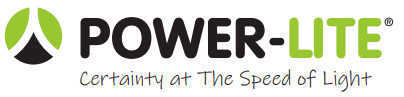
REMOTE
INSTRUCTIONS
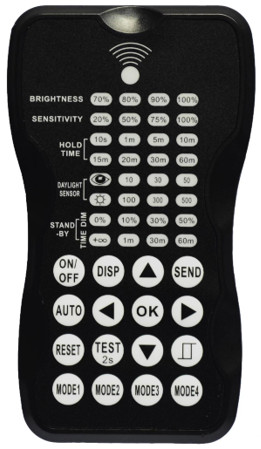
LED UFO
HIGH BAY
HB-R
Contents
Settings
| Power supply | 2 x AAA 1. 5V battery, Alkaline preferred |
| Carrying case | RC-100 in carrying case |
| Upload range | Up to 15 m (50 ft. ) |
| Op. temperature | 0°C-50 °C (32 °F-122 °F) |
| Dimensions | 123x70x20.3 mm (4. 84″ x2.76″ x0. 8″) |
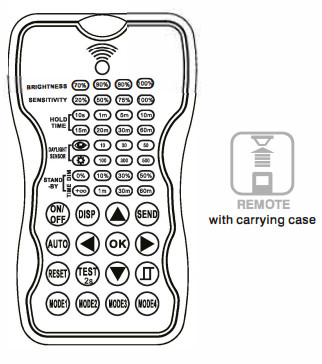
WARNING
Remove the batteries from compartment if the remote will not be used in 30 days.
OVERVIEW
The remote control Wireless IR Configuration Tool is a handheld tool for remote configuration of IA-enabled fixture integrated sensors. The tool enables device to modify via pushbutton without ladders or tools, and stores up to four sensor parameter modes to peed configuration of multiple sensors.
The remote control send sensor setting at mounting height up to 50 feet. The device can display previously established sensor parameters, copy parameters and send new parameters or store parameter profiles. For projects where identical settings may be desired across a large number of areas or spaces, this capability provides a streamlined method of configuration. Settings can be copied throughout a site, or in different sites.
LED Indicators
| LED | DESCRIPTION | LED | DESCRIPTION |
| BRIGHTNESS | High end trim turning function(To Set the output level of connected lighting during occupancy) |  |
Open the daylight harvesting function, Memory and maintain current ambient brightness. |
| SENSITIVITY | To set the occupancy sensing sensitivity of the Sensor |  |
The daylight sensor stops working, and all motion detected could turn on the lighting fixture, no matter how bright the natural light is. |
| HOLD TIME | The time that the Sensor will turn off(if you choose stand-by level is 0) or dim the light to a low level after the area is vacated | STAND-BY DIM | To set the output level of connected lighting during vacancy. The sensor will regulate the lighting output at the set level. Setting the STAND-BY DIM level at 0 means light full off duringvacancy. |
| DAYLIGHT SENSOR |
To represents various thresholds of natural light level for the Sensor . | STAND.BYTIME | To represents the time that the Sensor will keep the light at low dim level after the HOLD TIME elapsed. |
Button Operation
| BUTTON | DESCRIPTION |
 |
Press the  button, the light goes to permanent on or permanent off (MUST press button, the light goes to permanent on or permanent off (MUST press  button to quit this mode, and the sensor is disabled. mode for Setting. button to quit this mode, and the sensor is disabled. mode for Setting. |
 |
Display the current/lastest setting parameters in LED indicators(the LED indicators will on for showing the setting parameters). |
 |
Press  button, all settings go back to settings of dip Switch in sensor. button, all settings go back to settings of dip Switch in sensor. |
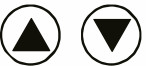 |
Enter in the setting condition, the parameter leds of remote control will flash to be selected. and Navigate to UP and Down for choose selected parameters in LED indicators. |
 |
Confirm the selected parameters in remote control. |
 |
Press  button, upload the current parameters to sensor(s), the led light which the sensor connects will on/off as confirm. button, upload the current parameters to sensor(s), the led light which the sensor connects will on/off as confirm. |
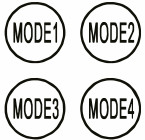 |
4 Scene modes with preset parameters which are available to be changed and saved in modes. |
 |
Press  button, the sensor starts to function and all settings remain the same as the latest status before the light is switched on/off. button, the sensor starts to function and all settings remain the same as the latest status before the light is switched on/off. |
 |
The button  is for testing purpose sensitivity only. after you choose sensitivity thresholds, then you press is for testing purpose sensitivity only. after you choose sensitivity thresholds, then you press  button, button,The sensor goes to test mode(hold lime is only 2s) automatically ,meanwhile the stand-by period and daylight sensor are disabled. Press  button to quit from this mode. button to quit from this mode. |
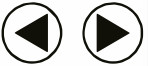 |
choose selected parameters in LED indicators. Navigate to LEFT and RIGHT to |
 |
Open and close smart daylight Sensor. Press  or or  Enter in the setting condition, the parameter leds of remote control will flash to be selected, Press Enter in the setting condition, the parameter leds of remote control will flash to be selected, Press  for open or close smart daylight Sensor. for open or close smart daylight Sensor. |
Setting
The SETTING Content contains all available settings and parameters for remote sensors. It allows you to change the available control, parameters, and operation of the sensor from factory default or current parameters.
Change multiple settings of sensor(s)
- Press
 button, the remote control leds will show the latest parameters you set.
button, the remote control leds will show the latest parameters you set.
NOTE: if you push button before, you must push
button before, you must push  button to unlock the sensor.
button to unlock the sensor. - Press
 or
or  enter in the setting condition, the parameter leds of remote control will flash to be selected, navigate to the desired setting by pressing
enter in the setting condition, the parameter leds of remote control will flash to be selected, navigate to the desired setting by pressing 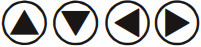 to select the new parameters.
to select the new parameters. - Press ok to confirm all setting and saving.
- Aim at the target sensor and press to upload the new parameter, the led light which the sensor connects will on/off as confirm.
NOTE: the setting works key step is by Push  or
or  , enter in the setting condition.
, enter in the setting condition.
NOTE: the led light which the sensor connects will on/off after getting the new parameter as confirm.
NOTE: If you press  button, the remote led indicators will show the latest parameters which were sent.
button, the remote led indicators will show the latest parameters which were sent.
Change multiple setting of sensors with smart photocell sensor Open
- Press
 , the remote led indicators will show the latest parameters.
, the remote led indicators will show the latest parameters. - Press
 or
or  enter in the setting condition, the parameter Led indicators of remote control will flash to be selected.
enter in the setting condition, the parameter Led indicators of remote control will flash to be selected. - Press
 ,2 led indicators will flash in daylight sensor settings ,select daylight
,2 led indicators will flash in daylight sensor settings ,select daylight  as setpoint to light on Automatically , select daylight
as setpoint to light on Automatically , select daylight  as setpoint to light off Automatically.
as setpoint to light off Automatically. - Press
 to confirm all setting and saving.
to confirm all setting and saving. - Aim at the target sensor and press
 to upload the new parameter. The led light which the sensor connects will on/off.
to upload the new parameter. The led light which the sensor connects will on/off.
NOTE:  is disabled by default.
is disabled by default.
- Open or close the smart daylight sensor by push
 when remote control is in setting condition.
when remote control is in setting condition. - When the smart daylight sensor open, 2 Led indicators are flash in daylight sensor setting. select daylight
 as setpoint to light on Automatically , select daylight
as setpoint to light on Automatically , select daylight  as setpoint to light off automatically.When smart daylight sensor close, 1 Led indicator is flash in the daylight sensor setting for choose daylight sensor threshold.
as setpoint to light off automatically.When smart daylight sensor close, 1 Led indicator is flash in the daylight sensor setting for choose daylight sensor threshold. - When the smart daylight sensor open, the stand-by time is only

- Smart daylight sensor takes place of normal photocell senor and works independently.
- See Daylight Sensor Function.
Corridor Function
This function inside the motion sensor to achieve tri-level control, for some areas which require a light change notice before switch-off. The sensor offers 3 levels of light: 100%–>dimmed light (natural light is insufficient)–>off; and 2 periods of selectable waiting time: motion hold-time and stand-by period; Selectable daylight threshold and freedom of detection area.
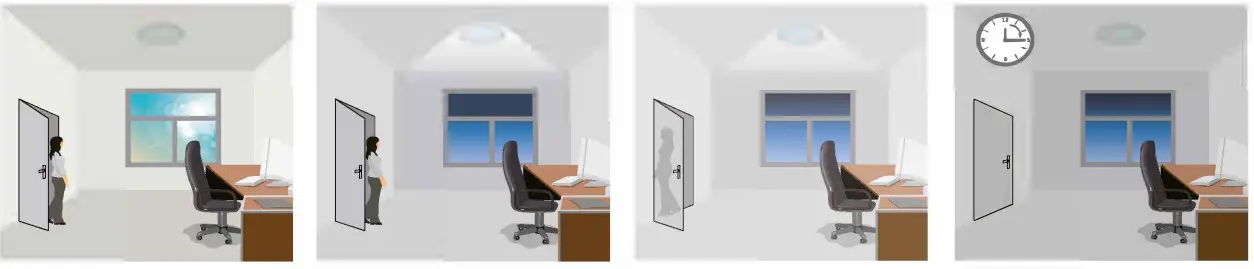 |
|||
| With suffcient natural light, the light does not switch on when presence is detected. | With insufficient natural light, the sensor switches on the light automatically when presence is detected. | After hold-time, the light dims to stand-by level if the surrounding natural light is below the daylight threshold. |
Light switches off automatically after the stand-by period elapses. |
Daylight Harvesting Function
Open the daylight harvesting function only by choosing” ” button when remote control is in setting condition. Memory and maintain current ambient brightn e
” button when remote control is in setting condition. Memory and maintain current ambient brightn e
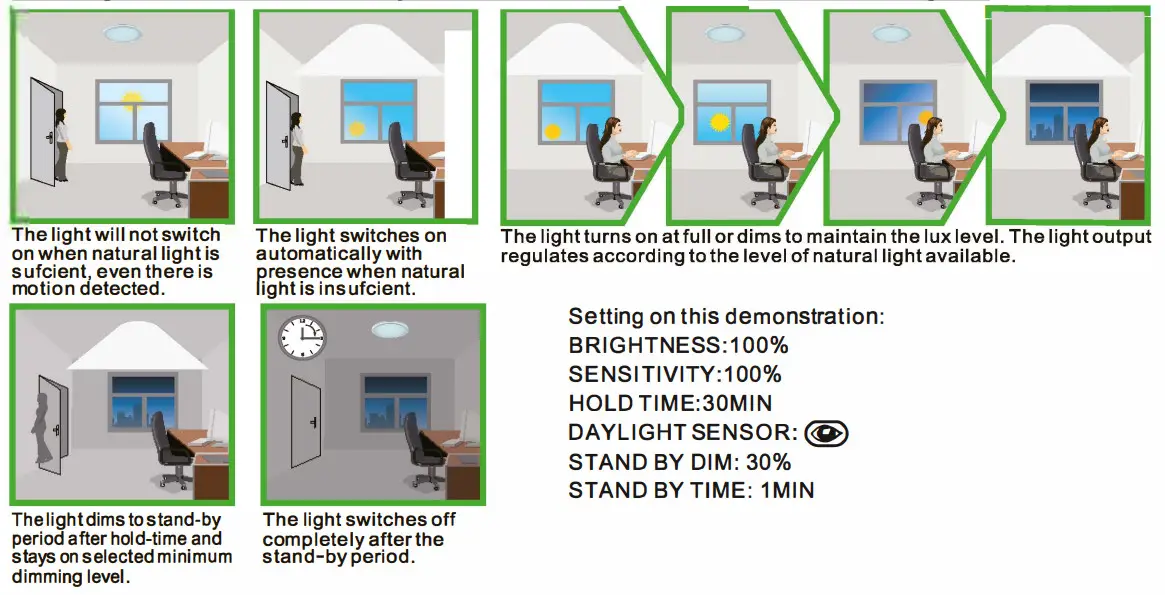
Smart Photocell Function
Open the daylight sensor by push  when remote control is in setting condition.
when remote control is in setting condition.
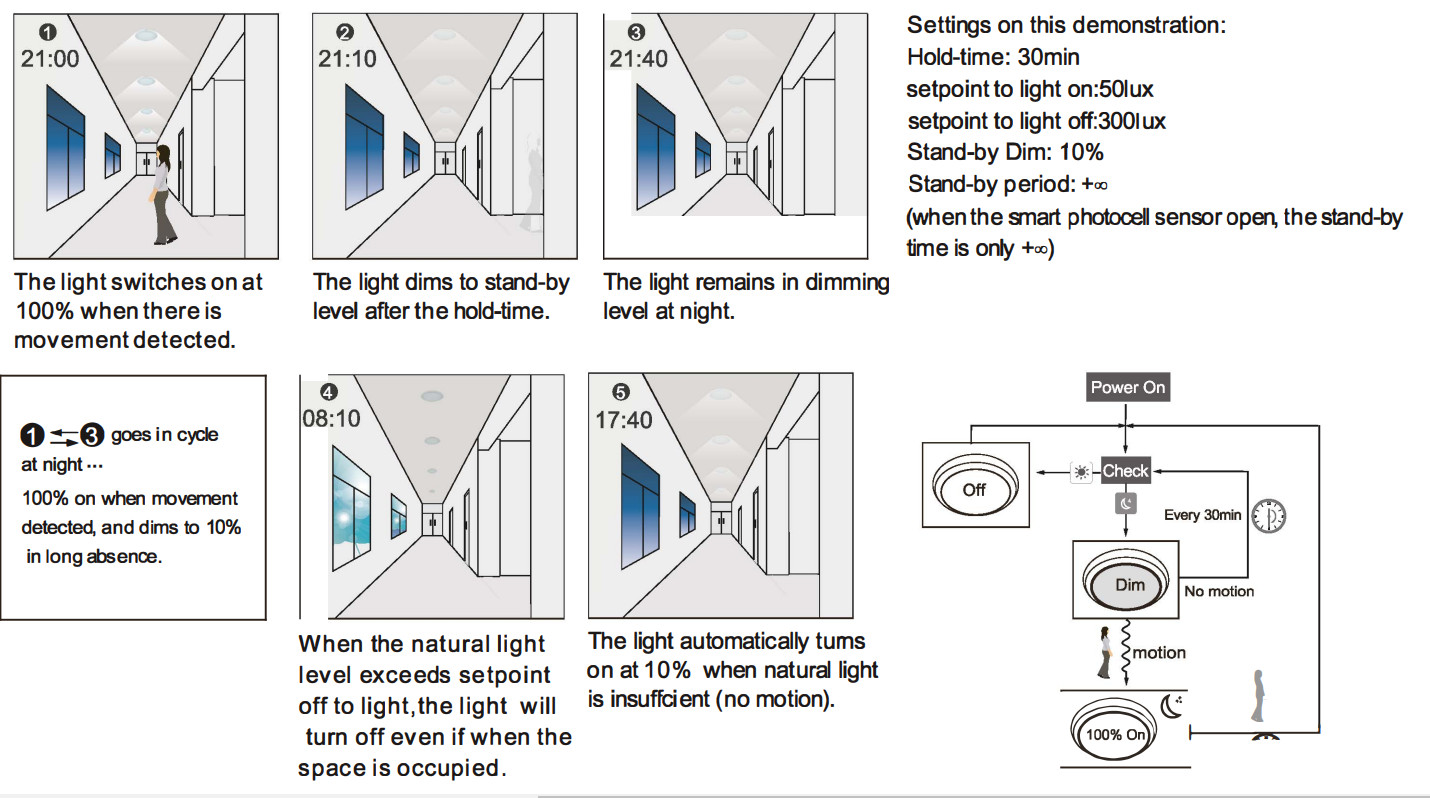
About RESET and MODE (1, 2, 3, 4)
The remote control comes with 4 Scene MODES which are not default. You may make desired parameters and save as the new MODE(1,2,3,4) to configure the installed sensors.
RESET: all settings go back to settings of DIP Switch in sensor.
SCENE MODES(1 2 3 4)
| Application | Scene Options | Brightness | Detection Area | Hold Time | Stand-by Time | Stand-by Dim Level | Daylight Sensor |
| Indoor | Mode 1 | 100% | 100% | 5min | 1min | 50% |  |
| Indoor | Mode2 | 100% | 75% | 1min | +∞ | 30% |  |
| Indoor | Mode3 | 100% | 75% | 5min | 30min | 30% | 30LUX |
| Outdoor | Mode4 | 100% | 75% | 1min | +∞ | 30% |  (30LUX/300LUX) (30LUX/300LUX) |
Change the MODES:
- press
 button,the remote control Led indicators show existing parameters.
button,the remote control Led indicators show existing parameters. - press
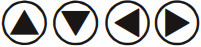 to select the new parameters.
to select the new parameters. - Press
 to confirm all parameters and saving in the mode.
to confirm all parameters and saving in the mode.
Upload
The upload function allows you to configure the sensor with all parameters in one operation. You may select CURRENT SETTING parameters or the MODE for uploading. Current setting parameters or the MODE are displayed in Remote control .
Upload the current parameters to sensor(s),and duplicate the sensor parameters form one to anther
- Press
 button or press
button or press  , all parameters are displayed in Remote control.
, all parameters are displayed in Remote control.
Note: check if all parameters are correct , if not, change them. - Aim at the sensor and press
 button , the light that sensor connects will be on/off as confirm.
button , the light that sensor connects will be on/off as confirm.
Note: if other sensor need same parameters, just aim at the sensor and press button.
button.
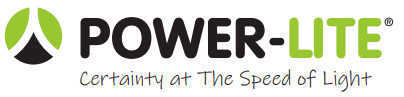
1800 909 306
nedlandsgroup.com.au
[email protected]
