
Contents
Yealink Cordless IP Phone
Quick Installation Guide
Introduction

Integrating a Yealink Cordless IP Phone with Ooma Office is quick, and can be accomplished in just a few simple steps.
By following the instructions below to provision the phone, you can put it into service immediately without any manual configuration.
Package Contents
Step 1 Register Phone Online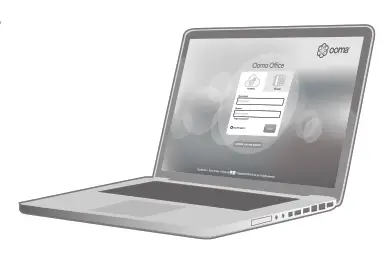
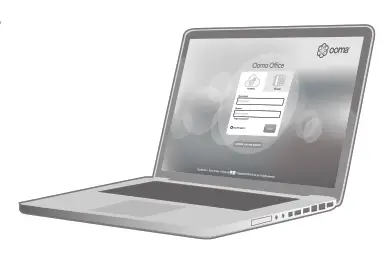
To get started, you must first add the Yealink Cordless IP Phone to your Ooma Office account.
You can do this by visiting the following URL and following the steps on the screen:
https://office.ooma.com/add_ip_phone
Step 2 Connect Base Unit to Network
Follow the instructions in the phone’s user manual to:
- Plug the base unit into power
- Connect the base unit to your Internet connection
- Insert the battery into the handset
- Connect the charging cradle to power
- Charge the handset
Step 3 Pair Handset
If the handset displays Not registered, press and hold the pairing button on the base unit until the LED on the handset begins to flash.
Press the Reg softkey on the handset. The handset should pair with the base unit and synchronize its configuration.
Once you see the correct date/time display on the handset, press the Speaker button. If you hear dialtone, your handset is ready to make and receive phone calls.
Yealink Cordless IP Phone User Manual – Optimized PDF
Yealink Cordless IP Phone User Manual – Original PDF


