Contents
Wi-Tek WI-PMS552F L2+ Managed PoE Switch

Product Information
| Product Name | L2+ Managed PoE Switch |
|---|---|
| Model | WI-PMS552F |
| Manufacturer | Wireless-Tek Technology Limited |
| Website | www.wireless-tek.com |
| Technical Support | Email: [email protected] |
Product Usage Instructions
- Package Contents:
- 48GE(PoE) + 4*10G SFP+ L2+ Managed PoE Switch (WI-PMS552F)
- PWR Reset Quick Installation Guide
- Appearance Overview:
- LED PWR Indicator
- SYS Indicator
- Data Indicator
- PoE Indicator
- 10G Indicator
- Giga Indicator
- Power Supply
- Power Port
- Grounding
- Installation:
- Connect the power supply (AC 100~240V 50/60HZ) to the power port of the switch.
- Connect the necessary Ethernet cables to the appropriate ports.
- Ensure proper grounding for the switch.
- Login WEB UI:
- To access additional L2+ management functions, follow these steps to login to the Web-Based UI.
Package Contents

- Switch × 1
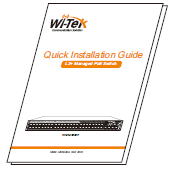
- Installation Guide × 1
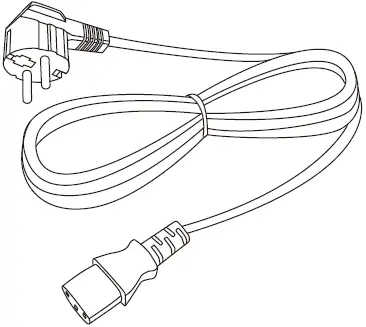
- Power Cord × 1

Appearance Overview
For WI-PMS552F
Front panel
 Back panel
Back panel
 LED indicator
LED indicator
| LED | |
| PWR Indicator | On: the device power on is normal Off: the device is power off or failed |
| SYS Indicator | Blinking: device initialization On: device on and normal operation |
| Data indicator | 1~48: (Data indicator is green) Off: ports link down On: ports link up Blinking: data on TX/RX |
| PoE Indicator | 1~48 port: (PoE indicator is yellow) Off: PoE not working On: PoE working |
| 10G Indicator | On: The port negotiated rate is 10 Gbps |
| Giga Indicator | On: The port negotiated rate is 1000 Mbps |
| Power Supply | |
| Power Supply | AC 100~240V 50/60HZ |
Installation
Desktop installation

Rack-mount Installation

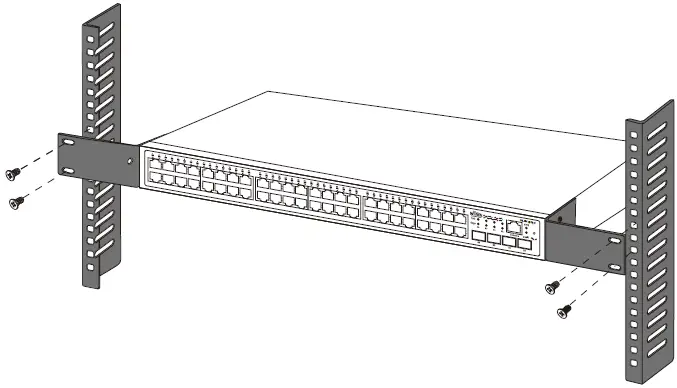
Login WEB UI
For more L2+ management functions, please login the Web-Based Ul as the following steps:
Step 1. Find the lP address of the switch.
- The default login lP address of this series switches is 192.168.0.1, with a subnet mask of 255.255.255.0.
- lf the switch receives an lP address from a DHCP server in your network. You can find his lP address on the DHCP server.
Step 2. Configure lP address on your PC to ensure that the switch and PC are in the same subnet
- lf the switch uses the static IP address of 192.168.0.1, configure your PC’ s lP address as192.168.0.x (” x ” ranges from 2 to 254), and set the subnet mask as 255.255.255.0.
- lf the switch uses an lP address assigned by a DHCP server, set your PC to obtain an IP address automatically from the DHCP server.
Step 3. Launch a web browser on your PC. Enter the lP address of the switch in the address bar and provide the username and password.
- The default login username and password are both “admin”.
Warranty Card
| Username | |
| Address | |
| Telephone No. | |
| Purchase Shop | |
| Purchase Address | |
| Product Model No. | |
| Purchase Time | |
| Serial No. | |
| Dealer Signature |
- If the product defects within three months after purchase, we will provide you a new product of the same model.
- If the product defects within the three-year warranty period, we will provide the professional maintenance service.
- Proof of purchase and a complete product serial number are required to receive any services guaranteed as part of the limited warranty.
- Any other defects that are not caused by workmanship or product quality, such as natural disasters, water damage, extreme thermal or environmental conditions, sticker damaged, warranty card losing will disqualify the product from limited warranty.
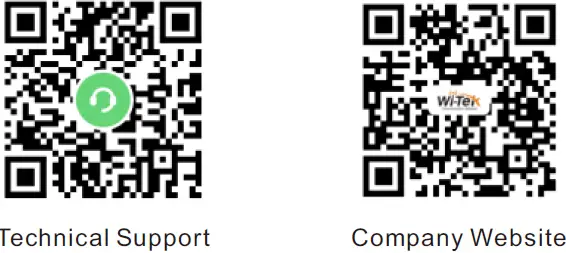

Wireless-Tek Technology Limited
Address: Biaofan Technology Building 402, Bao’an street, Baoan District,Shenzhen City, Guangdong, China
Website:www.wireless-tek.com
Tel:86-0755-32811290
Email:[email protected]
Technical Support:[email protected]

