
QP-S7 Professional Digital Scale

Thanks for purchasing the UNIWEIGH Digital Postal Scale! This User Guide is designed to get you up and running quickly with your scale. Scales are precision instruments and require proper care and skill to get the best results. If you have questions or need
support, please feel free to reach out ou customer support: [email protected]
Contents
What’s in the Box
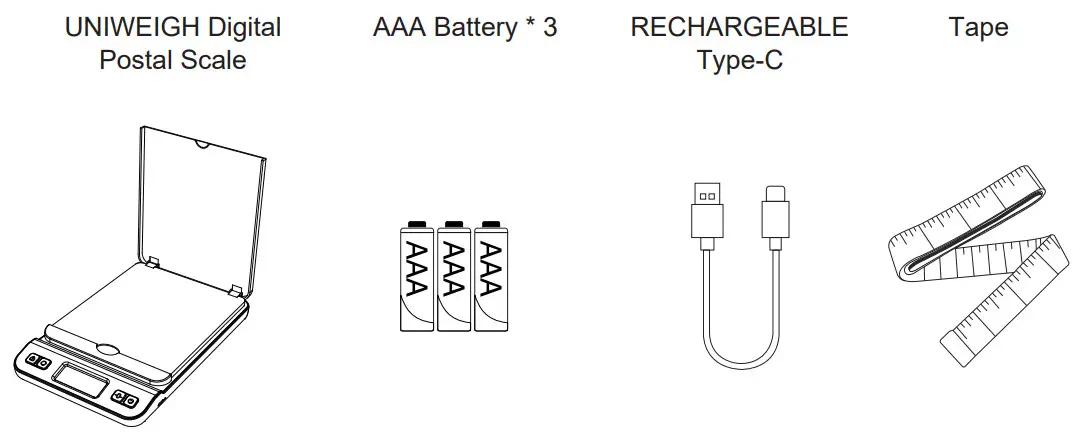
Key Descriptions
 |
– Turns the scale ON and OFF. |
 |
– Changes the weighing unit. |
 |
– Zero’s the scale. Also subtracts the weight of an empty container(see Tare Function). |
 |
– Lock the value on the screen |
Weighing Your First Item
- Press the
 key to turn the scale on.
key to turn the scale on. - Place the item on the center of the weighing platform.
- Take your reading from the display. You can press the
 key to convert between weighing units.
key to convert between weighing units. - You can press the
 key to turn the scale off. Or you can set the time of auto-off to save power.
key to turn the scale off. Or you can set the time of auto-off to save power.

Things to Avoid

Tare Function
The Tare function allows you to subtract the weight of a container so that the display only shows the weight of the contents.

NOTE: The weight of the container will subtract from the available capacity and will leave a negative value on the display once the weight is removed. Press TARE again to return the display to zero.
Auto-Off
- Turn on the scale.
- Press and hold
 button, “0/60/180/300” will be displayed repeatedly.
button, “0/60/180/300” will be displayed repeatedly. - Release the
 button until the display shows the time you want.(If “0”is selected, the auto-off function will be disable.)
button until the display shows the time you want.(If “0”is selected, the auto-off function will be disable.) - The display will show “PASS”, then turn off automatically.
*By default, the postal scale will not turn off automatically.
Accuracy
Your scale comes calibrated from the factory and most users wont need to calibrate their scale for a long time. You should check your scale’s accuracy periodically using calibration weights and perform calibration if necessary.
NOTE: Only use trusted calibration weights.
Calibration
Calibration is permanent and should only be performed using accurate calibration weights that match the requirements for your scale.
Do not use coins or other household items to calibrate.
- In the power-on, press and hold
 button, the screen will show “Zero”, and the “5kg” will be flashed immediately.
button, the screen will show “Zero”, and the “5kg” will be flashed immediately. - Press
 button to switch “kg” to “lb”.
button to switch “kg” to “lb”. - Press
 button to decrease value, press
button to decrease value, press  button to increase value.
button to increase value. - Place the required weight on the weighing platform, the “PASS” will be shown on the screen. Calibration is completed.
Hold Function
- Turn on the scale.
- Press
 button to turn on the auto hold function.
button to turn on the auto hold function. - Put the package on the weighing platform for 5s,the reading will be locked on the display even the package is took away.
- Press
 button again to unlock.
button again to unlock.

Specifications
QP-S7
| Max Capacity | 86lb/66lb/46lb |
| Readability | 0.1oz or5g |
| Weighing Units | g, oz, kg, lb, lb : oz |
| Dimensions | Overall: 240 x 157 x 38 mm (LxWxH) Platform: 191 x 154 mm (LxW) Display: 54.5 x 24.5 mm (LxW) |
| Power | 3 x AAA Batteries or 5v DC |
| Warranty | 2 Year Limited Warranty |
