Contents
UNIWEIGH P2 Series Digital Pocket Scale

Product Information
Specifications
- Model: P2 series
- Power Source: Two AAA Batteries (included)
- Weighing Units: g
- Functions: ON/OFF, MODE, PCS, TARE
Product Information
The UNIWEIGH Digital Pocket Scale is a precision instrument designed to provide accurate weight measurements. It comes with various functions such as ON/OFF, MODE, PCS, and TARE to enhance your weighing experience. The scale is powered by two AAA batteries and supports weighing in grams (g) as the default unit. The Tare function allows you to subtract the weight of a container, ensuring that the display only shows the weight of the contents. The scale also features an auto-off function to conserve battery life.
Product Usage Instructions
Weighing Your First Item
- Press the ON/OFF key to turn the scale on.
- Place the item on the center of the weighing platform.
- Take your reading from the display. You can press the MODE key to convert between weighing units.
- The scale’s auto-off function will turn the scale off after 3 minutes of inactivity, or you can press the ON/OFF key to manually turn off the scale.
Tare Function
The Tare function allows you to subtract the weight of a container so that the display only shows the weight of the contents.
- Place an empty tray or container on the platform.
- Press the TARE key to subtract the container’s weight.
- Add items to the container to see their weight on the display.
NOTE
- The weight of the container will subtract from the available capacity and will leave a negative value on the display once the weight is removed.
- Press TARE again to return the display to zero.
Auto-Off
- Turn off the scale.
- Press and hold the MODE button, at the same time press the ON/OFF button 5 times quickly, “60” will be displayed.
- Release the buttons, then press the MODE button to switch among 0/60/120/180. If 0 is selected, the auto/off function will be disabled.
- After choosing the desired time, press the ON/OFF button to confirm this setting.
- The display will show “PASS”, then turn off automatically.
Counting Function
- Press the ON/OFF key to turn the scale on.
- Place a sample quantity of 25, 50, 75, or 100 pcs of the item you want to count on the platform.
- Press and hold the PCS key to enter counting setup.
- Tap the MODE key to select your sample quantity and set the average piece weight (APW) in memory. Press the PCS key again to complete sampling.
- You can now place any quantity on the scale and view the piece count (PCS will show on the display).
Thanks for purchasing the UNIWEIGH Digital Pocket Scale! This User Guide is designed to get you up and running quickly with your scale. Scales are precision instruments and require proper care and skill to get the best results. If you have questions or need support, please feel free to reach out our customer support: [email protected]
What’s in the Box
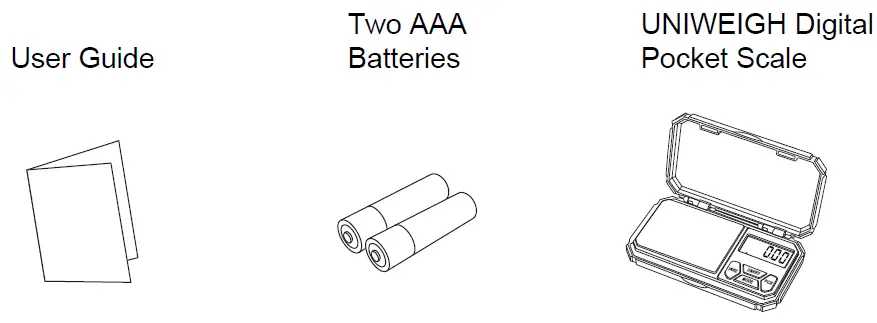
Key Descriptions

 Turns the scale ON and OFF.
Turns the scale ON and OFF. Changes the weighing unit.
Changes the weighing unit. Counts the quantity of small items.
Counts the quantity of small items. Zero’s the scale. Also subtracts the weight of an empty container(see Tare Function).
Zero’s the scale. Also subtracts the weight of an empty container(see Tare Function).
Weighing Your First Item

- Press the
 key to turn the scale on.
key to turn the scale on. - Place the item on the center of the weighing platform.
- Take your reading from the display. You can press the
 key to convert between weighing units.
key to convert between weighing units. - The scale’s auto-off function will turn the scale off after 3 minutes of inactivity or you can press the
 key to turn the scale off.
key to turn the scale off.
Things To Avoid

Tare Function
The Tare function allows you to subtract the weight of a container so that the display only shows the weight of the contents.
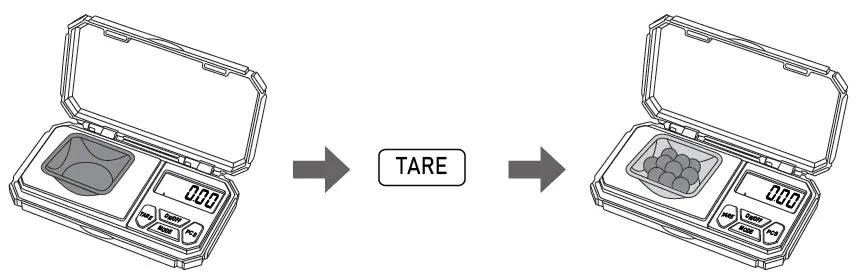
- Place an empty tray or container on the platform.
- Press the
 key to subtract the container’s weight.
key to subtract the container’s weight. - Add items to the container to see their weight on the display.
NOTE: The weight of the container will subtract from the available capacity and will leave a negative value on the display once the weight is removed. Press ![]() again to return the display to zero.
again to return the display to zero.
Auto-Off
- Turn off the scale
- Press and hold
 button, at same time press
button, at same time press  button 5 times quickly, “60” will be displayed.
button 5 times quickly, “60” will be displayed. - Release the buttons, then press
 button to switch among “0/60/120/180”, if “0”is selected, the auto/off function will be disable.
button to switch among “0/60/120/180”, if “0”is selected, the auto/off function will be disable. - After choosing the desired time, press button
 to confirm this setting.
to confirm this setting. - The display will show “PASS”, then turn off automatically.
Counting Function
- Press the
 key to turn the scale on.
key to turn the scale on. - Place a sample quantity of 25, 50, 75 or 100 pcs of the item you want to count on the platform.
- Press and hold the
 key to enter counting setup.
key to enter counting setup. - Tap the
 key to select your sample qty and set the average piece weight (APW)in memory, press the
key to select your sample qty and set the average piece weight (APW)in memory, press the key again, sampling is completed.
key again, sampling is completed. - Your may now place any quantity on the scaleand view the piece count. (“PCS” will show on the display)
Accuracy
- Your scale comes calibrated from the factory and most users wont need to calibrate their scale for a long time.
- You should check your scale’s accuracy periodically using calibration weights and perform calibration if necessary.
Calibration
Warning: Calibration adjustment is permanent and should only be performed using accurate calibration weights that match the requirements for your scale (see the chart on back). Do not use coins or other household items to calibrate.

- Prepare the required weight for your scale. (see chart on back)
- Find a flat and level surface to perform calibration and let the scale adjust to room temperature.
- Press
 to turn the scale on and wait for the scale to stabilize.
to turn the scale on and wait for the scale to stabilize. - Make sure nothing is on the platform, Long press
 button the display will show “CAL”, then press the
button the display will show “CAL”, then press the  button again, the display will flash the required weight.
button again, the display will flash the required weight. - Place the required calibration weight on the center of the platform.
- The display will show”PASS” and then return to normal weighing mode. You may now turn the scale off or continue weighing.
Specifications
| P2-200 | P2-1000 | |
|
200.00 g / 7.054 oz / |
1000 g / 35.27 oz / |
|
| Max Capacity | 6.43 ozt /128.60 dwt / 1000.00 ct / 3086.4 gn | 32.15 ozt / 643 dwt / 5000.00 ct / 15432 gn |
|
Readability |
0.01 g / 0.001 oz / 0.001 ozt / 0.01 dwt / 0.05 ct / 0.2 gn |
0.1 g / 0.01 oz / 0.01 ozt / 0.1 dwt / 0.5 ct / 2 gn |
| Weighing Units |
g, oz, ozt, dwt, ct, gn |
- Dimensions
- Overall: 5.51 in x 3.4 in x 0.94 in
- Platform: 3 in x 2.36 in
- Display: 1.65 in x 0.8 in
- Calibration Weight: 50g
- 500g
- Power: 2 x AAA Batteries (included)
Warranty
- Warranty: 2 Year Limited Warranty

