Contents
Wi-Fi Smart
Sprinkler Controller
INSTRUCTION

Thanks for Choosing our WiFi Smart Home Sensors
Specifications
Input voltage: AC 24V
Watering zones: up to 16 zones
Wireless Frequency: 2.4GHz/5GHz
Wireless Standards: IEEE 802.11b/g/n(2.4GHz), IEEE 802.11a/11n/11ac(5GHz)
Wireless Range: 45m
Bluetooth Version: Bluetooth 5.0
Operation Mode: Touch screen mode
Working Temperature: -10℃ ~ 60℃ (14℉~140℉)
Working Humidity: 1% ~ 95%RH(non-condensing)
Product size: 150mm*149mm*32mm
Product Configuration
1.Structure Description


- Control panel and indicator light
- Reset button
- AC 24V Input interface
- Connecting hole of magnetic valve L wire
- Power interface
- Common neutral wire
2. Control Panel

- Stop
- Zone display
- Start/Pause
- Previous/Next zone
3. Indicator Light Status
| LED State | Device Status |
| LED lights of 1-4 zones flashing blue color | Mode of waiting for configuration |
| LED lights of all the zones keep blue color all the time | Device in idle condition |
| LED lights of all the zones keep blue color, but led light of Single zone keep both red and blue color | In the status of choosing watering zone |
| LED light of single zone sometimes darker, sometimes brighter | In watering status |
| LED of single zone keep red color all the time | Watering anomaly( please check the magnetic valve) |
| Blue color clockwise rotation | Watering has been paused |
4. Packing details
① Sprinkler controller x 1 ② Power adaptor x 1
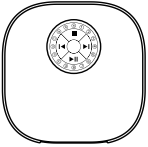

③ User manual x 1

Installation
1. Take off top cover
Notes: The top cover is closed by magnetic suction and can be opened directly)

- Take off top cover
2. Device Installation
Fix sprinkler controller on the installation area by using screws then connect it to power source through adaptor
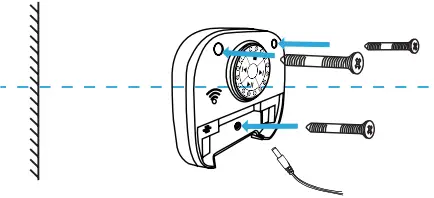
3. Wiring
(1) Press the terminal until inserting the wire to wiring terminal successfully
(2) After inserting the wire to terminal, loosen the finger

- Press
(3) Complete the wiring
Connecting all the needed wires to wiring terminal then close the top cover

Get Started
 Download APP
Download APP
Download the “Smart life” app from APP Store or Google Play to your mobile.
Register and Login
- Run “Smart life” application from your smartphone.
- Register and login

Add Device
By default, the device is in pairing mode (indicator light blinks); If indicator lights are not on, please press the reset button and keep 6 seconds then configure device to app.
1. Select the right device type to configure

2. Bluetooth pairing(suggested)
Method 1: Active Bluetooth in Mobile phone to add the device through Bluetooth mode (the standby mode can be added with Bluetooth)
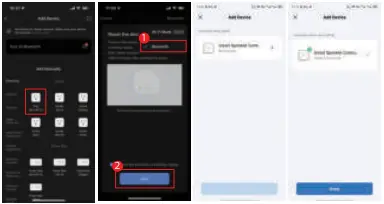
Method 2: After activating Bluetooth, enter the APP interface, the device will be automatically searched by Bluetooth, and then click “Add”

3. Smart Wi-Fi pairing
Press the reset button until the device flashes slowly (pairing mode) and add (follow the APP tips)

4. AP compatible mode pairing
Press the reset key until the device flashes slowly (pairing mode) and add (follow the APP tips)

Functions and Settings
Main functions, working status and record Settings
1. APP main interface

- Weather display
- Watering plan has been set
- Watering zones being performed and duration of watering
- Planned Watering to be performed recently
- App setting for single watering plan
2. Main functions
2.1 Single watering plan control
(1) Watering mode
Mode 1, Circulating watering for all the set zones
Mode 2, Watering for zone 1 all the time, and circulating watering for other set zones.
(2) Irrigation duration
The maximum duration that can be set is 2 hours


2.2 Weather delay
After opening the weather delay, if rain or snow is encountered, watering will not be performed in the delay period

2.3 Schedule time
Need to set the irrigation duration, irrigation method and circulation mode

2.4 Zone/Area information
(1) Check the zone/area watering plan
(2) Modify the zone/area name and zone/area picture
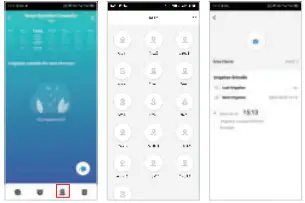
2.5 Watering record

Other Function
1. Share device
(1) Single device sharing

(2) Home sharing

2. Create scene(Product linkage)
Take humidity sensor as an example, when humidity is detected to be lower than 31%, will link sprinkler controller to be turned on

3. Alternative network
automatically switched to alternative network if network exception occurs after setting

4. Notifications settings
The screenshot shows all push settings of APP; turn off push here, all devices in APP will not send notification, but it will not affect the message records.

5. Restore Default
Deleting the device through the app will clear the data and restore the default values

Due to the app update, the above interface is for reference only
