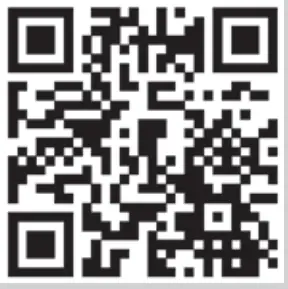tp-link 7106510711 Smart Thermostatic Radiator Valve User Guide

Contents
Figure1: Compatibility
M30 x 1.5
(No adapter required.)
(No adapter required.)
RA Adapter

CAL Adapter

RAVL Adapter
RAV Adapter

GIA Adapter

M28 Adapter


CAL Adapter

RAVL Adapter
RAV Adapter

GIA Adapter

M28 Adapter

Figure 2: Overview
Indicates the position of the display
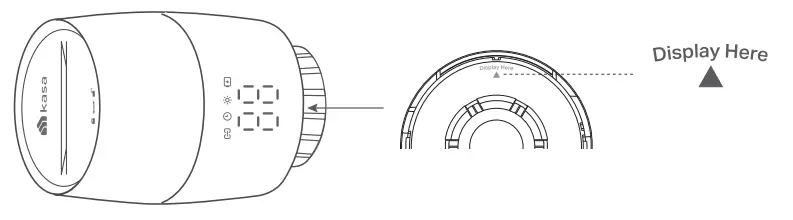
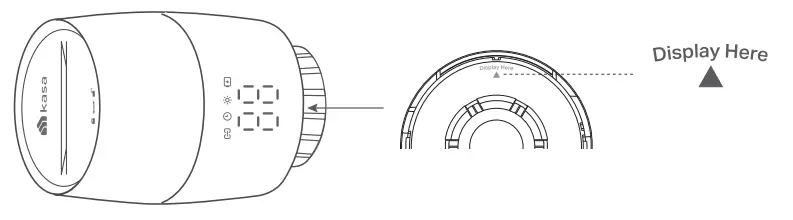
LEDs
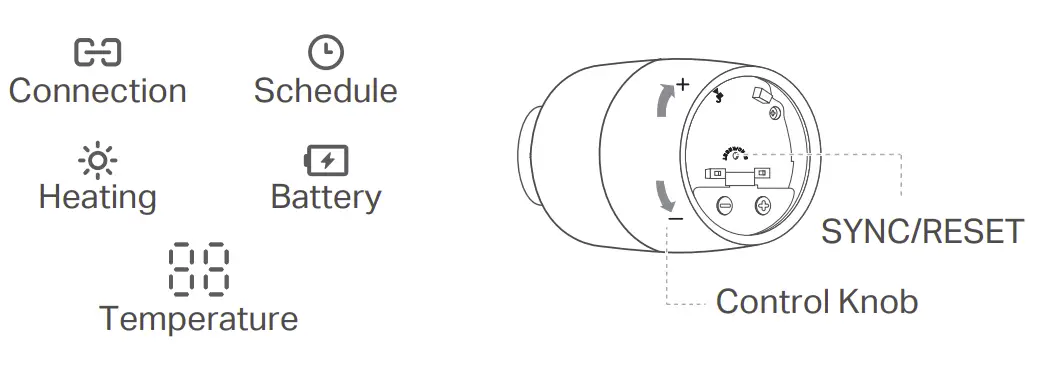
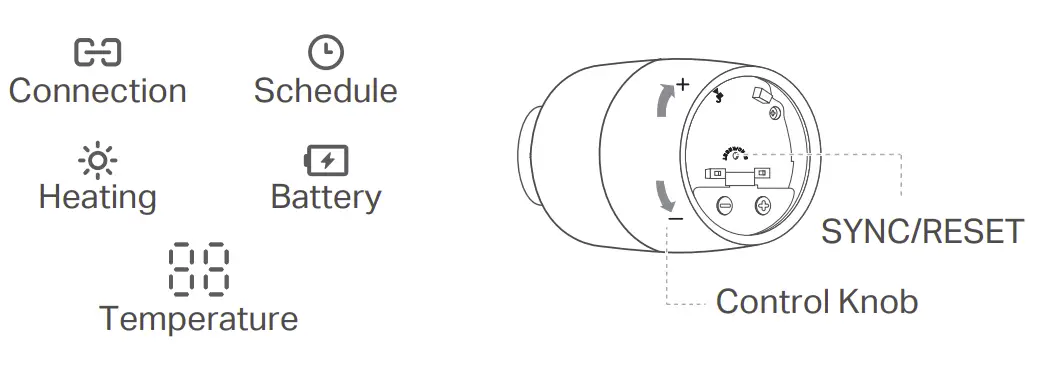
Install Requirements
- Kasa Smart Thermostatic Radiator Valve is only compatible with the thermostatic valve, not manual valve.
- No need to shut off water before changing the radiator valve. Water will not leak.

- Avoid installing the valve in the same room where you have installed the boiler thermostat.
Install the Valve
- Unscrew the existing valve.
- Refer to Figure 1 to install the new valve. The ▲ at the bottom of the valve indicates the position of the display.
- For M30 x 1.5 connector: Screw the new valve directly.
- For non-M30 x 1.5 connector: Check whether one of the provided adapters fits the connector. If none of them fit your connector, please purchase a proper one yourself.
- Remove the cover of the valve by rotating counterclockwise using the provided cover-opener.

- Open the battery cover and insert two AA LR6 alkaline batteries. Make sure the positive and negative terminals face the correct direction
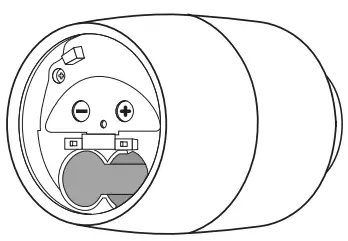
Compatible Batteries:
| Battery Type | Voltage | Work Temp. |
| AA LR6 alkaline battery | 1.5V | 0℃ -40℃ |
o NOT use rechargeable batteries or 1.2V AA batteries.
Set Up the Valve
- Kasa smart hub required. Download the Kasa Smart app in the App Store or Google Play.
- Use the provided cover-opener to press and hold the SYNC/ RESET button for 5 seconds to reset the valve.
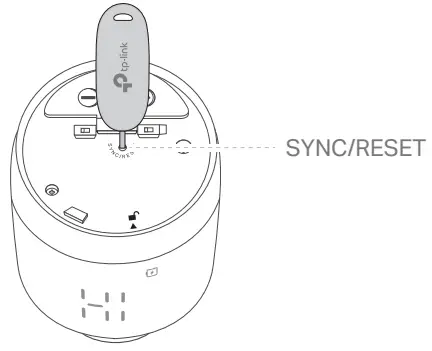
- Open the Kasa Smart app, tap + and select Smart Thermostats. Follow the app instructions complete setup.

Don’t Have a Hub?
You can adjust temperature manually. After inserting the batteries, the valve is ready to use. Rotate the valve to adjust the temperature.
 Check frequently asked questions at
Check frequently asked questions athttps://www.tp-link.com/support/faq/3404/
Visit www.tp-link.com/support/ for technical support, user guides, FAQs, warranty & more.
LED Explanations
| Connection | Blinking slowly | Ready to be paired; Offline |
| Blinking fast | Pairing; Device resetting | |
| Solid on | Pairing complete | |
 Schedule Schedule |
Solid on | Adjust temperature based on your schedule |
 Heating |
Solid on | Raise temperature |
| LED is off | Keep/lower temperature | |
| Blinking | Low battery | |
| Solid on | Sufficient battery power |
| 88 | Blinking 88 twice, then blinking | Starting up |
| Moving light HI | Calibrating | |
| Switching between LC and normal temperature | Child lock enabled | |
| Switching betwee Fr nand normal temperature | Frost protection | |
| Displaying Lo | Low battery;Valve can’t work properly | |
| Displaying FF | Sleep mode enabled | |
| Displaying E1 | No valve detected or valve not compatible | |
| Displaying E2 | Valve blocked |
Button Explanations
| Button | Operation | Result |
| Control Knob | Rotate clockwise | Raise temperature. |
| Rotate counterclockwise | Lower temperature. | |
| Rotate with no shown display | Activate the display. | |
| SYNC/ RESET | Press and hold for 5 seconds | Restore to factory default settings, and enter pairing mode. |
 Visit www.tp-link.com/support/
Visit www.tp-link.com/support/
for technical support, user guides, and more information