100% WIRE-FREE
VIDEO DOORBELL
1080P FHD
Quick Start Guide
- Thanks for purchasing and using our product. Please read this quick start guide before using, and keep it for future reference.
- Menu contents are subject to change without notice in accordance with our policy of continuous product improvement.
1. What’s in the Box
Please consult below checklist for all the components.
Video Doorbell USB Cable User Guide
Screws & Tools Batteries Double-sided Tape
2. Meet the Doorbell
- 2MP Camera
- PIR Motion Sensor
- Speakers
- Status Indicator
- Doorbell Button
- Microphone
- Charging Indicator
- Micro USB Port
- Reset Hole
- Hardwire Power Port
- SD Card Slot
- Battery Compartment
3. Battery Installation
The batteries are pre-installed into the doorbell. If you had taken out the batties somehow, please note the electrodes when install them back. Do put the positive poles upward!
Note:
Improper battery installation will cause damage to the internal components and may result in serious injury.
4. Battery Charging
The batteries inside the video doorbell are not fully charged in accordance with transportation safety regulations. Please charge the batteries with an USB compatible wall charger(not included in the box) and the provided USB cable for around 8~10 hours prior to Wi-Fi set up and installation.
5. App Download
Download and install the ‘CloudEdge‘ app from Google Play™ or the App Store™.
The app is also available by scanning below QR codes, using your QR code scanner in your smart phone.


CloudEdge iOS Android
Note:
Android™ is a trademark of Google Inc. Google Play™ is a trademark of Google Inc. Apple, iPhone and iOS are trademarks of Apple Inc. App Store™ is a service mark of Apple Inc.
6. Wifi Set Up
Before you start the Wi-Fi configuration, please note below:
1). The doorbell works with 2.4 GHz Wi-Fi, but not with 5 GHz Wi-Fi.
2). Avoid using special characters or punctuation symbols (@~!#$%^&*…) either in your Wi-Fi name or in the password.
3). Perform the configuration near your Wi-Fi router.
2.4GHz Wi-Fi
Launch the CloudEdge APP and register an account with your mobile phone numer of email ID. Then tap the ‘+’ button to add a new device, select doorbell and follow the in-app instructions to set up your doorbell.
7. Run a Test
After setup, tap on the live view window in the app for a test. Then take your doorbell outside to the installation spot and run a test there. Make sure the installation spot is covered by strong 2.4 GHz Wi-Fi signal.
Note:
If the video quality from the doorbell outside is not as good as it was indoors, you may need to move your router closer to your installation spot, or invest in an Wi-Fi extender.
8. Live View Interface
- Quit live viewing
- Setting menu
- Battery status
- Volume on/off
- HD/SD switch
- Full screen view
- Stream bit rate
- Wi-Fi signal status Playback
- Screenshot button
- Speak to the scene
- Record on smart phone
- Body detection on/off
- Notification history
- Cloud storage
9. Leave a Voice Message
You can leave a max 30 seconds voice message on the on-board memory of your doorbell, so as to quickly respond your visitor by a tap on your phone when you are out and occupied. It can be done even without an Micro-SD card.
Steps:
Setting -> Host Leaves Message -> Record your message -> Hang off doorbell call and play the pre-recorded voice message.
10. Installation
Select Location
Your doorbell has 140-degree view angle and 120-degree human detection range.
It is suggested to mount your doorbell at least 5 feet (160 cm) above the ground for the best angle of view and motion detection performance.
Mount Your Doorbell
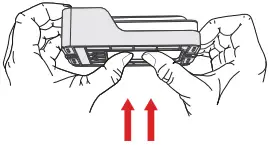
1. Take out the wall mount by pushing from its back.

2. Mark the screw positions to mount the bracket.
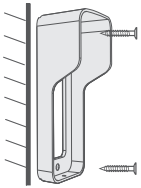
3. Drive the screws into the anchors, or directly into your wall until the bracket is tightly fastened on your wall.
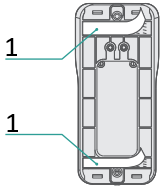
- Tape
4. (Optional) You can also use the double-sided tape we provided instead of screws.

5. Attach your doorbell to the mounting bracket. Make sure it reaches the bottom where you can hear a click.
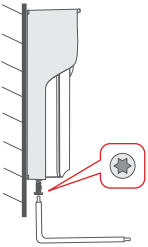
6. Secure your doorbell with the provided star-shaped security screw and screwdriver. All set. Congratulations!
11. Key Features
Remote view & control
The device will be in sleep mode to save power, and can be activated remotly from your CloudEdge app to view and control.
Full-duplex audio
The device support 2-way audio intercomm. You can see, hear and speak to your visitor even when you are not home.
Pre-recorded quick response
A 30 second voice message can be pre-recorded into the doorbell, which enables you to quickly respond your visitor with a tap on your phone, even when you are out and occupied.
PIR human detection
With PIR motion sensor built-in, you doorbell detects human movements in front of it and sends you motion alerts and snapshots prior to the visitor’s knock. And it prevents intrusion/burglary before they actually happen.
Low battery alert
Embedded with power management module, you doorbell can tell you the battery consumption status, showing the estimated usage time and sending you low-battery alerts when it needs a recharge.
Local & cloud recording
Insert a Micro-SD card (Max. support 128GB) or activate the cloud storage service to record your video clips.
Day & night
The video doorbell support night vision. To see clearly what’s going on infront of door anytime, anywhere.
12. Specification
| Video & Audio | |
| Image Sensor | 1/2.7” CMOS (2.0MP) |
| OS | Hisilicon Lite-OS |
| Effective Pixels | 1920 × 1080 px |
| Stream | HD/SD dual stream |
| Infrared LED | High power IR LED with ICR |
| Lens | 1.7mm/F2.0 |
| Angle of View | 140° |
| Min. Illuminance | Color: 0.01 Lux; B&W: 0.001Lux |
| WDR | Digital WDR |
| Audio | Two-way audio with noise cancellation |
| Storage | |
| Storage Type | Micro SD Card (Max 128G) |
| Cloud storage | Support |
| Recording | Triggered by PIR motion sensor |
| Network | |
| Wifi Frequency | 2.4 GHz ~ 2.4835 GHz |
| Standards | IEEE 802.11 b/g/n |
| Live View Speed | within 3 ~ 4 Sec |
| APP | |
| App Name | CloudEdge |
| OS | iOS, Android |
| Remote View | Within 2~4 sec |
| Notification | Notification push within 2~4 sec |
| Others | |
| Working Temp. & Humidity | -20℃ ~ 50℃; <90% (No condensation ) |
| Power Source | Lithium 18650 Battery (3.5V, 3000mAh ) × 2 |
| Standby Current | 300μA |
| Working Current | 250mA |
| Standby Time | 4 ~ 6 Months |
| Working Time | 2 ~ 3 Months (20 times wake up per day) |
| Battery Charging | DC5V 1A~2A Power Adapter (Micro USB Port) |
| Firmware Upgrade | OTA (on the air) |
| Size (mm) | 61× 41 × 135 |
| Weight (g) | 235 |
Trouble Shooting
A1: (1). Device works with 2.4GHz Wi-Fi only, but not support 5GHz Wi-Fi.
(2). Wi-Fi network is not good, try to keep the camera near the Wi-Fi router when setting up.
(3). The Wi-Fi password is wrong. Please check if there are special characters in the password, or the network is specially encrypted.
A2: Please check the user manual of your Router or call the network operator for help.
A3: You can view the camera from anywhere, if your camera is well connected to the internet.
A4: It supports SD card recording as well as cloud storage. You can activate the cloud storage service in App.
A5: When the memory card is full, the camera automatically erase the oldest footage.
A6: Sorry, this model does not support Google Home or Alexa.
A7: Please check the network connection of your phone and the Wi-Fi router. If the network signal is not strong, you may need to move your router closer to the device, or invest in an extender.
A8Yes, sure. Recording is triggered by detected motions. You can set up the sensitivity or disable motion detection in the setting menu.
A9: Battery charger is not included. Please charge the batteries with a USB compatible charger (DC5V 1A~2A) for about 8-10 hours.
A10: Yes, you can add more than one device at the same residence.
