
Smart Keyboard
User’s Guide

Tus282/239
Package Contents: User Manualx1 ~Bluetooth Keyboardx1 Charge Cablex1 ServiceCardx1,
Contents
Product Descriptions
- Bluetooth Standard Interface
- Operating Distance: 10 meters( 33 )
- Operating Voltage: 37 V
- Working Current: < 25mA
- Standby Current: < 03mA
- Sleep Current: < 40uA
- Charging Current: >200mA
- Standby Time: > 130 days
- Charging Time: 2-3 hours
- Lithium Battery Capacity: 220mAh
- Sustainable Working Time: >100 hours:
- Lithium Battery Life: 3 years
- Key Strength: 80+/- 10
- Key Life: 5 million stroke
- Operating Temperature: -10°C- +55’C
Getting Started Guide
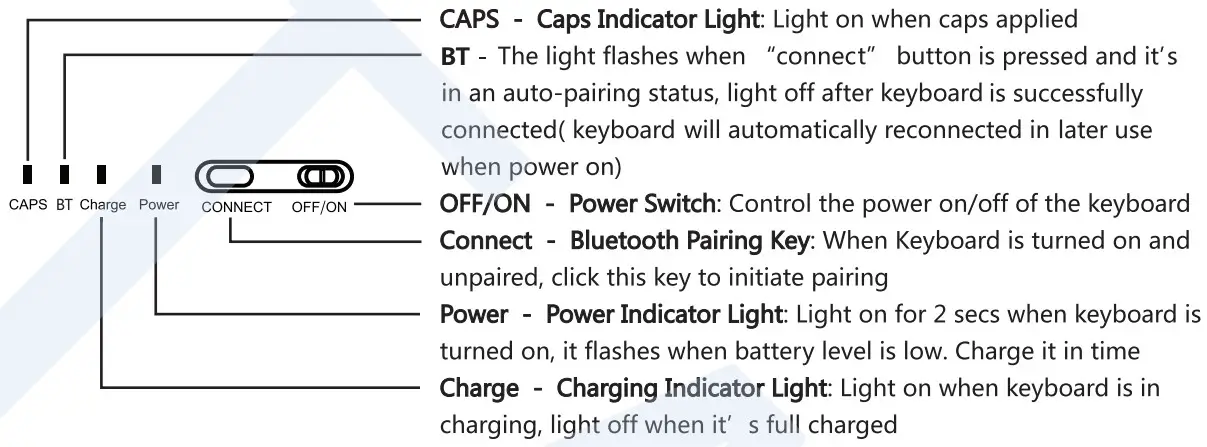
General Sets
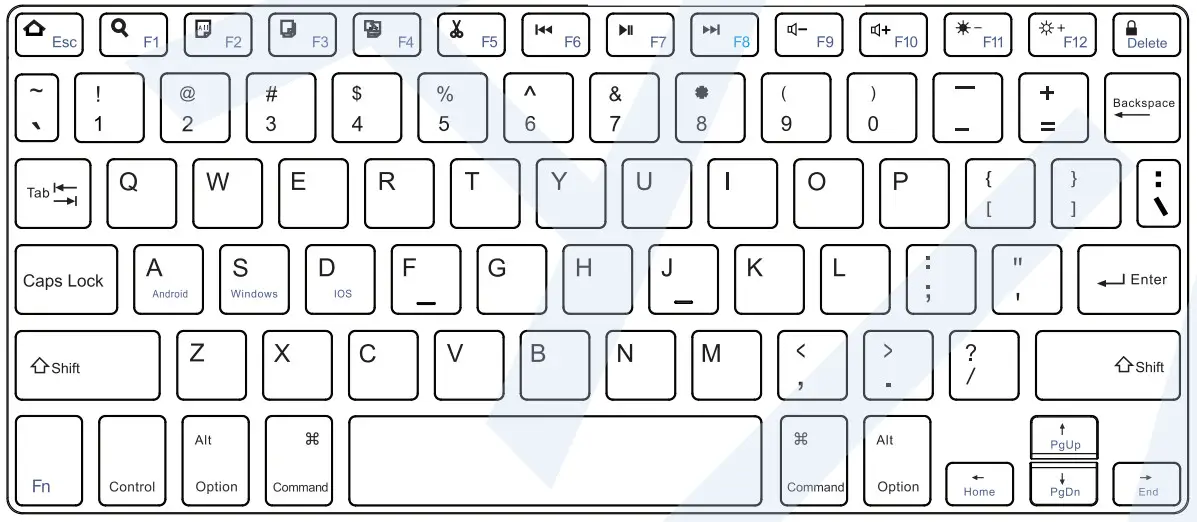
Bluetooth Keyboard Hot Key
| Esc | Search | Select All | |||
| Copy | Paste | cut | |||
| Prev Track | Play/Pause | Next Track | |||
| Volume-/+ | |Brightness -/+| | Lock Screen |
How to switch the appropriate system and language before using the keyboard?
| How to switch the appropriate system and language before using the keyboard? | ||||
| 1 | FN + | Android | Andriod System | NOTE: When using the keyboard. please adjust to the same system as the device after connecting Bluetooth. |
| 2 | FN+ | Windows | Windows System | |
| 3 | FN+ | iOS | iOS System | |
| 4 | Shift + | Space | Switch language for Android system | |
| 5 | Ctrl+ | Space | Switch language for OS system | |
| 6 | Win+ | Space | Windows System | |
| Shift + | Alt | |||
| Ctrl+ | Shift | |||
Attention
- When not in use for a long time, it” s supposed to be turned off for sake of battery life
- To obtain longer battery lfe, charge the keyboard only when it need charging and ensure 2h of charging duration
Bluetooth Connection Steps
- Right Slide the power switch to turn on the keyboard, press connect button
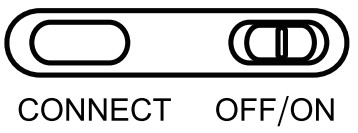
- Open and unlock your electronic device, goto” Setting”
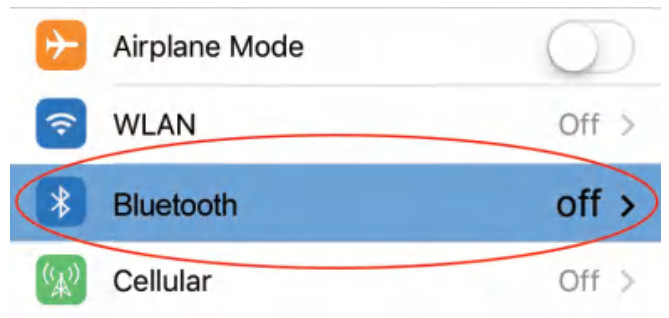
- Goto “Bluetooth” and enable Bluetooth of your device, it will automatically search for nearby devices
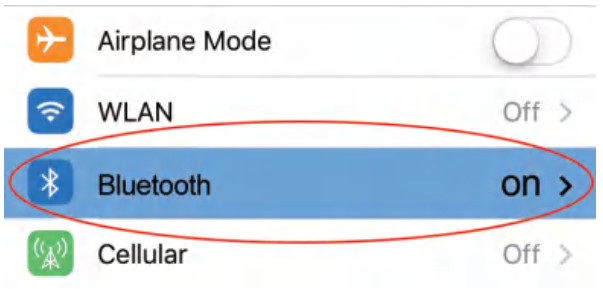
- Find the “Bluetooth Keyboard” device, click connect
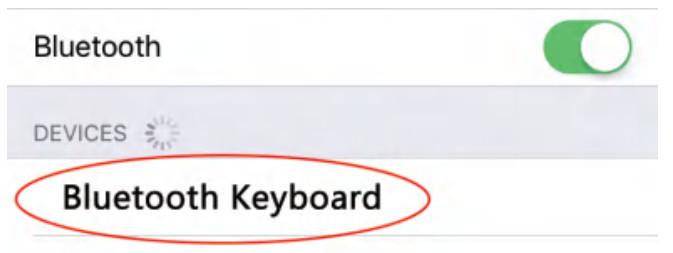
Indicator Lights and Charging Descriptions
Power LED (blue) : Power indicator light , it goes on for 2s when power on then goes off, when battery level is low, it flashes
Charge LED (red) : charging indicator light, when the keyboard is in charging, this LED lights in red ; It turns off when keyboard is full charged
BT LED (blue) : Bluetooth indicator light, when Connect button is pressed, this light starts flashing; when keyboard is paired, it turs off automatically
Caps LED (blue) : Caps indicator light – When keyboard is in uppercase, the Caps light on
- To charge this keyboard, connect it to phone charger, power bank, wall charger or computer device with USB cable
- First time to use the keyboard, do as possible to charge it 6h and up, later when battery level is low, charge it 2h each time
- When the power LED flashes, it indicates the battery level is low, please charge it intime
- During charging the light will stay on, until it is full charged, it goes off
Trouble Shooting
- Make sure the power is turned on
- Ensure the keyboard is in range of 10 meters from your device
- Make sure the keyboard has enough power
- Make sure the Bluetooth is turned on
- Make sure the keyboard is successfully paired to your device
- If the pairing between keyboard and your device failed, do the following steps:
– Delete all the history Bluetooth devices in your device
– Shut the Bluetooth in your device
– Reboot your device and it’s Bluetooth
– Reconnect the keyboard with your device
Cleaning
- Please use a dry towel to wipe off the dust on the keyboard surface. If encounter a lot of dirt, wipe it with a towel dipped in lttle water. Please keep the keyboard dry
- D0 not use high-concentration alcohol or disinfectant for cleaning to avoid corrosion of the product
![]()
