steelseries Arctis Nova 7P Wireless PlayStation Gaming Headset User Manual

Contents
GENERAL
PACKAGE CONTENTS
- Arctis Nova 7P Wireless Headset
- USB-C Multi-Platform Dongle
- USB-C to USB-A Extension Cable (5ft/1.5m)
- USB-C to USB-A Charging Cable (5ft/1.5m)
- 5-pole to 4-pole 3.5mm Cable (4ft/1.2m)
SYSTEM COMPATIBILITY
- PlayStation 5
- PlayStation 4
- PC
- Mobile
- Nintendo Switch
- Mac
SOFTWARE
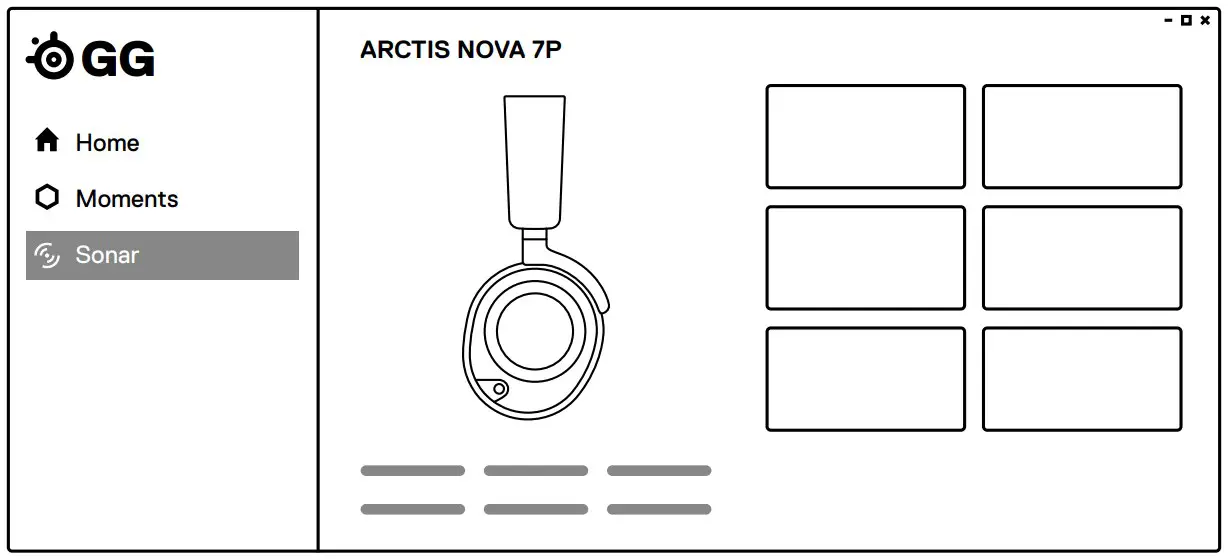
Use Engine inside SteelSeries GG to set custom equalizer settings and control your mic.
GG also has other amazing apps like Sonar, a breakthrough in gaming sound, that allows you to hear what matters most, through cutting-edge audio tools.
DOWNLOAD NOW
steelseri.es/gg
PRODUCT OVERVIEW
HEADSET
- Elastic Headband*
- Air weave Ear Cushions*
- Retractable Clear Cast Microphone
- Microphone Mute LED
- Volume Wheel
- Sidetone Dial
- Power Button
- Power Indicator LED
- Bluetooth Button
- Bluetooth Indicator LED
- 3.5mm Wired Audio Jack
- Microphone Mute Button
- USB-C Charging Jack
USB-C MULTI-PLATFORM DONGLE - USB-C Multi-Platform Dongle*
- Pairing Button
- Status LED
ACCESSORIES*
- USB-C to USB-A Extension Cable
- USB-C to USB-A Charging Cable
- 5-pole to 4-pole 3.5mm Cable
SETUP
CONNECTION TO USB-A
CONNECTION TO USB-C
PLAYSTATION 5 AUDIO SETTINGS
PS5 SETTING > AUDIO OUTPUT
Output to Headphones: All Audio
PS5 SETTING > AUDIO OUTPUT > VOLUME
Headphones: Set to Max
POWER
POWER ON/OFF
Press and hold the Power Button (7) for 1 second to power the Headset On/Off.
When the Headset is powered on and connected, the Dongle’s Status LED (16) increases brightness.
CHARGING
To charge the headset, connect the USB-C to USB-A Charging Cable (18) from the Headset’s USB-C Charging Jack (13) to any USB power source.
The color of the Power Indicator LED (8) indicates the battery level.
Green: 100–50%
Yellow: 49–15%
Red: 14–5%
Red (fast blink): 4–1%
PAIRING
Note: The headset and dongle come paired.
If you need to re-pair:
- Connect the USB-C Multi-Platform Dongle (14) to your gaming device.
- Press and hold the Dongle’s Pairing Button (15) for 4 seconds until the Power Indicator LED (8) blinks rapidly.
- With the headset off, press and hold the Power Button (7) for 4 seconds until thePower Indicator LED (8) blinks rapidly.
- When pairing is successful you will hear a tone, and the Dongle’s Status LED (16) will turn solid.
BLUETOOTH
BLUETOOTH POWER
Bluetooth can be powered On/Off independently of the 2.4GHz wireless by pressing and holding the Bluetooth Button (9) for 1 second.
PAIRING
With Bluetooth Off, press and hold the Bluetooth Button (9) for 4 seconds.
MULTIMEDIA CONTROL
Answer/End Voice Call
Single press the Bluetooth Button (9)
Play/Pause Music
Single press the Bluetooth Button (9)
Skip Track
Double press the Bluetooth Button (9)
![]() Previous Track
Previous Track
Triple press the Bluetooth Button (9)
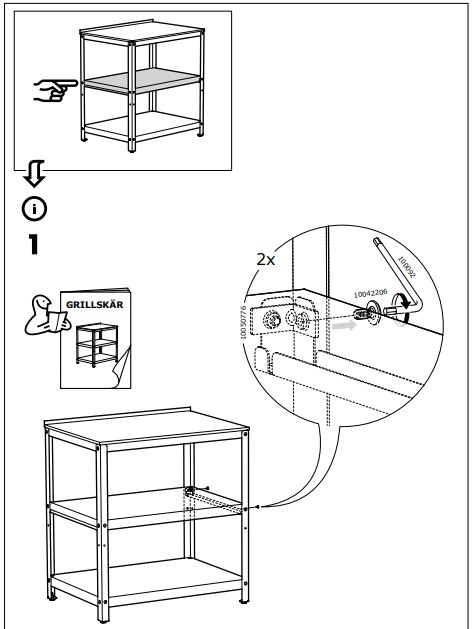
Note: The Power Button (7) can be used for
Multimedia control in the same way.
SIDE TONE
Use the on-headset Side tone Dial (6) to adjust the level of your voice you hear in the headset.

MICROPHONE
RETRACTABLE MICROPHONE
Out of the box, the Retractable Clear Cast Microphone (3) is retracted. To use the microphone, slide it away from the headset until it reaches full extension.
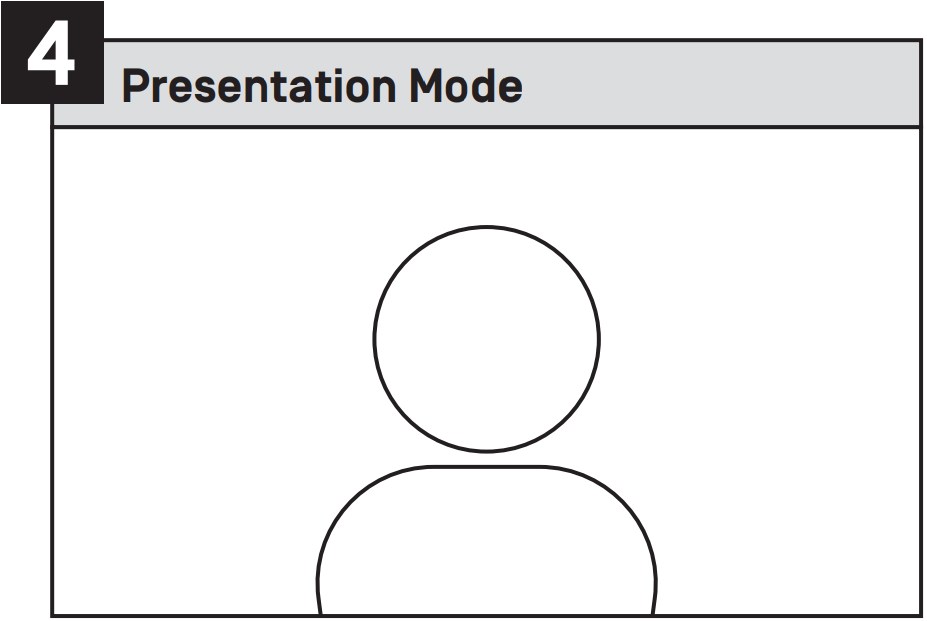
POSITIONING
Position the Retractable ClearCast Microphone (3) close to the corner of your mouth with the front surface facing you.
Note: The microphone should not be used when retracted.

PERFECT FIT
RETRACTABLE MICROPHONE
- There are two ways to adjust the fit of your headset

- Change the position of the Elastic Headband (1) on one or both sides to achieve the desired tension and flex.
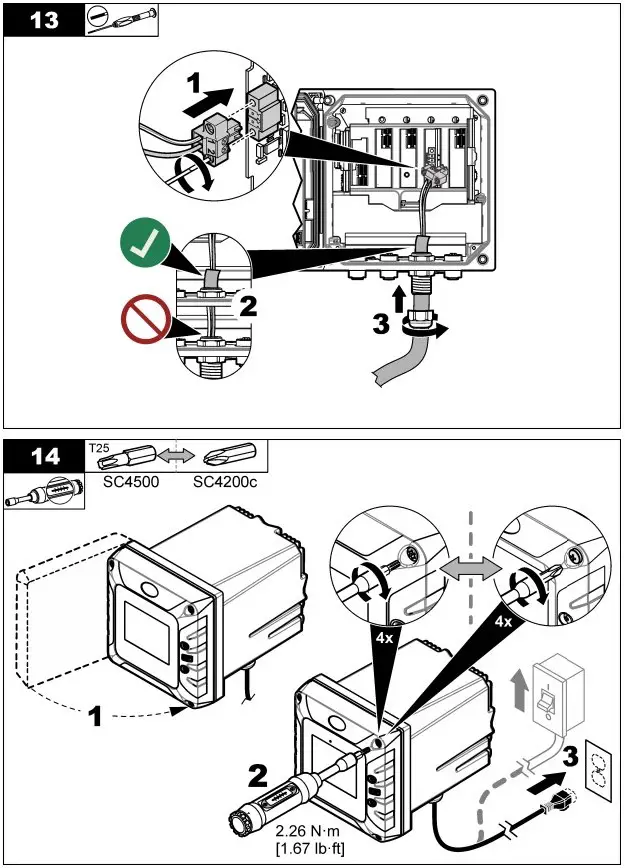
learn more at steelseries.com
![]()
