 Long Range Low Latency
Long Range Low Latency
Bluetooth Audio Receiver
MODEL: JH-211
User Manual
Contents
JH-211 Bluetooth Audio Receiver
Thank you for purchasing SIMOLIO JH-211 Bluetooth receiver. Please read this manual carefully before setup and keep it safe for future reference. For any questions, please contact SIMOLIO customer service at:
[email protected] (NA/AU)
[email protected] (UK)
Response Time: 2-24h, excl. Holidays
AptX@ Low Latency and aptX@ HD
To take full advantage of the aptX Low Latency and/or aptX HD codec, the paired devices must support the aptX Low Latency and/or aptX HD codec as well. If the paired devices support only standard aptX or SBC, Simolio Bluetooth receiver would default to aptX or SBC codecs.
Audio delay with different paired devices:
| Paired devices supported codec | The audio delay will be |
| aptX Low Latency codec | 40ms |
| aptX codec | 70ms |
| SBC codec(with most standard Bluetooth audio devices on the market) | 220ms |
Product Diagram
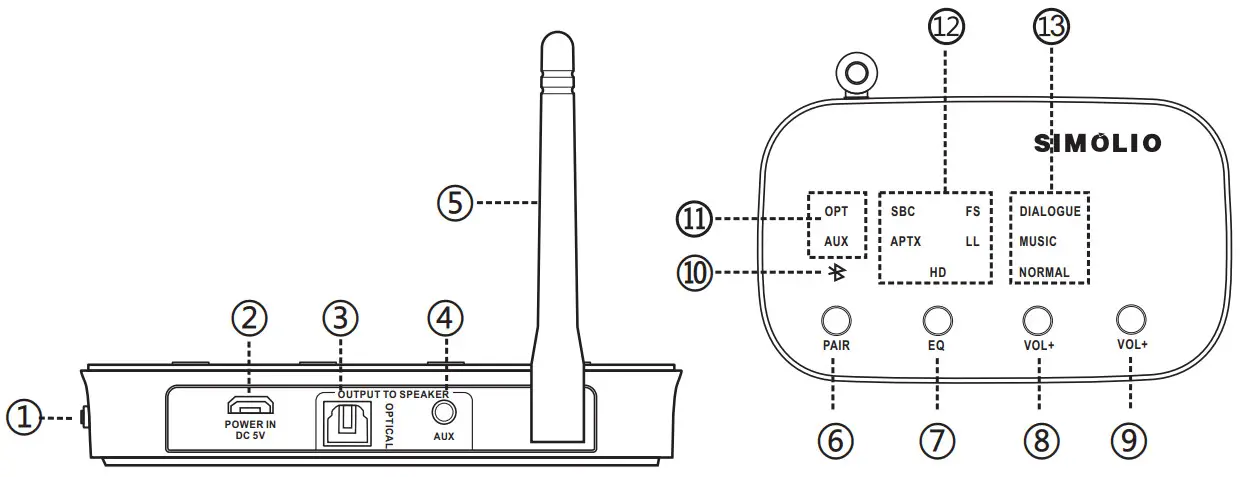
| ①-ON/OFF Switch ②-POWER IN ③-OPTICAL Output to Speaker ④-AUX ⑤-ANTENNA Output to Speaker ⑥-PAIR (BT Button/MFB Button) ⑦- EQ Switch |
⑧-VOL+ ⑨-VOL ⑩-Bluetooth Status Indicator 11 -Audio Connection Indicators 12 -Codec Indicators 13 -EQ Mode Indicators |
Packaging Contents
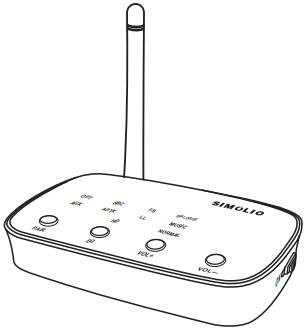 |
 |
 |
| Simolio BluetoothReceiver *1 | Optical Cable *1 | RCA Audio Cable *1 |
 |
 |
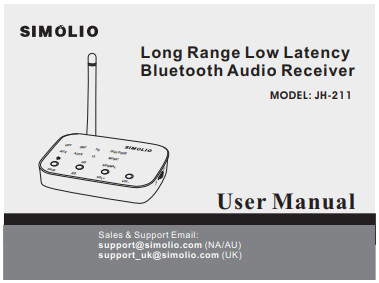 |
| 3.5mm AUX Audio Cable *1 | Micro USB Charging Cable *1 | User Instruction*1 |
Buttons and Functions
| Button | Function | Operation |
| ON/OFF Switch | Turn on the receiver | Slide “ON/OFF” Switch to “ON” |
| Turn off the receiver | Slide “ON/OFF” Switch to “OFF” | |
| PAIR Button (MFB) | Enter pairing mode | Press and hold the “PAIR” button for 3 seconds, then the receiver will enter pairing mode with RED and BLUE flashing alternately |
| Exit pairing mode | Press “PAIR” once when receiver is in pairing mode | |
| Play/Pause audio | Press the “PAIR” button once when connected | |
| Disconnect paired device | Short press the “PAIR” button twice in a row | |
| EQ Switch | For richer, more lively music streaming | Press “EQ” button to select “MUSIC” mode |
| For boosted dialogue clarity in TV programs and films,etc | Press “EQ” button to select “DIALOGUE” mode | |
| For well-balanced sound | Press “EQ” button to select “NORMAL” mode | |
| VOL-F | Volume UP | Short press “VOL+” to turn up volume |
| Next track | Press and hold “VOL+” for 2 seconds for next track | |
| VOL- | Volume DOWN | Short press “VOL-” to turn down volume |
| Previous track | Press and hold “VOL-” for 2 seconds for previous track |
LED Indications
| LED Status | Status Indication |
| “” flashes BLUE every few seconds | No connection or disconnected |
| “” flashes RED and BLUE alternately | In pairing mode |
| “” turns solid BLUE | Connected with Bluetooth audio device |
| OPT LED turns solid white | Working with optical connection |
| AUX LED turns solid white | Working with RCA/3.5mm AUX connection |
| SBC LED turns solid white | Connected using SBC codec |
| FS LED turns solid white | Connected using FS codec |
| aptX LED turns solid white | Connected using aptX codec |
| LL LED turns solid white | Connected using aptX LL codec |
| HD LED turns solid white | Connected using aptX HD codec |
| DIALOGUE LED turns solid white | DIALOGUE mode selected |
| MUSIC LED turns solid white | MUSIC mode selected |
| NORMAL LED turns solid white | NORMAL mode selected |
Power and Turn on Simolio JH-211 Bluetooth Receiver
Step 1: Connect Simolio JH-211 Bluetooth receiver to a power source using the supplied USB cable.(Ref. Fig1)
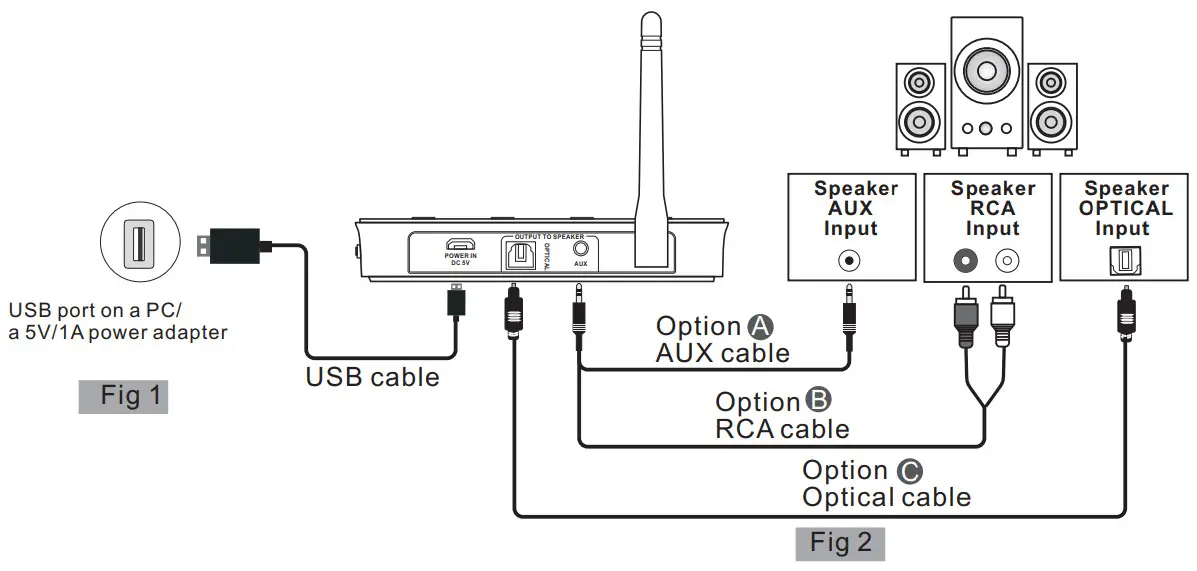
Step 2: Connect your speaker to Simolio JH-211 Bluetooth receiver using one of the three audio cables provided (optical/RCA/3.5mm AUX). (Ref. Fig 2)
Step 3: Switch the “ON/OFF” switch to “ON” position. You will hear “Power on” from your speaker.
Please note: The receiver will automatically power off if there is no connection for 10 minutes.
To use it again, switch the receiver off first, and then on again.
Connect Simolio JH-211 Bluetooth Receiver to Bluetooth-enabled Device
Step 1: Activate Bluetooth on your phone, PC, Tablet, etc.
The following paths are popular: (Ref. Fig 3)
iPhone: Settings>Bluetooth>Bluetooth: On;
Andriod: Settings>Bluetooth: On>Scan for devices
(Operation may vary slightly across devices. For more details, please refer to your device’s user manual)
Step 2: Select “Joan C” from the available devices on your phone, PC, Tablet, etc. (You may confirm the pairing status on your phone)
Step 3: Once successfully paired, you will hear “Connected”.
The Bluetooth indicator will turn solid blue.
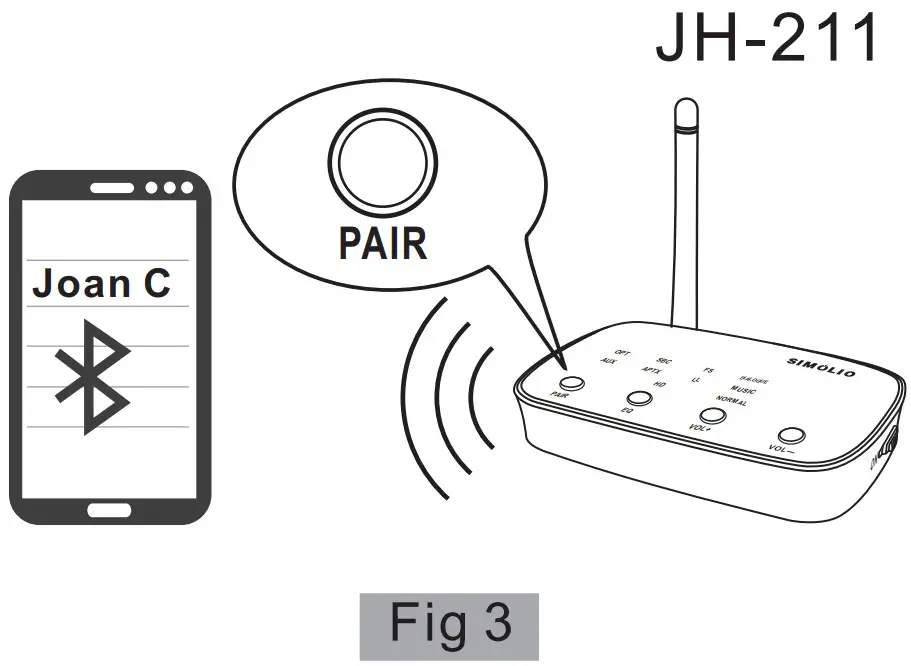
Disconnect and Reconnect
Disconnect
To disconnect, you may either turn off Simolio Bluetooth receiver, or the Bluetooth on the transmitting device like cell phone, PC, etc…
Reconnect
Turn it on again, and Simolio will automatically reconnect with last paired device.
If not, please reboot the Simolio receiver.
To connect Simolio to a second transmitting device like phone, PC, iPad, etc, re-enter the Simolio into pairing mode by pressing and holding the “PAIR” button for 5 seconds until the RED and BLUE LED flashing alternately quickly.
How to Clear Pairing History
To clear the pairing history of Simolio JH-211 Bluetooth receiver, please first disconnect your phone, PC, Tablet, etc. Then long press and hold the “PAIR” and “EQ” button simultaneously for 10 seconds until the Bluetooth indicator flashed out BLUE and RED alternatively with two beeps. After the pairing history is cleared, the receiver will automatically go into pairing status.
Troubleshooting
| Phenomena | Causes | Solutions |
| Audio delay when watching TV | Bluetooth transmitting device is not aptX LL supported. | Please make sure the Bluetooth transmitting device supports aptX LL codec. For certified device list, please go and check on www.aptx.com. |
| Not working in HD codec | Bluetooth transmitting device is not aptX HD supported. | Please make sure the Bluetooth transmitting device supports aptX HD codec. For certified device list, please go and check on www.aptx.com. |
| No sound | Volume is zero or too low. | Turn up the volume. |
| Simolio is not set as the default playback device when Simolio is connected to PC. | Right click speaker icon on taskbar>playback devices>select Joan C and set as default. | |
| The analog audio cable is plugged into the AUDIO IN jack of the receiver when connecting with the optical cable. | Unplug the analog audio cable from the receiver. |
| Phenomena | Causes | Solutions |
| Not connected | Either Simolio or Bluetooth transmitting device is not in pairing mode, or is connected to other device. | Turn off Bluetooth on other device, clear pairing history of Simolio receiver and your Bluetooth transmitting audio device, then repair. |
| Check by connecting to another phone, iPad, tablet, Bluetooth PC, etc… | ||
| Check your Bluetooth transmitting deviceby pairing it to another Bluetooth headset. | ||
| Sound cuts in and out | Short working range of Bluetooth transmitting device. | Move Simolio receiver closer to your Bluetooth transmitting device. Please note that work range is decided by both devices on both ends. You may test the work range of your Bluetooth phone/ PC/tablet with another Bluetooth headset. |
| Unstable Bluetooth connection. | Reset Simolio and Bluetooth transmitting device like cell phone, PC, etc…/ Clear pairing history and repair. | |
| Physical obstacles or wireless signal interference. | Remove obstacles. Put Simolio receiver away from interference sources, including Router/ smart WiFi TV/ TV sticks/WiFi TV box…, if any. | |
| Receiver cannot be powered successfully | Faulty USB cable. | Check by using another workable USB cable. |
| Faulty Power source. | Check by using another power source like PC USB port, socket, different USB charger(5V/500mA-2A). |
Product Specifications
| BT Version | 5 |
| Supported Profiles | A2DP, AVRCP |
| Carrier frequency | 2.4GHz ISM |
| Range | Up to 197ft line-of-sight in open air |
| Up to 50-70ft indoors with no obstacles or interference | |
| Audio Codec Supported | SBC、FS、aptX、aptX LL、aptX HD |
| Input Voltage | DC 5V 1A |
Limited Warranty
Simolio offers a 12-month limited warranty for brand-new purchases from authorized sellers. The 12 month warranty will cover defects in manufacturing and product failure for a period of 12 months from the original date of purchase. The warranty period is not extended if we repair or replace a warranted product.
This warranty is provided at the discretion of Simolio Ltd. And does not cover cosmetic damage or damage due to acts of nature, accident, misuse, abuse, negligence, commercial use, or modification of or to any part of the product. Accessories such as cables are not covered under this warranty.
Please contact: [email protected] (for NA/AU) or [email protected] (for UK) and provide your Amazon order ID to register the warranty.
Response Time: 2-24h, excl. Holidays
Support Email:
[email protected] (NA/AU)
[email protected] (UK)![]()
