Contents
SHOKZ C110 OpenComm 2 UC USB-C Wireless Headphone
 ON/OFF
ON/OFF
Turn on the headset
- Press and hold the Power/Volume+ Button for 2 seconds until the LED Indicator flashes blue.
Turn off the headset
- Press and hold the
- Power/Volume+ Button for 3 seconds until the LED Indicator flashes red.
Pairing to Mobile Device
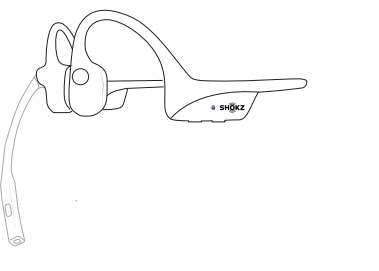
Operate controls with your headset powered off.
- Start with your headset turned off.
- Press and hold the Volume+ Button until the LED Indicator flashes red and blue alternately

- Select “OpenComm2 UC by Shokz” on your device’s Bluetooth settings. Audrey will say, “connected”.
Pairing to PC

- Start with your headset turned on.
- Plug the included USB adapter into a USB port on your PC.
- Connection is established when Audrey says “connected”, and the LED Indicator on the USB adapter is solid blue.
Configure
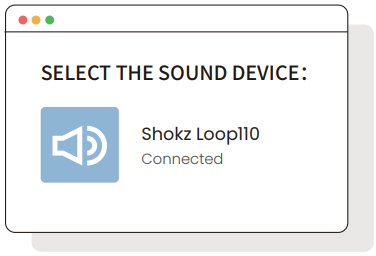
To play music or take calls on the headset, please ensure the “Shokz Loop110” is both identified as the default input and output devices in your operating system’s audio settings.
Button

Reconnect to the last connected headset

How to Wear
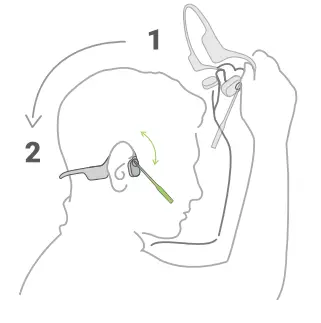
Position the noise-canceling microphone close to your mouth.

Pairing to Mobile Device

Pairing to PC

Button

How to Wear
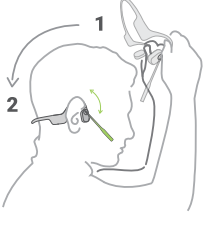
Multifunction Button

Please refer to the following for more details
userguide.shokz.net/opencomm2uc

