Contents
Sena SRL2 for Shoei Helmets Quick Start Guide

SRL2-compatible SHOEI helmets can be found by scanning the QR code of the product box.

Ride Connected
Blast your favorite tunes, talk over the intercom with your buddies, hear directions from your GPS, and more, all through your headset. With built-in Bluetooth® capabilities, Audio Multitasking™, HD speakers, and a microphone using Advanced Noise Control™, technology has never felt so minimal or freeing.
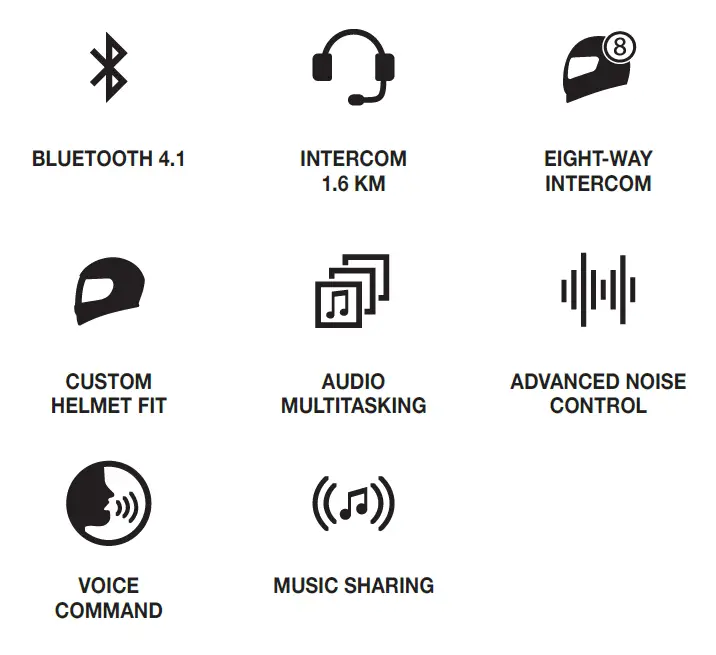
Getting Started
- This product comes with a Quick Start Guide, which is a basic version of the User’s Guide. A FULL VERSION OF THE USER’S GUIDE CAN BE DOWNLOADED AT SENA.COM.
- Update this product for free with the latest firmware to fully enjoy the new advanced features built into this product. Visit sena.com to see how to update your product.
- Users can follow Sena on Facebook, YouTube, Twitter, and Instagram to receive the most up-to-date information on products, helpful tips, and all other announcements regarding Sena products.
Flip-Up Helmet Installation
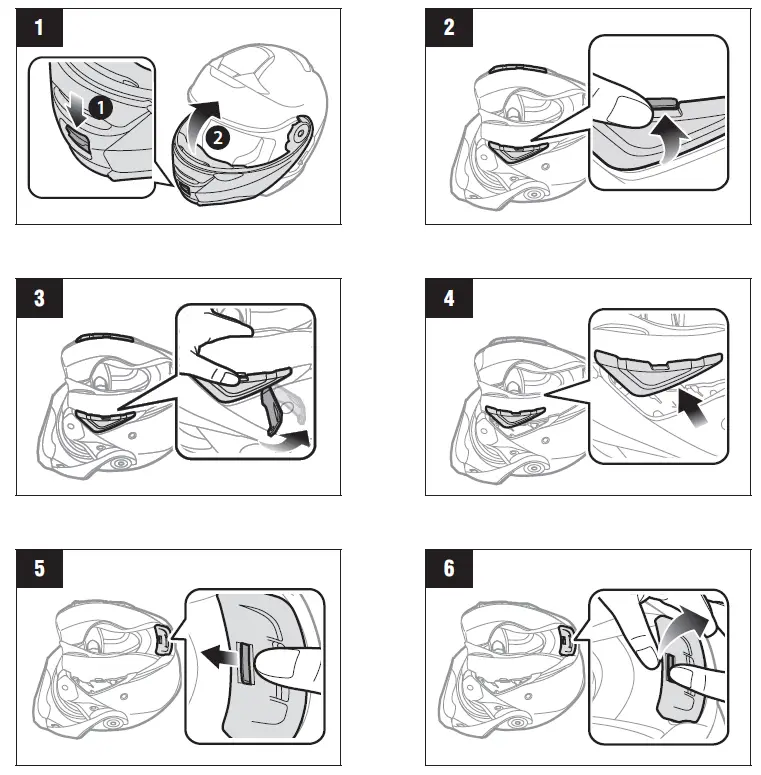
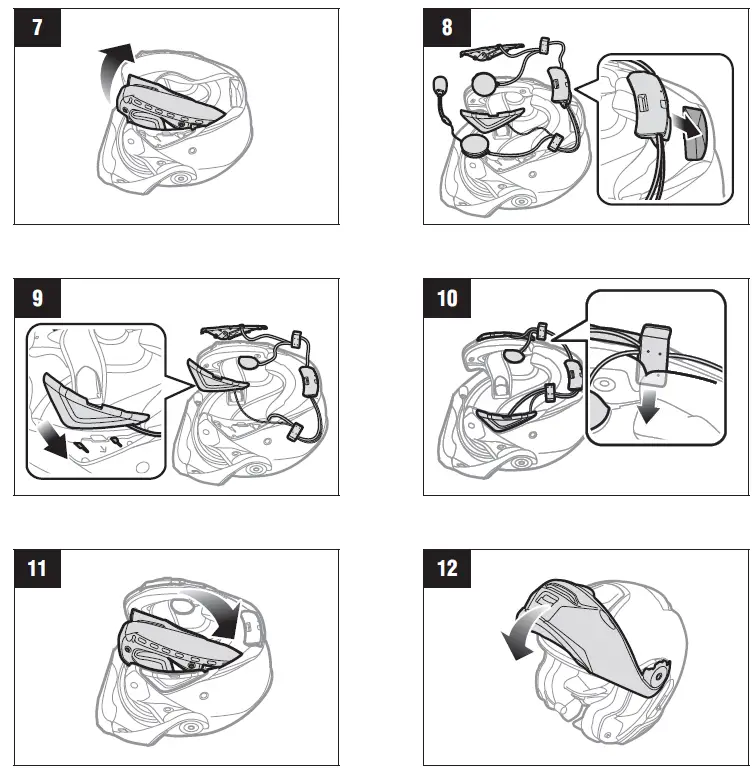
Full Face Helmet Installation


Button Operation

Power On/Off

Volume Adjustment

Bluetooth Pairing Phone, MP3, and GPS
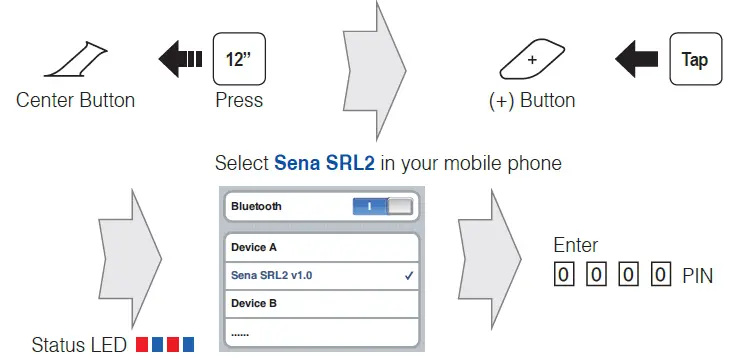
Mobile Phone

Music
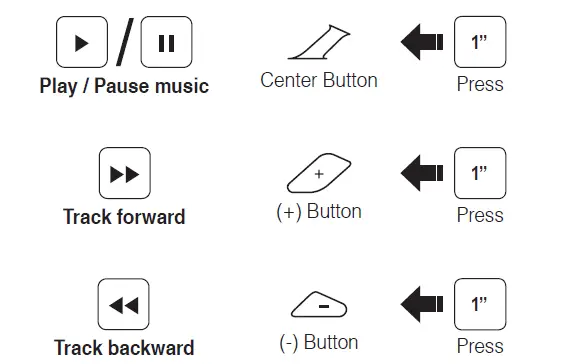
Battery Check

Configuration Menu

Using the Sena Device Manager
You can upgrade the headset’s firmware and configure its settings directly from your PC or Apple computer. Download the Sena Device Manager, please visit sena.com.
Using the Sena Smartphone App
You can configure its settings directly from your smartphone. Download the Sena Smartphone App for Android or Apple operating systems from sena.com.
Intercom Pairing

Start / End Intercom

Start / End Group Intercom

Note:
You can use Group Intercom after saving your own group in the Sena Smartphone App. Please refer to the SRL2 User’s Guide for more details.
Radio On / Off

Radio Seek Station

Radio Scan Up FM Band

Save to preset while scanning

Radio Save and Delete Preset

Radio Move to Preset Station

Voice Command

| Voice Command | Function |
| “Music” | Play/Pause music |
| “FM radio” | FM Radio on/off |
| “Intercom [one, two, … , nine]” | Start/End each intercom |
| “Speed dial [one, two, three]” | Speed dialing |
Troubleshooting
Factory Reset
If you want to restore the headset to the factory default settings, use the Factory Reset in the configuration menu. The headset automatically restores the default settings and turns off.
Fault Reset
If the headset is not working properly for any reason, reset it by gently pushing the pin-hole reset button located next to the DC Power Charging & Firmware Upgrade Port.

Quick Reference
| Type | Operation | Button Command |
|
Basic Operations |
Power on |
Press the (+) Button and the Center Button for 1 second |
| Power off | Tap the (+) Button and the Center Button | |
| Volume adjustment | Tap the (+) Button or the (-) Button | |
|
Voice Command |
Say “Hello, Sena” | |
| Tap the Center Button and the (-) Button | ||
|
Mobile Phone |
Answer phone call | Tap the Center Button |
| End/Reject phone call | Press the Center Button for 2 seconds | |
| Voice dial | Press the Center Button for 3 seconds | |
| Speed dial | Press the (+) Button for 3 seconds | |
|
Music |
Play/Pause music | Press the Center Button for 1 second |
| Track forward | Press the (+) Button for 1 second | |
| Track backward | Press the (-) Button for 1 second |
| Type | Operation | Button Command |
|
FM Radio |
FM radio on/off | Press the (-) Button for 1 second |
| Seek forward | Double tap the (+) Button | |
| Seek backward | Double tap the (-) Button | |
|
Intercom |
Intercom pairing |
Press the Center Button for 8 seconds |
| Tap the Center Button | ||
| Start/End intercom | Tap the Center Button | |
| End all intercoms | Press the Center Button for 5 seconds | |
| Start group intercom | Tap the (+) Button and the (-) Button | |
| End group intercom | Tap the (+) Button and the (-) Button |
Download PDF: Sena SRL2 for Shoei Helmets Quick Start Guide

