Contents
SENA SF1 Bluetooth Headsets

Product Information
The Sena SF1 is a motorcycle communication device that allows riders to stay connected while on the road. It features Bluetooth connectivity, intercom pairing, music operation, and various settings configurations.
The device can be upgraded and configured using the Sena Device Manager, which is available for download from sena.com.
Product Usage Instructions
Charging
To charge the Sena SF1, connect it to a power source using the provided charging cable. The Charging LED will indicate the charging status.
Button Operation
The Sena SF1 has several buttons that perform different functions:
- Tap: Briefly press a button
- Double Tap: Quickly press a button twice
- Press and Hold: Press and hold a button
Power On/Off
To power on the Sena SF1, press the Power button. To power off, press and hold the Power button for 5 seconds.
Volume Adjustment
To adjust the volume, tap the Volume buttons.
Mobile Phone Call Making and Answering
To make or answer a mobile phone call, tap the Answer button. To end a call, press the End button.
Voice Dial
To activate voice dialing, press the Voice Dial button.
Speed Dial
To use speed dialing, press the Speed Dial button.
Intercom Pairing
To pair with another Sena SF1 headset for intercom communication, follow the intercom pairing instructions provided in the user manual.
Start/End Intercom
To start or end an intercom conversation, tap the Intercom button.
Setting Configuration Menu
To access the setting configuration menu, press and hold the Configuration button. Use the menu options to customize the device settings.
Troubleshooting
If you encounter issues with the Sena SF1, you can try the following:
- Factory Reset: To restore the device to factory default settings, use the Factory Reset option in the configuration menu.
- Fault Reset: If the device is not working properly, gently push the pin-hole reset button on the back of the main unit.
For further assistance, please visit sena.com or contact Sena Technologies, Inc. customer support.
Overview
Installation
Sena Motorcycles App
- Download
- Android: Google Play Store > Sena Motorcycles
- iOS: App Store > Sena Motorcycles
Sena Device Manager
The Sena Device Manager allows you to upgrade the firmware and configure its settings directly from your PC or Apple computer. Download the Sena Device Manager from sena.com.
Charging
Button Operation

- Power On/Off
- Volume Adjustment
Battery Check
Phone, Music Pairing
Music Operation
Mobile Phone Call Making and Answering
Intercom Pairing
Intercom Start/End
Setting
Configuration Menu
Troubleshooting
Factory Reset
If you want to restore the Sena SF1 to factory default settings, use the Factory Reset in the configuration menu. The headset automatically restores the default settings and turns off.
Fault Reset
If the Sena SF1 is not working properly for any reason, reset by gently pushing the pin-hole reset button on the back of the main unit.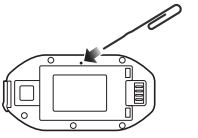
SENA Technologies, Inc.
Customer Support: sena.com
SF Series Quick Reference
| Type | Operation | Button Command | LED |
|
Basic Function |
Power on | Press the Center Button and the (+) Button for 1 second | Solid blue |
| Power off | Tap the Center Button and the (+) Button | Solid red | |
| Volume adjustment | Tap the (+) Button or the (-) Button | – | |
| Microphone Mute | Press the Center Button and the (-) Button for 1 second | – | |
|
Mobile Phone |
Answer mobile phone call | Tap the Center Button | – |
| End mobile phone call | Press the Center Button for 2 seconds | – | |
| Voice dial | Press the Center Button for 3 seconds | – | |
| Speed dial | Press the (+) Button for 3 seconds | – | |
| Reject incoming call | Press the Center Button for 2 seconds | – | |
|
Intercom |
Intercom pairing |
Press the Center Button for 5 seconds | Red flashing |
| Tap the Center Button of any one of the two headsets | |||
| Start/End each intercom | Tap the Center Button | – | |
| End all intercoms** | Press the Center Button for 3 seconds | – | |
| Start Group Intercom** | Tap the (+) Button and the (-) Button at the same time | Green flashing | |
| End Group Intercom** | Press the Center Button for 3 seconds | – | |
|
Music |
Play/Pause Bluetooth music | Press the Center Button for 1 second | – |
| Track forward/back | Press the (+) Button or the (-) Button for 1 second | – | |
|
FM Radio* |
FM radio on/off | Press the (-) Button for 1 second | – |
| Select preset | Press the Center Button for 1 second | – | |
| Seek stations | Double tap the (+) Button or the (-) Button | – | |
| Scan up FM band | Press the (+) Button for 1 second | – | |
| Stop scanning | Press the (+) Button for 1 second | – | |
| Save preset while scanning | Tap the center Button | – | |
Available in SF2 and SF4
** Available only in SF4

