
Seaory S26 desktop card printer quick user guide
Seaory S26 Desktop Single-side Card Printer
Quick User Guide

Shenzhen Seaory Technology Co., Ltd.
1. Unpacking and inspection
1) Open the top cover , you will see following items:

- Accessories box
- Input hopper cover
- Output hopper
- card printer
- PE foam
2) Accessories list:


1PC output hopper 1PC power adapter


1PC power cable 1PC USB cable


1PC weight module Input hopper cover


1PC cleaning roller 5pcs cleaning card


1PC warranty card 1PC cleaning stick

1PC ICARDE software CD
![]() If the above accessories are in short supply, please contact your local distributor immediately.
If the above accessories are in short supply, please contact your local distributor immediately.
3) Appearance introduction:
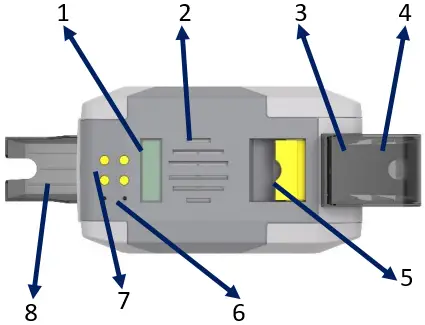
- LCM screen
- Air vent
- Input hopper
- Input hopper cover
- Switch of upper cover
- Status indicator lamp (Green)
- Control panel buttons
- Output hopper

- Power switch
- Interface: Ethernet
- Interface: USB
- Power
- Single card manual feeding mouth
- Defective card slot
2. Cleaning Roller Installation
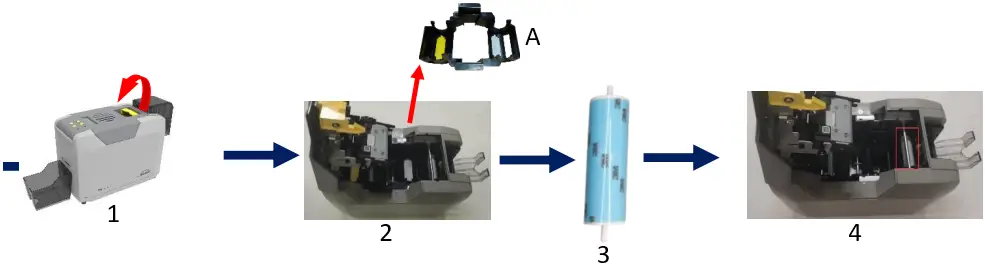
A: Ribbon cartridge
- Gently.lift the upper cover switch.
- Open upper cover, take out the ribbon cartridge.
- Remove 3M hyaline layer on cleaning roller surface.
- Take the cleaning roller’s both sides by hand. After pushing into the mounting position, gently press down.
![]() The purpose of the cleaning wheel is to absorb the dust on the card and improve the printing effect. Replace cleaning roller after every roll of ribbon use up.
The purpose of the cleaning wheel is to absorb the dust on the card and improve the printing effect. Replace cleaning roller after every roll of ribbon use up.
3. Ribbon Installation

- Open the upper cover, take out the ribbon cartridge, install the ribbon into the cartridge according to the color direction.
- Yellow roller supply with unused ribbon. White roller supply with used ribbon.
- Take ribbon cartridge’s side, Yellow roller close to the Back-end card exit mouth, install the ribbon cartridge.
![]() In order to ensure the normal use of the printer, please use Seaory original ribbon.
In order to ensure the normal use of the printer, please use Seaory original ribbon.
4. Place the card, Add the weight module

- Open the input hopper dust cap.
- Place the card into the input hopper, then add the weight module.
- Install the input hopper dust cap.
5. Adjust the thickness of card feeding entrance

- Open the upper cover.
- Move the yellow lever to adjust the feed card thickness.
- Support 0.3mm to 1.0mm thickness cards. Factory preset thickness is 0.8mm.
The feed card thickness needs to be adjusted according to the card’s actual thickness . Like when it’s 0.76mm standard card, the feed card thickness can be set at 0.8mm. If the card feed thickness value is set too high, it is easy to enter two cards at the same time; if it is set too small, it is easy to fail to enter the card.
6. Output Hopper Installation

- Attach output hopper to the hole where the arrow points.
- Installation finished.
![]() The card slot is used to connect printed cards, please keep it properly.
The card slot is used to connect printed cards, please keep it properly.
7. Driver installation
7.1 Hardware Connections

- Power adapter 24V connector is inserted into card printer power interface. Connect the power cable to the power adapter. Then plug the power cable into the mains socket. But do not power on until the driver installation is complete.
- Connect the square port of the USB cable to the card printer and connect the flat port to the USB port of the computer.
7.2 Install the Driver
Download the installation package from the CD in the accessory box or the company’s official website www.seaory.com. And install the driver according to the software installation process prompts or the product instruction manual of this model

8. Driver setting
Method 1: Driver Test Page
Step 1: In the list of printers and devices → right-click the Seaory S28 printer icon → printer properties.
Step 2: After enter below picture interface, place some white card into input hopper, then click” Print Test Chart”

Step 3: When print out the following card, that’s mean the driver program and hardware installation are normal.

Excellent quality, Perfect service www.seaory.com
