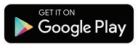SEALTH TRONIC 4G Security Camera in Utility Box User Manual

Security camera in utility box is designed to monitor outside or indoors at places where there is limited availability of Wi-Fi. You will need to have a signal reception for the camera to work if you want to operate it remotely.
The configuration diodes are in the front part, so make sure you watch the camera start and see the signalling diodes. Battery provided is maximum of 24000 mAh. When you are viewing the recordings on memory card, you are using the battery, as well as when you are live in viewing mode. We recommend you to set-up notification and view only when necessary.
Contents
Tips
- After powering the 4G camera on, reset it first
- Format the SD card inside the application and insert SIM card without a pin code
- Diodes are on the front cover, can be turned off in settings
- For low consumption, set-up recording to memory card
Closed front view:

Opened view:

Application used

Charging
We recommend charging with our supplied charger for batteries, else you can charge via the USB-C mount on the front part (Nr.3 in Opened view). Battery is attached by Velcro, it can easily changed.
When the color changes from red to green/blue the battery is fully charged.
First start-up
- Charge the battery to full capacity
- Open the unit
- Put in the SIM card and memory SD card
- Connect battery and the unit with BEC connectors
- Check front cover, if there is diodes lighting you have powered the unit on. a. NO LIGHTS: Turn on by 2 seconds holding the power button (Opened view nr. 2)
- Always first reset the unit by holding reset button (Opened view nr. 1)
- When you see blue light flashing or constant you can start setting up the unit with your application.
Application Ubox
- Download and install the application
- Make a registration
- Choose an option Add device Set up 4G Device
- Scan the QR Code on the device
- After a successful installation of the camera, you can take images, save videos and watch live stream from the unit itself. You can multiple devices to your account
Application info
- Settings
- Video quality
- Live preview
- Full screen
- Turn on / off the sound
- Take a picture
- Two-way communication
- Day
- Take a video recording
- Switch between cloud or memory card storage
- Reverse playback of recordings
Detailed camera settings
- Cloud cameras Formatting, current memory status.
- Image orientation
- Ambient light conditions, night vision.
- PIR motion detection sensitivity
- Active time 15s, 30s, 60s, always
- Image frequency
- Switching off/on the signalling diode in the front.
- Basic settings name.
- Time synchronization.
- Basic data about the device
- In the case of a newer version of the firmware, it updates the existing one
Notification setting
- Click on basic camera settings.
- Then select notification settings – Accept call.
- Select the type of notification (call in – volat, notification or notification message)
Playback of recordings
- Click on the live preview screen.
- Choose cloud storage / memory card, when you tap the icon the storage settings is going to change.
- Now you can play, download, or delete the recording from the list.