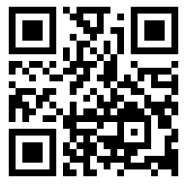Unica – Connected Relay Switch 10 A
Device user guide
Information about features and functionality of the devices
10/2023
Contents
Legal Information
The information provided in this document contains general descriptions, technical characteristics and/or recommendations related to products/solutions.
This document is not intended as a substitute for a detailed study or operational and site-specific development or schematic plan. It is not to be used for determining suitability or reliability of the products/solutions for specific user applications. It is the duty of any such user to perform or have any professional expert of its choice (integrator, specifier or the like) perform the appropriate and comprehensive risk analysis, evaluation and testing of the products/solutions with respect to the relevant specific application or use thereof.
The Schneider Electric brand and any trademarks of Schneider Electric SE and its subsidiaries referred to in this document are the property of Schneider Electric SE or its subsidiaries. All other brands may be trademarks of their respective owner.
This document and its content are protected under applicable copyright laws and provided for informative use only. No part of this document may be reproduced or transmitted in any form or by any means (electronic, mechanical, photocopying, recording, or otherwise), for any purpose, without the prior written permission of Schneider Electric.
Schneider Electric does not grant any right or license for commercial use of the document or its content, except for a non-exclusive and personal license to consult it on an “as is” basis.
Schneider Electric reserves the right to make changes or updates with respect to or in the content of this document or the format thereof, at any time without notice.
To the extent permitted by applicable law, no responsibility or liability is assumed by Schneider Electric and its subsidiaries for any errors or omissions in the informational content of this document, as well as any non-intended use or misuse of the content thereof.
Safety Information
Important Information
Read these instructions carefully and look at the equipment to become familiar with the device before trying to install, operate, service, or maintain it. The following special messages may appear throughout this manual or on the equipment to warn of potential hazards or to call attention to information that clarifies or simplifies a procedure.
The addition of either symbol to a “Danger” or “Warning” safety label indicates that an electrical hazard exists which will result in personal injury if the instructions are not followed.
This is the safety alert symbol. It is used to alert you to potential personal injury hazards. Obey all safety messages that accompany this symbol to avoid possible injury or death.
DANGER
DANGER indicates a hazardous situation which, if not avoided, will result in death or serious injury.
Failure to follow these instructions will result in death or serious injury.
WARNING
WARNING indicates a hazardous situation which, if not avoided, could result in death or serious injury.
CAUTION
CAUTION indicates a hazardous situation which, if not avoided, could result in minor or moderate injury.
NOTICE
NOTICE is used to address practices not related to physical injury.
Unica – Connected Relay Switch 10 A

For your safety
DANGER
HAZARD OF ELECTRIC SHOCK, EXPLOSION, OR ARC FLASH
Safe electrical installation must be carried out only by skilled professionals.
Skilled professionals must prove profound knowledge in the following areas:
- Connecting to installation networks.
- Connecting several electrical devices.
- Laying electric cables.
- Safety standards, local wiring rules and regulations.
Failure to follow these instructions will result in death or serious injury
About the device
The Connected Relay Switch 10 A (hereinafter referred to as relay switch) is a push button device that can be used to switch LED, ohmic, inductive or capacitive loads manually or remotely
Control options
Home control: To control the relay switch through the Wiser app you will need the Wiser Hub.
Direct operation: The relay switch can always be controlled directly on-site. You can also connect any number of mechanical push-buttons.
Installing the device
Refer to the installation instruction supplied with this product.
See Connected Relay Switch 10A.
Pairing the device
Using the Wiser Home app, pair your relay switch with the Wiser Hub to access and control the relay switch.
Follow the steps to pair the relay switch:
- On the Home page, tap
 .
. - Tap Devices >
 icon and Lights > 1–gang > Next.
icon and Lights > 1–gang > Next.
NOTE: The next screen shows the joining process of relay switch. - Short press the push button 3 times and make sure that the LED blinks amber.

- Wait for a few seconds until the LED turns green. You can also see in the app that the device is joined.
NOTE: If the LED is blinking green and red, see the instructions by tapping the link LED blinking green and red?.
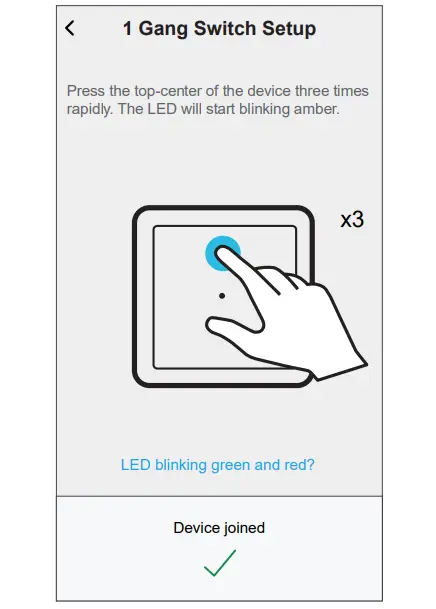
- Tap Next to enter the name of the device and assign the device to a new room or an existing room.
The relay switch is now listed under All devices.
Configuring the device
Setting the device location
You can change the device location using Wiser Home app (such as bedroom, living room, dining room etc.).
- On the Home page, tap
 .
. - Tap Devices, select the device from the list for which you wish to change the location.
- Tap Location
 to open setup page.
to open setup page. - On setup page, you can enter New room name (A) or select an existing room from the list (B).
 TIP: If the device is already assigned, you can remove it from the existing room. Tap Remove from Room (C).
TIP: If the device is already assigned, you can remove it from the existing room. Tap Remove from Room (C). - Once changes are done, tap Submit (D).
Renaming the device
Rename the device using the Wiser Home app.
- On the Home page, tap
 .
. - Tap Devices > Lights > Relay switch > Device Name (A) to rename the device.

Identifying the device
Using the Wiser Home app, identify the relay switch among the devices available in a home.
- On the Home page, tap
 .
. - Tap Devices > Lights > Relay Switch > Identify (A).
 The status LED blinks red and connected devices blinks On/Off, upon successful identification of the relay switch.
The status LED blinks red and connected devices blinks On/Off, upon successful identification of the relay switch. - Tap OK to finish identifying the device.
Removing the device from Wiser system
Using the Wiser app, you can remove the relay switch from the system.
Follow the steps to remove the device:
- On the Home page, tap.
- Tap Devices > Lights > Relay Switch > Delete (A).

NOTE:
- Removing the device will reset the relay switch. After reset the LED turns amber indicating that the relay switch is ready for pairing.
- If there is a problem while pairing or resetting the relay switch, refer to Resetting the device, page 10.
Resetting the device
You can reset the device to factory default manually.
Short-press the push button 3 times (<0.5 s) and then long-press the push button once (>10 s).
The LED blinks red after 10 s, and then release the push button.
Upon successful reset, the LED stops blinking. Then, the device restarts and blinks green for a few seconds.
NOTE: After reset, the LED turns amber indicating that it is ready for pairing.
Using the device
Switching on/off the device manually
You can turn on/off the device manually. The device powers the electrical appliances connected to it.
Short press the push button once to turn on/off the .
Turning On/Off device using app
Using the Wiser Home app, you can turn On/Off the relay switch remotely.
Follow the steps to turn On/Off the relay switch using the app:
- Go to the Home page, tap All and find the device.
- Tap
 (A) to turn On/Off relay switch.
(A) to turn On/Off relay switch.

Setting up a schedule
The relay switch can be fully controlled by schedule. Once the schedule is set, the relay switch operates at a given time.
Follow the steps to create a schedule:
- On the Home page, tap.
- Go to Schedules and tap to create a schedule.
- Enter the name of the schedule (A).
- In the TYPE menu, select Lights (B).
- In the APPLIES TO menu, select Relay Switch (C) from the listed devices.
- Tap Create to setup events.

- Tap
 to add an event such as STATE (lights On/Off) and WHEN (sunrise/ sunset or specific time range).
to add an event such as STATE (lights On/Off) and WHEN (sunrise/ sunset or specific time range). - Tap Set to save the schedule.
Creating a moment
Moment allows you to group multiple actions that are usually performed together.
By using the Wiser Home app, you can create moments based on your needs.
To create a moment:
- On the Home page, tap
 .
. - Go to Moments and tap
 to create a moment.
to create a moment. - Enter the name of the moment (A). TIP: You can choose the cover image that represents your moment by tapping
 .
. - Tap Add actions (B) to select the list of devices.

- In the Add actions menu, you can select the devices (C).

- Once all the device are selected, tap Done.
- On the Moment creator page, tap on the device to set the condition:
– Tap to turn on (D) and tap Set on the upper right corner.

- Once all conditions are set, tap Save.
Once the moment is saved, it is visible on the Moments tab. You can tap on the moment to enable it.
Editing a moment
- On the Home page, tap
 .
. - Go to Moments, locate the moment you want to edit and tap
 .
. - On the Moment editor page, you can perform following changes:
• Change the icon .
.
• Rename the moment.
• Tap each action to change the settings.
• Slide an action towards left and then tap (A) to delete an action.
(A) to delete an action.
• Tap ⊕ Add actions (B) to add new action.
- Tap Save , to save the changes.
Deleting a moment
- On the Home page, tap
 .
. - Go to Moments, locate the moment you want to delete and tap
 .
. - On the Moment editor page, tap Delete (A) and then tap Ok (B).

Creating an automation
An automation allows you to group multiple actions together, triggered automatically or at scheduled times. By using the Wiser app, you can create automations based on your needs.
- On the Home page, tap
 .
. - Tap Automation >
 to create an automation.
to create an automation. - Tap
 and choose an icon that best represents your automation.
and choose an icon that best represents your automation. - Enter a name of the automation (A) and select any of the following conditions to meet (B).
– All conditions: All conditions must be met to trigger an automation
– Any condition: Any one of the condition must be met to trigger an automation. - Tap Add conditions (C) and select any of the following (D):
– Device status change (Select the device)
– Away Mode (Enable or Disable)
NOTE: Maximum 10 conditions can be added.

- Select a device that will set the condition.

- Select the state of the device that will trigger the automation, for example Dimmer On/Off.
 When selected Dimmer On/Off, set the state by tapping the to turn On/Off the Dimmer.
When selected Dimmer On/Off, set the state by tapping the to turn On/Off the Dimmer.

- Tap Set on the upper right corner.
TIP: If you want to change the condition, swipe it to the left and tap the bin icon. Then add a new condition with the required parameters. - Tap Action> Add an action.
NOTE: You can add one action in an automation; to add another action, you must create another automation. - Select the type of action:
– Control devices – Select the device and set the desired state of the device.
– Send notification – You will be notified if the condition is met.
– Activate a moment – Select a Moment.
For this example, we will choose Control devices.

- Select Relay switch (D) as a device that will trigger an action.

- Set the state, for example turning On/Off the Relay switch. Then tap Set on the upper right corner.

- Tap Save. The saved Automation is displayed on the Automation page. Tap the toggle switch on the Automation page to enable/disable the Automation.
Editing an automation
- On the Home page, tap
 .
. - Go to Automation, tap the automation you want to edit.
- On the Edit automation page, you can perform following changes:
• Change the icon .
.
• Rename the automation.
• Tap each condition to change the settings.
• Slide a condition towards left and then tap (A) to delete.
(A) to delete.
• Tap ⊕ Add conditions (B) to add new condition.

- Tap Save , to save the changes.
Deleting an automation
- On the Home page, tap
 .
. - Go to Automation, tap the automation you want to delete.
- On the Edit automation page, tap Delete automation (A) and read the confirmation message and then tap OK (B).

LED Indication
Pairing
| User Action | LED Indication | Status |
| Press the push-button 3 times | LED blinks amber per second. |
Pairing mode is active for 30 seconds. When pairing is completed, LED glows green for some time before turning Off. |
Resetting
| User Action | LED Indication | Status |
| Press the push-button 3 times and hold it down once for > 10 s. | After 10 s, the LED blinks red. |
The relay switch is in reset mode. It is reset to the factory settings after 10 seconds. The relay switch then restarts and the LED blinks green for a few seconds and then stays amber. |
Identifying the device
| LED Indication | Status |
| The LED blinks red. |
The connected devices blinks On/Off, upon successful identification of the relay switch. |
Different connectivity mode
| LED Indication | Status |
| The LED blinks green and red while paring. |
The device is trying to connect to other connectivity mode. Short press the push button 3 times and then hold for 20 seconds. When the LED blinks red rapidly, release the push button.  |
Technical Data
| Nominal voltage | AC 230 V, 50 Hz | ||
| Nominal power | Load type | Load name | Load value |
| LED | 200 W | ||
| Motor | 1000 VA | ||
| Iron core transformer | 500 VA | ||
| Incandescent lamp | 2200 W | ||
| Halogen lamp | 2000 W | ||
| Fluorescent lamp | 200 W | ||
| Electronic step-down converter | 1050 VA | ||
| Capacitive load | 10 A, 140pF | ||
| Standby | Maximum 0.4 W | ||
| Connecting Terminals | Screw terminals for max. 2 x 2.5 mm2, 0.5 Nm | ||
| Extension unit | Single Push-button, unlimited number, max. 50 m | ||
| Fuse protection | 16 A circuit breaker | ||
| Nominal current | 10 A, cos%) = 0.6 | ||
| Operating frequency | 2405 – 2480 MHz | ||
| Max. radio-frequency power transmitted | < 10 mW | ||
| Communication protocol | Zigbee 3.0 certified | ||
Compliance
Compliance information for Green Premium products
Find and download comprehensive information about Green Premium products, including RoHS compliance and REACH declarations as well as Product Environmental Profile (PEP) and End-of-Life instructions (EOLI).
https://checkaproduct.se.com/
General information about Green Premium products
Click the link below to read about Schneider Electric’s Green Premium product strategy.
https://www.schneider-electric.com/en/work/support/green-premium/
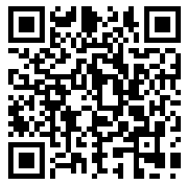 https://www.schneider-electric.com/en/work/support/green-premium/
https://www.schneider-electric.com/en/work/support/green-premium/
EU Declaration of Conformity
Hereby, Schneider Electric Industries, declares that this product is in compliance with the essential requirements and other relevant provisions of RADIO DIRECTIVE 2014/53/EU. Declaration of conformity can be downloaded on
se.com/docs.
Trademarks
This guide makes reference to system and brand names that are trademarks of their relevant owners.
- Zigbee® is a registered trademark of the Connectivity Standards Alliance.
- Apple® and App Store® are brand names or registered trademarks of Apple Inc.
- Google Play™ Store and Android™ are brand names or registered trademarks of Google Inc.
- Wi-Fi® is a registered trademark of Wi-Fi Alliance®.
- Wiser™ is a trademark and the property of Schneider Electric, its subsidiaries and affiliated companies.
Other brands and registered trademarks are the property of their respective owners.
Schneider Electric
35 rue Joseph Monier
92500 Rueil Malmaison
France
+ 33 (0) 1 41 29 70 00
www.se.com
As standards, specifications, and design change from time to time,
please ask for confirmation of the information given in this publication.
© 2022 – 2023 Schneider Electric. All rights reserved.
DUG_Unica Relay Switch_WH-02