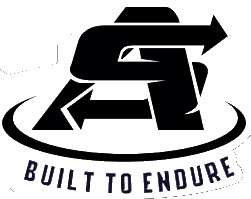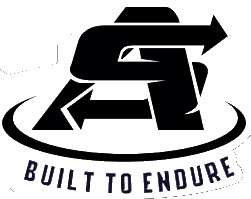 Wireless Barcode Scanner
Wireless Barcode Scanner
Quick Start Guide
V6.1 (M10)
Led & Buzzer
Contents
STATE DESCRIPTION
| LED Light | Description |
| Blue LED ON | Scanner ON and connected |
| Red LED ON | Charging |
| No light ON | Scanner not connected to any device |
| Buzzer | Description |
| A long beep | Power ON/OFF |
| A short beep | Scan common barcode, paired or wireless connection success (low frequency) |
| 5 short beeps | Battery without electricity (low frequency) and stop scanning |
| 3 short beeps | Wireless disconnection (low frequency) |
In order to correctly use the barcode scanner, please read the instructions carefully. It is advised to keep this manual for future reference.
No part of this publication may be reproduced or distributed in any form withoutthe written permission from Scan Avenger.
Scan Avenger reserves the right to make the final interpretation of the abate statement.
If you come across any issues with your product, please contact us via email at [email protected]
When contacting our helpdesk, please make sure you mention your order number and scanner model.
| Scanner type | CMOS |
| Light source | White LED 625NM |
| CPU | 32-bit |
| Resolution | 640*480 |
| Resolution | 1D≥3mil, 2D≥8.7mil@PCs90% |
| Decoding speed | 25CM/S |
| Depth of gels | 10mm-500mm |
| Scan mode | Manual, Auto Sense |
| Scan angle | Roll ±360°, Pitch ±60°, Skew |
| Print contrast | ±70° ≥25% |
| Wireless | 2.4Ghz = 150meters, Bluetooth |
| Distance | 30meters (open distance) |
| Storage | 16Mb (over 100,000 Product |
| Battery capacity | codes) 2000 mAh |
| Charging time | Approx. 3 hours |
| Continuous working time | ≥15 hours |
| Communication | USB, Wireless 2.4G, Wireless Bluetooth 4.2 |
| Power supply | DC 5V@200mA (work) |
| Operating temp | 0° C to 50° C |
| Storage | -30° C to 60° C |
| Humidity | 5% to 95% (non-condensing) |
| Drop Height | 1.5mCE |
| Certificate | FCC, RoHS |
For an extended user manual or any questions please email us at [email protected]
How to connect scanner using USB Wireless Dongle:
- Power the scanner by pressing the button
- Insert the USB Dongle in a USB port on the computer
- Wait 30 seconds for devices to pair automatically For any issues connecting the scanner to the Wireless USB Dongle please follow the below troubleshooting steps:

- Plug USB Dongle back into the computer and you are Done. Blue light on the scanner should be turned on indicating the scanner is connected to the dongle.
* If scanner is in Bluetooth Mode and you want to revert back to previously connected dongle, all you need to do is scan the 2.4G Mode barcode above.
To test, open a word document or notes and try scanning a normal barcode (not a configuration barcode from the user guide)
If you have any questions about setting up or configuring the scanner please email us at [email protected]
Our helpdesk operates 24/7 – 365 days a year.
How to connect scanner via Bluetooth to mobile phone, tablet or other Bluetooth devices:
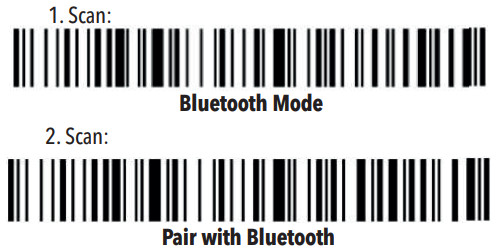 Scanner light will be flashing blue. This means you can connect it to your mobile device. On your mobile/tablet go to Bluetooth devices, search for “Scan Avenger HID” and click PAIR
Scanner light will be flashing blue. This means you can connect it to your mobile device. On your mobile/tablet go to Bluetooth devices, search for “Scan Avenger HID” and click PAIR
Scanner light will turn solid blue indicating the scanner is connected to your device.
Remember you can turn ON/OFF your mobile phone/tablet keyboard by double tapping the scanner button.
**If scanner is in Dongle Mode and you want to revert back to previously connected Bluetooth device, all you need to do is scan the Bluetooth Mode barcode above.
** If for whatever reason you are having Bluetooth connectivity issues, we recommend you remove the scanner from your Bluetooth devices on your mobile and go through the above steps again.
For Bluetooth SPP and BLE Modes, please contact us at [email protected]
To test, open notes on your device and try scanning a normal barcode (not a configuration barcode from the user guide)
If you have any questions about setting up or configuring the scanner please email us at [email protected] .
Our helpdesk operates 24/7 – 365 days a year.

For an extended user manual or any questions, please email us at [email protected]

SOUND SETTINGS
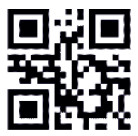 Turn sound off Turn sound off |
 Low volume Low volume |
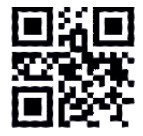 Medium volume Medium volume |
 |
| %%SpecCode94 | %%SpecCode95 | %%SpecCode96 | %%SpecCode97 |
If the barcode scanner works beyond the transmision range, it is recommended to use storage mode.
In storage mode, the scanned data is stored in the internal memory of the scanner automatically.
To enter Storage Mode, scan the below barcode:
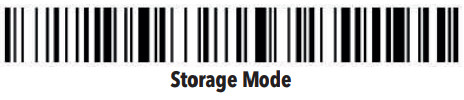
If you want to revert to normal mode, scan the below barcode:
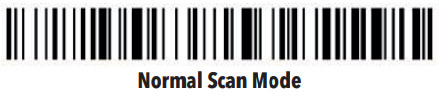
By scanning the “Sum Data” barcode, users can check the number of barcodes stored in the internal memory not the scanner
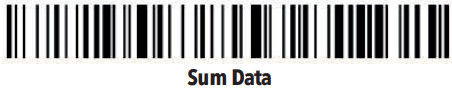
To upload the stored data, scan the “Data Upload” barcode.
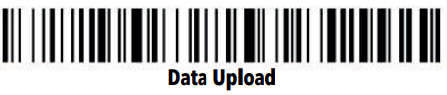
Note:
Please ensure that the wireless signal connetion is good when the data is uploading.
Data can also be uploaded by using the cable.
By scanning the “clear data” barcode you will remove any barcodes stored on the memory of the scanner.
Please make sure you upload the barcodes first before clearing the data on the scanner.

Trigger Modes
There are two different trigger modes
- Manual Trigger
 >!0010000.
>!0010000. - Sense Mode
 >!0010003.
>!0010003.
If at any stage you accidentally scan configuration codes and the scanner stops working, please scan the below “Restore Wireless Parameters” code in order to reset all wireless configuration to default settings.

THE ABOVE ONLY RESETS WIRELESS PARAMETERS.
IF YOU WISH TO FULLY RESET THE SCANNER TO FACTORY SETTINGS please email helpdesk to receive details on hot to do this.
It takes only 20 seconds to reset.
Enable / Disable all the 1D barcodes
 >!0005001.
>!0005001.
Enable all the 1D barcode types
 >!0005000.
>!0005000.
Disable all the 1D Barcode Types
Enable / Disable all the 2D barcodes
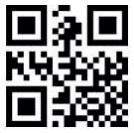 >!0005011.
>!0005011.
Enable all the 2D barcode types
if you wish to enable/disable specific barcode types email us at [email protected] for details
 >!0005010.
>!0005010.
Disable all the 2D barcode types
Hidden Character Settings
This product supports hiding multiple characters.
We have included hiding up to 4 characters.
If you wish to hide more please contact us.
A: Select if you wish to hide characters from the front or back of the barcode:
 %%SpecCodeA0
%%SpecCodeA0
Hide Front of Barcode digits (read same barcode to revert to normal)
Hide Back of Barcode digits (read same barcode to revert to normal)
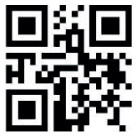 %%SpecCodeA1
%%SpecCodeA1
B: Select how many characters you wish to hide (scan only 1 barcode)
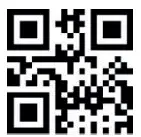 Hide 1 bits Hide 1 bits |
 Hide 2 bits Hide 2 bits |
 Hide 3 bits Hide 3 bits |
 Hide 4 bits Hide 4 bits |
| %%01 | %%02 | %%03 | %%04 |
You are done. Scan your barcode to test it out.
Case Sensitivity Settings
See below options to change all letter cases of the scanned barcode to uppercase or lowercase

We don’t like chopping down trees to print 100 page+ user manuals that only 1.9% of customers read.
If you need an extended user manual , please email us at [email protected] for a digital copy.