Contents
RANVOO AICE3 Neck Air Conditioner

Operation Instructions
- Please charge to activate the A/C function before the 1st use;
- If the device language is not in your preference, you may
- Download the Mataura App and pair it with your device. The device language will follow your App language automatically;
- Slide left (-) on the homepage → Tap on the “Settings” → Tap on the “Language” → Choose the language you prefer.

- Download App
Search Metaura in App Store/Google Play - Long press for 2s to power on
Long press the red circle in the above picture to mark the position. - Open the App
Put AICE 3 close to the phone and it will pair automatically.
Product Overview
 LED Status
LED Status
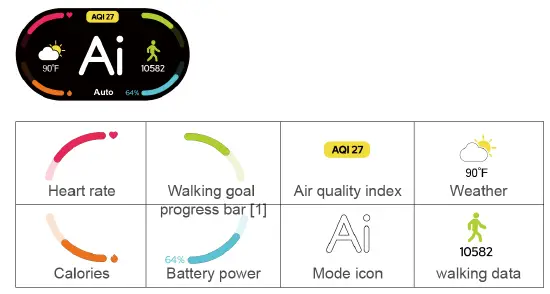
How to adjust the temperature and wind speed?

- Air Conditioning Control
Press the touch screen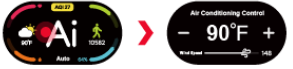 on any interface to enter the air conditioning control interface
on any interface to enter the air conditioning control interface - Temperature Adjustment
Touch on the screen for temperature control
on the screen for temperature control - Wind Speed
Adjustment Slide the progress bar of the wind control to control the wind speed

Notice: Waiting for 2s in this interface will automatically return to the home interface
How to use the screen?
Slide right (→) on the homepage to quickly enter health, workout, weather and music interfaces.

 Heart Rate
Heart Rate
AICE 3 monitors your heart rate regularly when wearing it, and on this interface, you can tap anywhere to detect your current heart rate (each detection takes around 30s) EIT Blood Oxygen
EIT Blood Oxygen
AICE 3 monitors your blood oxygen regularly when wearing it, and on this interface, you can tap anywhere to detect your current blood oxygen (each detection takes around 30s). 0 Workout Data
Workout Data
You can view your steps, walking distance and calories burned on this interface. Walking Data
Walking Data
You can view your step count in the past 7 days on this interface. Slide down (I) to return to the workout data interface Temperature
Temperature
The number in the upper left corner is the ambient temperature, the number in the lower left corner is the set temperature. And the bar graph shows the working status of AICE 3 in the past 24 hours: blue for cooling, red for heating, and green for fan-only.-
 Music Playback
Music Playback
You can view the information of the song being played, switch songs and control the volume in this interface.
How to use the screen?
Slide left (*) on the homepage to enter the main interface and control everything here.
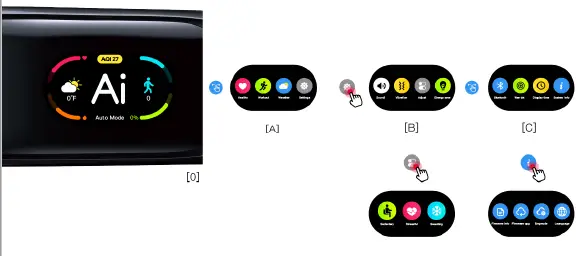
 Interface A
Interface A
 Health: Tap to view your heart rate and blood oxygen.
Health: Tap to view your heart rate and blood oxygen. Workout: Tap to view your workout data.
Workout: Tap to view your workout data. Weather: Tap to view your local weather forecast (requires App connection).
Weather: Tap to view your local weather forecast (requires App connection).-
 Settings: Tap to enter interface B.
Settings: Tap to enter interface B.
 Interface B
Interface B
 Sound: Tap to turn on / off the sound reminder when switching modes.
Sound: Tap to turn on / off the sound reminder when switching modes.-
 Vibration: Tap to turn on / off the vibration reminder.
Vibration: Tap to turn on / off the vibration reminder.  Adjust: Tap to enter 3 scenario modes (Sedentary relief, Stress relief and Post-workout), slide right to return.
Adjust: Tap to enter 3 scenario modes (Sedentary relief, Stress relief and Post-workout), slide right to return.-
 Energy Saving: i.e. Battery life first mode, run between a certain temperature range to save energy. Slide left (-) to enter interface C.
Energy Saving: i.e. Battery life first mode, run between a certain temperature range to save energy. Slide left (-) to enter interface C.
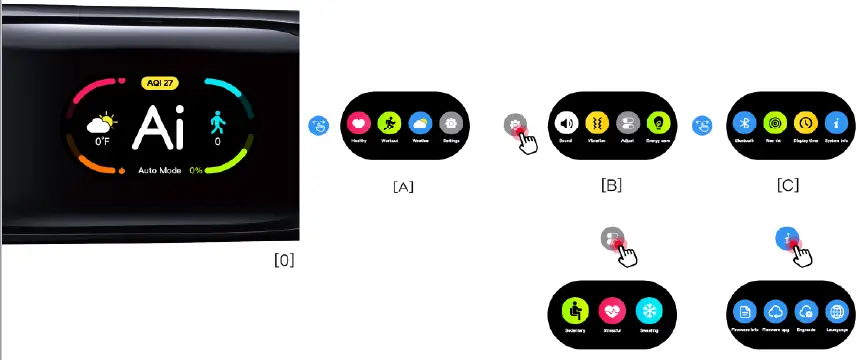
 Interface C
Interface C
 Bluetooth: View the pairing status, it’s colorful when connected.
Bluetooth: View the pairing status, it’s colorful when connected. Wearing Detection: Once activated, AICE 3 will enter standby mode when you take it off, and resume working when you wear it back. Besides, to avoid accidental touch, no operation is allowed except for temperature and wind speed adjustment when wearing.
Wearing Detection: Once activated, AICE 3 will enter standby mode when you take it off, and resume working when you wear it back. Besides, to avoid accidental touch, no operation is allowed except for temperature and wind speed adjustment when wearing. Screen Timeout: Tap to change the screen timeout from 5s to 60s, slide right (→) to exit.
Screen Timeout: Tap to change the screen timeout from 5s to 60s, slide right (→) to exit.-
 System Information: Tap to enter interface D.
System Information: Tap to enter interface D.
 Interface D
Interface D
 Firmware Information: Tap to view the firmware information of the device.
Firmware Information: Tap to view the firmware information of the device. Firmware Upgrade: Tap to upgrade the firmware information of the device.
Firmware Upgrade: Tap to upgrade the firmware information of the device. Engineering mode: To facilitate troubleshooting for engineers, not recommended to enter for users.
Engineering mode: To facilitate troubleshooting for engineers, not recommended to enter for users.-
 Language: Tap to switch the language of the device.
Language: Tap to switch the language of the device.
How to use the app?
Control AICE 3 and view your health data more conveniently on the App.
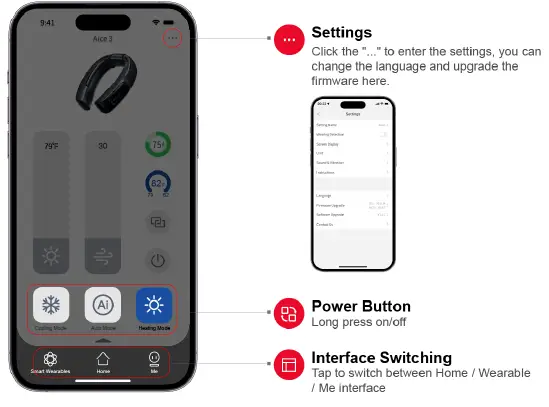
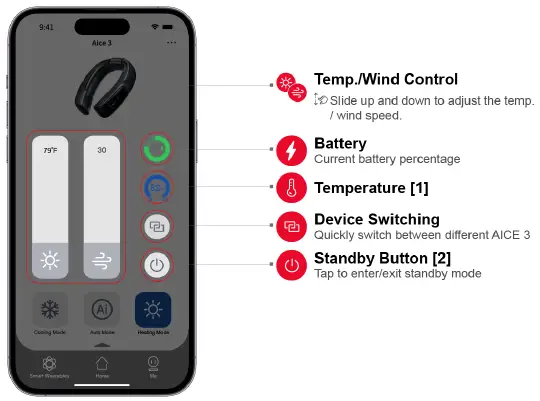
Remarks
- The smaller number on the left indicates the lowest temperature for the next 3 hours, and the larger number on the right indicates the highest temperature, while the number in the middle is the current ambient temperature detected by AICE 3
- In standby mode, both the power button and function button of AICE 3 will be dimmed, and the A/C and fan function will be unavailable, but the screen can still be operated.
- Scenarios & Modes
 Slide up on the blank area of the homepage to set scenarios and modes.
Slide up on the blank area of the homepage to set scenarios and modes. - Power Button
 Mute mode: Cooling and heating with low noise
Mute mode: Cooling and heating with low noise Hot pack mode: Muscle relief at the most comfortable temperature (108°F/42°C)
Hot pack mode: Muscle relief at the most comfortable temperature (108°F/42°C) Cooling first: Powerful and instant cooling experience (may sacrifice some battery life)
Cooling first: Powerful and instant cooling experience (may sacrifice some battery life) Battery life first: Run between a certain temperature range to save energy.
Battery life first: Run between a certain temperature range to save energy.
- Power Button
 Sedentary relief: After detecting that you’ve been sitting for a long time (1 hour by default), RANVOO AICE 3 will activate the hot pack function to relax your neck (except in hot weather)
Sedentary relief: After detecting that you’ve been sitting for a long time (1 hour by default), RANVOO AICE 3 will activate the hot pack function to relax your neck (except in hot weather) Stress relief: If your heart rate and blood oxygen level are both running high when you’re still, it’s most likely you are feeling nervous and stressed. In stress relief mode, RANVOO AICE 3 can help to calm you down at the most peaceful temperature (73 F /23 °C)
Stress relief: If your heart rate and blood oxygen level are both running high when you’re still, it’s most likely you are feeling nervous and stressed. In stress relief mode, RANVOO AICE 3 can help to calm you down at the most peaceful temperature (73 F /23 °C) Post-workout: During or after your workouts, in post-workout mode, RANVOO AICE 3 can help to cool you down instantly.
Post-workout: During or after your workouts, in post-workout mode, RANVOO AICE 3 can help to cool you down instantly.
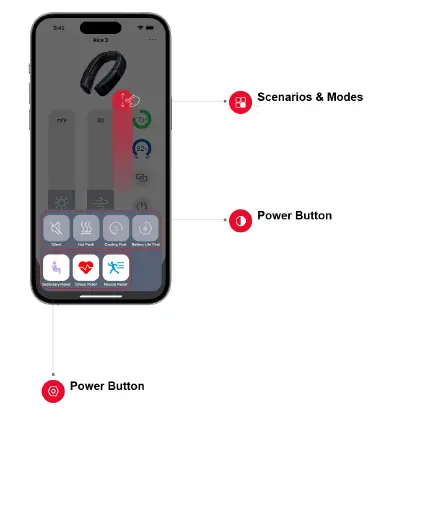


Causions
- Charge to activate the A/C function before the 1st use
- Please download the Metaura App, connect to AICE 3 and upgrade the firmware to experience better performance
- Please drain the battery to ≤10%, and then charge it to 100% to fully activate the battery (only need to be done once)*; * You can perform the discharge and charge cycle at anytime. But it’s recommended to be done as soon as possible, for example right after the firmware upgrade.
- Once connected to your phone, AICE 3 will be taken as headphones, and all sounds from your phone will be played on AICE 3 instead of your phone.
- If you don’t want AICE 3 to act as headphones, you can go to “Settings” → “Bluetooth” → Tap on AICE 3 → Select the device type → Choose “Others”. All sounds will play on your phone instead of AICE 3.
- To protect its battery system from overcharging, AICE 3 will enter standby mode when charging. You can press the power button to charge and play.
- Tap the power button on the App to enter / exit standby mode. Under standby mode, both the power button and the function button will be dimmed, but the screen is operable and Bluetooth is still connected.
- To protect your hearing, the sound volume of AICE 3 might be limited by the phone. To unlock it, you may go to “Settings” → “Sounds & Haptics” → “Headphone Safety” → Turn off “Reduce Loud Sounds”.
- If the device language is not in your preference, you may:
- Download the Metaura App and pair it with your device. The device language will follow your App language automatically;
- Slide left (-) on the homepage → Tap on the “Settings” → Tap on the “Language” → Choose the language you prefer.

