Qulose Pro X Surface Keyboard User Manual

Contents
Connection Instructions
How to connect the keyboard?

Backlight Control

Press “Fn” + to adjust brightness mode
+ to adjust brightness mode

Press “Fn” + to switch between seven colors.
+ to switch between seven colors.
- If no buttons are pressed within 1 minute the backlight will turn off automatically.
- The backlight function will be turned off automatically when the battery is low.
Keyboard Overview
- Magnetic stripe
- USB charging
- Power switch
- CAPS light
- PAIR light
- CHRG light
- Touchpad

- Esc

- Mute
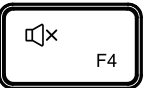
- Screenshot
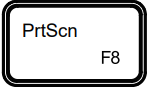
- Page Down
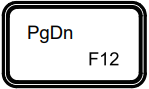
- Decrease Screen Brightness

- Volume Down
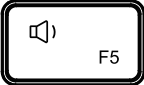
- Start of the line

- Delete

- Increase Screen brightness

- Volume up

- End of the line

- Play / Pause

- Adjust Backlight Brightness

- Page up


| *CAPS Light | Press the Caps Lock on the keyboard, the indicator light is blue. |
| @PAIR Light | Press F n+ C to enter Bluetooth pairing, the light flashes blue, and the pairing is completed and goes out. |
| ®CHRG Light | Battery low: Slowly flashes recharging: Steady recharge complete: Green light |

Turn the touchpad function on/off
Charging
- The keyboard charging port is TYPE-C charging port, the input of the voltage can not exceed DC-5V the keyboard will be broken if the voltage exceed the limit.
- Connect the TYPE-C plug of the charging cable to the keyboard charging socket the other side is connected to the charger of the tablet PC or the charging interface of the tablet PC charges the keyboard.
- Please charge it for at least 3 hours before using for the first time and then charging at least 2 hours when it is low battery in the future.
- The green indicator light flashes: low battery, please charge it on time.
- hen charging, please check whether the charging port is powered normally.
Note: Please do not charge the keyboard for a long time. Keeping it plugged in for a long time will deplete the keyboard’s battery life
Touch Function Gestures
 Drag your finger – move the cursor |
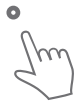 One-finger click -left mouse button click |
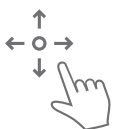 Tap ,tap and hold, then drag -left-click on a selected item and drag |
 Two-finger click – right mouse button click |
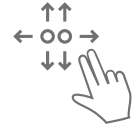 two fingers slide – mouse wheel |
 Three finger click- search |
 Swipe up with three fingers-switch to the previous view window |
 Swipe down with three fingers-return to the home page |
 Swipe left/right with three fingers-switch between active windows |
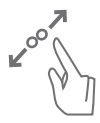 Two finger stretch-zoom |
 Four fingers click- open the Action center |
Backlight Specifications
| Oprating voltage | 3.0-4.2V | Sleep current | <40uA |
| Leng of operation | hours | Working current | g35-120mA |
| Stand-by current | s 1mA | Low battery alarm | 3.0-3.3V |
| Battery capacity | About 500 mAh | Stand-by time | 180 days |
| Button life | 3 million taps | Battery Life | 2 years |
| Connection distance | s10m | Keystroke | 50-70g |
| Recharging current | 250mA | Charging port | Type c interface |
| Reconnect time | 2-3 seconds | Charging time | 2-3 hours |
| Pairing password | No | Wake-up time | s3 seconds |
| Number of keys | 78 keys | Operating temperature | -10 C —55 C |
Safety Caution
- Keep the item away from sharp objects.
- Do not place heavy object on the keyboard.
- Away from microwave items.
- Do not force or distorted the keyboard.
- Keep away from oil, chemical or other organic liquid, items.
FAQ
| Operating voltage | 3.0-4.2V | Sleep current | <40uA |
| Lang of operation | hours | Working current | g35-120mA |
| Stand-by current | s 1mA | Low battery alarm | 3.0-3.3V |
| Battery capacity | About 500 m Ah | Stand-by time | 180 days |
| Button life | 3 million taps | Battery Life | 2 years |
| Connection distance | s10m | Keystroke | 50-70g |
| Recharging current | 250mA | Charging port | Type c interface |
| Reconnect time | 2-3 seconds | Charging time | 2-3 hours |
| Pairing password | No | Wake-up time | s3 seconds |
| Number of keys | 78 keys | Operating temperature | -10 C —55 C |
Packing List
- Touchpad Keyboard for Surface Pro 8/Pro X
- Type-C Charging Cable (No Charger)
- Keyboard Manual
Contact Us
If you have any use problems with our keyboard,please do not hesitate to contact us via + [email protected]! Please rest assured that we will definitely help you solve them!
The device is provide with one-year limited hardware warranty from the purchase day.
