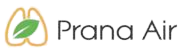Contents
Prana Air Squair Lite Air Monitor

GETTING STARTED
KNOW YOUR SQUAIR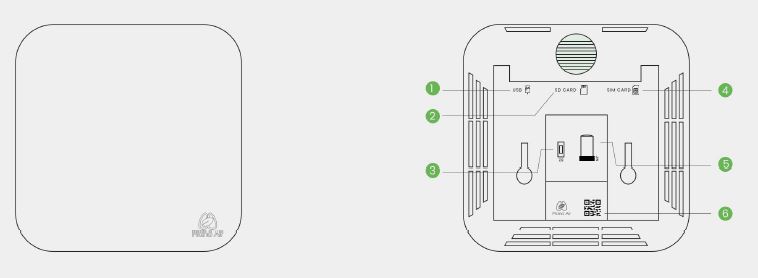
For your reference:
- USB inlet
- SD Card inlet
- SIM Card inlet
- Power socket
- Button
- Device id QR Code
HOW TO CONNECT
- Connect the device to a power supply and you will see a green hue light on the backside of the device.
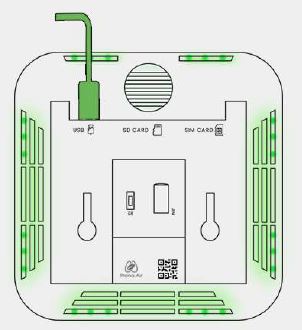
- Long press the button at the back (as shown below) until you see a multi-colored hue light at the backside of the device.
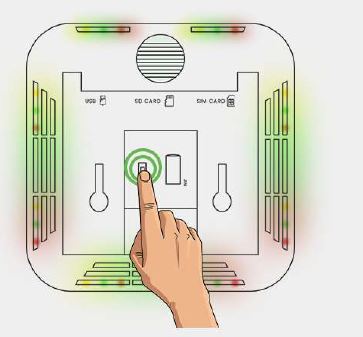
- Now, search for “Air monitor_ (your device id)” network in your phone’s Wi-Fi settings and connect to it with password “12345678”

- Open your browser and type “192.168.4.1” in the address bar. SSID: Select the wifi you want your SQUAIR to connect.
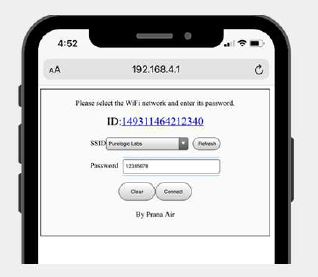
- Open your browser and type “192.168.4.1” in the address bar. SSID: Select the wifi you want your SQUAIR to connect.
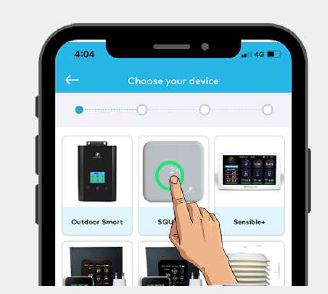
- Enter the Device ID printed on the back side of SQUAIR or scan the QR code printed there. Configure the device name of your choice.
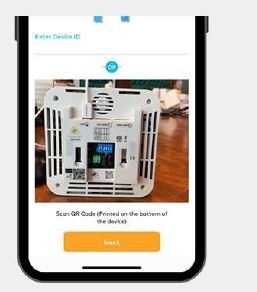
- Your device is now connected successfully, the data will be shown in the AQl dashboard.
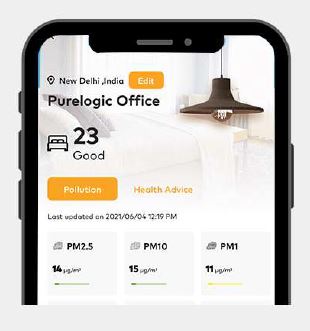
- Place the SQUAIR Monitor anywhere inside your home, office, restaurant, clinic etc.
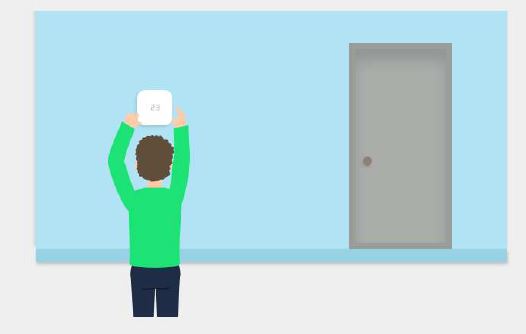
Visit us: www.pranaair.com.
CONTACT
Address
- 706, 7th floor, Crown
- heights, Rohini Sec-10,
- New Delhi-110085, India
- Phone: 73918-73918
Online
- Email: [email protected].
- Website: www.pranaair.com.