Contents
plustek OB3800L eBookScan Book Scanner

Product Information: OB3800L/OB4800 eBookScan
The OB3800L/OB4800 eBookScan is a scanner designed for scanning books and other bound materials. The scanner comes with software and manuals that can be downloaded from plustek.com/a/ebookscan. The scanner allows you to modify scan settings and automatically continue scanning after the specified delay. You can use Save 1 to use the File Format and OCR Language settings you selected prior to scanning, while Save 2 allows you to select a set of completely different settings to output your scanned images. The scanner also comes with a Scanner Utility that allows you to adjust brightness and contrast settings, as well as alignment and standby mode.
Product Usage Instructions
- Connect the scanner to your computer.
- Download and run the product’s software package from plustek.com/a/ebookscan.
- Click on the software’s settings button to modify scan settings.
- You can have the scanner automatically continue scanning after the specified delay. A timer will be shown on the screen to inform you of the remaining time before the next scan will begin.
- Use Save 1 to use the File Format and OCR Language settings you selected prior to scanning, or use Save 2 to select a set of completely different settings to output your scanned images.
- Use the Scanner Utility to adjust brightness and contrast settings, as well as alignment and standby mode. You can find the Scanner Utility by following the instructions provided in the software package.
- If you experience any issues with the scanner, refer to the FAQ section in the user manual. If you still require assistance, contact technical support using the contact information provided in the user manual.
Box Contents
 Connect and Install
Connect and Install
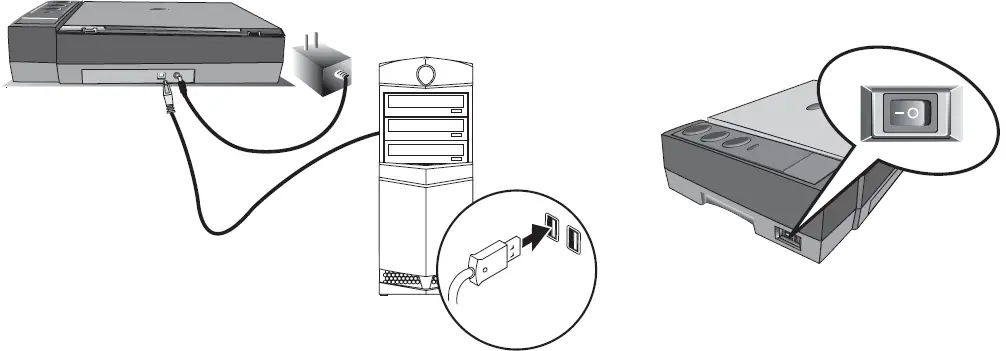 Download and run your product’s software package:
Download and run your product’s software package:
plustek.com/a/ebookscan
eBookScan
 You may click
You may click![]() to modify scan settings. You can have the scanner automatically continue scanning after the specified delay. A timer will be shown on the screen to inform you of the remaining time before the next scan will begin.
to modify scan settings. You can have the scanner automatically continue scanning after the specified delay. A timer will be shown on the screen to inform you of the remaining time before the next scan will begin.
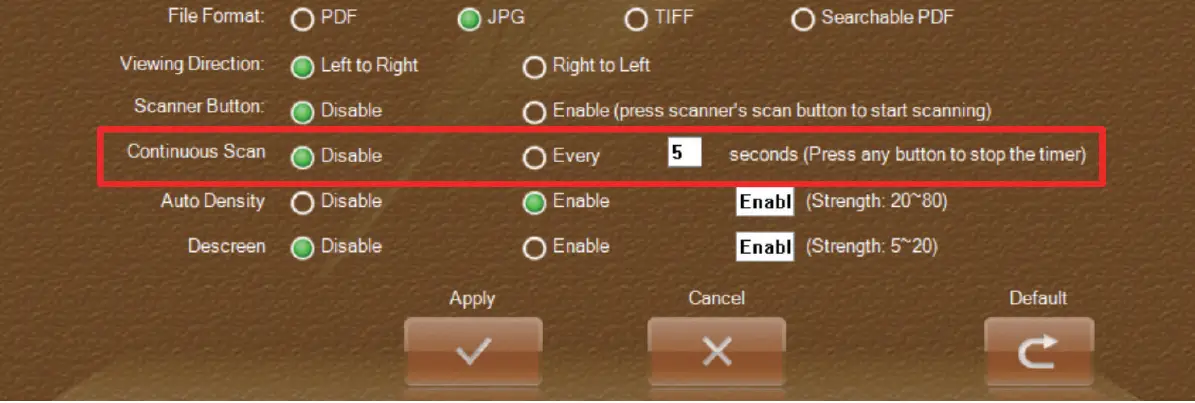 Save
Save
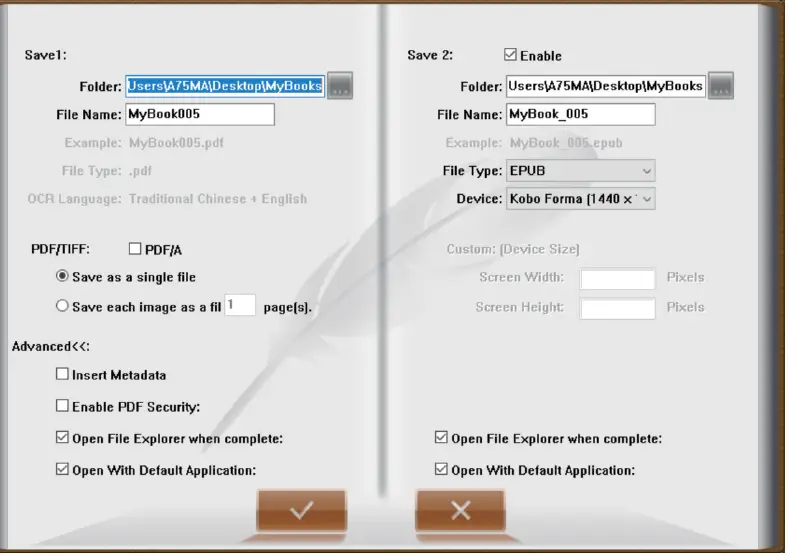 While Save 1 will use the File Format and OCR Language settings you selected prior to scanning, Save 2 allows you to select a set of completely different settings to output your scanned images.
While Save 1 will use the File Format and OCR Language settings you selected prior to scanning, Save 2 allows you to select a set of completely different settings to output your scanned images.
FAQ
- There is strange noise while scanning, what should I do?
Solution:
Please check the status of the scanner lock.
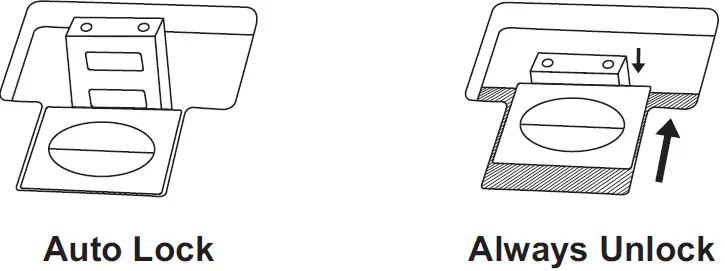
- The scanned images are not satisfied, what should I do?
Solution:
You may use to adjust brightness settings,
to adjust brightness settings,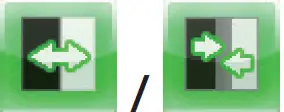 to adjust contrast settings.
to adjust contrast settings.
Scanner Utility
Find Scanner Utility as following:
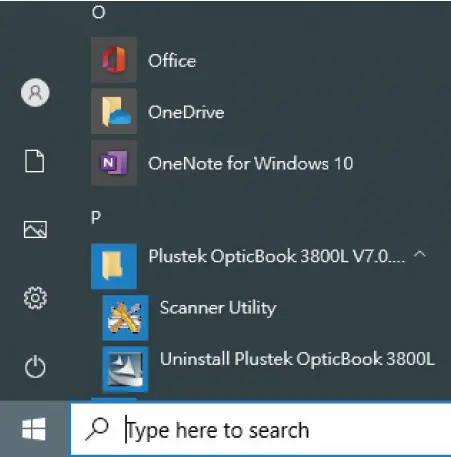
- You may adjust the alignment if parts of the scanned document are missing.
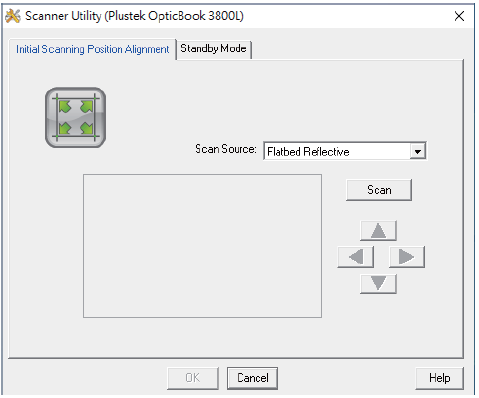
- You may disable standby mode if necessary.
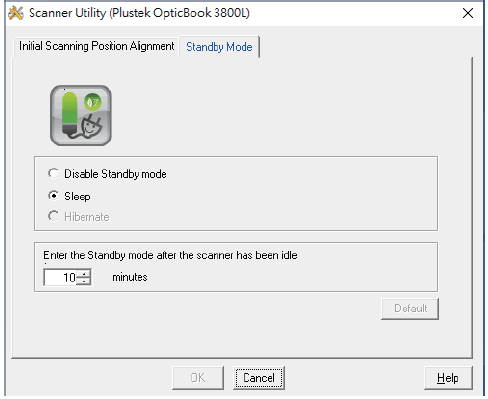
Find more instructions
Click on ![]() button to access the online help guide.
button to access the online help guide.
Technical Support
USA/CA
Service Hours (Except National Holiday):
Monday to Friday, 9AM to 5:30PM Pacific Time
Tel.: 714-670-7713
Web: plustek.com/usa/support
United Kingdom
Service Hours (Except National Holiday):
Monday to Friday, 9AM to 4PM
Tel.: 0125-674-1513
Web: https://plustek.com/gbr/support/technical-support-form.php

