 8200i 35mm Film and Slides Scanner
8200i 35mm Film and Slides Scanner
User Guide
Contents
8200i 35mm Film and Slides Scanner

Optic Film Series Quick Start Guide
Installing Scanner Driver
Attention Please refer to the User Guide for detailed information.
Insert the product CD or download and run your product’s software package.
Attention You may find the latest driver on our official website www.plustek.com -> Support & Download -> Drivers and Downloads

Attention You do not have to install any scanner drivers when installing the scanner under Mac OS. The scanner drivers are already included within the Silver Fast installation.
Insert the Film Holder
- Mounted Film Holder

- Strip Film Holder

Attention
- The film holder should be able to be inserted into the scanner smoothly. Do not push the film holder hard.
- Always keep this side up for correct scan results.

Silver Fast Activation
Attention
- It takes about 10 mins to install Silver Fast software.
- You have to create and login with a My Silver Fast account.
- Please make sure there is internet connection.
- Visit the website www.silverfast.com/activation-plustek to request license.
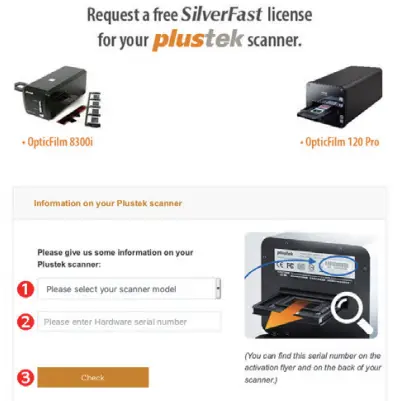
- Enter the necessary information to create a My Silver Fast account.
Request a free SilverFast license for your Plustek scanner.
Please register at MySilverFast to receive your free
SilverFast license
Do you already have an account? Log in here
Please make sure that your hardware serial number is correct and then fill out this form to set up a MySilverFast account. You can manage and download the software in your MySilverFast user account.
- You will receive an email to inform you that the license has already been added to your MySilverFast account.

You probably already know that SilverFast 9 works on the basis of a MySilverFast-Account instead of a serial number. On the MySilverFast-Portal you can manage your licenses and download the software. SilverFast 9 is activated automatically when you log into your MySilverFast-Account in the MySilverFast ast-Tab of the SilverFast 9 Welcome Screen on your computer.
If you have any questions on MySilverFast ast, please check our MySilverFast ast-Guide for help.
Enjoy your new SilverFast 9 software!
With best wishes for brilliant images
Your SilverFast Team
LaserSoft Imaging AG, Luisenweg 6-8, 24105 Kiel, Germany, Phone: +49 (0)431-56009-0
www.SilverFast.com | www.PrinTao8.com | www.Picture-Plugins.com
SilverFast Installation
You can install SilverFast from your MySilverFast portal:

Operating the Scanner
- [IntelliScan] button: Launch SilverFast software
- [QuickScan] button: Launch QuickScan software
* Quick launch button functions are only available on Windows OS.
FAQ
in [Device Manager]. ” image-0=”” headline-1=”p” question-1=”2. How to do the SilverFast software reset?” answer-1=” a. Click [Service Dialog] in the SilverFast welcome screen. b. Select [Software reset] resets this software to the factory settings. (All saved settings will be lost as well.) ” image-1=”” headline-2=”p” question-2=”3. Is the iSRD function not available on B/W film?” answer-2=” iSRD can be used with conventional colour negatives (developed using the C41 process), colour slides (developed using the E6 process) and paper proofs. Due to the silver content in conventional black and white negatives and slides, these can’t be retouched using iSRD. ” image-2=”” count=”3″ html=”true” css_class=””]
Technical Support
USA/CA ![]() +1 714-670-7713
+1 714-670-7713
9am to 5:30pm, Pacific Time, Monday through Friday
For detailed information, please visit product website.
United Kingdom ![]() 0125-674-1513
0125-674-1513
9am-16pm, Monday through Friday
For detailed information, please visit product website.![]()
