 Industrial EtherCAT Slave I/O Module
Industrial EtherCAT Slave I/O Module
with Isolated 16-ch Digital Input/Output IECS-1116-DI/IECS-1116-DO
IECS-1116-DI/IECS-1116-DO
User’s Manual
Contents
Package Contents
Thank you for purchasing PLANET Industrial EtherCAT Slave I/O Module with Isolated 16-ch Digital Input/Output, IECS-1116-DI or IECS- 1116-DO. In the following sections, the term “Industrial EtherCAT Slave I/O Module” means the IECS-1116-DO or IECS-1116-DO. Open the box of the Industrial EtherCAT Slave I/O Module and carefully unpack it. The box should contain the following items:
|
Industrial EtherCAT Slave I/O Module x 1 |
User’s Manual x 1 |
 |
 |
| Wall-mount Kit | |
 |
|
If any of these are missing or damaged, please contact your dealer immediately; if possible, retain the carton including the original packing material, and use them again to repack the product in case there is a need to return it to us for repair.
Product Features
- Built-in isolated 16 digital inputs (IECS-1116-DI)
- Built-in isolated 16 digital outputs (IECS-1116-DO)
- 2 x RJ45 bus interface
- LED indicators for the input status
- Removable terminal block connector
- 9 ~ 48 VDC wide input voltage range
- 700mA/ch high output current (IECS-1116-DO)
- Supports EtherCAT Distributed Clock (DC) mode and SyncManager mode
- EtherCAT conformance test tool verified
Product Specifications
| Model | IECS-1116-DI | IECS-1116-DO | |
| Digital Input | |||
| Channels | 16 | — | |
| Input Type | Wet (sink/source) / Dry (source) | — | |
| Wet Contact | ON Voltage Level | 3.5~50V | — |
| OFF Voltage Level | 4V max | — | |
| Dry Contact | ON Voltage Level | Close to GND | — |
| OFF Voltage Level | Open | — | |
| Photo Isolation | 3750V DC | — | |
| Digital Output | |||
| Channels | — | 16 | |
| Output Type | — | Open collector (sink) | |
| Load Voltage | — | 3.5~50V | |
| Max. Load Current | — | 700mA per channel | |
| Photo Isolation | — | 3750 vrms | |
| Communication Interface | |||
| Connector | 2 x RJ45 | ||
| Protocol | EtherCAT | ||
| Distance between Stations | Max. 100m (100BASE-TX) | ||
| Data Transfer Medium | Ethernet/EtherCAT cable (min. cat5),
shielded |
||
| Power | |||
| Input Voltage Range | 9~48V DC | ||
| Power Consumption | 4W max. | ||
| Mechanical | |||
| Dimensions (W x D x H) | 32 x 87 x 135 mm | ||
| Installation | DIN-rail mounting | ||
| Case Material | IP40 metal | ||
| Environment | |||
| Operating Temperature | -40~75 degrees C | ||
| Storage Temperature | -40~75 degrees C | ||
| Relative Humidity | 5~95% (non-condensing) | ||
Hardware Introduction
4.1 Three-View Diagram
The three-view diagram of the Industrial EtherCAT slave I/O module consists of two 10/100BASE-TX RJ45 ports, one removable 3-pin power terminal block and one removable 16-pin I/O terminal block. The LED indicators are also located on the front panel.

Front View
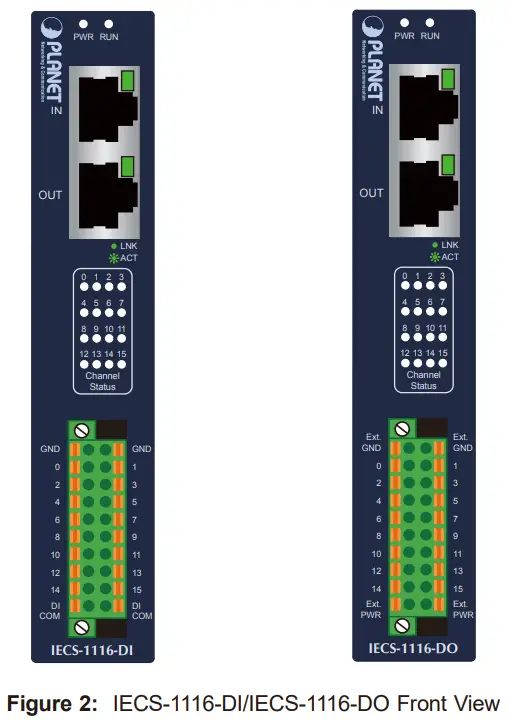
LED Definition:
System
| LED | Color | Function | |
|
PWR |
Green |
Light | Power is activated. |
| Off | Power is not activated. | ||
|
Running |
Green |
Light | The device is in the state of operation. |
| Single Flash | The device is in the state of operation without risk. | ||
| Blinking | The device is ready to be operated. | ||
| Off | The device is in the initialization mode. | ||
Per 10/100TX RJ45 Port (Port Input/Port Output)
| LED | Color | Function | |
|
LNK/ ACT |
Green |
Light | Indicating that the port is linked up. |
|
Blinking |
Indicating that the module is actively sending or receiving data over that port. | ||
| Off | Indicating that the port is linked down. | ||
Per Digital Input/Output LED
| LED | Color | Function | |
| DI | Green | Light | Input voltage is higher than the upper switching threshold voltage. |
| Blinking | Indicating network packet delivery. | ||
|
Off |
Input voltage is below the lower switching
threshold voltage. |
||
| DO | Green | Light | Digital output status is “On”. |
| Blinking | Indicating network packet delivery. | ||
| Off | Digital output status is “Off”. | ||
I/O Pin Assignment: IECS-1116-DI
| Terminal No. | Pin Assignment |  |
Pin Assignment | Terminal No. |
| 1 | GND | GND | 2 | |
| 3 | DI0 | DI1 | 4 | |
| 5 | DI2 | DI3 | 6 | |
| 7 | DI4 | DI5 | 8 | |
| 9 | DI6 | DI7 | 10 | |
| 11 | DI8 | DI9 | 12 | |
| 13 | DI10 | DI11 | 14 | |
| 15 | DI12 | DI13 | 16 | |
| 17 | DI14 | DI15 | 18 | |
| 19 | DI.COM | DI.COM | 20 |
IECS-1116-DO
| Terminal No. | Pin Assignment |  |
Pin Assignment | Terminal No. |
| 1 | Ext. GND | Ext. GND | 2 | |
| 3 | DO0 | DO1 | 4 | |
| 5 | DO2 | DO3 | 6 | |
| 7 | DO4 | DO5 | 8 | |
| 9 | DO6 | DO7 | 10 | |
| 11 | DO8 | DO9 | 12 | |
| 13 | DO10 | DO11 | 14 | |
| 15 | DO12 | DO13 | 16 | |
| 17 | DO14 | DO15 | 18 | |
| 19 | Ext. PWR | Ext. PWR | 20 |
Top View
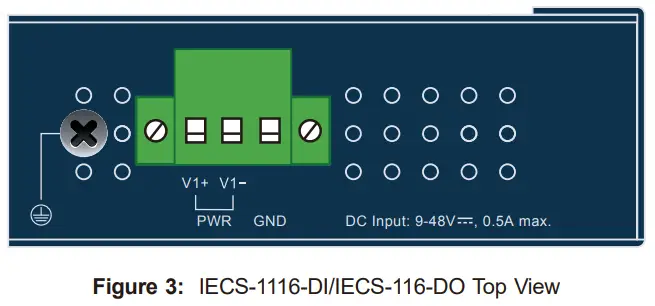
4.2 Wiring Digital and Digital Connections
Digital Input Wiring
|
Digital Input/ Counter |
Readback as 1 |
Readback as 0 |
| Dry Contact |  |
 |
| Sink |  |
 |
| Source |  |
 |
|
Output Type |
ON State Readback as 1 |
OFF State Readback as 0 |
|
Driver Relay |
 |
 |
|
Resistance Load |
 |
 |
4.3 Wiring the Power Inputs
The 3-contact terminal block connector on the top panel of Industrial EtherCAT slave I/O module is used for one DC power input. Please follow the steps below to insert the power wire.
| When performing any of the procedures like inserting the wires or tightening the wire-clamp screws, make sure the power is OFF to prevent from getting an electric shock. |
- Insert positive and negative DC power wires into contacts 1 and 2 for POWER.

- Tighten the wire-clamp screws for preventing the wires from loosening.

| 1. The DC power input range is 9-48V DC. 2. The device provides input voltage polarity protection. |
4.4 Wiring the Connector
- A tip for connecting the wire to the I/O connector

- Insulated Terminals Dimensions
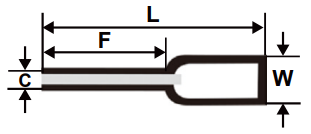
Dimensions (Unit: mm)
Item No. F L C W CE007512 12.0 18.0 1.2 2.8 - A tip for removing the wire from the I/O connector

Installation
This section describes the functionalities of the Industrial EtherCAT slave I/O module’s components and guides you to installing it on the DIN rail and wall. Please read this chapter completely before continuing.
| In the installation steps below, this manual uses PLANET IGS-801 8-port Industrial Gigabit Switch as an example. The steps for PLANET Industrial Slim-type Switch, Industrial Media/Serial Converter and Industrial PoE devices are similar. |
5.1 DIN-rail Mounting Installation
Refer to the following steps to install the Industrial EtherCAT Slave I/O Module on the DIN rail.
Step 1: The DIN-rail bracket is already screwed on the module as shown in the red circle.
Step 2: Lightly insert the bottom of the module into the track.


To install the Industrial EtherCAT slave I/O module on the wall, follow the instructions described below.
Step 1: Remove the DIN-rail bracket from the Industrial EtherCAT slave I/O module by loosening the screws.
Step 2: Screw one piece of the wall-mount plate on one end of the rear panel of the Industrial EtherCAT slave I/O module, and the other plate on the other end.

Step 4: To remove the module from the wall, reverse the steps.
5.3 Side Wall-mount Plate Mounting

Getting Started
6.1 Connecting the Power and the Host PC
Step 1: Connect both the IN port of the IECS-1116 Module and RJ45 Ethernet port of Host PC.
Ensure that the network settings on the Host PC have been correctly configured and are functioning normally. Ensure that the Windows firewall and any anti-virus firewall is properly configured to allow incoming connections; if not, temporarily disable these functions.
| Attaching an ESC (EtherCAT Slave Controller) directly to an office network will result in network flooding, since the ESC will reflect any frame – especially broadcast frames – back into the network (broadcast storm). |
Step 2: Apply power to the IECS-1116 module.

Connect the V+ pin to positive terminal on a 9-48V DC power supply, and connect the V- pin to the negative terminal.
Step 3: Verify the “PWR”LED indicator on the IECS-1116 module is Green; “IN”LED indicator is Green. 6.2 Configuration and Operation
6.2 Configuration and Operation
Beckhoff TwinCAT 3.x is the most commonly used EtherCAT Master software to operate the IECS-1116 module.
Click on the link below to download Beckhoff TwinCAT 3.x: https://www.beckhoff.com/english.asp?download/default.htm
Inserting into the EtherCAT network
![]() Installation of the latest XML device description (ESI). Make sure to use the latest installation description to install the latest XML device. This can be downloaded from PLANET website (https://www.planet.com.tw/en/support/faq?method=keyword&keyword=IECS-1116) and check the online FAQs for the installation of the XML device.
Installation of the latest XML device description (ESI). Make sure to use the latest installation description to install the latest XML device. This can be downloaded from PLANET website (https://www.planet.com.tw/en/support/faq?method=keyword&keyword=IECS-1116) and check the online FAQs for the installation of the XML device.
 https://www.planet.com.tw/en/support/faq?method=keyword&keyword=IECS-1116
https://www.planet.com.tw/en/support/faq?method=keyword&keyword=IECS-1116
Step 1: Automatic Scanning.
- The EtherCAT system must be in the safe, de-energized state before the IECS-1116 module is connected to EtherCAT network.
- Switch on the operating voltage, open the TwinCAT System Managed (Config mode), and scan the devices as shown in the print screen instructions below. Acknowledge all dialogs with “OK”, so that the configuration is in the “FreeRun” mode.

Step 2: Configuration via TwinCAT
In the left-hand window of the TwinCAT System Manager, click on the brand of the EtherCAT Box you wish to configure (IECS-1116-DI/IECS- 1116-DO in this example). Click Dix or Dox to get and configure state.
Customer Support
Thank you for purchasing PLANET products. You can browse our online FAQ resource on PLANET web site first to check if it could solve your issue. If you need more support information, please contact PLANET switch support team.
PLANET online FAQs:
https://www.planet.com.tw/en/support/faq.php
Support team mail address: [email protected]
 Copyright © PLANET Technology Corp. 2022.
Copyright © PLANET Technology Corp. 2022.
Contents are subject to revision without prior notice.
PLANET is a registered trademark of PLANET Technology Corp.
All other trademarks belong to their respective owners.
