 WGJP-045-3 Wireless Keyboard
WGJP-045-3 Wireless Keyboard
User Manual
Thank you very much for purchasing this product. Please read the manual carefully before use to confirm that the product can be used normally.
Contents
Package Contents
1* Keyboard and key skin
1* USB Receiver
1* User manual
1* Hairbrush
Specification of Keyboard
| Applicable system | WIN 7 (and above) system, MAC OS,Android |
| Battery specifications | Dry cell 2*AAA |
| Standby time | 600 hours |
| Button life | 3 million tap tests |
| Working current | ≤ 3 mA |
| Continuous working time | Depends on the battery used |
| Product Size | 433*130.6*19.8mm |
| Effective transmission distance | Within 10 meters |
| Sleep time (Bluetooth mode ) | Automatic sleep after 30 minutes without operation |
| Wake-up method | Press any key to wake up |
Product Layout
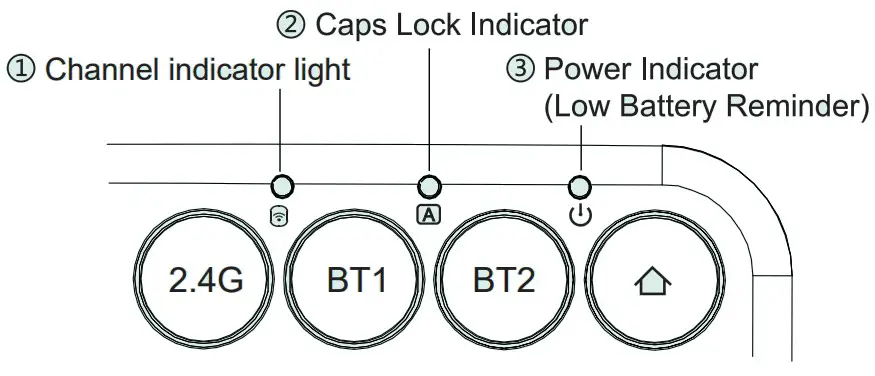
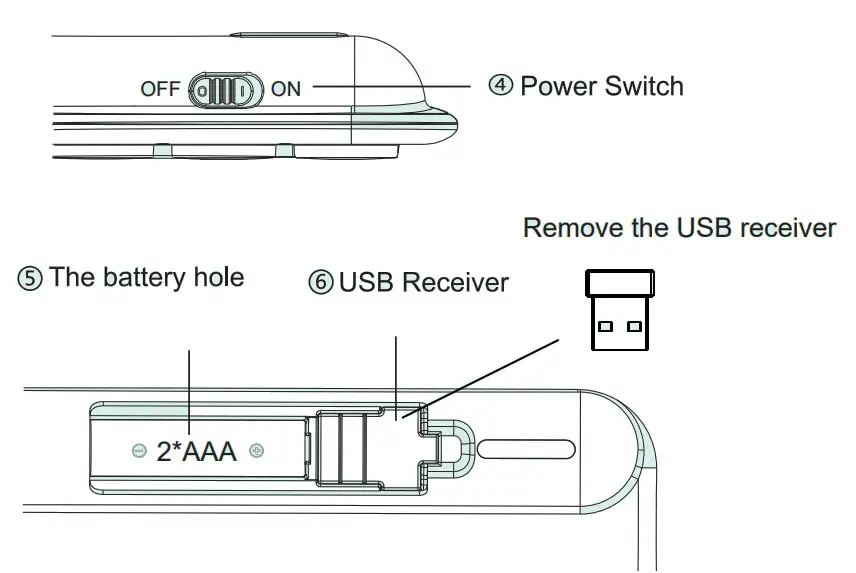
![]() Press to select 2.4G mode, Red indicator light
Press to select 2.4G mode, Red indicator light
![]() Press to select BT1 mode , Green indicator light Click once to switch to this channel; Press and hold for 3 seconds to enter Bluetooth pairing mode, the indicator light flashes for 180 seconds and then turns off.
Press to select BT1 mode , Green indicator light Click once to switch to this channel; Press and hold for 3 seconds to enter Bluetooth pairing mode, the indicator light flashes for 180 seconds and then turns off.
![]() Press to select BT2 mode , Blue indicator light Click once to switch to this channel; Press and hold for 3 seconds to enter Bluetooth pairing mode, the indicator light flashes for 180 seconds and then turns off.
Press to select BT2 mode , Blue indicator light Click once to switch to this channel; Press and hold for 3 seconds to enter Bluetooth pairing mode, the indicator light flashes for 180 seconds and then turns off.
- Channel indicator light :
 2.4G lights up in red, BT1 lights up in green; BT2 lights up in blue.
2.4G lights up in red, BT1 lights up in green; BT2 lights up in blue. - Caps Lock indicator light :
 Turn on the Caps Lock,the green light will be on.Press it again to turn off.
Turn on the Caps Lock,the green light will be on.Press it again to turn off. - Power indicator light:
Turning on the power, the red light will light up for 3 seconds; When the voltage is too low, the red light flashes.
2.4G Connection
- Turn on the keyboard power switch.
- Take out the USB receiver from the receiver hole on the bottom of the keyboard.
- Plug the USB receiver into your computer”s USB port.
- Press the
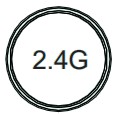 on the keyboard to switch to the 2.4G channel , the channel light will be on, and then the keyboard is successfully connected.
on the keyboard to switch to the 2.4G channel , the channel light will be on, and then the keyboard is successfully connected.
Bluetooth Connection
- Turn on the keyboard power switch.
- Single-click on
 to switch to Bluetooth 1 channel, then press and hold the button for 3 seconds, the indicator light starts flashing rapidly, indicating that the keyboard has entered the pairing mode.
to switch to Bluetooth 1 channel, then press and hold the button for 3 seconds, the indicator light starts flashing rapidly, indicating that the keyboard has entered the pairing mode. - Turn on the bluetooth function on your computer settings,click the bluetooth search and then find “BT 3.0” or “BT 5.0” in the search list and click connect(No bluetooth pairing password required)
If your device supports Bluetooth 5.0, please click to select “BT 5.0”;
If not supported, please choose to connect to “BT 3.0”. - The light is always on then you can use the keyboard normally.
The channel connection method is the same as in the above steps
channel connection method is the same as in the above steps
Note:
- If the keyboard are not connected and used normally, please repeat the above steps to reconnect and use.
- If you want the Bluetooth of other devices to continue to be connected, please follow the above steps to connect and use again on channel 2.
- If other devices are reconnected to the existing Bluetooth channel, the keyboard default to the memory of the last connected device.
Keys and Function
| Keys | Windows System | Android System | iOS System | Mac OS System |
| Mute | Mute | Mute | Mute | |
| Volume Down | Volume Down | Volume Down | Volume Down | |
| Volume Up | Volume Up | Volume Up | Volume Up | |
| Previous Track | Previous Track | Previous Track | Previous Track | |
 |
Play&Pause | Play&Pause | Play&Pause | Play&Pause |
| Next Track | Next Track | Next Track | Next Track | |
| Light – | Light – | Light – | Light – | |
| Light + | Light + | Light + | Light + | |
| Select All | Select All | Select All | Select All | |
| Copy | Copy | Copy | Copy | |
| Paste | Paste | Paste | Paste | |
| Cut | Cut | Cut | Cut | |
| Search | Search | Search | Search | |
| Homepage | Return to Desktop |
Return to Desktop |
Task Center | |
| FN+Search(FN Lock) Key to Turn on or off FN Function | ||||
Sleep Mode
If the keyboard is not used for more than 30 minutes, it will enter sleep mode and the indicator light will turn off;
Tap any button, the keyboard will wake up and the indicator light will light up.
2.4G mode re-pairing method
We completed the 2.4G mode pairing during the product production process. If you plug the USB receiver into the computer and turn on the power switch, the keyboard or mouse is no response, can not use nomally, please re-pairing by yourself. The keyboard can be paired separately as follows steps.
NOTE: This equipment has been tested and found to comply with the limits for a Class B digital device, pursuant to part 15 of the FCC Rules. These limits are designed to provide reasonable protection against harmful interference in a residential installation. This equipment generates, uses and can radiate radio frequency energy and, if not installed and used in accordance with the instructions, may cause harmful interference to radio communications. However, there is no guarantee that interference will not occur in a particular installation. If this equipment does cause harmful interference to radio or television reception, which can be determined by turning the equipment off and on, the user is encouraged to try to correct the interference by one or more of the following measures:
– Reorient or relocate the receiving antenna.
– Increase the separation between the equipment and receiver.
– Connect the equipment into an outlet on a circuit different from that to which the receiver is connected.
– Consult the dealer or an experienced radio/TV technician for help.
Changes or modifications not expressly approved by the party responsible for compliance could void the user’s authority to operate the equipment.
