Contents
OSMO Pocket Quick Start Guide
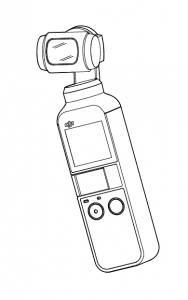
In the Box
Osmo Pocket ×1
Cover ×1
Wrist Strap ×1
Smartphone Adapter (USB-C) ×1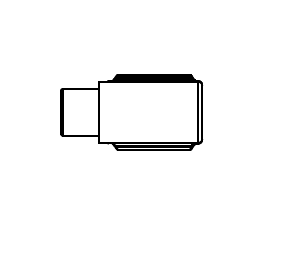
Smartphone Adapter (Lightning) ×1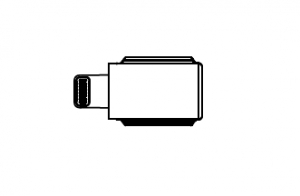
Power Cable ×1
Introduction
The OSMOTM Pocket is a handheld gimbal camera that combines mobility and stability in one device. It shoots sharp 12 MP still photos and stable video at up to 4K 60fps. The onboard touch screen displays a live feed from the camera and can control camera and gimbal movements. A mobile device connects to the DJI Mimo app where professional-quality videos can be created in Story Mode. Intelligent Modes such as ActiveTrack, Panorama, and Timelapse give you everything you need for the perfect shot.
- Camera
- Tilt Motor
- Roll Motor
- Pan Motor
- Ventilation Area
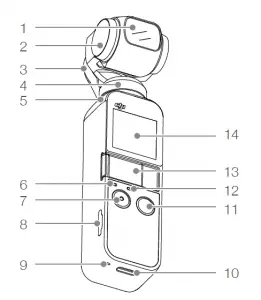
- Status LED
- Shutter/Record Button
- MicroSD Card Slot
- Microphone
- USB-C Port
- Power/Function Button
- Microphone
- Universal Port
- Touch Screen

Downloading the DJI Mimo App
Search for ‘DJI Mimo’ in the App Store or Google Play,
or scan the QR code to download the app.
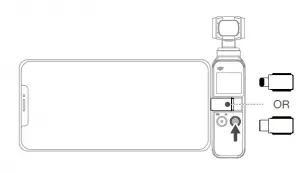
Activating the Osmo Pocket
Press and hold the power/function button to power on/off. Activate the Osmo Pocket when using it for the first time by following the steps in
the DJI Mimo app.

Installing the MicroSD Card
It is recommended to use a microSD card with a UHS-I Speed Grade 3 rating (not included).

Operating the Osmo Pocket
To operate the Osmo Pocket, press the shutter/record button, power/
function button or slide the touchscreen.

Charging the Osmo Pocket
To charge the Osmo Pocket, connect a USB adapter (not included) to the USB-C port using the provided power cable. The battery is fully
charged when the status LED stops blinking.
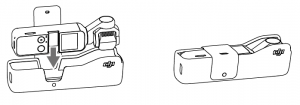
Storing the Osmo Pocket
Place the Osmo Pocket into its cover as shown above for safer transportation and storage.
For more information, read the user manual in DJI Mimo or on the DJI website:
www.dji.com/osmo-pocket
※This content is subject to change without prior notice.
OSMO is a trademark of DJI OSMO.
Copyright © 2019 DJI OSMO All Rights Reserved.
OSMO Pocket Quick Start Guide –
OSMO Pocket Quick Start Guide –
