Contents
QUICK START GUIDE

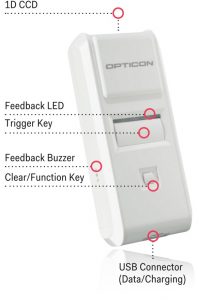
BLUETOOTH MODE
HID (Keyboard emulation)

SPP

Mfi (Only for the OPN-4000i)
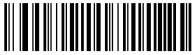
USB MODE HID USB VCP
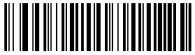
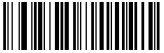
DISABLE ENABLE
RESET SCANNER SETTINGS

BUZZER


DISABLE ENABLE
BLUETOOTH PIN CODE – SET 0000

 OPTICON
OPTICON
QUICK START INSTRUCTIONS
 0
0
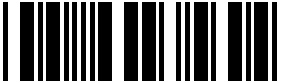 1
1
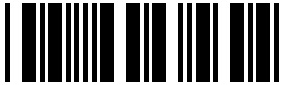 2
2
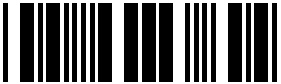 3
3
 4
4
 5
5
 6
6
 7
7
 8
8
 9
9
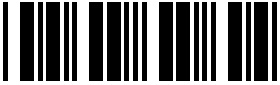 End
End
STEP 1- SCAN BLUETOOTH MODE
Scan the Bluetooth Default barcode that matches the connection method you wish to use. The recommended mode is HID which is keyboard emulation. On iOS devices, HID allows the on-screen keyboard to be toggled with the OPN-4000’s function key. The other modes are SPP and MFi which is serial port emulation and will require an application on the target device. MFi is only available on the OPN-4000i
STEP 2 – HOLD THE FUNCTION KEY FOR 5 SEC
Hold the OPN-4000’s function key for 5 seconds until it beeps and begins to flash blue. The OPN-4000 is now discoverable by your host device. This can be cancelled at any time by holding the function key for another 5 sec.
STEP 3 – PERFORM BLUETOOTH SEARCH ON HOST
Use the Bluetooth interface on your host device to search for and select the OPN-4000. The OPN-4000 will beep to indicate success or failure. If you are pairing in Bluetooth-SPP or Apple MFi mode, the OPN-4000 will complete the pairing process as soon as you launch an appropriate application (i.e. OPNTerm for iDevices) and open the serial port created by your Bluetooth software. If your host device does not support Simple Pairing, then you may use the barcodes at left to input a PIN code. For information about your OPN-4000, including detailed setup instructions, downloads and more, visit us at: www.opticonusa.com/start/opn or www.opticon.com/service-and-support.aspx
![]()
OPTICON OPN-4000 Quick Start Guide –
OPTICON OPN-4000 Quick Start Guide –
