
 Quick start guide
Quick start guide
One Talk T64LTE
4G Desk Phone
Contents
Package contents
The following items are included in your package.
Assembling the phone
- Desk-mount
Attach the Stand
- Wall-mount
Visit Yealink Support or scan the QR Code below to get the detailed information about wall mounting method. https://support.yealink.com/en/portal/knowledge/show?id=6458c3a5b1fa936c57b56e17&title=%28Optional%29%20Mount%20MP54%20on%20the%20Wall
https://support.yealink.com/en/portal/knowledge/show?id=6458c3a5b1fa936c57b56e17&title=%28Optional%29%20Mount%20MP54%20on%20the%20Wall - Connect cables
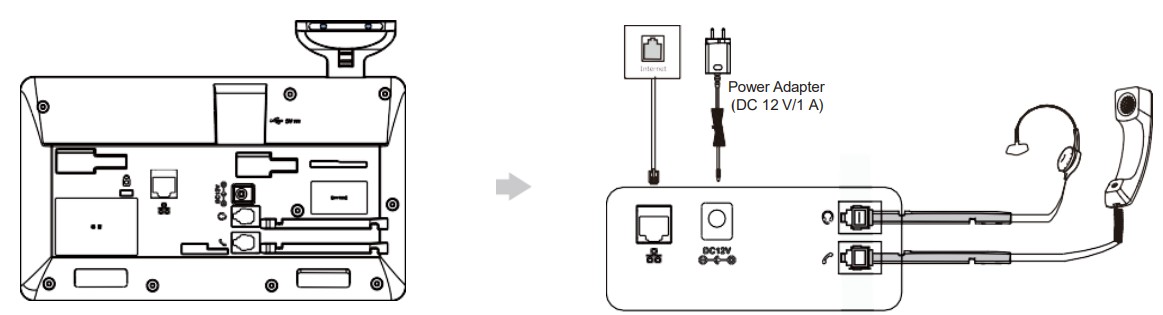 Note: The T64LTE Desk phone should be used with Yealink original power adaptor (12 V/1 A) only. The use of the third-party power adapter may cause the damage to the phone.
Note: The T64LTE Desk phone should be used with Yealink original power adaptor (12 V/1 A) only. The use of the third-party power adapter may cause the damage to the phone. - Optional: Connect the USB devices

Note: The USB port (5 V/0.5 A) can also be used to connect other USB devices.
Getting to know your device

ITEM
| 1 | Volume Key |
| 2 | Redd Key |
| 3 | Speaker |
| 4 | Keypad |
| 5 | Speakerphone Key |
| 6 | Mute Key |
| 7 | Headset Key |
| 8 | Touch Scree? |
| 9 | Power LED Indicator |
| 10 | JSB2.0 port (5V/0.5 A) |
Starting the Phone
Once the phone is powered on, it will automatically begin the initialization process and connect to the 4G network. The phone will go through a series of screens and update the firmware on the device; the first-time setup process takes about 15 minutes and should not be interrupted. You will know the phone is ready for use when the 911 address appears on the screen of the device. If that address is missing or is inaccurate, please contact your administrator immediately. It is critical that the address be accurate, because this is the location that will be given to emergency personnel when you dial 911.
Using the Touch Screen
By default, the LTE Desk phone supports three idle screens. The home screen displays as below: 
Control Center and Menu
Swipe down from the top of the screen to enter the control center and the notification center.
Basic call functions
Placing a call
Using the handset:
- Pick up the handset.
- Enter the number, and then tap Send.
Using the speakerphone:
- With the handset on-hook, press
 .
. - Enter the number, and then tap Send.
Using the handset:
- With the headset connected, press
 to activate the headset mode.
to activate the headset mode. - Enter the number, and then tap Send.
Note: During a call, you can alternate between the headset, hands-free speakerphone and handset modes by pressing the Headset key, the Speakerphone key or by picking up the handset. Headset mode requires a connected headset.
Answering a call
Using the handset:
Pick up the handset.
Using the speakerphone:
Press![]() .
.
Using the headset:
Press ![]() .
.
Note: You can reject an incoming call by tapping Reject.
Ending a call
Using the handset:
Hang up the handset or tap End Call.
Using the speakerphone:
Press ![]() or End Call.
or End Call.
Using the headset:
Tap End Call.
Redialing a call
- Press
 to enter the Placed Calls list, and then tap the desired entry.
to enter the Placed Calls list, and then tap the desired entry. - Press
 twice when the phone is idle to dial out the last dialed number.
twice when the phone is idle to dial out the last dialed number.
Muting and unmuting a call
- Press
 to mute the microphone during a call.
to mute the microphone during a call. - Press
 again to un-mute the call.
again to un-mute the call.
Forwarding a call
To enable call forward:
- Tap Settings > Features > Call Forward.
- Select the desired forward type:
Always Forward—Incoming calls are forward- ed unconditionally.
Busy Forward—Incoming calls are forwarded when the phone is busy.
No Answer Forward—Incoming calls are for- warded if not answered after a period of time. - Enter the number you want to forward to. For No Answer Forward, select the desired ring time to wait before forwarding from the After Ring Time field.
- Tap
 to accept the change.
to accept the change.
Initiating a conference call
- Tap Conference during an active call. The call is placed on hold.
- Enter the number of the second party and then tap Conference.
- Tap Conference again when the second party answers.
Three parties are now joined in the conference.
Configuring and using speed dial
To configure a speed-dial key:
- Tap Settings > Features > Dsskey.
- Select the desired dsskey.
- Select SpeedDial from the Type field, select the desired line from the Account ID field, enter a label in the Label field and then enter the number in the Value field.
- Tap
 to accept the change.
to accept the change.
To use the speed-dial key:
Tap the speed-dial key to dial out the preset number
Listening to voicemail messages
The “message waiting” indicator on the idle screen indicates that one or more voicemail messages are waiting at the message center. The power LED indicator slowly flashes red.
To listen to voicemail:
- Press
 or Connect.
or Connect. - Follow the voice prompts to listen to your voicemail messages.
Customizing your phone
Managing call history
- Tap
 .
. - Drag up and down to scroll.
- Tap after the desired entry, and then you can do the following:
- Tap Send to call the entry.
- Tap Add to add the entry to the local direc- tory.
- Tap Edit to edit the entry before calling.
- Tap Blocklist to add the entry to the block- list.
- Tap Delete to delete the entry from the list.
Managing contact directory
Adding a contact:
- Tap
 .
. - Tap
 to add a contact.
to add a contact. - Enter a unique contact name in the Name field and contact numbers in the corresponding fields.
- Tap
 to accept the change.
to accept the change.
Editing a contact:
- Tap
 .
. - Tap after the desired entry.
- Edit the contact information.
- Tap
 to accept the change.
to accept the change.
Deleting a contact:
1. Tap![]() .
.
2. Tap after the desired entry and then tap Delete.
3. Tap OK when the LCD screen prompts “Delete selected item?”.
Adjusting the volume
Press ![]() to adjust the volume.
to adjust the volume.
Setting ringtones
- Tap Settings > Basic Settings > Sound > Ring Tones.
- Select Common or the desired account.
Save these instructions. Read these regulatory and safety instructions before use! The following precautions should always be followed to reduce the risk of fire, electrical shock and other personal injury.
Regulatory notices
Operating ambient temperatures:
- Operating temperature: +14° F to 113° F (-10° C to 45° C)
- Relative humidity: 5% to 90%, noncondensing
- Storage temperature: -22° F to +160° F (-30° C to +70° C)
General requirements
- Before you install and use the device, read the safety instructions carefully.
- During the process of storage, transportation and operation, please always keep the device dry and clean.
- During the process of storage, transportation and operation, please avoid smashing or dropping the device.
- Do not attempt to dismantle the device.
Environmental requirements
- Place the device in a well-ventilated place. Do not expose the device to direct sunlight.
- Keep the device dry and free of dust.
- Place the device on a stable and level surface.
- Please do not place heavy objects on the device.
- Do not place the device on or near any flammable or fire-vulnerable materials, such as rubber.
- Keep the device away from any heat source or open flame, such as a candle or an electric heater.
- Keep the device away from any household appliance with a strong magnetic field or electromagnetic field, such as a microwave oven or a refrigerator.
Operating requirements
- Do not let a child operate the device without supervision.
- Do not let a child play with the device or any accessory in case of accidental swallowing.
- Please use only the accessories provided or authorized by the manufacturer.
- The power supply of the device should meet the requirements of the input voltage of the device.
- Before plugging in or unplugging any cable, make sure that your hands are completely dry.
- Do not spill liquid of any kind on the product or use the equipment near water, for example, near a bathtub, washbowl, kitchen sink, wet basement or swimming pool.
- Do not tread on, pull or overbend any cable in case of malfunction of the device.
- During a thunderstorm, stop using the device and disconnect it from the power supply.
- If the device emits smoke or an abnormal noise or smell, disconnect the device from the power supply and unplug the power plug immediately. Contact the specified maintenance center for repair.
- Do not insert any object into equipment slots that is not part of the product or auxiliary product.
- Before connecting a cable, connect the grounding cable of the device. Do not disconnect the grounding cable until you disconnect all other cables.
Cleaning requirements
- Before cleaning the device, stop using it and disconnect it from the power supply.
- Use a piece of soft, dry antistatic cloth to clean the device.
- Keep the power plug clean and dry. Using a dirty or wet power plug may lead to electric shock or other hazards.
FCC statement
This device complies with Part 15 of the FCC Rules. Operation is subject to the following two conditions: 1) This device may not cause harmful interference, and 2) this device must accept any interference received, including interference that may cause
undesired operation.
Environmental recycling
This device needs to be treated as an electronic device for recycling purposes. For additional support information, please visit verizon.com/support/one-talk

 Network details & coverage maps at vzw.com. © 2023 Verizon.
Network details & coverage maps at vzw.com. © 2023 Verizon.
