Contents
Omuark SOLO Series LockBox Smart Digital Key Safe Lock Box

Product Information:
- Model: Solo LockBox
- Material: Solo Body made of Zinc Alloy, SUS304
- Battery: 4 x AAA Alkaline Battery
- Unlock Mechanism: Bluetooth, PIN Code, App
- Jump Start: USB-C
- Dimensions:
- Front: 43mm (1.69″)
- Inside Depth: 27mm (1.06″)
- Back: 43mm (1.69″)
- Height: 100mm (3.94″)
- Width: 100mm (3.94″)
- Features:
- Lock&Unlock:
- Administrator Unlock: Set a Master Administrator PIN for Unlocking, settings, operations, etc.
- User Unlock: Allows up to 100 user PIN codes for family, friends, and visitors.
- Anti-peeping: Add up to 10 digits before and after PIN code to intensify your PINs.
- Auto Locking: Automatically locks the box if there are no opening motions in 10 seconds.
- Mobile Control:
- Bluetooth one-touch unlock: Unlock the LockBox using the mobile app.
- Offline Unlock: Generate offline code through mobile app for scheduled access, parcel delivery, housekeeping, etc.
- Mobile Administrator: Set Administrator PIN Codes from your mobile to unlock, add users, delete users, etc.
- OTA Upgrade: Support remote software upgrade for bug fixes, feature updates, and optimized user experience.
- Battery:
- Battery Life: 4 AAA batteries with a life cycle of more than 12 months. Please use good batteries.
- Low Consumption: BLE broadcasting turns to sleep mode if no operations.
- Emergency:
- Jump Start: Use USB-C to jump start the lock and unlock it when the power is down.
- Low Battery: System will remind you to replace the batteries when they run out of power.
- System Lockdown: The lock will be locked down for 5 minutes if continuously entering wrong PINs for 5 times.
- Lock&Unlock:
Product Usage Instructions:
- Install Battery:
- Remove the battery cover.
- Put 4 AAA batteries into the battery dock.
- Change Admin Password (Initial Admin Password: 123456):
- Press and hold for 3 beeps.
- Right after the 3 beeps, enter the initial admin code 123456, followed by the new admin code twice.
- When you hear a long beep with a green light, the new admin password has been set.
- Download Mobile App:
- Scan the provided QR Code and download the app.
- Turn on your mobile Bluetooth.
- Add Device:
- Go to the app home page.
- Click “Add Device” or click “+” on the upper right.
- Activate Bluetooth to enter pairing mode.
- Press “+9+” and enter the Admin password.
- When the light slowly blinks in blue, the LockBox is ready to pair.
- You will see the detected device and click “Go” to add it.
- Wait for a few seconds for the connection to finish.
- The device is now added.
- Mechanical Instructions – Password & Factory Mode:
- Password Length: The password must be 6 digits.
- Add User Password: Tap “+0+” until the blue light blinks.
What’s Included
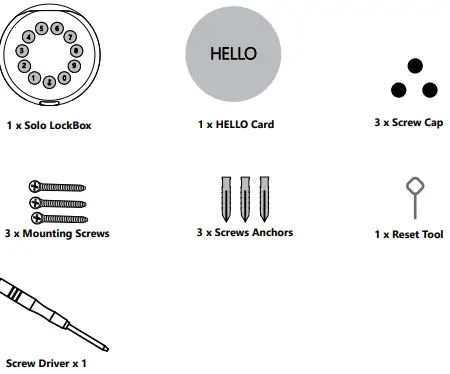
What are the differences
- 1. OTA upgrade: Support remote software upgrade
- 2. App: Simplified user interface/features
Specification
- Model: Solo
- Unlock Mechanism: Body Zinc Alloy, SUS304
- Battery: 4 x AAA Alkaline Battery
- Material: Bluetooth, PIN Code, App
- Jump Start: USB-C|
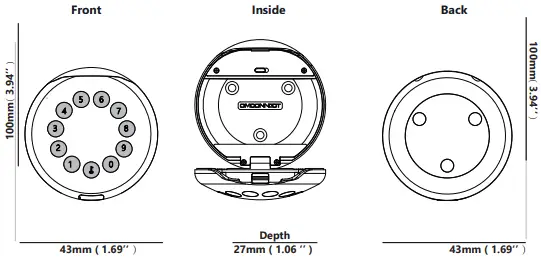
Features
Lock&Unlock
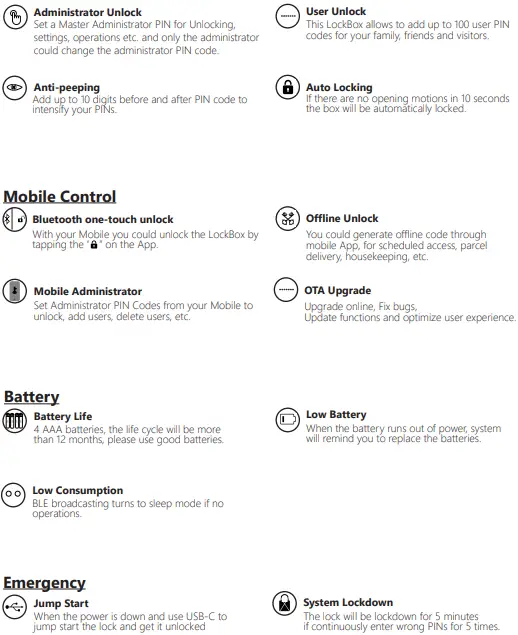
Quick Start
Step 1>Install Battery
- Remove the battery cover

- Put 4 AAA batteries into the battery dock.
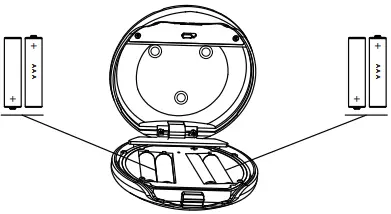
Step 2>Change Admin Password-Initial Admin Password:123456
- Press and hold for 3 beeps

- Right after the 3 beeps please key in:
Initial Admin code 123456 + +new admin code
+new admin code + +new admin code again
+ +new admin code again + , when you hear a long beep with green light, the new admin password has been set.
+ , when you hear a long beep with green light, the new admin password has been set.
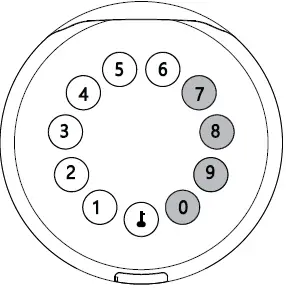
Step 3>Download Mobile App
- Scan QR Code below and download the App and turn on your mobile Bluetooth

Step 4>Add Device
- Go to App Home page, click Add Device or click “+” on the upper right.
Activate Bluetooth to enter pairing mode

- Press
 +9+
+9+  and enter Admin password
and enter Admin password  + , when the light slowly blinks in blue the KeyBox is ready to pair.
+ , when the light slowly blinks in blue the KeyBox is ready to pair.
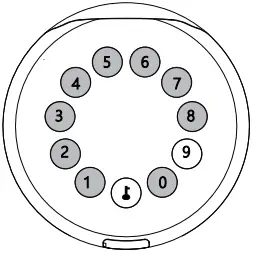
- You will see the detected device and click “Go to add”.
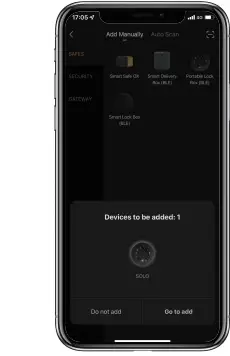
- Connecting, you need to wait for few seconds to let it finish.

- Device added

Mechanical Instructions
Password & Factory Mode:
- Password Length
Password must be 6 digits (no more no less) - Add User Password
Tap + 0 +
+ 0 + until the blue light blinks
until the blue light blinks
- Enter admin password +

- Enter new user password +

- Enter new user password again and press
- When the (Enter button) blinks in green, user password has been set.
- Enter admin password +
- Delete User Password
Tap + 2 +
+ 2 + until the blue light blinks
until the blue light blinks
- Enter admin password and press

- Enter the user password you wish to delete and press

- Enter the user password again and press

- When the (Enter button) blinks in green the password has been deleted.
- Enter admin password and press
- Delete All User Password
Tap + 00000 +
+ 00000 + until the blue light blinks
until the blue light blinks
- Enter admin password and press

- When the
 (Enter button) blinks in green, all user passwords have been deleted.
(Enter button) blinks in green, all user passwords have been deleted.
- Enter admin password and press
- Virtual digits-Anti Peeping
Add any digits before and after the correct password the LockBox unlock as always - System Lockdown
LockBox will Lockdown for 5 minutes if entering wrong password continuously 5 times. - Reset Factory Mode
Use the reset tool press and hold the reset button for 5 seconds until a long beep.
Bluetooth broadcasting & re-connecting:
- Bluetooth will turn to sleep mode and lights out if no operations within 1 minute.
- Touch any key to activate the Bluetooth, LockBox will get reconnected again with App.
App Instructions
How to unlock
- You will see all devices on the home page.
- Tap the Smart Lock Box to start operating.
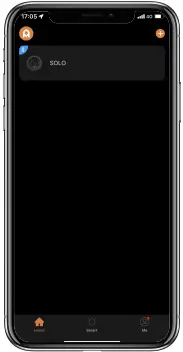
- Swipe the
 to the right to unlock.
to the right to unlock.
How to get Temporary code
- Tap “Temporary Code”

- Tap “Obtain Password” to get Dynamic code which is valid for 5 minutes.
- Tap “OK” to confirm and also can Tap “Share” to share this code with family or friend.

How to add Members
- Tap “Member Management” to add family member or others.

- Tap “+” to add member and edit member’s information and save.
- Member will receive an invitation on the App, after he/she accept it, Admin can find the member in the list.
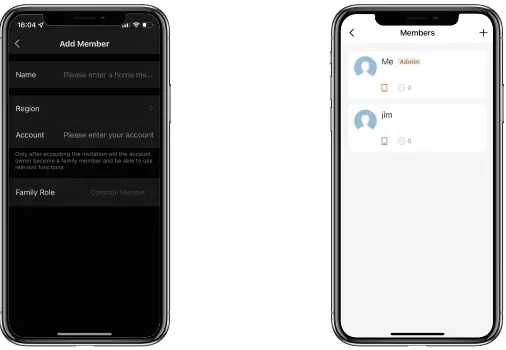
How to add Permanent code
- Tap the Admin “Me” to add Permanent code.
- Tap “Add” to enter the Permanent code you want to set or get Random Permanent code and save.

- You are able to use the Permanent code to unlock the device.
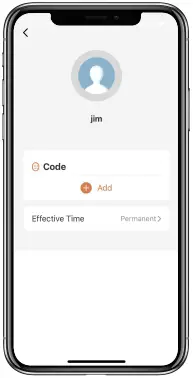
How to manage Members
- Tap the Member you want to manage.
- Tap “Add” to set the Permanent code for the Member and save.
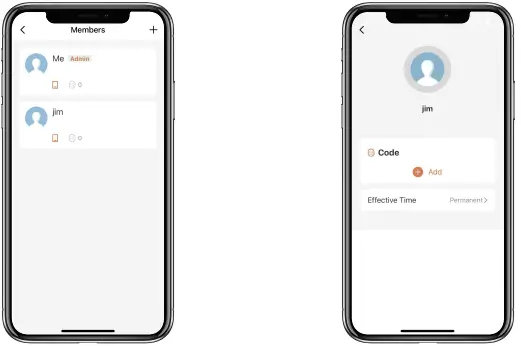
- Tap ”Effective Time” to set this Member is Permanent or Custom and save.
- Set the validity period of Custom Member(Year/Month/Day/Hour/Minute).
- Members have no permission to access admin.

How to check Opening Log
- Tap to check the Log.

- You will find out when and whom opened the Keybox.

www.omconnect.com / www.omuark.com
