

66464-001- Rev 02 – GED2300
Contents
Installation and User Guide
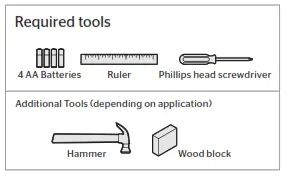
Weiser
Technical Support
1-800-501-9471
www.weiserlock.com

1 Prepare the door and check dimensions
If drilling a new door, use the supplied template and the complete door drilling instructions available at www.weiserlock.com/doorprep
A Measure to confirm that the hole in the door is either 2-1/8″ (54 mm) or 1-1/2″ (38 mm).

B Measure to confirm that the backset is either 2-3/8″ or 2-3/4″ (60 or 70 mm).

C Measure to confirm that the hole in the door edge is 1″ (25 mm).

D Measure to confirm that the door is between 1-3/8″ and 2″ (35 mm and 51 mm) thick.

2 Install the latch and strike

A Is the door edge chiseled?

B Hold the latch in front of the door hole, with the latch face flush against the door edge.

C Is the D-shaped hole centered in the door hole?

D Which latch are you installing?

E Install strike on the door frame.
 Make sure the hole in the door frame is drilled a minimum of 1″ (25 mm) deep.
Make sure the hole in the door frame is drilled a minimum of 1″ (25 mm) deep.

3 Install the exterior touchscreen

A What is the diameter of the hole in the door?

B What is the thickness of your door?


4 Install the interior assembly

A Remove battery cover and battery pack from interior assembly.

B Install interior assembly onto the mounting plate.

5 Install the batteries and perform the door handing process
This step will teach your lock the orientation of your door and is crucial to lock operation.
A Install 4 AA batteries in battery pack.

 Ensure correct polarity. For best results, use new, non-rechargeable Alkaline batteries only.
Ensure correct polarity. For best results, use new, non-rechargeable Alkaline batteries only.
B Make sure the door is open, and insert the battery pack.

C After a few seconds, the latch bolt will retract and extend on its own to learn the orientation of the door. This is called the door handing process, and it is crucial to lock operation.

D If the touchscreen indicates a failure make sure that the cables are connected, the batteries are installed correctly, and attempt this procedure again.
If the door handing process is still unsuccessful after a second attempt, perform the “Manual Door Handing” procedure on page 4.
6 Add user codes (16 max)
Programming Timeout During programming, if the screen is not pressed for 20 seconds, the system will time out (indicated by three beeps and the “X” pattern flashing three times), and you will need to restart the procedure.
A Make sure the door is open. Press the Program button once.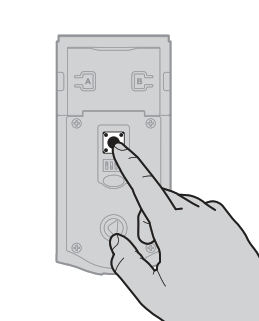
B Press checkmark symbol once.

C Enter user code. A total of 16 user codes may be programmed.
D Press lock symbol once.

E What digits and sounds did the lock produce?

*Beeping sound will only be heard if switch #3 (on the lock interior) is in the on positon. See “Switches and Status LED Colors” on page 4.
Mastercode
For enhanced security, a mastercode may be used when adding and deleting user codes. For more information about the mastercode, download the Programming and Troubleshooting Guide on the Obsidian page at www.weiserlock.com.
7 Test the lock (review normal operation)
Confirm that the code(s) added in previous step can unlock the door.
Activating the Screen

Locking the Door

Unlocking the Door

SecureScreen™

8 Install the interior cover

Important Information about the interior cover
The window on the interior cover is locked by default to prevent someone from tampering with your lock’s settings.

If you wish to unlock the window, you can slide it up for more convenient access to the programming buttons while the cover is installed.

To unlock the window, remove the security screw.

Cover Installation


Note: The interior cover and screws must be removed for battery pack access.
Reference Guide
Obsidian at a Glance




Deleting a single user code
Note: All codes may be deleted at once if the mastercode is enabled. For more information about the mastercode, consult the online Programming and Troubleshooting Guide.

Factory Reset
A factory reset will delete all codes associated with the lock, and it will remove it from your smart home system.

Low Battery
If the 4 AA batteries are too low to operate the lock, use a 9-Volt Alkaline battery to temporarily power the touchscreen.
Make sure both terminals on the 9-Volt battery touch the terminals at the bottom of the touchscreen. Hold the 9-Volt in place while entering your user code to unlock the door. Continue
holding the 9-Volt in position until the Checkmark symbol illuminates and the door unlocks.
Note: If you remove the battery before the Checkmark symbol illuminates, you will need to re-enter your user code

Important Safeguards
1. Read all instructions in their entirety.
2. Familiarize yourself with all warning and caution statements.
3. Remind all family members of safety precautions.
4. Protect your user codes and mastercode.
5. Dispose of used batteries according to local laws and regulations.
 CAUTION: Prevent unauthorized entry. Since anyone with access to the back panel can change the user codes, you must restrict access to the back panel and routinely check the user codes to ensure they have not been altered without your knowledge. The use of a mastercode can help protect your system’s settings.
CAUTION: Prevent unauthorized entry. Since anyone with access to the back panel can change the user codes, you must restrict access to the back panel and routinely check the user codes to ensure they have not been altered without your knowledge. The use of a mastercode can help protect your system’s settings.
 WARNING: This Manufacturer advises that no lock can provide complete security by itself. This lock may be defeated by forcible or technical means or evaded by entry elsewhere on the property. No lock can substitute for caution, awareness of your environment, and common sense. Builder’s hardware is available in multiple performance grades to suit the application. In order to enhance security and reduce risk, you should consult a qualified locksmith or other security professional.
WARNING: This Manufacturer advises that no lock can provide complete security by itself. This lock may be defeated by forcible or technical means or evaded by entry elsewhere on the property. No lock can substitute for caution, awareness of your environment, and common sense. Builder’s hardware is available in multiple performance grades to suit the application. In order to enhance security and reduce risk, you should consult a qualified locksmith or other security professional.
Obsidian Touchscreen Electronic Deadbolt GED2300 User Manual –
Obsidian Touchscreen Electronic Deadbolt GED2300 User Manual –
