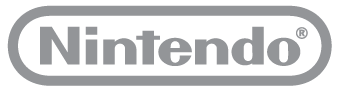Contents
Nintendo 3DS SYSTEM
IMPORTANT INFORMATION FOR PARENTS
PLEASE READ!
Your system offers a variety of exciting features, but not all of them may be suitable for children. We have prepared special steps to make your system safe for your child. During the initial setup of your system, you will be asked to set Parental Controls. Touch SET to begin, then follow the on-screen instructions.
Choose a PIN code to ensure that your child cannot change the settings you made. You can then set the following restrictions which are enabled by default:
-
SOFTWARE RATING restricts what games your child can play by age rating.
-
INTERNET BROWSER prevents your child from browsing the internet.
-
NINTENDO 3DS SHOPPING SERVICES restricts your child’s use of Nintendo eShop and any other Nintendo 3DS shopping services.
-
DISPLAY OF 3D IMAGES disables the 3D feature. The use of the 3D feature by children aged six and under may cause vision damage.It is highly recommended that only children over six should use the system in 3D mode.
-
MIIVERSE restricts Miiverse™ functionality.
-
SHARING IMAGES / AUDIO / VIDEO / LONG TEXT DATA prevents your child from sending and receiving photos, images, sounds,videos and long messages.
-
ONLINE INTERACTION prevents your child from any online communication in games.
-
StreetPass switches off StreetPass™. StreetPass allows the automatic exchange of photos, images, videos and other content betweentwo Nintendo 2DS™ / Nintendo 3DS systems that are close to each other.
-
FRIEND REGISTRATION restricts the registration of new friends. Registered friends can see the online status of your child and freelyexchange messages and other content with your child.
-
DS DOWNLOAD PLAY prevents your child from downloading Nintendo DS® demos and playing multiplayer games using localwireless communication.
-
VIEWING DISTRIBUTED VIDEOS restricts the distributed videos your child can view.
Connect to the internet
Make the most of your system by creating a Nintendo Network ID.
A Nintendo Network ID allows you to enjoy various features of the Nintendo Network offered by Nintendo.
Note: A Nintendo Network ID is different to a Club Nintendo account. 
You can create a new Nintendo Network ID on your system or link an existing Nintendo Network ID that you have already created on a Wii U console. Adults should create or link a Nintendo Network ID for their children.
If you own another Nintendo 3DS system and want to transfer data to your new system…
Do not create or link a Nintendo Network ID to the new system before the transfer, otherwise, you will be unable to transfer data.
Configure settings
Open the System Settings on the HOME Menu, and then touch NINTENDO NETWORK ID SETTINGS to configure settings for an ID. 
If you own another Nintendo 3DS system and want to transfer data to your new system
Transfer your data before playing.
After configuring initial settings for this system, owners of a system in the Nintendo 3DS family should perform a system transfer before play.
CAUTION
If you have played on this system before transferring data from your old Nintendo 3DS system, then any save data created for downloadable or built-in software on this system will become unusable after the transfer.
System Transfer

Charge and turn on the system
Configure the system 
Start software
Prepare your wireless access point
A wireless connection is required to connect to the internet. A computer is needed to configure the settings on your wireless access point (router). 
Download PDF: Nintendo 3DS SYSTEM User Manual