 GUNGNYR TKL Pro Opto Mechanical RGB Gaming Keyboard
GUNGNYR TKL Pro Opto Mechanical RGB Gaming Keyboard
User Guide
 PRO SERIES
PRO SERIES
GUNGNYR TKL PRO
QUICK GUIDE
PROFESSIONAL OPTO-MECHANICAL RGB GAMING KEYBOARD
Contents
GUNGNYR TKL Pro Opto Mechanical RGB Gaming Keyboard
GUNGNYR TKL
PRO
PROFESSIONAL OPTO-MECHANICAL
RGB GAMING KEYBOARD
How to change switch
 Switch puller
Switch puller Insert the keycap puller and pull out the key cap
Insert the keycap puller and pull out the key cap Insert the switch puller, align the hole and pull out the switch
Insert the switch puller, align the hole and pull out the switch Insert the switch and press down until it “clicks”, please note that the word GATERON should be facing down
Insert the switch and press down until it “clicks”, please note that the word GATERON should be facing down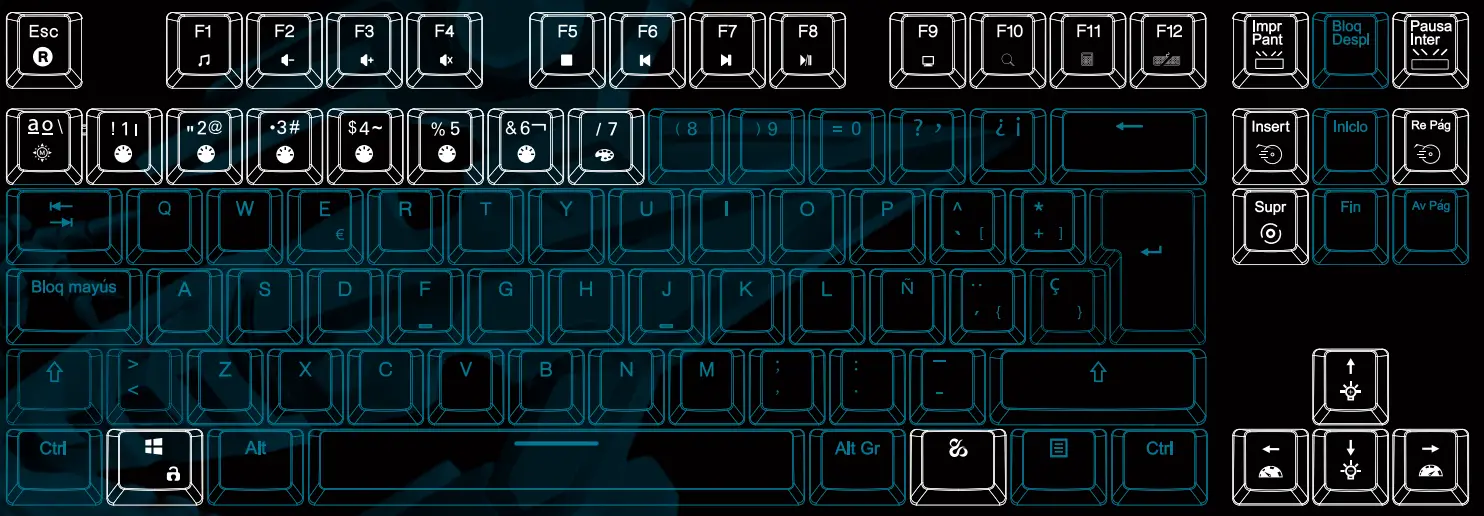
Fn combination keys ![]() = Open the music
= Open the music
| Open the music | |
| Volume – | |
| Volume + | |
| Mute | |
| Stop | |
| Last song | |
| Next song | |
| Play/pause | |
| Search | |
| Calculator | |
| Lock/open keyboard | |
| Restore to default(hold 3s) | |
| Light mode | |
| Light color switch | |
| Light color switch | |
| Increase/reduce light intesity | |
| Light speed reduce/increase | |
| Swich ambient light mode | |
| Peripheral light speed adjustment | |
| Arm rest light mode switch | |
| Arm rest light speed adjustment | |
| Open/close the windows | |
| Key area light mode cycle switch |
![]() + Del
+ Del
Five sets of custom lighting mode recording functions:
A. Press Fn+8*/9(/0)/-_/=+ to select any group:
B. Press Fn+Del again and the light flashes.
C. Choose your own light color.
D. Press Fn+De to save the Settings
