 NYB Connect
NYB Connect
BLUETOOTH ADAPTOR
Contents
NYB Connect Bluetooth Adaptor
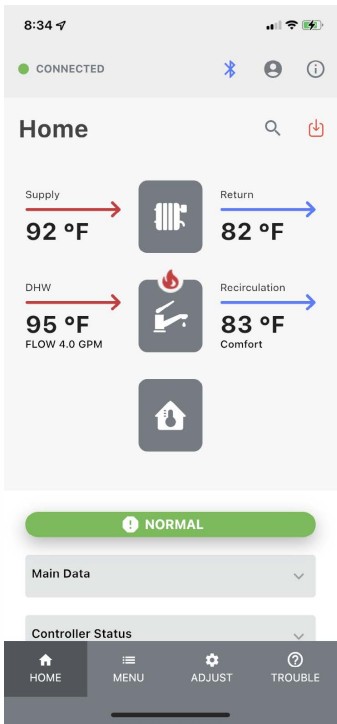 DANGER
DANGER
Before making any setting changes, installing or servicing this boiler, follow all instructions including DANGER, WARNING, CAUTION, and NOTICE hazard notifications found in boiler Installation, Operating and Service Instructions provided with boiler and available through NYB Connect app.
NOTICE: Only use the Bluetooth Adaptor while on site. Never leave the Bluetooth Adaptor on site and connected to boiler.
Introduction
NYB-Connect is a commissioning, diagnostic and service tool consisting of a Bluetooth Adaptor and mobile device app. The app communicates with any New Yorker Boiler condensing boiler. NYB-Connect is a local service tool with portal data collection and live streaming to enable remote support.
Included with the Bluetooth Adaptor: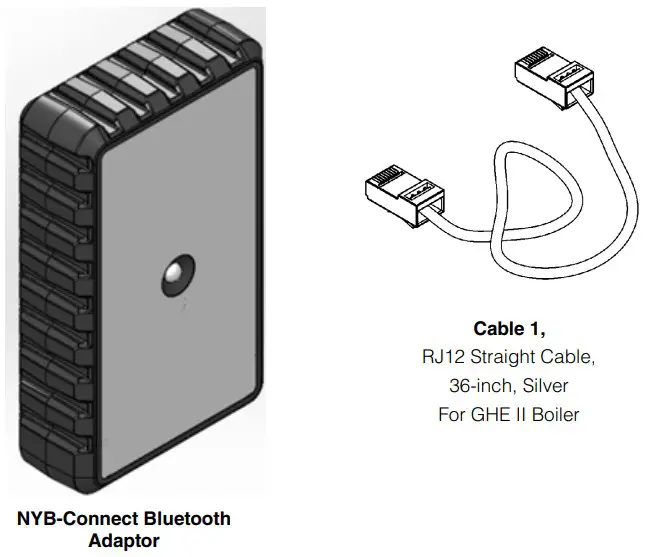 Compatible Devices:
Compatible Devices:
Apple device, an iPhone or iPad, running iOS version 13 or newer.
Android device, mobile phone or tablet, running Android version 10 or newer.
Compatible Boilers:
GHE II.
NYB-Connect Features:
- Bluetooth Adaptor connects boiler to NYB- Connect App.
- English and Spanish Language.
- Start-up, Troubleshoot and Service Wizards.
- Data logs, Service & status reports sent to cloud.
- GHE II Boiler Control firmware updates.
Portal Features:
- Stores reports, data logs, site photos and alarm history.
- Real-time remote monitoring when signal available.
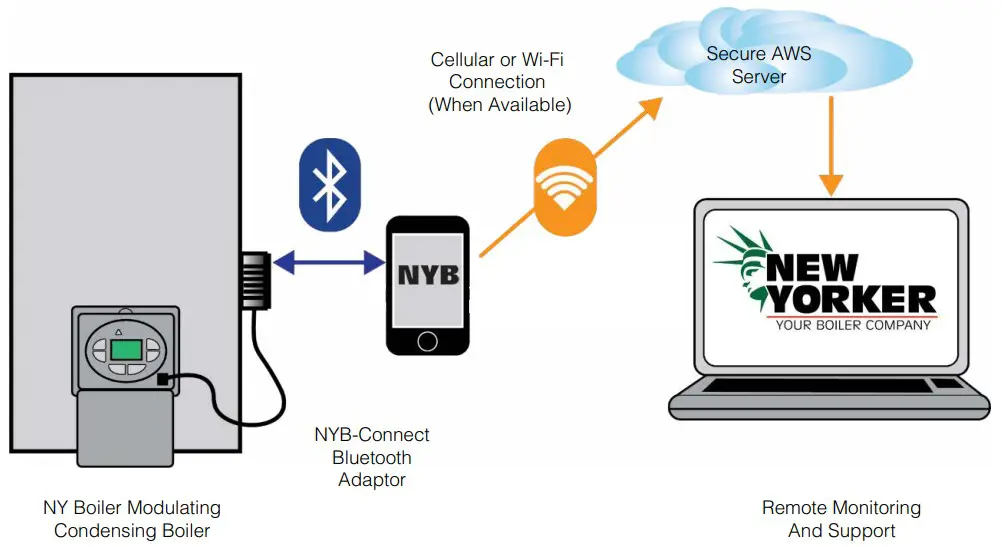
Getting Started
Step 1: Install App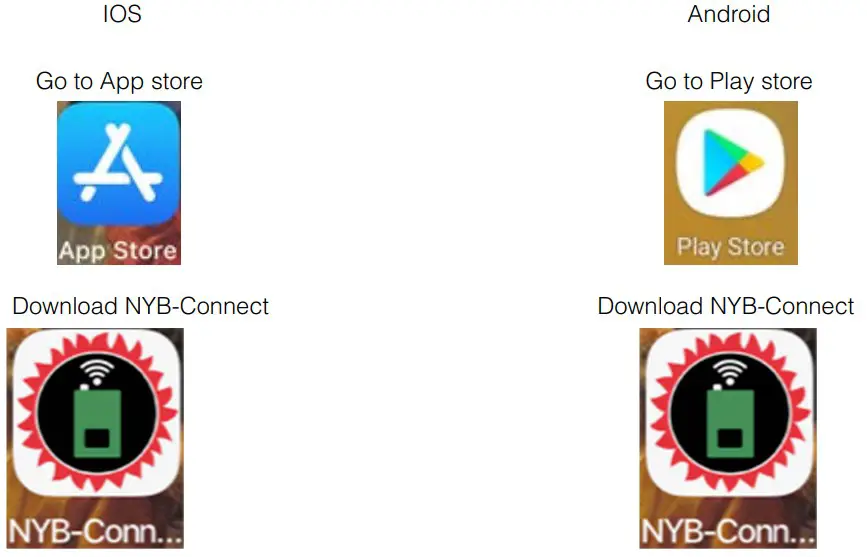 Step 2: Create User Account
Step 2: Create User Account
| Fill out profile and review and accept Terms and Conditions, Privacy Policy: |
Existing User select Sign In: |
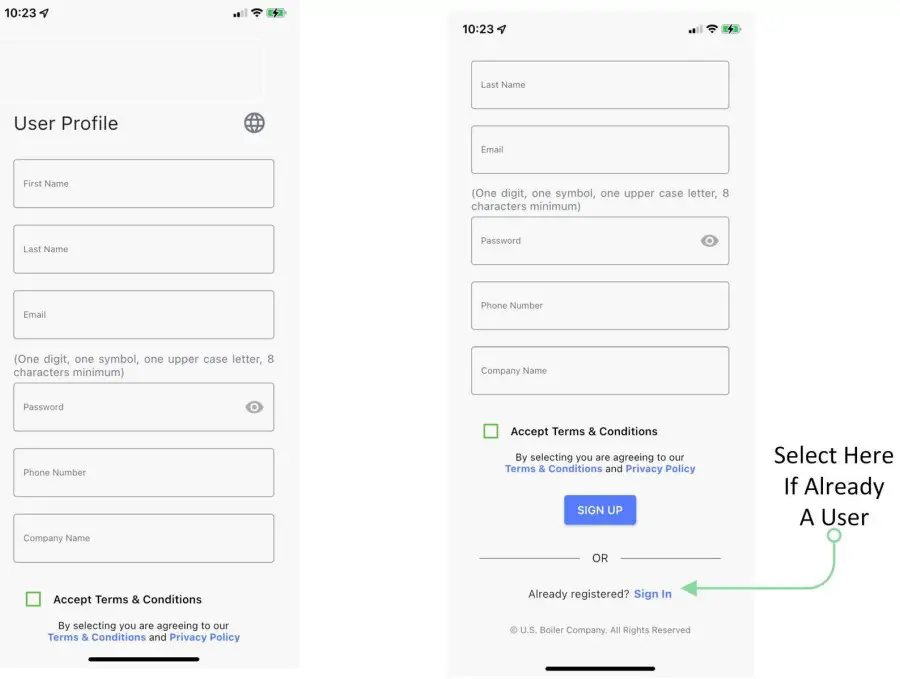
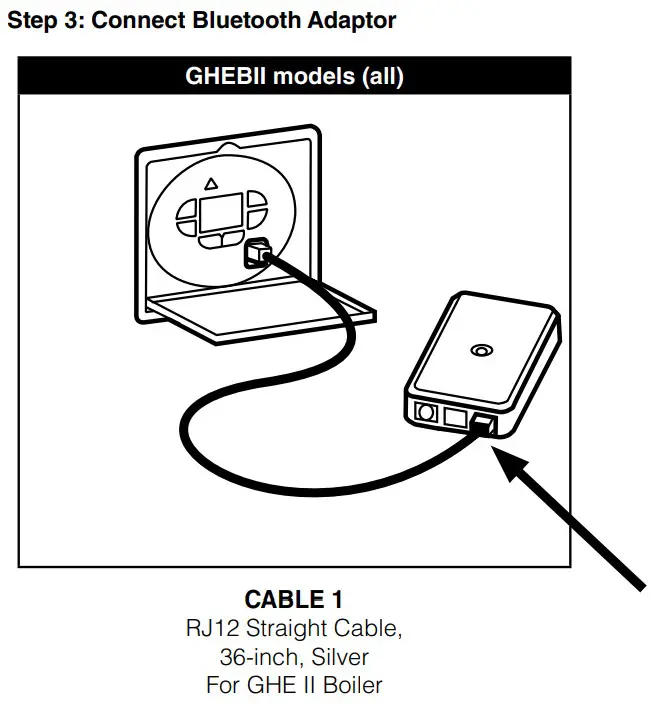 Step 4: Using App
Step 4: Using App
Launch App
Before opening the App, connect Bluetooth Adaptor and wait for LED light to turn solid green.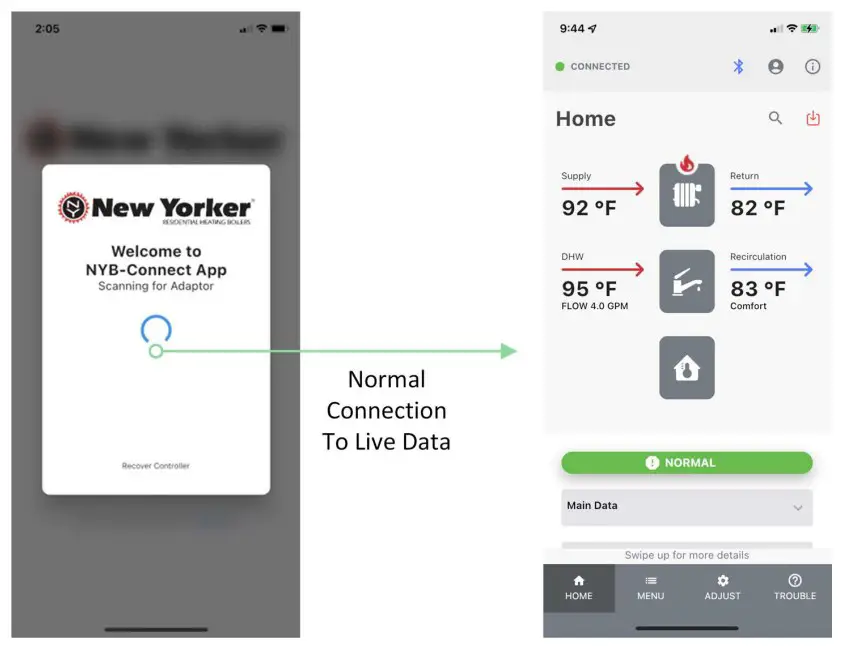 Demo Mode
Demo Mode
When not near a boiler or Bluetooth Adaptor a user may view an GHE II Boiler Demonstrator Mode to review available options, manuals, and alarm descriptions. If having trouble connecting, see Appendix, Specification for Bluetooth Adaptor LED blink codes and Troubleshooting Tips.
If having trouble connecting, see Appendix, Specification for Bluetooth Adaptor LED blink codes and Troubleshooting Tips.
Step 5: Sign into NYB-Connect Web Portal
After you have completed your profile using the NYB-Connect App, New Yorker Boiler customer service will send you an invitation to sign into the web portal where you can view status, service reports and live data when a cell signal is available.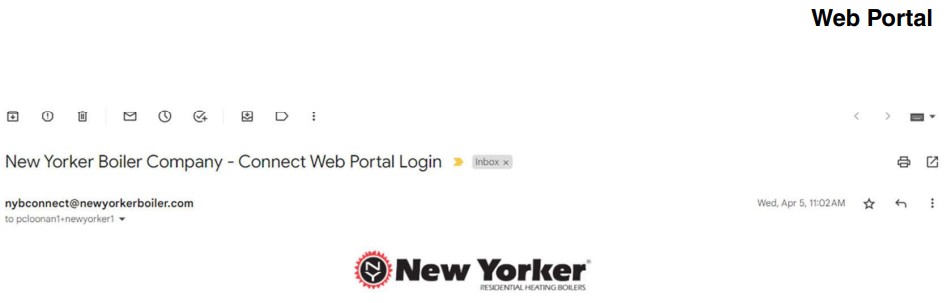 New Yorker Boiler Company – Connect Web Portal Login
New Yorker Boiler Company – Connect Web Portal Login
Hello NewYorker. Thank for registering to use the New Yorker Boiler Company – Connect Appl This app is supported by
What is the New Yorker Boller Company – Connect web Portal?
When you connect to one of our condensing boilers via the app. you will be able to save reports.
Please note that your company’s technicians, local New Yorker Boiler Company sales representative. access to stored boiler data on the web portal.
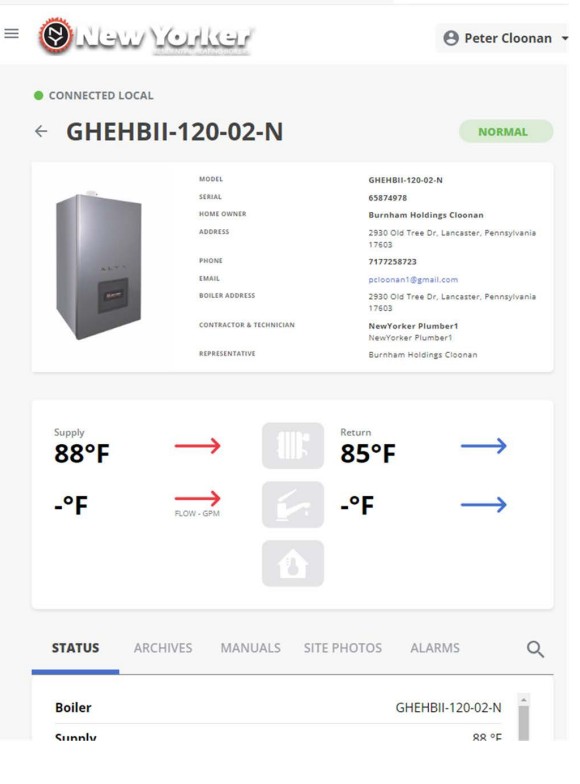 This includes reviewing LIVE boiler data when you are available. Live boiler data gives you a unique opportunity to reach out to our technical team for faster
This includes reviewing LIVE boiler data when you are available. Live boiler data gives you a unique opportunity to reach out to our technical team for faster
Your new New Yorker Boiler Company – Connect App and New Yorker Boiler Company – Connect We
Ready to sign into your Web Portal? Simply click on the ‘Sign into New Yorker Boiler Company – Coni and running in no time.
Sian into New Yorker Boller Company – Connect Web Portal
If you did not initiate this request, please contact us immediately at [email protected]
Thank you. New Yorker Boiler Company Company
If you do not receive an invitation email, call customer service at 717-397-4701.
Monitoring
On Site
Home screen provides water temperatures supplied to and returning from heating elements and faucets. At a glance the user is aware of the current demands and burner status. Additional information is available from Main Data, Controller Status, Input/Output Status, as well as Zone Panel Status and Sequencer Status when used. 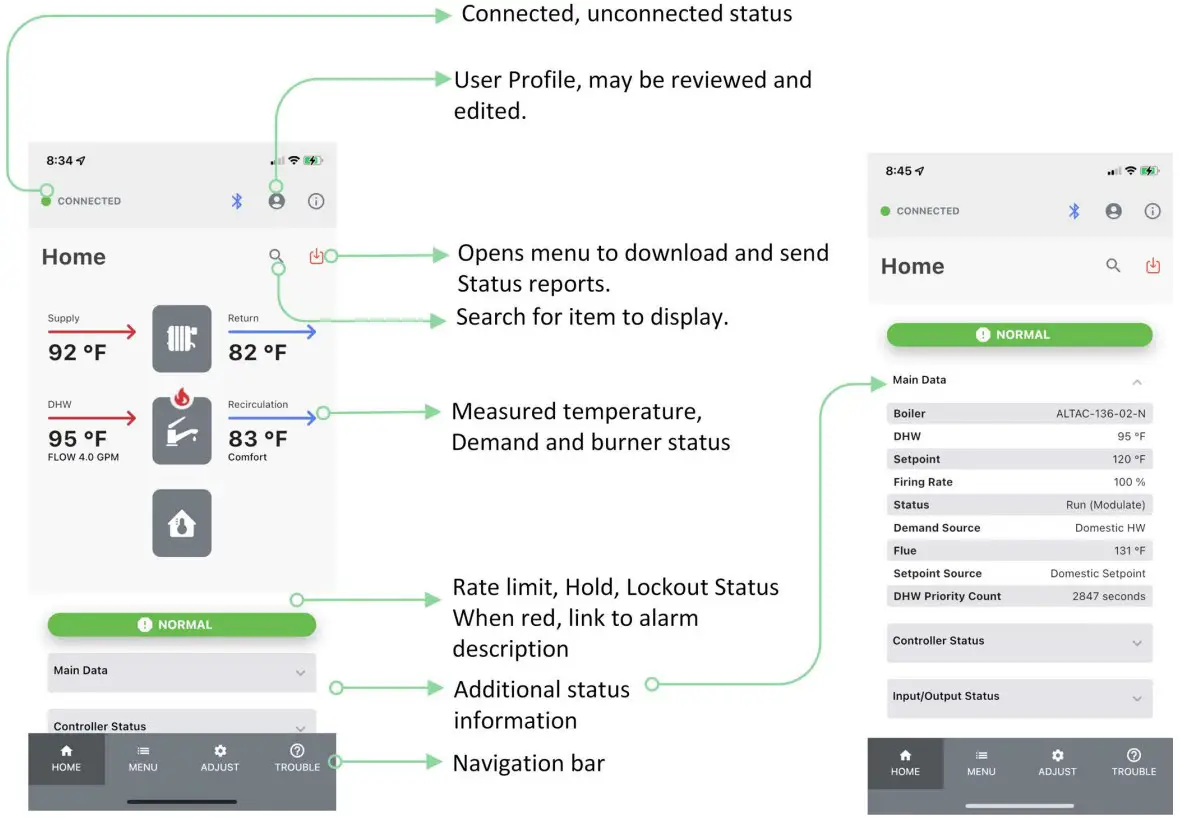 Remote Support
Remote Support
App offers reports, site photos and data logging to document boiler performance and aid remote support. Reports, site photos, and logs may be email and/or stored on devices as pdf or csv files. All files are archived at portal.
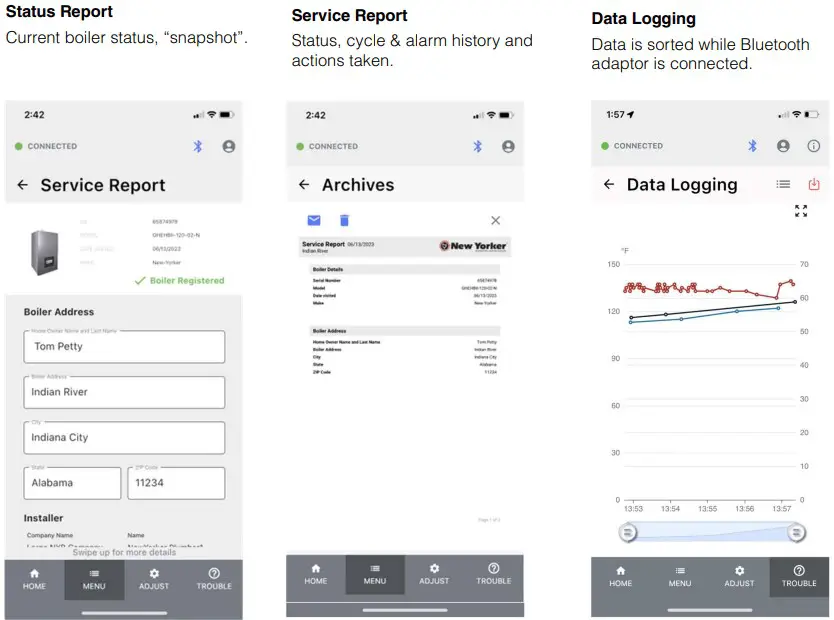
Commissioning/Setup
Start Up Wizard is provided to walk users through most common setup tasks.
Start-up Wizard collects instructions, status, and key parameter adjustment together to allow required actions to be as easy and successful as possible.  Adjust menus provide opportunity to adjust advanced settings. Each setting is provided with adjustable range and detailed explanation.
Adjust menus provide opportunity to adjust advanced settings. Each setting is provided with adjustable range and detailed explanation. 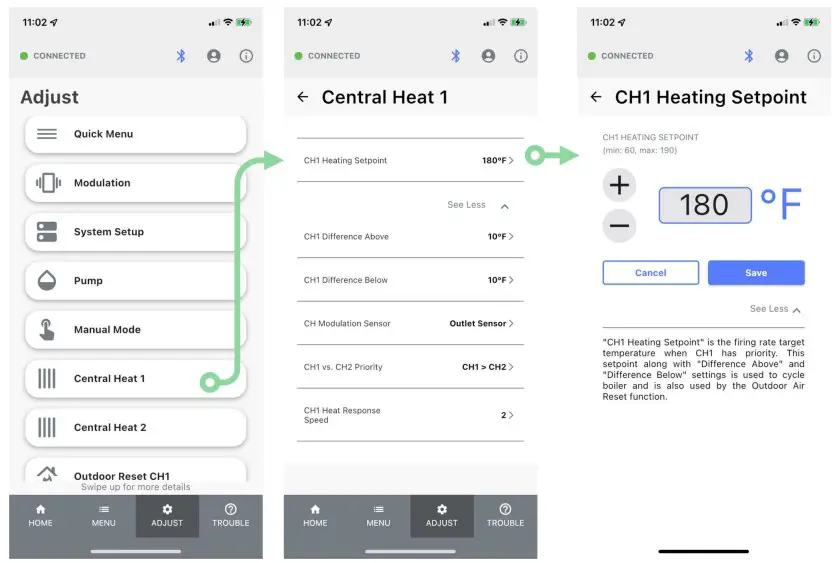
Troubleshooting
Troubleshooting Wizard is provided to walk users through solving common issues.
Troubleshooting Wizard collects instructions, status, and key parameter adjustment together to allow contractors to investigate efficiently, step by step. 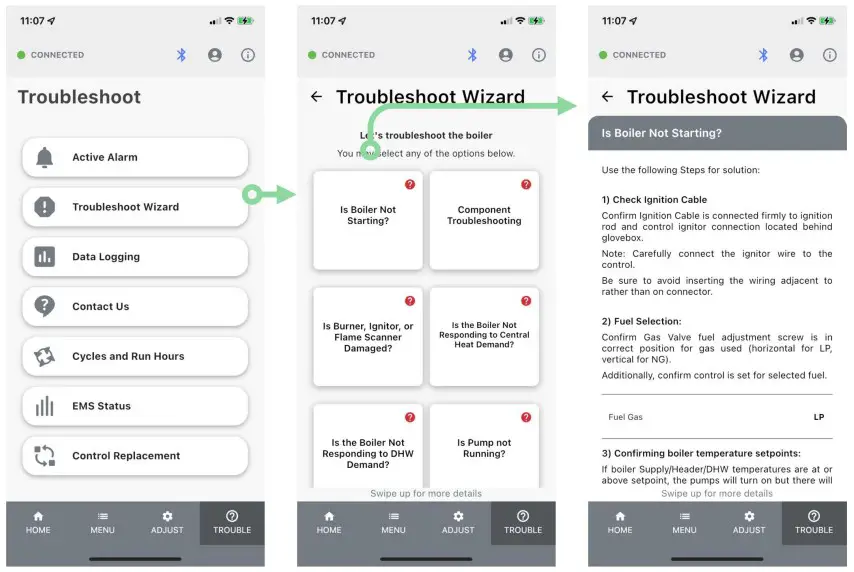 Active Alarm provide detailed explanation, possible cause and solution to every alarm.
Active Alarm provide detailed explanation, possible cause and solution to every alarm. 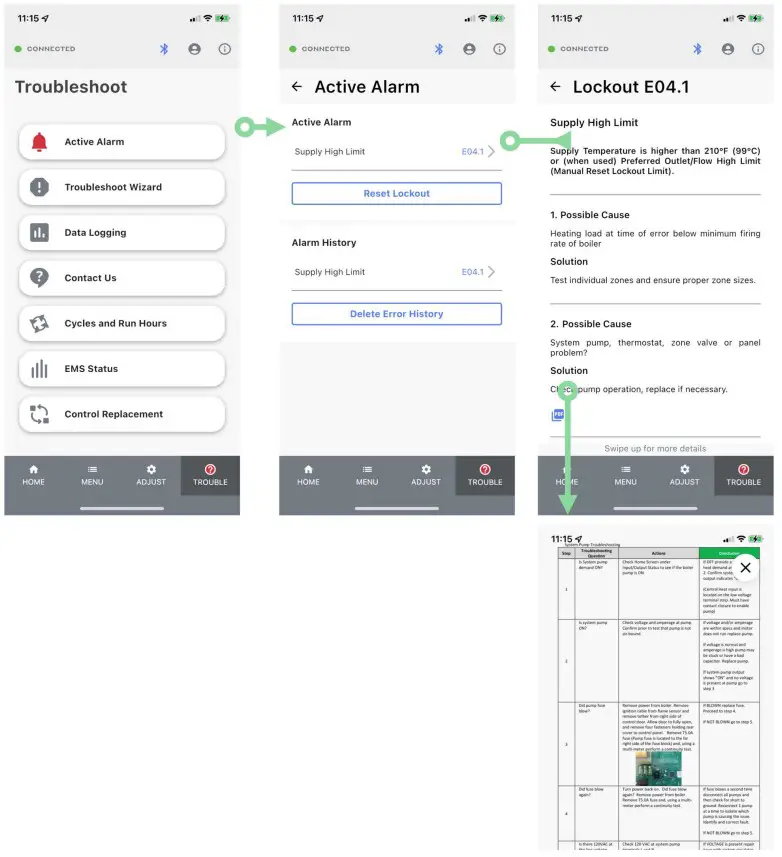 Service
Service
Service Wizard is provided to walk users through most common service tasks.
Service Wizard provides instructions to allow required actions to be as easy and successful completed. 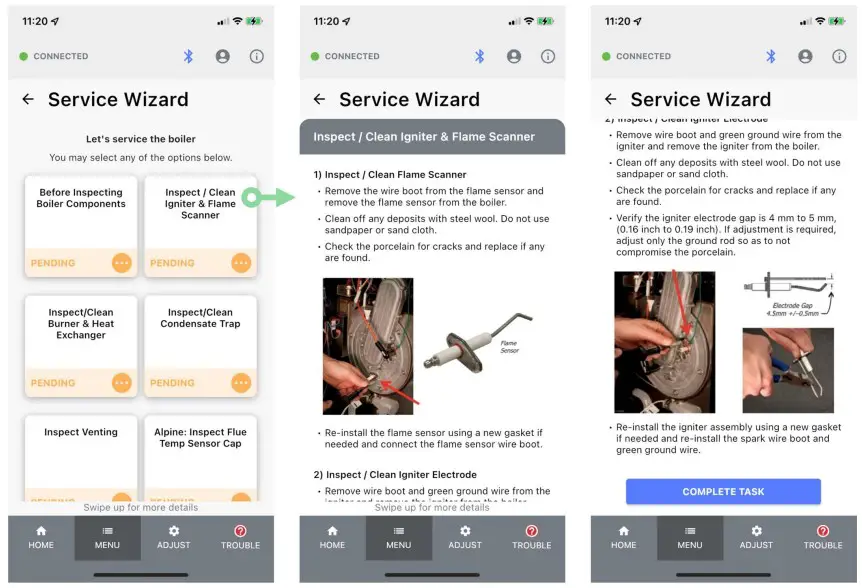 Resources
Resources
Manuals are provided to ensure the user always has complete and the latest information.
Note: Download the manual to ensure it is available when there is no cell service and to enable zooming. 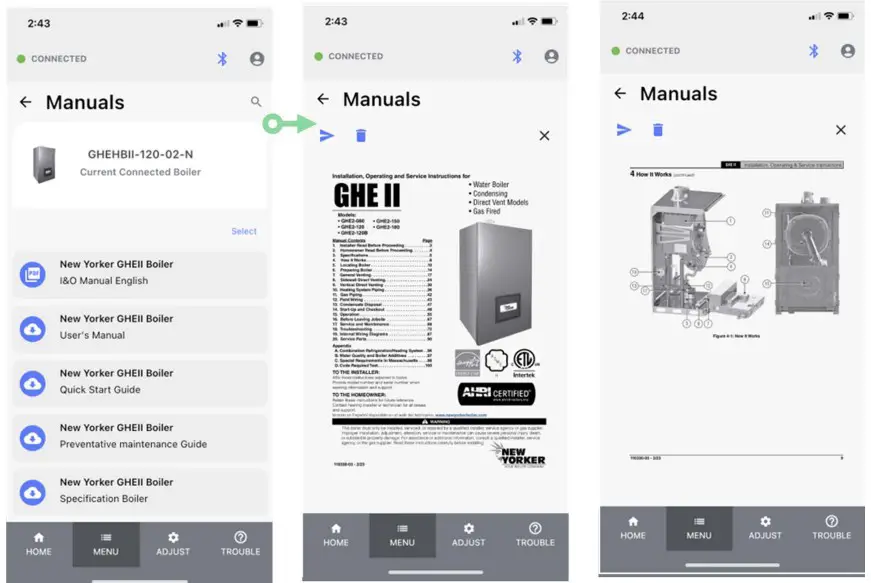
Bluetooth Adaptor Update
When new Bluetooth Adaptor firmware versions are available, the user will be alerted with an option to download the new firmware. Select “Ok” and allow the firmware download to complete. After download is complete disconnect and then reconnect Bluetooth Adaptor power and close App and reopen once Bluetooth Adaptor LED is solid green. 
GHE II Control Updates
The latest GHE II Controller firmware and default parameters are made available to the App. When necessary GHE II Controller Firmware or default parameters may be downloaded in the field. 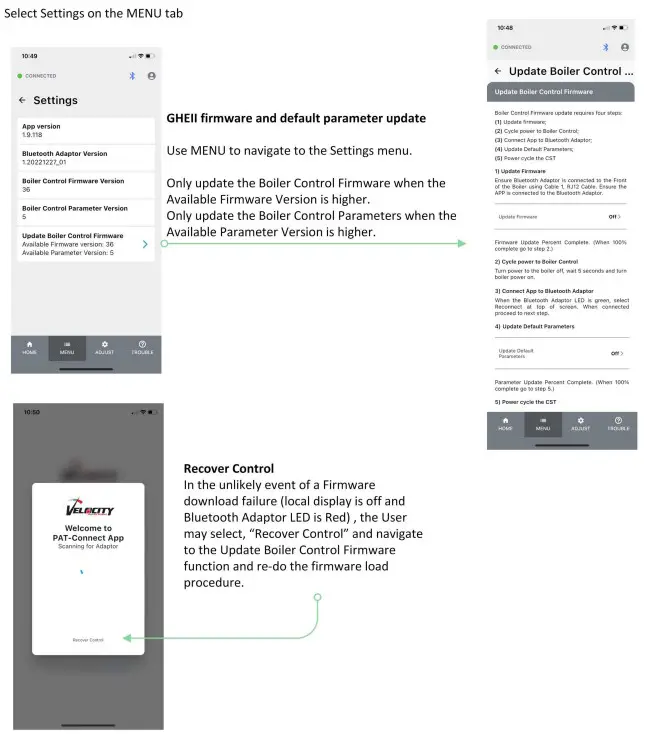
Appendix
Specifications
Power 24VDC via DC Barrel Jack:
-Power supply: AC 100-240V, 50/60Hz input, DC 24V 0.3A output
24VDC via RJ12: -Power supply: DC 24V 0.04A input
24VAC via RJ45: -Power supply: AC TBD input
Environmental and Regulatory:
– Hardware Version: E2
– Model: NYB-Connect
– Environmental protection: IP10 (Nema 1)
– Flammability: UL94-V0
– Working humidity range: 0-95% (non- condensing)
– Working temperature range: -50oF – 104oF (10oC to 40oC)
Bluetooth Adaptor Blink Codes – Initial Power Up
| LED | Description | |
| Off | No power connected | |
| Light Blue | Initializing | |
| Yellow | Device Firmware Upgrade (DFU) Mode is active (waiting for update file) | |
| Purple | DFU Mode is active (receiving update file) |
Bluetooth Adaptor Blink Codes – Running Mode
| LED | Description | |
| Modbus Connection between Boiler to Adaptor Status | (Shown in 1st 1/2 second) | |
| Green | Boiler to Adaptor Communication Detected | |
| Red | Boiler to Adaptor Communication NOT Detected |
| LED | Description | |
| Bluetooth Connection between Adaptor to Smart Devise Status |
(Shown in 2nd 1/2 second) | |
| Blue | Bluetooth Connection between Adaptor to Smart Device | |
| Off | No Bluetooth Connection between Adaptor to Smart Device | |
For example: “Green-Blue” Modbus and Bluetooth communicating.
FCC Statement
This equipment complies with FCC radiation exposure limits set forth for an uncontrolled environment. This equipment should be installed and operated with minimum distance 20cm between the radiator and your body. This device complies with part 15 of the FCC Rules. Operation is subject to the following two conditions: (1) This device may not cause harmful interference, and (2) this device must accept any interference received, including interference that may cause undesired operation.
Any Changes or modifications not expressly approved by the party responsible for compliance could void the user’s authority to operate the equipment.
Note: This equipment has been tested and found to comply with the limits for a Class B digital device, pursuant to part 15 of the FCC Rules. These limits are designed to provide reasonable protection against harmful interference in a residential installation. This equipment generates uses and can radiate radio frequency energy and, if not installed and used in accordance with the instructions, may cause harmful interference to radio communications. However, there is no guarantee that interference will not occur in a particular installation. If this equipment does cause harmful interference to radio or television reception, which can be determined by turning the equipment off and on, the user is encouraged to try to correct the interference by one or more of the following measures:
-Reorient or relocate the receiving antenna.
-Increase the separation between the equipment and receiver.
-Connect the equipment into an outlet on a circuit different from that to which the receiver is connected.
-Consult the dealer or an experienced radio/TV technician for help.
This equipment complies with FCC radiation exposure limits set forth for an uncontrolled environment. This equipment should be installed and operated with minimum distance 20cm between the radiator and your body.
IC Statement
This equipment should be installed and operated with a minimum distance of 20 centimeters between the radiator and your body.
This device contains licence-exempt transmitter(s)/receiver(s) that comply with Innovation, Science and Economic
Development Canada’s licence-exempt RSS(s). Operation is subject to the following two conditions:
- This device may not cause interference.
- This device must accept any interference, including interference that may cause undesired operation of the device.
This equipment should be installed and operated with a minimum distance of 20 centimeters between the radiator and your body.
1. NYB-Connect Bluetooth Adaptor Kit—————————————————NY Boiler P/N: 111667-01
NY-Connect Bluetooth Adaptor (Portable Tool, Connects NYB-Connect App and Portal to: GHEII);
Carry case, information card; CST Sage Controller J3 Terminals to RJ45 Interface Board (111640-01);
Cable 1, RJ12 Straight Cable; Cable 2, RJ45 Split Cable; Cable 3, RJ45 Straight Cable.
2. Cable 1, RJ12 Straight Cable———————————————————–Show Me Cables P/N: 15-302-003S
Standard RJ12 Line Cord, 24AWG, stranded copper conductors, 6 conductors, straight through, PVC jacket, Silver, Standard Boot, 36-inch length.
Troubleshooting Tips
| Indication | Possible Cause | Corrective Action |
| App Will Not Accept New User Account | Cell signal not available. | App requires a cell signal to accept a new user profile. User can log in without cell signal after initial acceptance. |
| Bluetooth Adaptor LED is OFF | Cables not connected properly. | Sage Controller: Cable 2, connections to boiler are reverse. Switch RJ45 connections, see page 5. GHE II Controller: Cable 1 is not connected. Cable 1 is connected to the Bluetooth Adaptor center connection, should be to the right side connection, see page 5. |
| Wrong Cable. | Cable 1, 2 and 3 must be “straight through” cables. | |
| Boiler is not powered. | Power up boiler. | |
| Bluetooth Adaptor LED Is flashing Red | Sage Control Fail to Connect. | Sage Slave Address is not set to 1. Panasonic Status screen should show toiler 1″. If not, go to Panasonic display/Adjust Menu/Sequencer Slave and adjust Boiler Address to 1. Cycle power to Bluetooth adaptor. |
| Wiring to Boiler RJ45 boiler connection are disconnected. To fix this use: “CST Sage J3 Terminals to RJ45 Interface Board”, PN: 111640-01, see page 5. | ||
| Failed Cable or connection. | Check cables and cable connections. Replace cables if necessary. | |
| Erratic number updates or bad data | Bad connection. | Reboot Bluetooth Adaptor and open App after Bluetooth Adaptor LED has turned green. |
| App will not connect | Bad connection. | Reboot Bluetooth Adaptor and open App after Bluetooth Adaptor LED has turned green. |
| More than one (1) Bluetooth Adaptor is powered. | App can only connect to one Bluetooth Adaptor. When more than one (1) are available the App will connect to neither. | |
| Failed to close & reopen App after connection to different Bluetooth Adaptor. |
When two Bluetooth Adaptors are on site, close App and reopen when connecting to next Bluetooth Adaptor. | |
| App will not connect to Sage Controller | Sage Controller greater than 10 years old. | Sage controllers older than 2012 (revision 1967. 3212 and 3220) are not compatible with the App. |
| Sage Controller with multiple boilers in a peer-to-peer network. | When connecting boilers arranged in Sage Controller equipped Boiler peer-to-peer network the Sequencer Master must be disabled. To keep the Sequence Master enabled, connect the CST directly to the Sage Controller using “CST Sage J3 Terminals to RJ45 Interface Board”, PN: 111640-01, (see page 5) and MB1 terminals. GHE II Controller does not have this issue. |

