MOUNTUP MU3003 Single Monitor Desk Mount

Contents
Tool Required

75x75mm
100x100mm
If you have any questions, please feel free to contact Customer Service via Amazon before returning.
Safety Caution
Please read this instruction carefully before installation.
If you do not understand these instructions or have doubts about the safety of the installation, assembly or use of this product, please contact us.
 WARNING: This product contains small items that could be a choking hazard if swallowed.
WARNING: This product contains small items that could be a choking hazard if swallowed.
KEEP AWAY FROM CHILDREN UNDER 3 YEARS OLD. ADULT SUPERVISION IS REQUIRED.
Before Starting Assembly
 When attaching brackets to the flat screen, be careful not to over tighten screws and be sure that screws do not bottom out in the mounting holes.
When attaching brackets to the flat screen, be careful not to over tighten screws and be sure that screws do not bottom out in the mounting holes.
Before starting assembly, verify all parts are included and undamaged. For parts shortage or damage, please contact us.

 Do not tighten the screws excessively or your monitor might be damaged.
Do not tighten the screws excessively or your monitor might be damaged.
Hardware Included
|
All are included in 01A |
|||||
 |
 |
 |
 |
 |
 |
| a. Clip Plate | b. Knob Bolt | c. Bracket | d. Bolt | e.Washer | f. Washer |
- Clamp Bracket

- L Plate

- Round Plate

- Upper Pole

- Arm

- VESA Plate
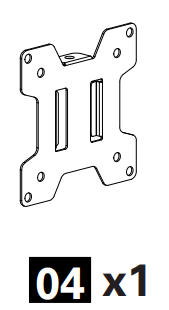
- 3mm
Allen key

- 5mm
Allen key

- Screw
M8*10mm

- Cable Clip

- Cable Clip

|
Monitor Kit |
|||
|
Philips Screws |
Philips Screws |
Safety Screw |
Spacers |
 |
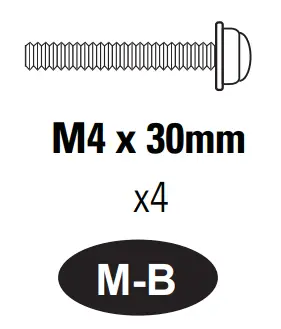 |
 |
 |
INSTALLATION INSTRUCTION
Step 1A Clamp Installation
Assemble the upper pole 02A and the lower pole 02B together

Secure the L plate 01B to the lower pole 02B with the preassembled screws.

Secure the clamp bracket to the L plate with the screws 06

Step 1B Grommet Base Installation
Assemble the upper pole 02A and the lower pole 02B together.

Disassemble the clamp bracket. the marked parts a and b will be used in next step.
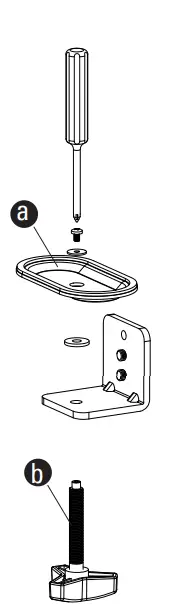
Secure the pole assembly with the preassembled screws

Assemble the round plate 01C to the lower pole 02B with the preassembled screws.

Position pole assembly on the desk then secure it by tightening the knob bolt after making knob bolt b through the Long plate a , desk hole, and the bottom of pipe assembly sequentially.

Step 2 Attach the VESA plates to the monitors
(a) For Flat Back

(b) For Recessed / Curved Back
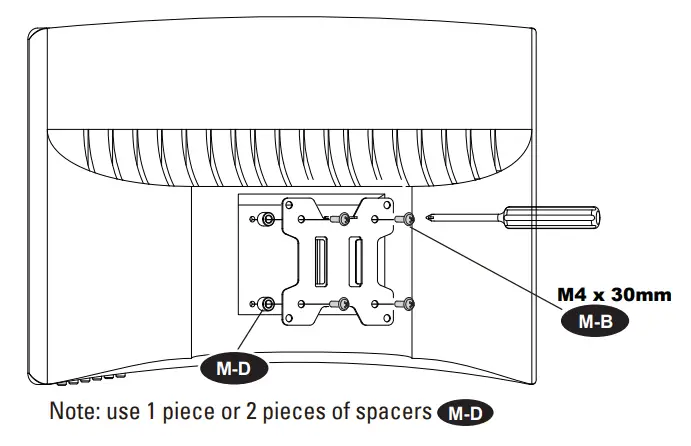
Step 3 Attach the monitors to the stand
Assemble the monitor arm 03 and the pole together.
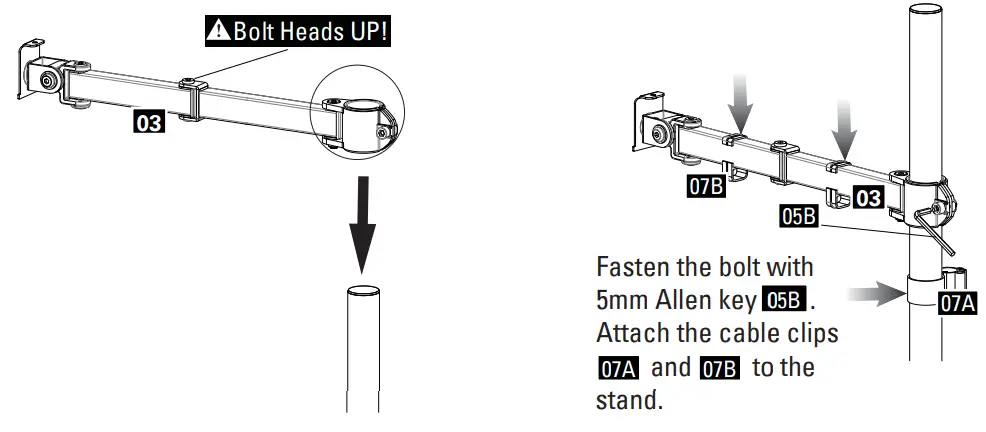
Hang the monitor onto the arm then using the safety screw M-D to secure the monitor.
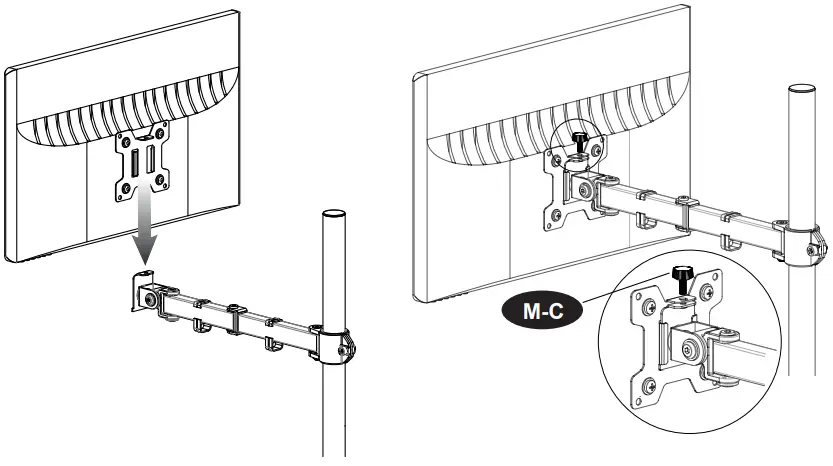
Step 4 Tilting Adjustment
Loosen tilting bolts, pull monitor to your desired angle, then fasten tilting bolts with the 5mm Allen key 05B .

Step 5 Switch screen horizontally and vertically
If needed, the monitor can be rotated ±90 degrees for switching screen between horizontally and vertically for turn the monitors directly.

360° Rotation
This function works better for monitors with the center of gravity.
Note: To ensure stability, the tightness of the rotation axis is preset, so it need take some effort to rotate the VESA Plate.
Suggestion: Please attach the monitor first, then hold the two sides of it with both hands, and rotate vigorously. If that doesn’t work out, please do not hesitate to ask for our help via Amazon.
Manage tools and cables

Set the desired angle of the monitor

Product dimensions

