 MU0005-W Dual Monitor Desk Mount
MU0005-W Dual Monitor Desk Mount
Instruction Manual
Contents
MU0005-W Dual Monitor Desk Mount

If you have any questions, please feel free to contact Customer Service via Amazon before returning.
WARNING!
If you have any confusions or are not quite sure about the installation, please do not hesitate to ask for our help.
Before assembly, please check and make sure all necessary accessories are included and undamaged. Improper installation, such as use the product for monitors over its load capacity or for any purpose not explicitly specified, may cause damage or serious injury. We would not be liable for any damage or injury caused by improper mounting or inappropriate use.
The kit contains small items that could be choking hazards if swallowed. Please keep them OUT OF REACH OF CHILDREN UNDER 3 YEARS OLD. ADULT SUPERVISION IS REQUIRED.
PACKAGE CONTENTS
 DO NOT EXCEED WEIGHT CAPACITY.
DO NOT EXCEED WEIGHT CAPACITY.
ASSEMBLY STEPS
Warm Tips
You could also refer to the Video Guide about installation on our product page.
STEP 1: Apply Pads to the Base Bottom
Apply pads (E1&E2) to the base bottom to avoid desk scratches.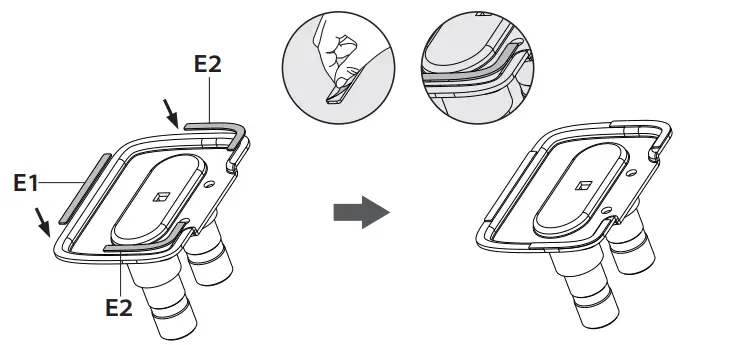
STEP 2: Clamp Installation or Grommet Base Installation
OPTION A: Clamp Installation
Remove the plastic cover from Base (C).
Mount Clamp (D) to the bottom of Base (C) by tightening bolts (K) with 5mm Allen Key (I). Adjust the Clamp width to fit your desk.
Adjust the Clamp width to fit your desk.
Secure stand to the desktop by tightening clamp (D). Fix the plastic cover to Base (C). STEP 2: (Continued)
STEP 2: (Continued)
OPTION B: Grommet Base Installation
If existing grommet hole comes with a plastic protector, remove it to ensure a flat surface before installing the desk mount.
Firstly detach Bracket (D1) from Clamp (D). Then remove the plastic cover from Base (C). Run Carriage Bolt(G) through Base (C).
Then remove the plastic cover from Base (C). Run Carriage Bolt(G) through Base (C). By tightening Wingnut (F) after making Bracket (D1) through Carriage Bolt (G) and stacked above Wingnut (F), Base (C) would be fixed to your desk securely. Install the plastic cover to Base (C) finally.
By tightening Wingnut (F) after making Bracket (D1) through Carriage Bolt (G) and stacked above Wingnut (F), Base (C) would be fixed to your desk securely. Install the plastic cover to Base (C) finally.
STEP 3: Arm Installation
Install the lower arm (B) to the base (C). Attach upper arm (A) to the lower arm (B). Secure the arm by tightening the inside screw using 3mm Allen key (H).
Note: If VESA plate is crooked, please hold it with both hands and rotate vigorously to make up arrows pointing up.
STEP 4: Attach Monitor
If VESA plate is crooked, please attach monitor and then hold the monitor with both hands and rotate vigorously to make up arrows pointing up. NOTE:
NOTE:
If the M-A screw is a little long, please use a H5mm spacer(M-C) to fix it.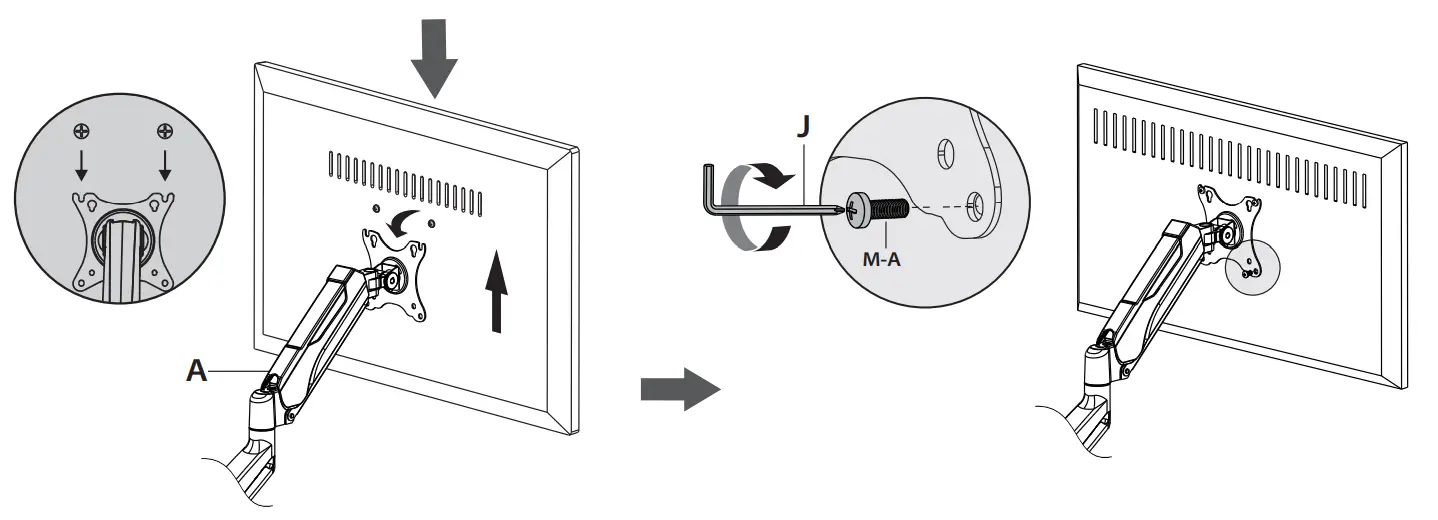
![]() OPTION A: Flat Back Monitor
OPTION A: Flat Back Monitor
Firstly choose suitable screws (M-A) according to the hole size of your monitor back; then assemble two of them with 3-5mm space left.
Next hang your monitor onto VESA plate of Upper Arm (A). Finally finish the attachment by using a 6mm Allen Key (J) to tighten all chosen screws (M-A).
Please make sure you don’t tighten the screws much excessively or it may cause your monitor damage.
 OPTION B: Curved Back Monitor
OPTION B: Curved Back Monitor
Firstly choose suitable screws (M-B) according to the hole size of your monitor back; then assemble two of them and Spacers (M-C) with 3-5mm space left.
Next hang your monitor onto VESA plate of Upper Arm (A). Finally finish the attachment by using a 6mm Allen Key (J) to tighten all chosen screws (M-B) along Spacers (M-C).
Please make sure you don’t tighten the screws much excessively or it may cause your monitor damage.
STEP 5: Tilt Adjustment
Problem:
Monitor tilts down. Solution:
Solution:
- Loosen the tilting bolt.
- Hold the bottom of monitor with one hand and adjust to determine your desired tilt angle.
- Retighten the tilting bolt to fix the intended angle.
 STEP 6: Adjust Tension
STEP 6: Adjust Tension
The gas spring is pre-set to medium tension. For intended functioning of the mount, you will need to adjust the tension of Upper Arm (A) in accordance with your monitor weight by 6 mm Allen Key (J).
![]() NOTE:
NOTE:
If the bolt is covered over, please hold the upper arm and press it down to maintain a horizontal position, and then you can see the adjustment screw at the joint. Be sure to keep the arm in a horizontal position during adjustment.
![]() Situation 1: Arm falls down
Situation 1: Arm falls down
Upper Arm with monitor falls down and fails to stay where intended.
Solution:
Turn the inside screw counterclockwise(“+”direction) to increase gas spring tension until the arm can stay as intended.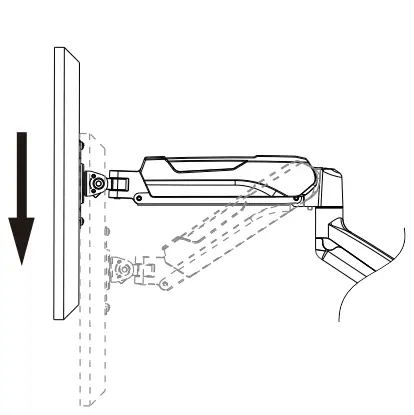
![]() Situation 2: Arm rises up or can’t press down Upper Arm with monitor rises up and fails to stay where intended.
Situation 2: Arm rises up or can’t press down Upper Arm with monitor rises up and fails to stay where intended.
Solution: Turn the inside screw clockwise(“-”direction) to decrease gas spring tension until the arm can stay as intended.
STEP 7: Cable Management
7-1 Remove Cable Cover
- For lower arm: Remove the bottom plastic cover from lower arm as shown in the diagram below.
 7-2 Attach Cable Cover
7-2 Attach Cable Cover
- For upper arm: Run cables through the cable cover(A1), then with both hands slightly press inwards the tabs inside the cover and insert it to upper arm.
- For lower arm: Run cables through the cable cover, then insert and slide the cover down for reattachment.

Adjust as Desired
Adjust monitor position and rotation.
- Tilt
- Swivel
- Rotation
- Height
 Note: To ensure stability, the tightness of the rotating axis has been preset, so it would be kind of difficult to rotate the VESA plate.
Note: To ensure stability, the tightness of the rotating axis has been preset, so it would be kind of difficult to rotate the VESA plate.
Suggestion: Please attach the monitor first, then hold the sides of it with both hands, and rotate vigorously. If that doesn’t work out, please do not hesitate to ask for our help.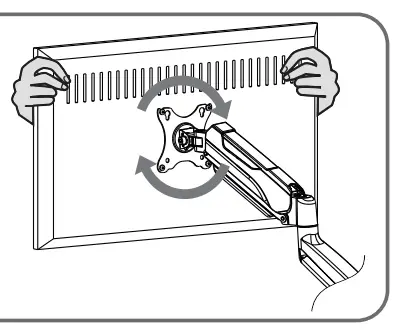
Product Dimensions
 CAUTION AND MAINTENANCE:
CAUTION AND MAINTENANCE:
- Don’t allow children to climb, stand, hang, or play on any part of monitor or stand.
- This product is intended for indoor use only. Using this product outdoors may lead to product damage or personal injury.
- Check if that the bracket is secure and safe to use at regular intervals (at least every three months).

