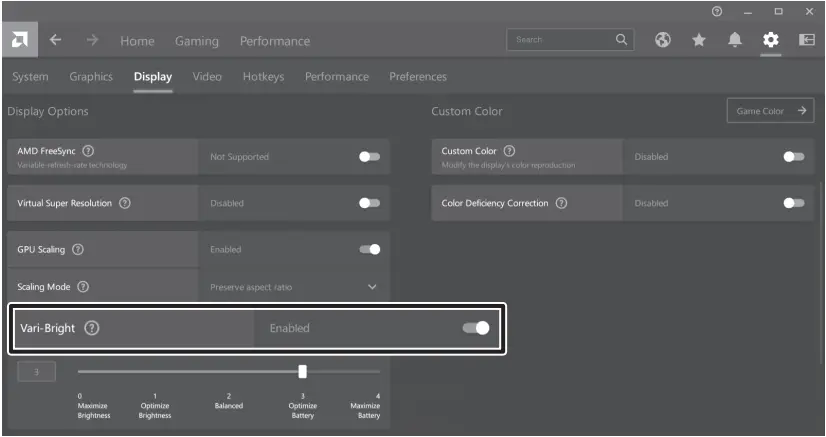OWNER’S MANUAL
Contents
NOTEBOOK
For the safe and convenient use of the product, please read this owner’s manual before use.
14U70Q Series
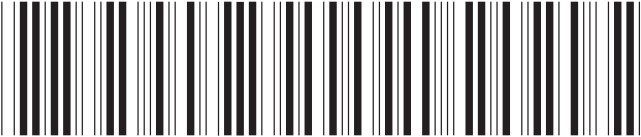
www.lg.com
Copyright © 2022 LG Electronics Inc. All Rights Reserved
Precautions before Product Use
For the convenience of users, LG PC Manuals are provided in an electronic format.
The images in the owner’s manual may differ depending on the language selected and are subject to change without prior notice.
Any malfunction in the built-in solid state drive (SSD) may result in loss of stored data. You must back up all critical user data to an external storage device (USB HDD, memory card, etc.).
If you shut the system down before it is completely loaded, the product may not shut down properly. Shut down the system after it is completely loaded. (It takes about one or two minutes to completely load the system and may vary depending on the conditions.)
For more information on how to use the product, refer to the LG Easy Guide of the LG PC Manuals.
Checking the Components
The components shown below are provided when you purchase the product. Check the components before use.
- When cleaning the product, use a cleaning agent dedicated to the PC. If you use thinner, benzene, alcohol or other similar agent, the product may be damaged or deformed.





PC Main Body Owner’s Manual AC Adapter Power Cable
Product Tour
Front
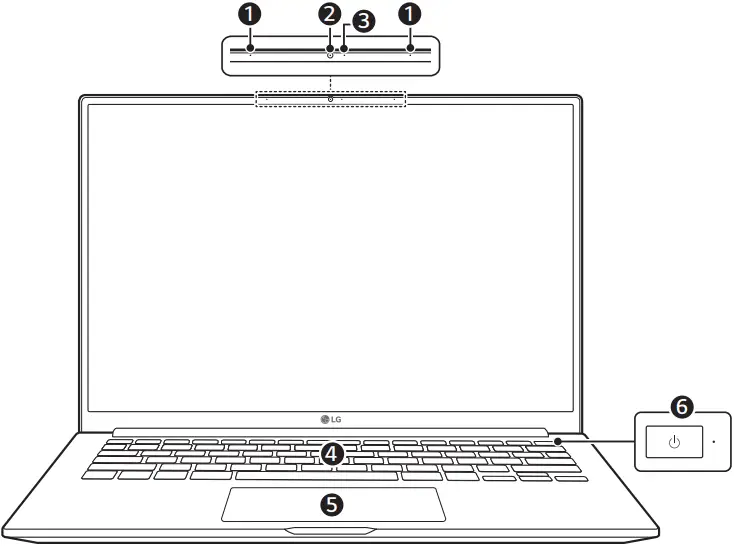
(1) Built-in Microphone (4) Keyboard
(2) Webcam (5) Touchpad
(3) Webcam Operation Status Lamp (6) Power Button [ ]
]
(Fingerprint Sensor ¹ )
¹ Only applies to products with the fingerprint recognition function.
 NOTE
NOTE
- You can use hot keys to use Windows more conveniently.
For details, refer to the LG Easy Guide of the LG PC Manuals.
Left

Right

(1) Power Port (5) Built-in Speakers
(2) HDMI Port (6) microSD Card Slot
(3) USB-C™ Port ¹ (USB 3.2 Gen 2×1 ² (7) USB Port (USB 3.2 Gen 2×1 ² )
/ Can connect to a LAN adapter)
(4) Headphone Port (8) Security Keyhole
(4-pole Ear Microphone Port³ ) (Kensington Security Slot)
1 The USB-C™ port provides Quick Charging and Always-On Charging functions for devices that support USB PD (Power Delivery).
2 The names of USB versions have changed from USB 3.0 (or USB 3.1 Gen 1) and USB 3.1 (or USB 3.1 Gen 2) to USB 3.2 Gen 1×1 and USB 3.2 Gen 2×1. Devices that are not authorized with USB may not operate normally when connected to the USB port.
The transmission speed of a USB port may differ depending on the type of storage device (NVMe™, SSD, HDD, etc.) in the system and the connected USB device.
3 The 4-pole ear microphone port supports US 4-pole standards, but not the European 4-pole ear microphone.
When using ear microphone (or Bluetooth headset), audio input and output are directed to the connected device and the microphone and speaker on PC do not work.
The 4-pole ear microphone port does not support external microphone.
Connecting LAN Adapter
To connect to the wired LAN, you must purchase a LAN adapter separately.
1 Connect the LAN adapter to the USB-C™ port on the PC.
- The USB-C™ port can be used without having to differentiate between the top and bottom surfaces.
2 Connect the network cable (LAN) to the LAN adapter.
3 Check if you can connect to the internet properly.

Power Connection
The AC adapter is used to power and charge the PC.
- Do not use any other AC adapter than the one that was provided when you purchased this product.
1 Connect an end of the cable to the AC adapter and the other end to a power outlet.
- The AC adapter can be used from 100 V to 240 V.
2 Connect the AC adapter to the PC.
- Ensure that the power jack linked to the AC adapter and product is connected firmly.

When the AC adapter is connected, the AC adapter lamp turns on.

|
Status |
Power Lamp |
|
On |
When the AC adapter is connected and charging is complete. |
|
Blinking |
When the AC adapter is connected and is charging. |
|
Off |
The AC adapter is not connected. |
- If you try to turn on the system that has entered the Hibernates mode or been turned off after a low-battery alarm, the system will not be turned on but the lamp will blink three times. If this is the case, connect the AC adapter and charge the battery sufficiently before using it.
System Shutdown / Power Off
Press the [ ] key or [Ctrl] + [ESC] to display the Start menu.
] key or [Ctrl] + [ESC] to display the Start menu.
– Press the Start button [ ] > Power button [
] > Power button [ ] and select [Shut down].
] and select [Shut down].
Important Safety Precautions
Check the following ‘Important Safety Precautions’ to prevent unexpected danger or damage in advance.
‘Important Safety Precautions’ is divided into ‘WARNING’ and ‘CAUTION.’
 WARNING: Noncompliance with the instruction may cause serious physical damage or fatal injuries.
WARNING: Noncompliance with the instruction may cause serious physical damage or fatal injuries.
 CAUTION: Noncompliance with the instruction may cause minor damage to the body or the machine.
CAUTION: Noncompliance with the instruction may cause minor damage to the body or the machine.
While Using the Product
 WARNING
WARNING
 |
Use batteries certified and acknowledged by LG Electronics Inc.
|
 |
Keep the battery away from heat.
|
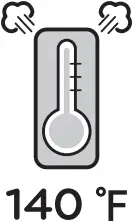 |
Avoid humidity and heat above 140 °F as in cars or saunas.
|
 |
If you find leakage or smell bad odor from the battery, contact the local service center.
|
 |
Do not use the product on top of carpet, blanket or bed. Also, do not put the adapter under the blanket.
|
 |
Prevent the battery from coming in contact with any metallic object like a car ignition key or a paper clip.
|
 |
Do not leave the powered on product in a space without enough ventilation (i.e. bags) repeatedly or for an extended time.
|
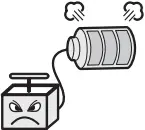 |
Charge the battery only with the provided charger.
|
 |
Do not bend the cable for the AC adapter too much.
|
||
Guide on Battery Usage
 |
When the PC is not used for an extended period of time, keep the battery level at about 50 % to increase the battery lifespan. |  |
Use the Extend Battery Life function in the LG Smart Assistant. You can limit the battery charge to 80 % of the maximum charging capacity to increase the battery lifespan. |
 |
To increase battery lifespan, use the battery for a while before charging it rather than keeping the battery completely charged. |  |
If you don’t use the product for a long time with the battery completely charged, the battery lifespan may decrease. |
 NOTE
NOTE
- This product has a built-in battery pack. After purchasing your PC, be sure to charge the battery pack completely before using it for the first time.
– The battery is a wearable good and thus the battery may not last as long as before after the battery has been used for a long time.
– The internal battery cannot arbitrarily be removed or replaced. Removing it may void the warranty.
– If you need to remove or replace the battery, visit a designated service center.
– We charge a fee for removing or replacing the battery.
Pre-Tech Support Checklist
Troubleshooting
If the following symptoms appear while using the product, check again.
It may not be a malfunction.
|
Symptom |
Cause and Solution |
| Some of the Windows functions do not work normally or are not supported. |
|
| Part of LG Software is not installed. |
|
| The screen color does not display properly. |
|
| The power does not turn on. |
|
| The system stops during use or does not properly turn off. |
|
| Screen brightness changes while the battery mode is in use. | This product has a Vari-Bright™ function that extends battery life by adjusting screen brightness according to the user’s environment. If you do not want to use the Vari-Bright™ function, change the settings as follows.
|
| The touchpad is not functioning properly. |
|
| The wireless network is not connected. |
|
| I want to reinstall the driver. |
|
| An error message appears. |
|
Appendix
Registered Trademark and Open Source Information
Microsoft™, MS™, WinPE™, and Windows® are the registered trademarks of Microsoft Corporation™.
USB Type-C™ and USB-C™ are trademarks of USB Implementers forum.
microSD® and the microSD logo are trademarks or registered trademarks of SD-3C, LLC.
Wi-Fi® is a registered trademark of Wi-Fi Alliance Corporation.
To obtain the source code that is contained in this product, under GPL, LGPL, MPL, and other open source licenses that have the obligation to disclose source code, and to access all referred license terms, copyright notices and other relevant documents please visit https://opensource.lge.com.
LG Electronics will also provide open source code to you on CD-ROM for a charge covering the cost of performing such distribution (such as the cost of media, shipping, and handling) upon email request to [email protected]. This offer is valid to anyone in receipt of this information for a period of three years after our last shipment of this product.
Battery take-back information
In case rechargeable battery is included in this product, the entire device should be recycled in compliance with rechargeable battery recycling standards because of the internal battery. To dispose of properly, call 800-822-8837 or visit www.call2recycle.org.
Supplier’s Declaration of Conformity
Trade Name LG
Responsible Party LG Electronics USA, Inc.
Address 111 Sylvan Avenue, North Building
Englewood Cliffs, New Jersey
07632
Email [email protected]

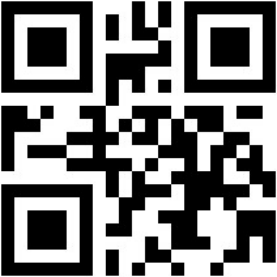
MFL71926025