Contents
LASER T4P-WATER-F2L 2L Smart Water Fountain
INFORMATION
Thank you for your purchase!
Laser Corporation is 100% Australian-owned & operated. To get the most out of your product please read the user manual carefully and keep for future use. For specific information relating to your product such as Spare Parts, FAQs,
For warranty claims and more, please scan the following QR code:

WHAT’S IN THE BOX
- 2L Water Fountain
- USB Power Cable
- AC Power Adapter
- Filter
- User Manual
SPECIFICATIONS
- App: Laser SmartHome
- Software Requirements: iOS 7.0 or Android 4.4 and higher
- Water Capacity: 2L
- Dimensions: 190 x 190 x 160mm
- Wireless Technology: Wi-Fi 2.4GHz (5GHz not supported)
- Power: 5V/1A
- Weight: 736g
PRODUCT DIAGRAM

RESET BUTTON CONTROLS
- Press and hold the Reset button for 10 seconds for network pairing mode. The Indicator Light will flash BLUE.
There are 2 flashing states - Fast Flashing = EZ pairing mode.
- Slow Flashing = AP pairing mode.
Note: In this manual we cover the EZ pairing mode instructions.
GETTING STARTED WITH THE APP
- Install the Laser SmartHome App for your Smartphone from the iOS App Store or Google Play Store.

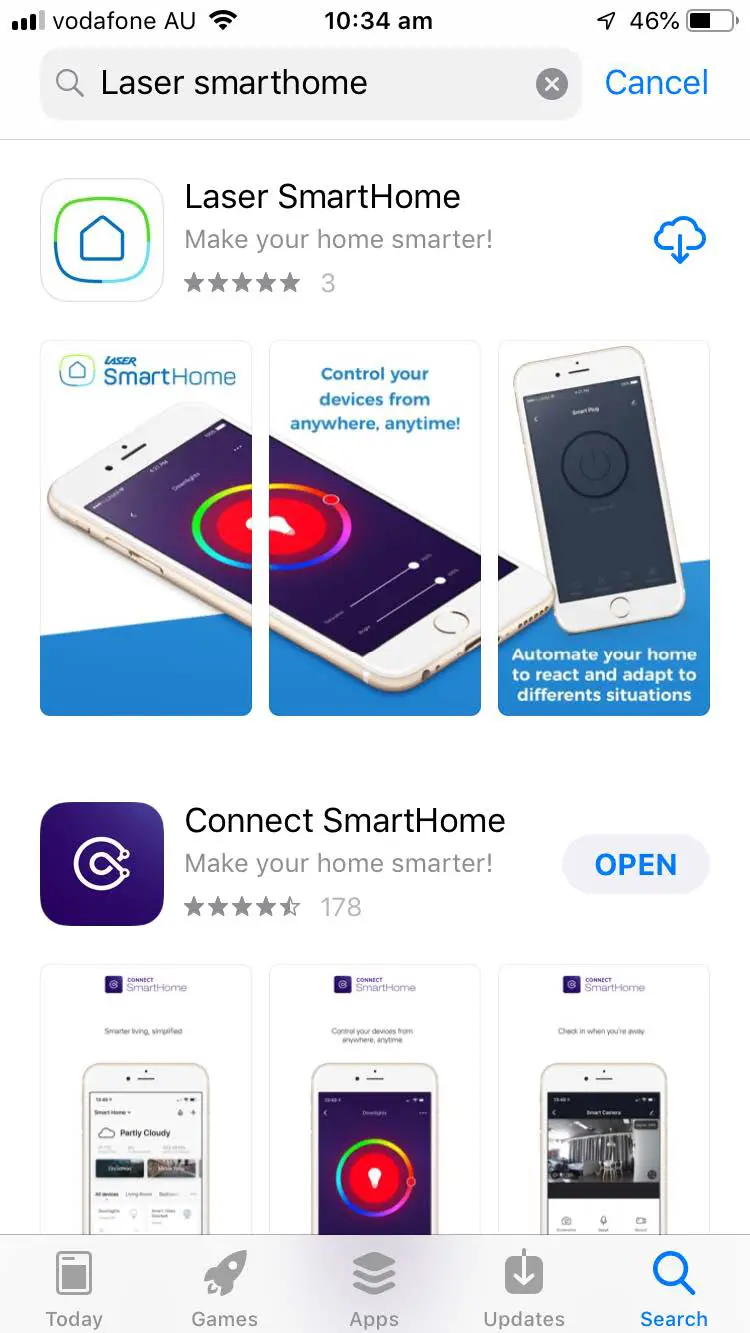
- Login with an existing Laser SmartHome account or create a new account.

CONNECTING TO THE APP
- Turn on the Bluetooth function on your Smartphone.

- Press and hold the Reset button on the Pet Feeder for 10 seconds till you get a fast-flashing BLUE light. If the light is flashing slowly, press and hold the button again till you get the fast-flashing version.

- Open the Laser SmartHome App and tap the “+” icon to add a device.

- Select “Add” under “Discovering Devices”.

- Tap the “+” icon next to the Water Fountain.

- Enter your Wi-Fi details.

- Wait for the Water Fountain to finish pairing.
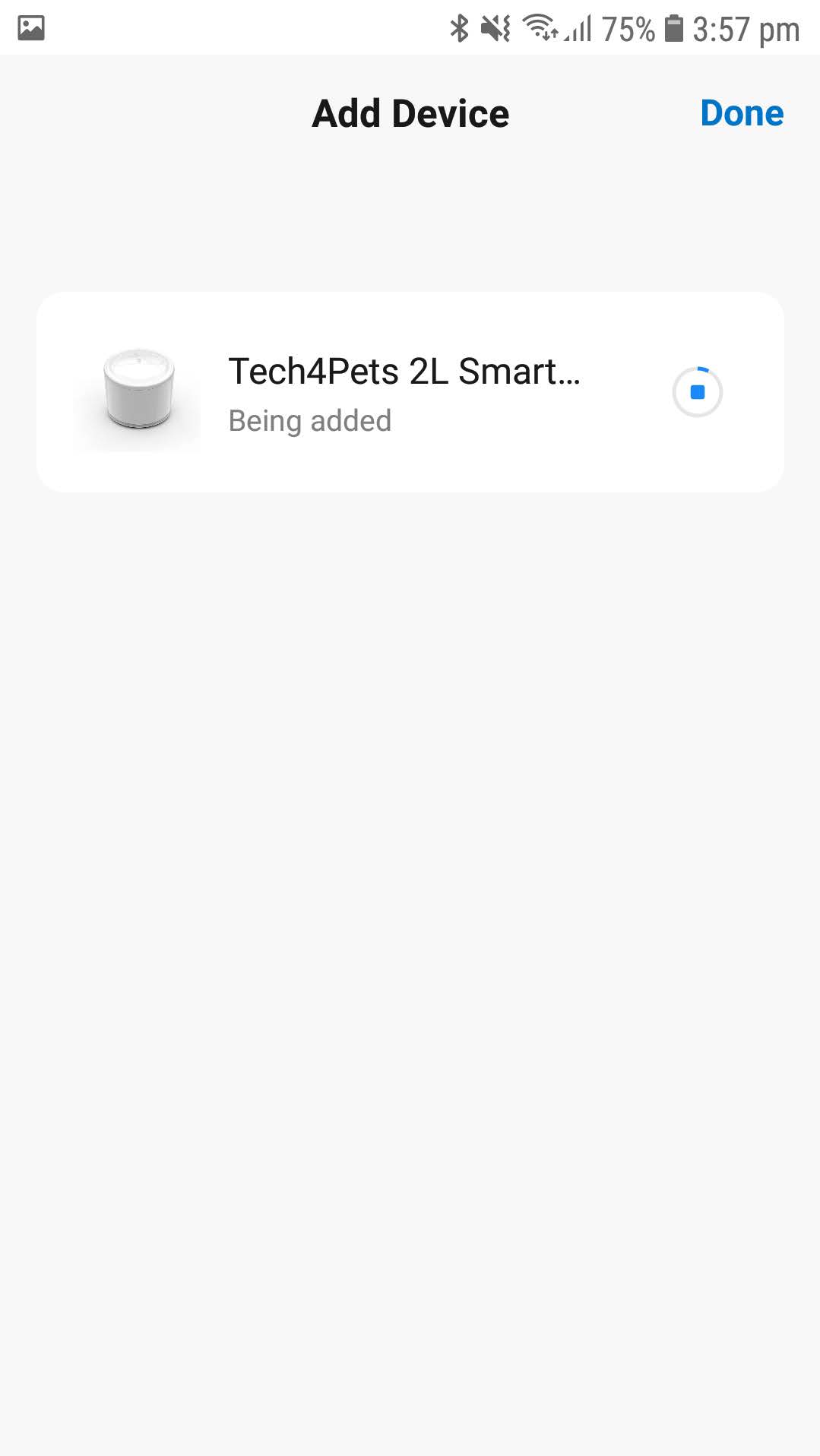
- When finished pairing the device will appear on the Laser SmartHome App home screen.

NOTE: If you are unable to pair successfully with the Water Fountain, please check your Wi-Fi password and make sure you are only using a 2.4GHz Wi-Fi connection. 5GHz connections are not supported.

FILLING THE WATER FOUNTAIN

- Lift the top cover.
- Fill the water tank with water.
Note: Do not use hot or boiling water.
USING THE WATER FOUNTAIN

Note: Smart mode turns the water pump on and off every 5 minutes

CLEANING THE WATER FOUNTAIN
We recommend replacing the water every 2-3 days, and cleaning the water tank at least once a week.

- Remove the top cover and clean both sides.
- Carefully remove the filter slot and filter.

- Clean the filter slot and filter.
- Clean the water pump and surrounding areas.

- Clean the inner walls of the water tank and dry the outer body thoroughly of any moisture. Pay special attention to the base and power interface areas.
- Replace the filter slot and filter.
TROUBLESHOOTING
Why is water flow not working?
- Check the water tank has enough water. You should receive a “Water Lack” notification on the Laser SmartHome App when water is low.
- Check the water pump and water inlet pipe for any blockages or dirt.
- Clean the water pump and water inlet pipe.
- Check the network connection of the Water Fountain with the Laser SmartHome App.
The Water Fountain is not connecting to the App.
- Turn ON the Bluetooth function on the smartphone you are connecting to.
- Check the Water Fountain has a fast-flashing BLUE light. If the light is flashing slowly, press and hold the Reset Button for 10 seconds to switch to a fast-flashing light.
- Check you are only connecting to a 2.4GHz Wi-Fi network. 5GHz networks are not supported.
- Check the Wi-Fi password you are using is correct. If unsure, try connecting another device to the same Wi-Fi network using that password. If that device fails to connect also then you may be using an incorrect password.
Visit our website www.laserco.com.au

Check us out at www.youtube.com/lasercoau



