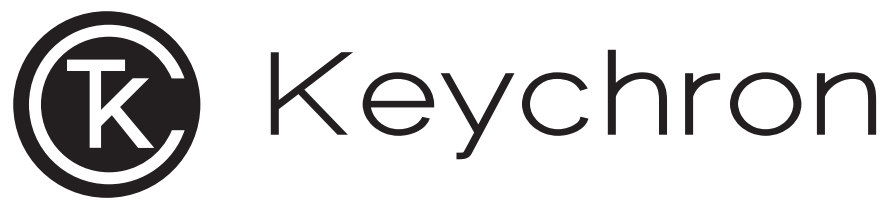 Q12 QMK Custom Mechanical Keyboard
Q12 QMK Custom Mechanical Keyboard
User Manual
Contents
Q12 QMK Custom Mechanical Keyboard
Fully Assembled Version
Keyboard
1x Fully Assembled Keyboard
Including
- 1x Aluminum Case
- 1x PCB
- 1x Steel Plate
- 1x Case Foam
- 16x Gaskets (12 Installed and 4 in the Box)
- 7 Sets x Stabilizers
- 1 Set x Keycaps (PBT Double-shot)
- 1 Set x Switches
Cable
- 1x Type-C to Type-C Cable
- 1x Type-A to Type-C Adapter
Tools
- lx Switch Puller
- lx Keycap Puller
- 1x Screwdriver
- 1x Hex Key
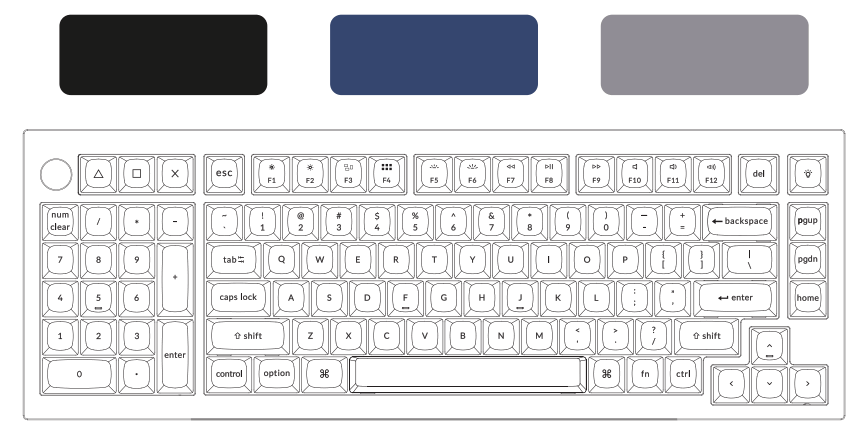
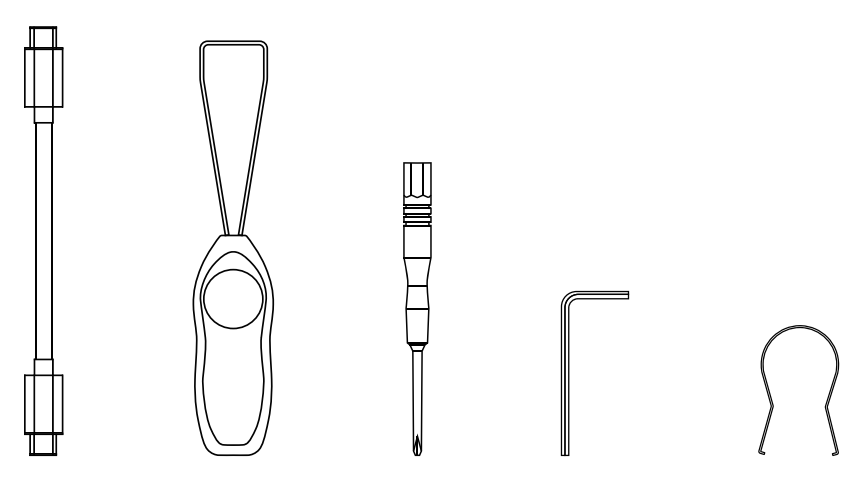 Barebone Version
Barebone Version
Keyboard Kit
1x Keyboard Kit Without Keycaps & Switches)
Including
- 1x Aluminum Case
- 1x PCB
- 1x Steel Plate
- 1x Case Foam
- 16x Gaskets (12 Installed and 4 in the Box)
- 7 Sets x Stabilizers
Cablbe
- 1x Type-C to Type-C Cable
- 1x Type-A to Type-C Adapter
Tools
- 1x Switch Puller
- 1x Keycap Puller
- 1x Screwdriver
- 1x Hex Key
Quick Start Guide
If you are a Windows user, please find the appropriate keycaps in the box, then follow the instructions below to find and replace the following keycaps.
- Switch To The Right System
Please make sure the system toggle on the top left corner has been switched to the same system as your computer’s operating system. - The VIA Key Remapping Software
Please visit caniusevia.com to download the latest VIA software to remap the keys. If the VIA software cannot recognize your keyboard, please reach out to our support to get the instruction.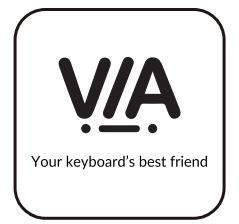
- The Layers
There are four layers of key settings on the keyboard. The layer 0 and layer 1 are for the Mac system. The layer 2 and layer 3 are for the Windows system.
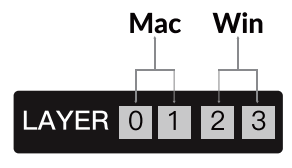 If your system toggle is switched to Mac, then the layer 0 will be activated.
If your system toggle is switched to Mac, then the layer 0 will be activated.
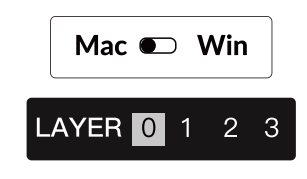 If your system toggle is switched to Windows, then the layer 2 will be activated. Remember that if you are using it in Windows mode, please make changes to the layer 2 instead of the top layer (the layer 0). This is a common mistake people are making.
If your system toggle is switched to Windows, then the layer 2 will be activated. Remember that if you are using it in Windows mode, please make changes to the layer 2 instead of the top layer (the layer 0). This is a common mistake people are making.
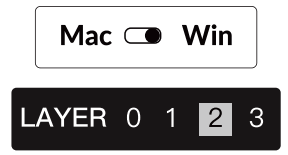
- The Backlight
- Adjust The Backlight Brightness
- Warranty
The keyboard is highly customizable and easy to be rebuilt. If anything goes wrong with any of the keyboard components of keyboard during the warranty period, we will only replace the defective parts of the keyboard, not the whole keyboard. - Watch The Building Tutorial On Our Website
If you are building the keyboard for the first time, we highly recommend you watch the building tutorial video on our website first, then start building the keyboard yourself. - Factory Reset
Troubleshooting? Don’t know what’s going on with the keyboard?
- Plug in the power cable and factory reset the keyboard by pressing fn + J + Z (for 4 seconds).
- Download the right firmware and QMK Toolbox from our website.
- Unplug the power cable and remove the space bar keycap to find the reset button on the PCB.
- Hold the reset key first, then plug in the power cable. Release the reset key, and the keyboard will now enter DFU mode.
- Flash the firmware with the QMK Toolbox.
- Factory reset the keyboard again by pressing fn + J + Z (for 4 seconds).
* Step by step guide can be found on our website.
Q12 CUSTOMIZABLE KEYBOARD SPECIFICATIONS
| SPECIFICATIONS | |
| Layout | 96% |
| Switch type | Mechanical |
| Width | 145 mm |
| Length | 409.4 mm |
| Front height | 20.2 mm (without keycaps) 30.9 mm (with keycaps installed) |
| Back height | 33.4 mm (without keycaps) 42.8 mm (with keycaps installed) |
| Keyboard feet | 2.4 mm |
| Angle | 5.3 degree |
Q12 MECHANICAL KEYBOARD OVERVIEW
- Type-C Port
- Mac Layout
- Windows Layout
DEFAULT KEY LAYOUT:
LAYER 0: This layer will be activated when your keyboard’s system toggle is switched to Mac.
LAYER 1: This layer will be activated when your keyboard’s system toggle is switched to Mac and press the fn/M0(1) key.LAYER 2: This layer will be activated when your keyboard’s system toggle is switched to Windows.
LAYER 3: This layer will be activated when your keyboard’s system toggle is switched to Windows and press the fn/MO(3) key.
| Key Description | |
| Scr- | Screen Brightness Decrease |
| Scr+ | Screen Brightness Increase |
| Bright | Backlight Decrease |
| -Bright+ | Backlight Increase |
| Prvs | Previous |
| Play | Play/Pause |
| Next | Next |
| Mute | Mute |
| Vol- | Volume Decrease |
| Vol+ | Volume Increase |
| RGB Toggle | Tum Backlight on/off |
| Key Description | |
| RGBMd+ | RGB Mode Next |
| RGBMd- | RGB Mode Previous |
| Hue+ | Hue Increase |
| Hue- | Hue Decrease |
| RGB SPI | RGB Speed Increase |
| RGB SPD | RGB Speed Decrease |
| MO(1) | Layer 1 will be activated when holding this key |
| MO(3) | Layer 3 will be activated when holding this key |
Due to compatibility, versions, brands and drivers of Windows/macOS, functionalities of third-party input tools may be affected while using the keyboard. Please make sure your operating system and drivers are up to date.
Certain multimedia keys or function keys do not work.
Functions of certain multimedia keys may be disabled due to compatibility, versions, brands, and drivers of devices.
*Multimedia keys:
Function keys:
Safety Precaution:
Dover, DE 19901, United States
Find us at: https://www.keychron.com
[email protected]
@keychron
@keychron
@keychronMK
Designed by Keychron
Made in China
