Contents
KanaaN 4K@30Hz HDMI Matrix Switch

DESCRIPTION
The KanaaN 4K@30Hz HDMI Matrix Switch is a multifunctional audio-video device that enables you to connect numerous HDMI sources (such as game consoles, media players, and laptops) to multiple HDMI displays (such as TVs and projectors) and switch between them in both directions. The device is known as the KanaaN 4K@30Hz HDMI Matrix Switch. It is capable of delivering high-definition video and music to any connected devices thanks to its compatibility for resolutions of up to 4K and refresh rates of up to 30Hz. Because the switch has several HDMI input and output ports, it gives you the ability to construct a wide variety of configurations, such as displaying the same source on multiple televisions at the same time or displaying different sources on different displays simultaneously. It is a solution that is convenient for both home entertainment settings and commercial AV installations since it comes with either an easy-to-use control panel or a remote control. This makes it possible to easily route inputs and outputs.
PRODUCT OVERVIEW
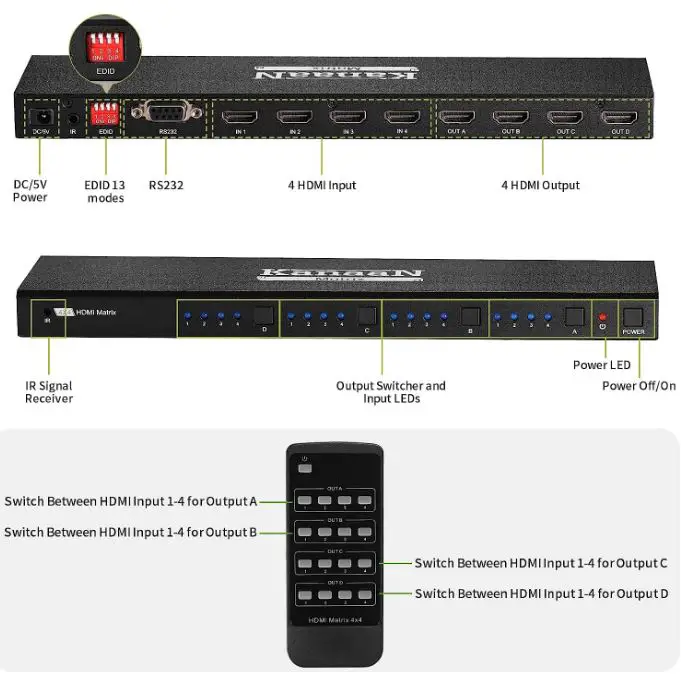
SPECIFICATIONS
- Connector Type: HDMI
- Brand: KanaaN
- Compatible Devices: Projector, Television
- Cable Type: HDMI
- Package Dimensions: 7.09 x 2.36 x 0.79 inches
- Item Weight: 10.6 ounces
WHAT’S IN THE BOX
- 1x 4K HDMI 4×4 Matrix
- 1xPower Adaptor
- 1xRemote Controller
- 1xUser Manual.


DIMENSIONS

PRODUCT USAGE
The following is an example of how a 4K at 30 Hz HDMI Matrix Switch can generally be used:
- Determine which devices have HDMI inputs and outputs:
various HDMI input ports allow you to connect your HDMI sources to the 4K@30Hz HDMI Matrix Switch, and various HDMI output ports allow you to connect your HDMI displays to the 4K@30Hz HDMI Matrix Switch. - HDMI Sources Must Be Connected:
You can connect your HDMI sources (such as gaming consoles or media players) to the HDMI input ports on the matrix switch by utilizing the standard HDMI cables that are available. - Displays that Connect through HDMI:
To connect your HDMI displays (such as TVs and projectors), which need HDMI cables, to the HDMI output ports on the matrix switch, you will need additional HDMI cables. - Switch on the Matrix Power Supply:
Make sure that the power adapter that was included with the matrix switch, as well as any other power cords that might be necessary, are connected to a power source. - The Matrix Switch Configuration Is As Follows:
You can configure the input-output routing by using the remote control that was given or by accessing the control panel. With the switch, you should be able to choose which HDMI source is displayed on which HDMI monitor (or displays). - Alternating Between HDMI Sources:
You can switch between the various HDMI sources that are displayed on the linked HDMI monitors by using either the control panel or the remote control. - Recognizing the Matrix in Its Current Configuration
You will be able to construct many configurations using the matrix switch, such as displaying one source on numerous monitors, displaying multiple sources on one display, or having separate sources displayed simultaneously on different displays. - Considerations Regarding Sound:
It is essential for the HDMI Matrix Switch to have audio pass-through capabilities so that it may provide audio signals along with HDMI video signals to the linked displays. - Resolution and Refresh Rate Support:
Be sure that the matrix switch supports the resolution and refresh rate that you want for your system, especially if you want to use video feeds that are 4K and 30Hz in frequency. - EDID Management:
There are various types of matrix switches, and some of them may feature EDID management to improve the compatibility of HDMI inputs and displays.
FEATURES
- HDMI Matrix 4×4
The 4K HDMI Matrix Switcher has four HDMI inputs, and four HDMI outputs, and supports four HDMI sources that can be viewed on four HDMI screens. The HDMI matrix switcher and splitter with 4 inputs and 4 outputs support switching and splitting across HDMI devices. The status of the HDMI connection can be seen at any time by looking at the relevant LED on the front panel. - HDMI Matrix Switch (HDMI)
This HDMI Matrix Switcher is a 4×4 device. Each HDMI output supports Splitter/Matrix mode, as well as 4K@30Hz YUV4:2:0, HDMI1.4, 3D, and HDCP1.4. Additionally, each HDMI output supports a data rate of up to 3Gbps and a time clock of up to 300 MHz.DSD, Dolby Atmos, and other formats were supported. Appropriate for use in shopping centers, stadiums, theaters, educational institutions, etc.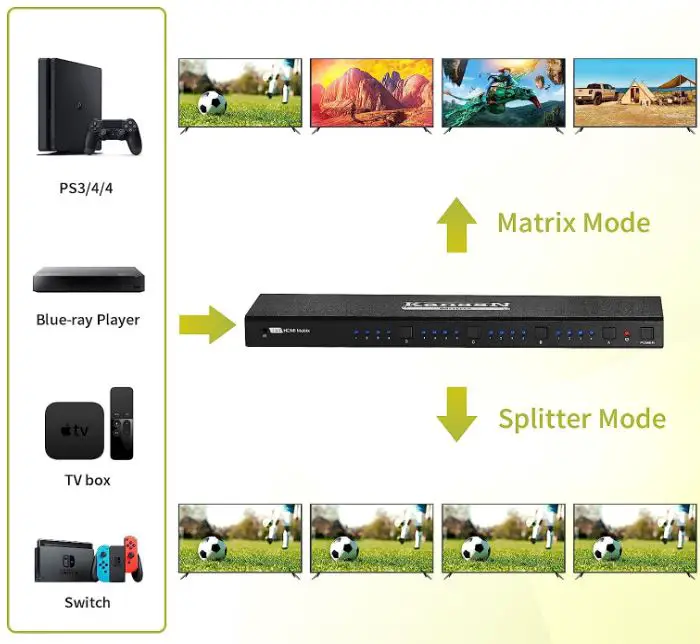
- RS232 & IR Remote Control & Panel Button
4K 4 Ports The HDMI Matrix switcher allows for control in three different ways: through an RS232 serial connection, through an IR remote control, and through panel buttons. - The function of the EDID
It is possible to overcome the issue of incompatibility between different HDMI source resolutions thanks to the 4 in 4 out HDMI Matrix Splitter’s support for 13 EDID modes. This feature also helps to ensure that the signal source outputs the appropriate signal resolution, which improves image quality. - Memory Function Will Be Stopped
The HDMI Matrix Switcher has the capability to automatically switch the input source to the source that was locked when the power was off. This occurs when the power is turned back on. - Guarantee of three years
Kanaan is a reputable and experienced producer with 15 years of industry under its belt. We will offer free replacement for the first three years, and our warranty will last a lifetime. If you have any inquiries regarding the quality of our items, please do not hesitate to get in touch with us.
Note:
Products that are equipped with electrical plugs are suitable for use in the United States. Because power outlets and voltage levels vary from country to country, it is possible that you will need an adaptor or converter in order to use this device in your destination. Before making a purchase, you should make sure everything is compatible.
CONNECTION
These are the general procedures that need to be taken in order to connect and set up the KanaaN 4K@30Hz HDMI Matrix Switch:
- Learn to Recognize the Ports:
Multiple HDMI input ports and multiple HDMI output ports are both features that will be included on the KanaaN HDMI Matrix Switch. Make sure you check the device to locate the labels that correspond to the various inputs and outputs. - Prepare HDMI Cables:
You will need HDMI cables to connect your HDMI sources (such as gaming consoles, media players, and laptops) to the HDMI input ports on your device, and you will also need HDMI cables to connect your HDMI displays (such as TVs and projectors) to the HDMI output ports on your device.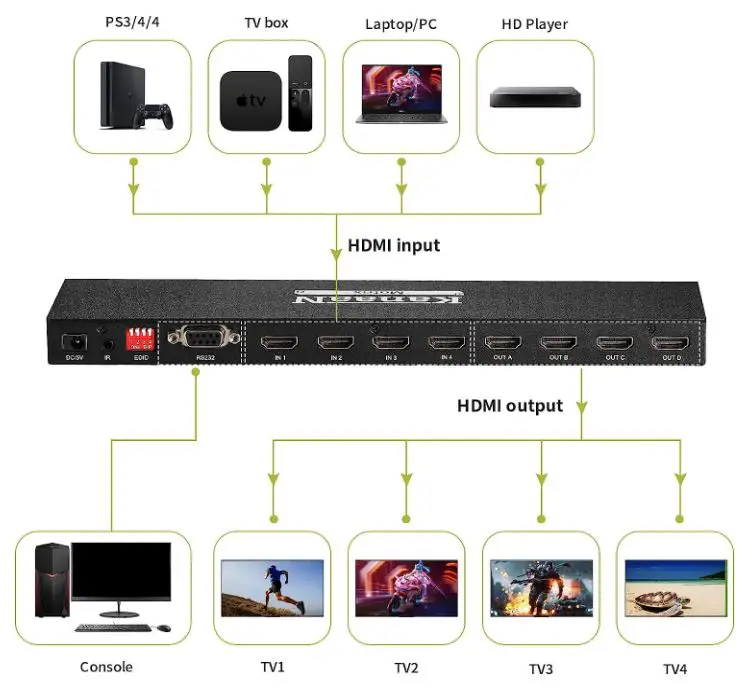
- HDMI Sources Must Be Connected:
Put one end of an HDMI cable into the HDMI output port of your source device (for example, a gaming console), then connect the other end of the cable to your display. Connect the other end of the cable, which is still part of the same cable, to one of the HDMI input ports that are located on the matrix switch. Follow these steps to connect each of your HDMI sources, making sure to connect each one to a distinct HDMI input on the switch. - Displays that Connect through HDMI:
You will need to take one end of an additional HDMI cable and attach it to the HDMI input port located on your display (for example, your TV). Connect the opposite end of the cable to one of the HDMI output ports located on the matrix switch. This will complete the connection. Follow these steps to connect each of your HDMI screens, making sure to connect each one to a different HDMI output on the switch. - Switch on the Matrix Power Supply:
Simply attach the power adapter that was provided to the KanaaN HDMI Matrix Switch, and then plug the power adapter into a power outlet. You can activate the switch by pressing the power button or using the switch itself. - You will need to configure the input-output routing:
To adjust the input-output routing, you can either use the control panel that is built into the matrix switch or the remote control that is provided. You’ll be able to choose which HDMI source is displayed on which HDMI display(s) thanks to this feature. - Change Between Different HDMI Sources:
You can switch between the various HDMI sources that are displayed on the linked HDMI monitors by using either the control panel or the remote control. For information on how to perform the switching procedure, go to the user handbook that came with the product. - Considerations Regarding Sound:
It is essential for the HDMI Matrix Switch to have audio pass-through capabilities so that it may provide audio signals along with HDMI video signals to the linked displays. Check to see that the audio is being transferred to your displays in the correct manner.
FREQUENTLY ASKED QUESTIONS
What is a 2-Port Bi-directional HDMI Switcher?
A 2-Port Bi-directional HDMI Switcher is a device that allows you to connect two HDMI sources to a single HDMI display or TV and switch between them bidirectionally.
What is the purpose of a bi-directional HDMI switcher?
The purpose of a bi-directional HDMI switcher is to enable you to use one HDMI display or TV with multiple HDMI sources, switching between them in both directions.
How many HDMI inputs and outputs does a 2-Port Bi-directional HDMI Switcher have?
A 2-Port Bi-directional HDMI Switcher typically has two HDMI inputs and one HDMI output.
What devices can I connect to a bi-directional HDMI switcher?
You can connect various HDMI devices, such as gaming consoles, Blu-ray players, DVD players, media players, laptops, and more.
What type of HDMI cables do I need to use with the switcher?
Use standard HDMI cables to connect your HDMI sources to the switcher and to connect the switcher to your HDMI display or TV.
Does the switcher require external power?
Some HDMI switchers may require external power to function correctly. Check the product specifications or manual for power requirements.
Can I switch between HDMI sources manually?
Yes, most HDMI switchers come with a manual switch or a button to allow you to change the input source manually.
Does the HDMI switcher support remote control operation?
Some HDMI switchers come with a remote control, enabling you to switch between HDMI sources conveniently from a distance.
Is there an option for automatic source switching?
Some HDMI switchers have automatic source switching, which detects and switches to the active HDMI input automatically.
Can I use a 2-Port Bi-directional HDMI Switcher for two displays with one source?
Yes, you can use the switcher to connect one HDMI source to two displays and switch between them.
Does the HDMI switcher support audio pass-through?
Yes, most HDMI switchers support audio pass-through, allowing audio from the selected source to be sent to the display or audio receiver.
Is there a limit on the cable length for HDMI connections?
HDMI cable lengths can affect signal quality, so it’s best to use high-quality cables and keep them within a reasonable length (e.g., 25 feet or less) for optimal performance.
Can I use the switcher with older HDMI devices?
Yes, most HDMI switchers are backward compatible with older HDMI devices. Ensure the devices and cables adhere to the HDMI version standards.
How do I install the HDMI switcher?
Connect the HDMI sources to the switcher’s input ports and connect the output port to your HDMI display or TV. Power on the switcher if required, and you’re ready to use it.
Can I use an HDMI switcher with a home theater system?
Yes, you can use an HDMI switcher with a home theater system to manage multiple HDMI sources for your entertainment setup.

