JMANCE U7 Portable Apple CarPlay with Backup Camera User Manual

Preface
Contents
PRODUCT OVERVIEW
- Display
- Audio
- AV in
- USB
- TF Card
- DC-12V Power Port
- Microphone
- On The Back
- Mount
- Konb
- Lock
- Adhesive Suction Cup
- Power Plug
SET-UP MOUNT & POWER ON
Step One
Insert the adhesive suction cup mount into the bracket on the back of the and slide it up to lock it in place.
Step Two
Remove the protective film from the adhesive suction cup on the bottom of the mount. Then press the suction cup onto your dashboard and push the lock down to secure it in place. Adjust the angle and height so that it does not block your view of the road, and tighten the knob to secure it in place.
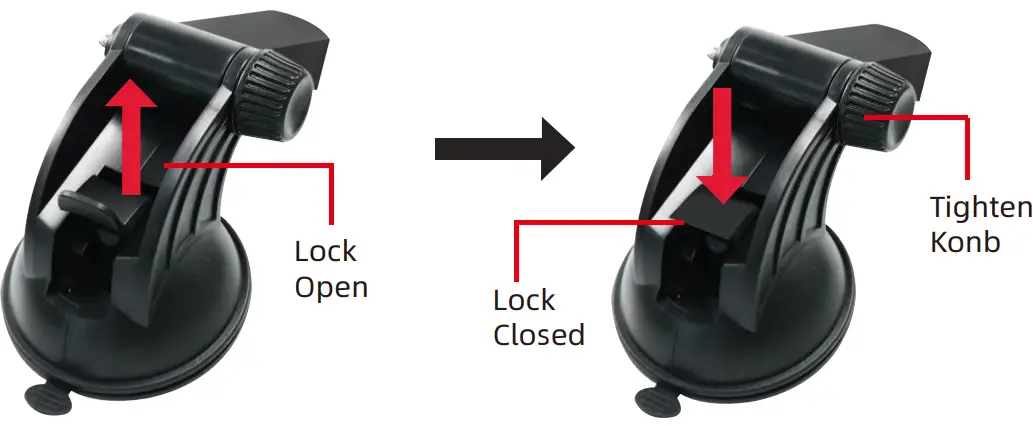
Step three
Connect one end of the supplied power cable to the DC12V power port of the device. Your can secure your cable between the edge of the windshield and the dashboard to ensure that it does not become tangled.
Step Four
Plug the adapter end of the power cable into your car’s DC 12V -24V power outlet. U7 will automatically power on when your car is powered on, and will power off when your car is powered off.
Mount the U7
As seen in the fi gure below, you can mount the U7 onto either the dashboard or windshield of your car.
When mounting on the dashboard, you may fi nd the surface of the dashboard is uneven. If so, use the supplied adhesive disk.
IMPORTANT NOTES
- Ensure that the U7 is mounted in a place that does not block your view of the road.
- The U7 has built-in speakers. However, to play music over your car radio please ensure that the FM Transmitter function has been set up and is connected properly with your car radio. (See Page 14)
- Some Android operating versions may not be compatible with the Android Auto app. As such, we strongly recommend updating your phone’s operating system to the latest version.
- Ensure that you are using the power cable provided with the purchase of your phone (or compatible cable) to connect the U7 and your phone.
- Apps displayed on the U7(when pairing with either the Carplay or Android Auto app) will vary depending on the apps available on the connected phone.
- The U7 does not support it’s own GPS. All Navigation app’s are functionally dependent on the connected phone
HOME SCREEN

- Main Menu
- Day/Night Mode
- Volume Controls
- return
- Carp lay
- Android Auto
- Airplay
- Phone link
- FM Radio
- USB
- SD Card
- Music
MUSIC
- You can play audio files from a compatible USB drive or TF card.
- We recommend all songs be saved in either of the following formats (MP3/WMA/AAC/AC3/OGG/Real Audio/FLAG/APE) as other format types are not supported.
Note: Featured information, including album cover and song name, may vary depending on the files hosted on the TF card or USB drive
- Album Cover
- Song Name
- Progress Bar
- Previous Song
- Play/Pause
- Next Song
- Loop Song
- EQ
Video
- You can play video files from a compatible USB drive or TF card
- We recommend all videos be saved in either of the following formats(AVI/RMVB/MPEG/RM/MK/MOV/MP4/ WMV/FLV)as other format typmat types are not supported.
- Progress Bar
- Previous Video
- play/pause
- Next Video
- Loop Video 6. EQ
IMAGES
- You can view images from a compatible USB drive or TF card.
- We recommend all images be saved in either of the following formats(JPEG/JPG/PNG) as other format types are not supported.
- Previous image
- Play Slideshow
- Next image
- Rotate image
- EQ
How to use the Carplay icon
- The Carplay function of this product supports wireless connection and wired connection.
- Before using Carplay, please refer to the following figure to set up Carplay.
- Please use your iPhone for Bluetooth pairing. The Bluetooth search name is “Car****” or “U7” for pairing. Follow the iPhone’s instructions to connect.
- Tip: After the CarPlay wireless connection is successful, the Bluetooth connection will be automatically disconnected, without clicking the Bluetooth connection, it will automatically switch to WiFi for data transmission. Carplay wired connection method, use a high-quality data cable to connect to this product to ensure the stability of the connection, and confirm the use according to the mobile phone prompt. P10
Note: There is no need to connect the Wifi and Bluetooth of this product to use the wired Carp lay
How to use Android Auto
- The Android Auto function of this product supports wireless connection and wired connection.
- Before using Android Auto, please refer to the following figure to set up Android Auto.
- Please use your Android phone for Bluetooth pairing. The Bluetooth search name is “Car****” or “U7” for pairing. Follow the instructions on the phone to connect.
- Tip: After the Android Auto wireless connection is successful, the Bluetooth connection will be automatically disconnected. There is no need to click the Bluetooth connection, and it will automatically switch to WiFi for data transmission.
- Android Auto wired connection method, use a high-quality data cable to connect to this product to ensure the stability of the connection, and confirm the use according to the phone prompt.
Note: There is no need to connect the Wifi and Bluetooth of this product to use the wired Android Auto.
How to use AirPlay
- The screen mirroring function of this product supports wireless connection and wired connection.
- Before using screen mirroring, please refer to the following figure to set up iOSMirror.
- iPhone screen mirroring wireless link, before using this function, please make sure that the iPhone has established a WiFi connection with the product, the password is “88888888”, in the iPhone screen mirroring, select “****-Airplay” iPhone control center.
- iPhone screen mirroring wired connection method, use a high-quality data cable to connect to this product to ensure the stability of the connection, and confirm the use according to the phone prompts.
Note: There is no need to connect the Wifi and Bluetooth of this product to use wired screen mirroring.
How to use Android phone mirror link.
- The product supports Android wireless connection and wired connection
- Before using screen mirroring, please refer to the following figure to set up AutoLink.
- Android phone wireless connection only supports 5G WiFi, 2.4G only supports wired data line connection. Before use, please make sure that Autolink Pro is installed on the mobile phone APP (Autolink Pro is not installed, please use the data cable to connect to the machine. The APK installation will pop up automatically, download and install Autolink Pro according to the mobile phone prompt) If the APP cannot be installed normally, please use the mobile browser Open the following URL: https://developer.autolink.top/Autolink_Pro.apk
- To use an Android phone to establish a wireless connection with the product, you need to open the APP, select the wireless connection icon, and click the available device “CarWiFi_****” on the phone and follow the prompts. CarWifi-d6009b Preparing
Wired connection: Please use a high-quality data cable to connect to the iPhone and allow authorization (to use this function, you need to connect to an Android phone to transmit sound via Bluetooth)
FM launch
- This unit has built-in speakers, but if you want louder sound, you can transmit it to your car’s speakers: 1. Via FM radio transmitter-set the same FM radio channel on this unit and your car’s radio (Please avoid using channels occupied by FM radio stations)
- Via AUX cable-plug the auxiliary port into the original port of the car.
U7 settings
- System settings, select national language. Time and date U7 has no time memorizing function, and automatically update the time and date when synchronizing the phone. You can also set the time manually, and the time will not be saved when the power is turned off.
- Smart settings, configurable (display on page 10-wireless Carplay) (Displayed on page 11-wireless Android AUTO) (displayed on page 12-Airplay) (displayed on page 13-iPhone mirroring link)
- Wifi settings, specify the open state
- Bluetooth settings, the default is on. When the mobile phone turns on the Bluetooth, it searches for the U7 connection, and the mobile phone prompts the password 0000 or 1234 for pairing. When the mobile phone cannot search for the U7 Bluetooth, you can find the mobile phone to find the pairing connection in the U7 settings.
- Day and night mode, you can adjust the adaptive brightness by yourself.
- DCVBS, open state, no need to change by yourself.
 Audio adjustment, EQ sound effect can be adjusted. U7 built-in speaker default popular mode is better.
Audio adjustment, EQ sound effect can be adjusted. U7 built-in speaker default popular mode is better.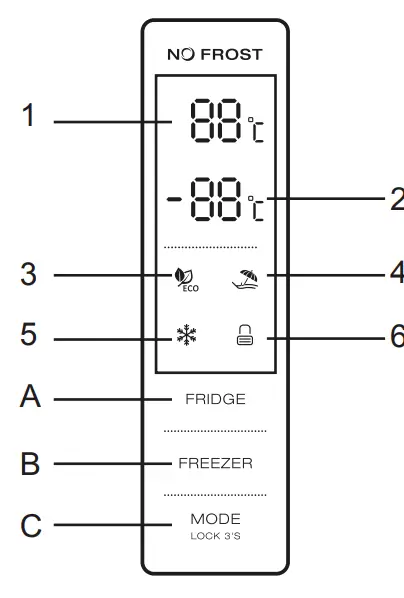 Driving settings, you can set the reversing rear view ruler line (U7 rear view camera kit needs to be purchased separately, please contact the seller)
Driving settings, you can set the reversing rear view ruler line (U7 rear view camera kit needs to be purchased separately, please contact the seller) Factory setting, password 123456. U7 has been set correctly before leaving the factory, please do not operate improperly. If U7 display is abnormal after wrong operation, please restore the factory settings.
Factory setting, password 123456. U7 has been set correctly before leaving the factory, please do not operate improperly. If U7 display is abnormal after wrong operation, please restore the factory settings.

Troubleshooting
| Item | Problem | Solution |
|
1 |
Unable to start (U7 supports 9V-24V car use, high voltagecannot be used) |
|
|
2 |
No touch phenomenon |
|
|
3 |
The rear view camera has no image (the U7 standard configuration does not support the rear viewcamera by default) |
|
|
4 |
Machine heat, jam phenomenon |
|
Environmental note
| Part Name | Lead(Pb) | HG (Hg) | cadmium (Cd) | Hexavalent chromium (Cr6+) | Polybrominated biphenyls (PBB) | Olfactory diphenyl ether PBB |
| Motherboard | ||||||
| Display screen | ||||||
| plastic | ||||||
| Metal | ||||||
| Non-metal | ||||||
| Data line | ||||||
| Antenna | ||||||
| Appendix |
Warranty regulations
- The free warranty period of this product is within twelve months from the purchase period. The purchase date is based on the product invoice or receipt.
- The free warranty scope covers product failures caused by product quality problems
- The free warranty is only for the products and the necessary accessories for normal operation, and the accessories and gifts are not in this range.
- All the products covered by the warranty must be sent to the authorized maintenance center of our company by the customer.
- The warranty content is only for the maintenance of mechanical and electronic components, and the appearance or loss of the machine is not covered by the warranty
Non-warranty regulations
- Product failure and damage caused by improper installation, use and storage by the user
- Without the consent of the company, the user disassembles, repairs, or modifies the product without permission, which causes the product to be damaged. 3. Inevitable factors, such as product damage caused by natural disasters and safety accidents
- Cannot produce valid shopping voucher, no warranty card, etc.
- Sales do not exceed the 12-month warranty period
Warranty Card
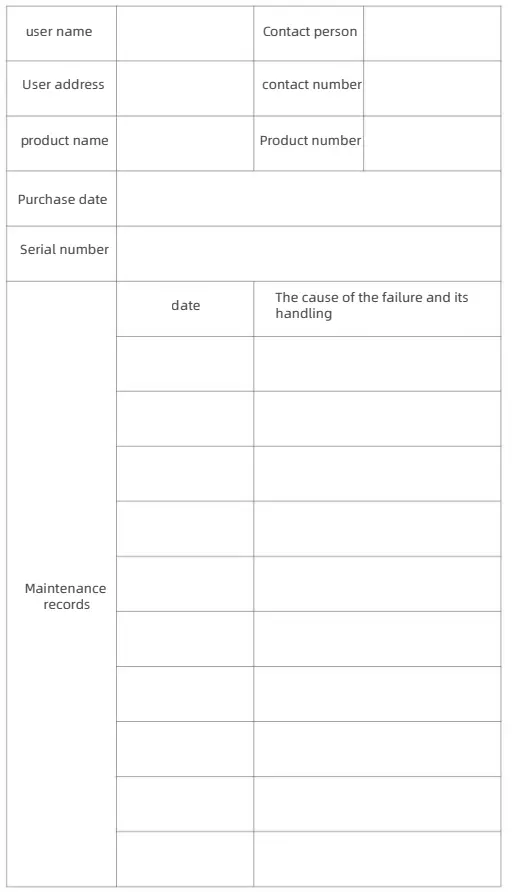
Product parameter
| name | Light screen, car portable mobile phone interconnection screen |
| Master | Bundling and car regulationsSOC |
| Configuration | Bundling and car regulationsSOC |
| Wireless system | Limited wireless carplay, wired and wireless Apple Android screen projection, U disk multimedia audio and video |
| Screen | 7 inch IPS material, 1024*600 resolution |
| Storage expansion | TF < 64G, USB <MG |
| Wireless module | 5.8GHZ Wif1,5.0 BT, FM Launch module |
| audio format | MP3/WMA/AAC/AC3/OGG/FLAC/APE |
| Video format | AVUMPEG/M10//MOV/MP4 |
| Built-in speaker | 3 W speaker |
| AUX output | Stereo 3.5mm RCA |
| FM launch | Adjustable frequency 87.5MHz•108MHz |
| Reverse image | Optional camera |
| Operating Voltage | 12V-24V Adaptive |
| Working power | 5-15W |
| Size | 178•109*18mm |
| weight | Approximately 370g Including bracket |
| Material | ABS/PC |
