 VersiControl
VersiControl
Quickstart Guide
How To Control Your
VersiColor™ RGB(W) Lighting
 DEC2023
DEC2023
Contents
INITIAL SETUP – FINDING DEVICES
Upon starting the VersiControl App for the first time, you will encounter a series of set-up screens to find and connect to your control devices.
| Tap ‘Find Devices’ to initialize search | 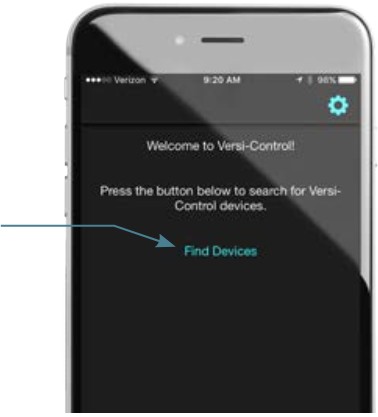 |
| The app will begin scanning for on board devices and display the available devices once located Select ‘Tap to claim!’ to connect app to the device |
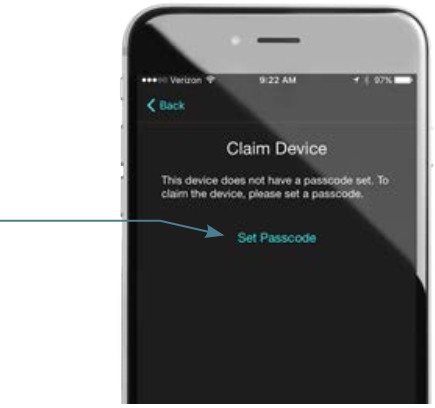 |
| During initial setup, you’ll be asked to set a passcode to claim the device Tap ‘Set Passcode’ to set up a passcode NOTE: Be sure to store the passcode in a secure place for future reference |
 |
| Once you’ve successfully set a passcode you’ll receive a ‘Success!’ notification Tap ‘Go to Dashboard’ to leave the initial set-up screen and move to the app dashboard |
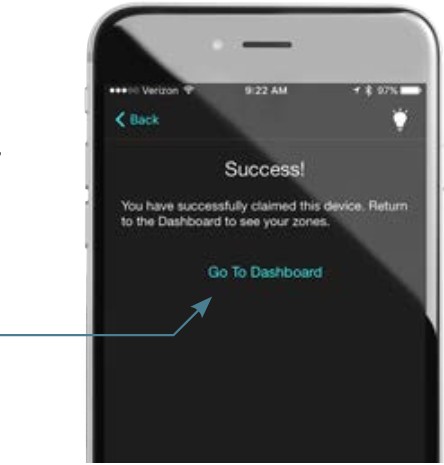 |
ZONE DASHBOARD OVERVIEW

CONTROLLING ZONES

CHANGING COLOR

SELECTING COLOR WITH CAMERA FEATURE
 |
1: From the Palette screen, tap the color to match to your lights. |
 |
2: On the image capture screen, zoom in on your desired color and press the capture button to take the picture. Tap cancel to abort and return to the palette screen. |
 |
3: Slide the color selection circle around the image to choose the perfect color and 4: tap ‘Accept’ to change the light color of all the selected zones. Tap cancel to abort and return to the palette screen. |
SPECIAL EFFECTS MODE
 |
1: With all desired zones |
 |
3: Select a preset effect or choose 4: ‘New Custom Effect’ to create your own and assign a name to your custom effect. 5: Choose the speed of the effect, then 6: tap ‘Accept’ to enable the effect on all actively selected zone. |
| 7: To stop all effects, tap the effects indicator in the status bar. Tap yes to stop all effects. 8: To stop effects individually, tap the effects indicator on the zone and tap yes to stop effect. |
MUSIC-BEATS CONTROLS
| 1: With all desired zones selected, 2: tap the symbol to move to the the music beats mode screen to enable your lights to react to the beat of the music. |
|
| Upon selecting music beats mode for the first time, you’ll have to give permission to access your phone’s microphone. 3: Tap ‘OK’ to allow access to microphone input. |
|
| 4: Once music is playing, the beat indicator circle will react to the beat of the music. 5: Tap ‘Accept’ to enable the beat mode or cancel to abort. |
CONTROLLING ON/OFF TIMER
Note: Once activated, the timer will remain active without the presence of phone until time expires.
| 1: With all desired zones selected, 2: tap the symbol to move to the the timer mode screen to set a Power On or Power Off Timer on your actively selected zones. | |
| 3: Rotate the clock slider to the desired time, 4: choose to power on or off, 5: confirm your selection, 6: then choose start to enable the timer on each of the selected zones. |
|
| Once enabled, the timer countdown will display on each zone. 7: All timers can be stopped together by tapping the timer symbol on the zone status bar. 8: Each individual zone timer can be stopped by tapping the zone specific timer. |

