Contents
Imou RV-L11-A Dust Collection Robot Vacuum Cleaner

Instructions Before Cleaning
- Remove plugs and power cords that could entangle the robot.
- Fold the carpet tasseled edges under to improve the cleaning efficiency.
- Put the weight scales out of the area to be cleaned.
- Do not use the robot on wet surfaces or floors with standing water.
- Do not use the robot on wet surfaces or floors with standing water.
- Put away the mops Or pieces of paper on the floor.
Preparation Before Using
- Remove Protective Materials
- Place the robot on a flat surface and then remove all protective materials on the robot.
- Dust Collection Charging Dock Placement
- Place the charging dock on the flat ground against the wall.
- Keep the area around the Charging Dock clear of objects.
- Charge the Robot
- Press and hold
 for 3s to power on the robot. Press
for 3s to power on the robot. Press to send the robot back to the Charging Dock to charge.
to send the robot back to the Charging Dock to charge. - The robot will enter standby mode when the robot is fully charged.
- For the first-time cleaning, please ensure that the Robot is fully charged.
- It is recommended that the Robot start cleaning from the Charging Dock to test the recharging process.
- The Robot automatically returns to the Dock to charge when its battery is low.
- It resumes cleaning from the last cleaning spot after the Robot has enough power.
- Charging
 White flashing slowly
White flashing slowly - Fully charged (
 ‘) Solid white
‘) Solid white
Cleaning System
- Start
- Press
 to start Auto-cleaning.
to start Auto-cleaning. - Press and hold
 for 3s to start Spot cleaning.
for 3s to start Spot cleaning.
- Press
- Pause
- during cleaning, press
 or
or to pause cleaning.
to pause cleaning. - The Robot enters sleep after it is paused for 60 minutes. Press or wake up the robot.
- during cleaning, press
- Automatically / Manually Recharge
- Auto-recharge: Low battery during cleaning./Cleaning completed
- During cleaning, press
 or
or pause cleaning.
pause cleaning. - Press
 again, and the robot returns to the charging dock and recharges.
again, and the robot returns to the charging dock and recharges.
- Power Off
- When the Robot paused, press and hold
 for 3s to power it off. The LED indicator flashes white fast to off.
for 3s to power it off. The LED indicator flashes white fast to off. - During charging, the Robot can not be powered off or enters the sleep

- When the Robot paused, press and hold
Mopping
- Uninstall the water tank
- Press the release button on the dust box to remove the water tank.
- Installthe Mop Bracket
- AddWater
- Purchased water is recommended.
- Mop
- Press
 to start Auto mopping.
to start Auto mopping. - Press
 for 3s to start Spot mopping
for 3s to start Spot mopping
- Press
Connect to Imou Life App
- Before setting up the device, please make sure that the 24 GHz band Wi-Fi is enabled on your router.
Set Up the Device
- Scan the QR code belowor search for “Imou Life” in the app store to download and install the app.
- Open Imou Life app, tap +on the right upper corner of the page to add your device.
- Device adding processes varies between different versions of app. Please followthe instructions in the app that you are using.

Reset Wi-Fi and Reset the Device
- Remove the Robot from the Charging Dock, and press both (
 ) and
) and for 5s until the indicator flashes red.
for 5s until the indicator flashes red. - When the device is powered off, press
 3s to power it on.
3s to power it on. - When you hear the prompt sound, follow the instructions on the app to add the device.
Features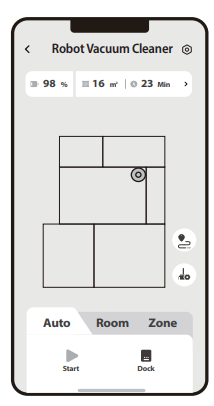
- You can view maps, set no-go areas, confñgure rooms, adjust suction power and water volume, firmware updates, and more in the Imou Life app.
- Use the app to enjoy all available features.

