Electric Standing Desk Frame
Instruction Manual
HNESD52B / HNESD52W
Rev 01

![]() 1-800-556-0533 (US/CA) Mon-Fri, 8am-—8pm (CST)
1-800-556-0533 (US/CA) Mon-Fri, 8am-—8pm (CST)
44-808-196-3874 (UK) | Mon-Fri, 2pm-10pm (UTC)
![]() [email protected]
[email protected]
 www.huanuo.com
www.huanuo.com
Contents
Specifications

Recommended Desktop Sizes
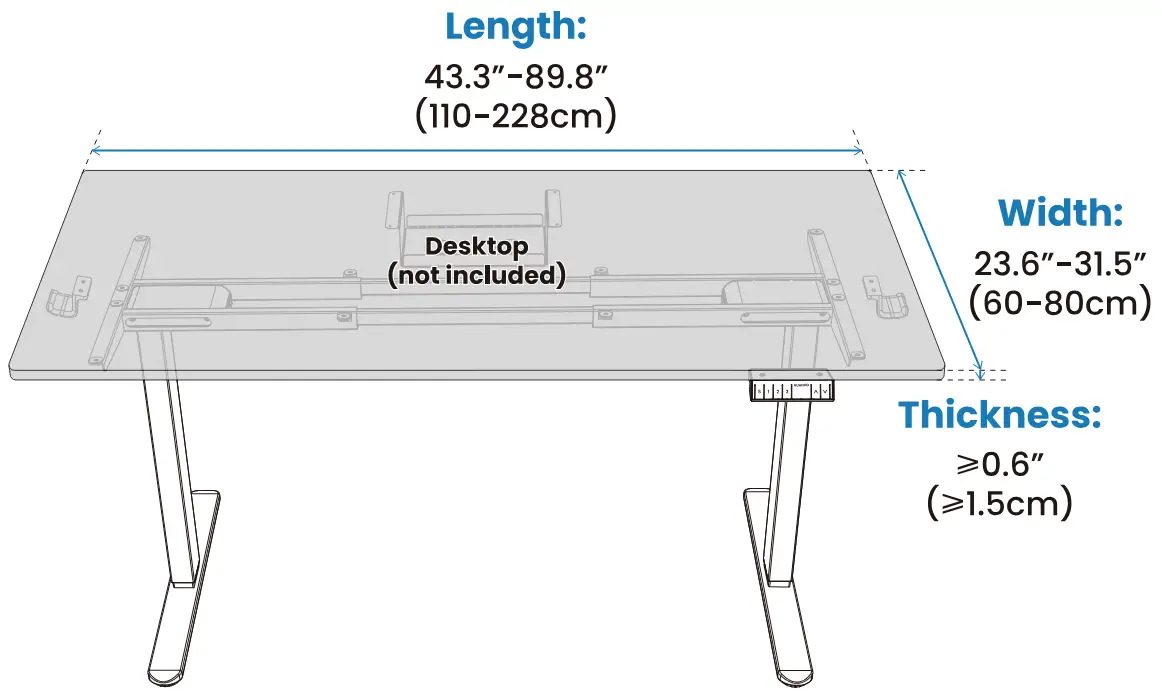
Tools Needed (Not Included)
Step 1 Supplied Parts and Hardware
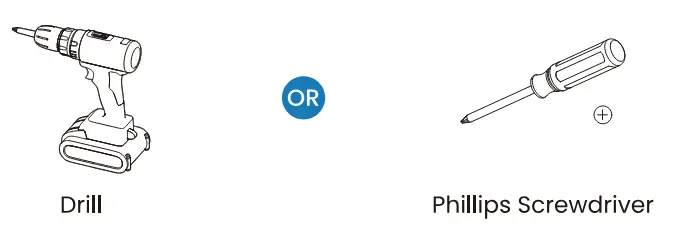
Step 2 Supplied Parts and Hardware
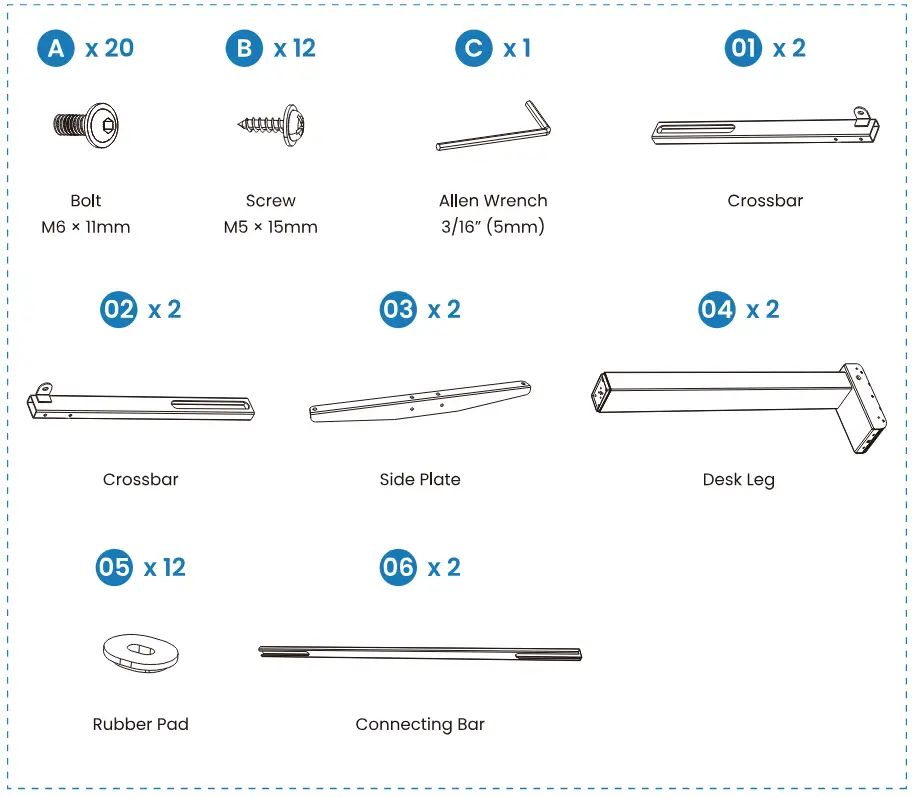
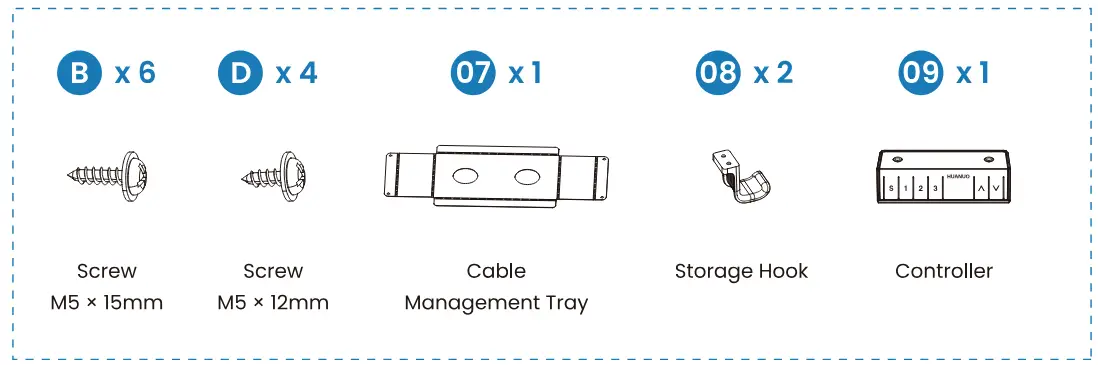
Step 3 Supplied Parts and Hardware
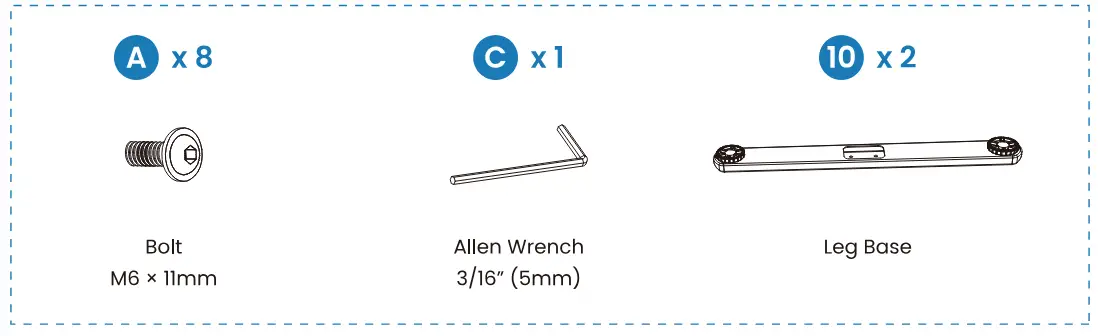
Step 4 Supplied Parts and Hardware
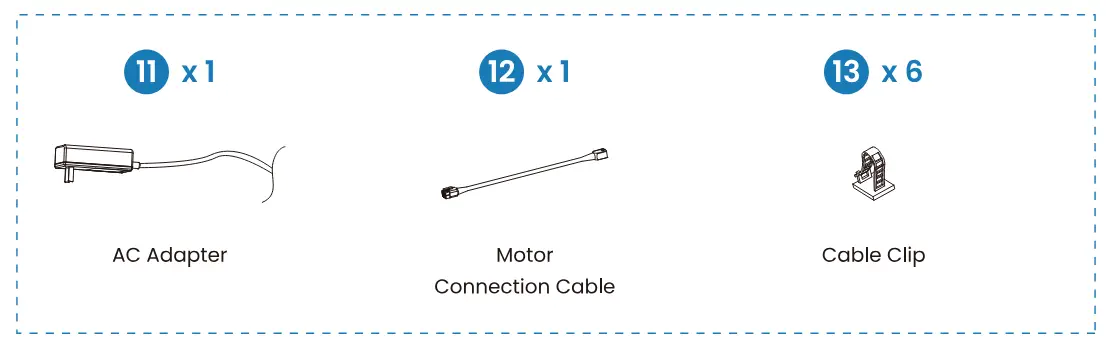
Not all hardware included in this package will be used.
Contact Us
If you receive parts that are damaged, defective, or are missing parts, please contact us.
![]() 1-800-556-0533 (US/CA) Mon-Fri, 8am-8pm (CST)
1-800-556-0533 (US/CA) Mon-Fri, 8am-8pm (CST)
44-808-196-3874 (UK) Mon-Fri, 2om-l0pm (UTC)
![]() [email protected]
[email protected]
Step 1 Assembling the Leg Sections
Attach the crossbars to the desk legs.
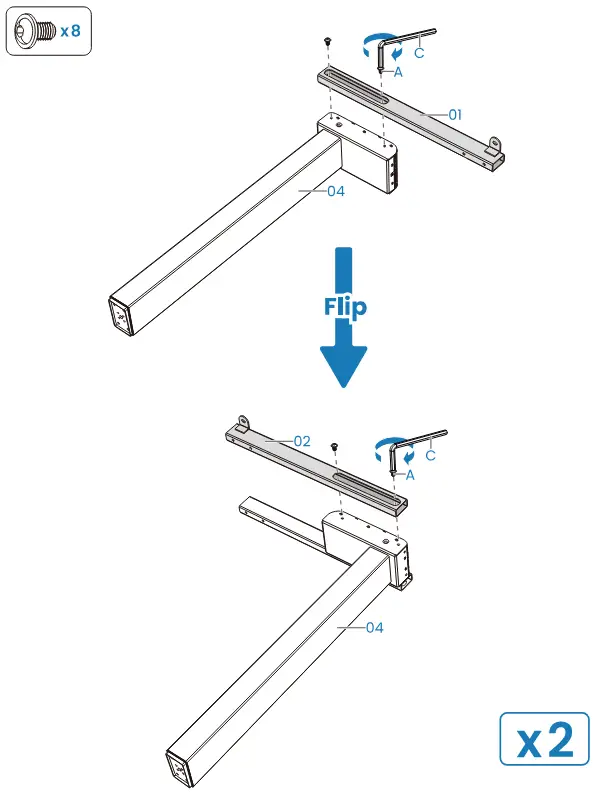
Attach the side plates to the desk legs.
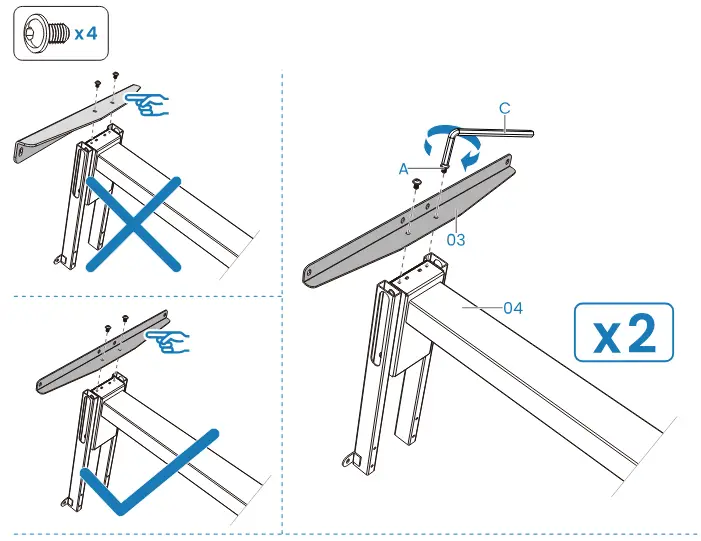 Attach the rubber pads to the leg sections.
Attach the rubber pads to the leg sections.
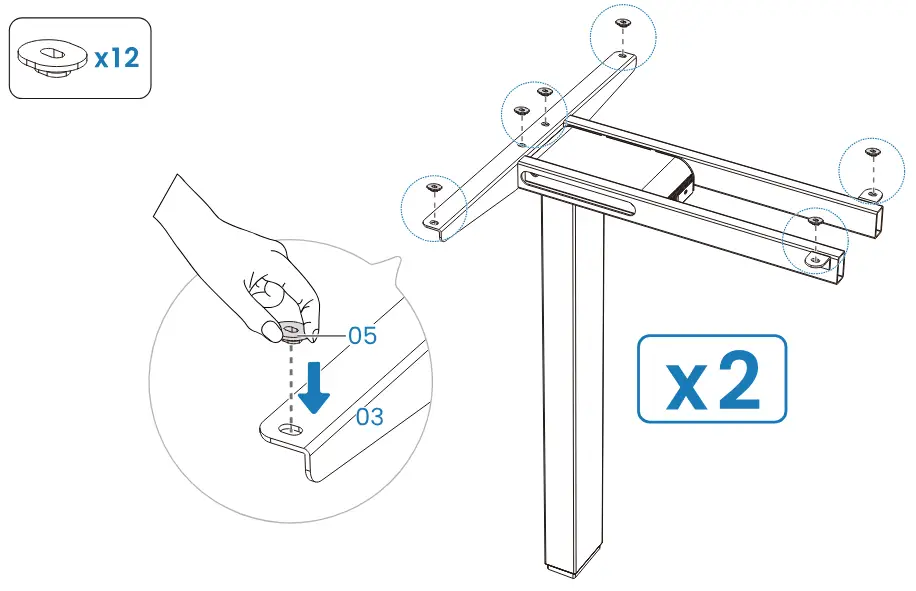
Place one leg section on the desktop, then insert the connecting bars into the crossbar end of the leg section. Slide the other leg section onto the connecting bars.
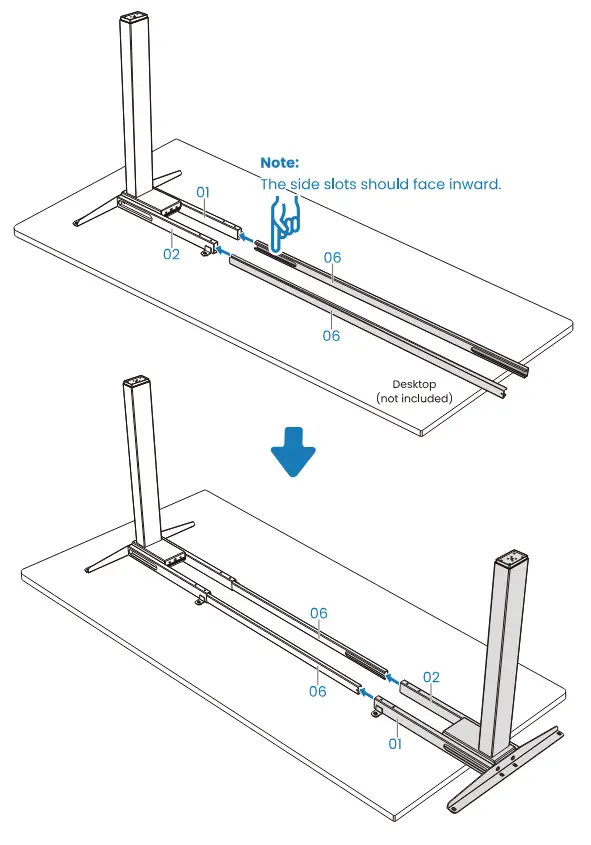
Adjust the frame’s length according to the size of the desktop.
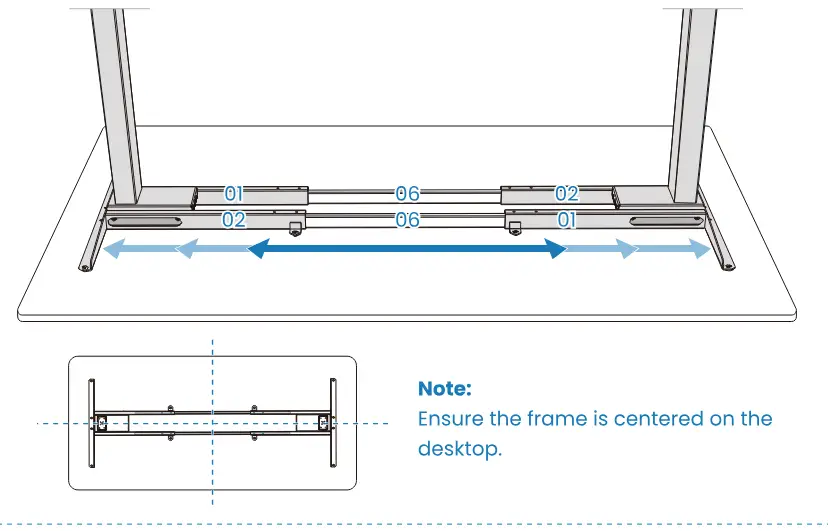 Verify the connecting bars are positioned under the screw holes on the crossbar ends. If not, adjust by sliding the connecting bars.
Verify the connecting bars are positioned under the screw holes on the crossbar ends. If not, adjust by sliding the connecting bars.
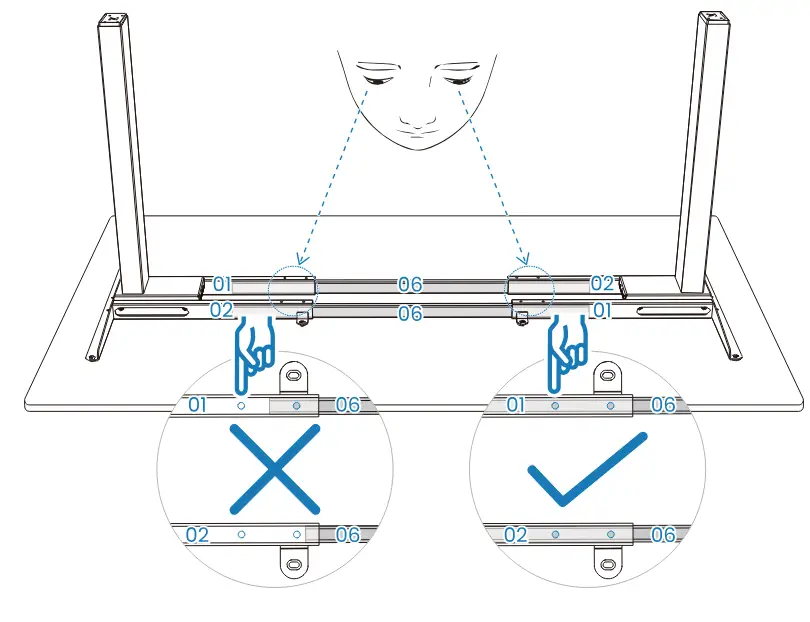
Secure the frame.
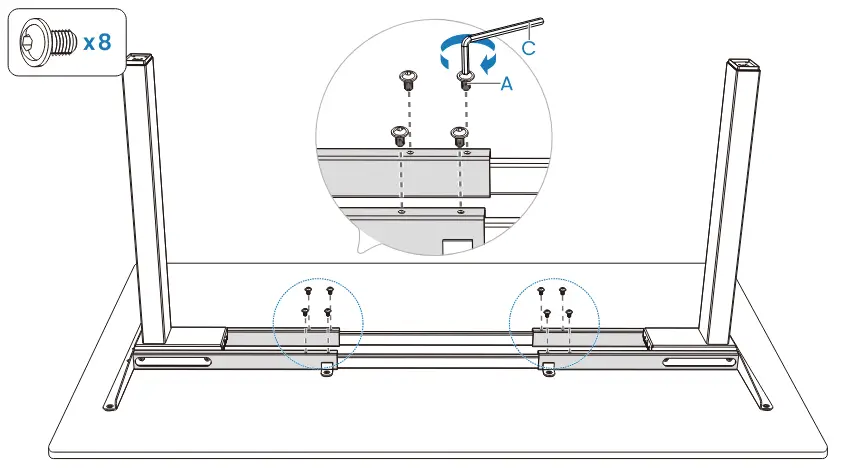
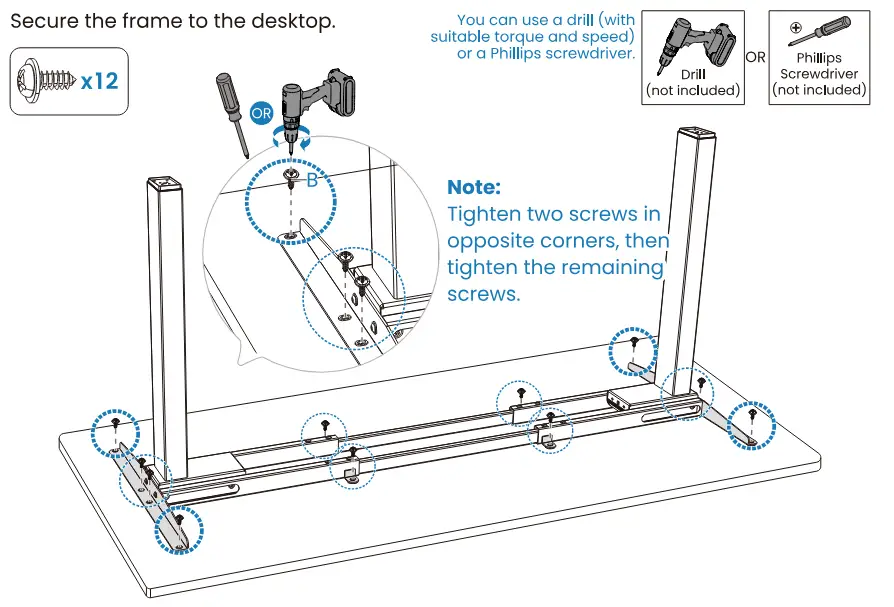
 TIP:
TIP:
Ensure all bolts or screws are fully tightened.
Step 2 Attaching Other Parts to the Desktop
Fold the cable management tray along the dashed line, then attach it to the desired position.
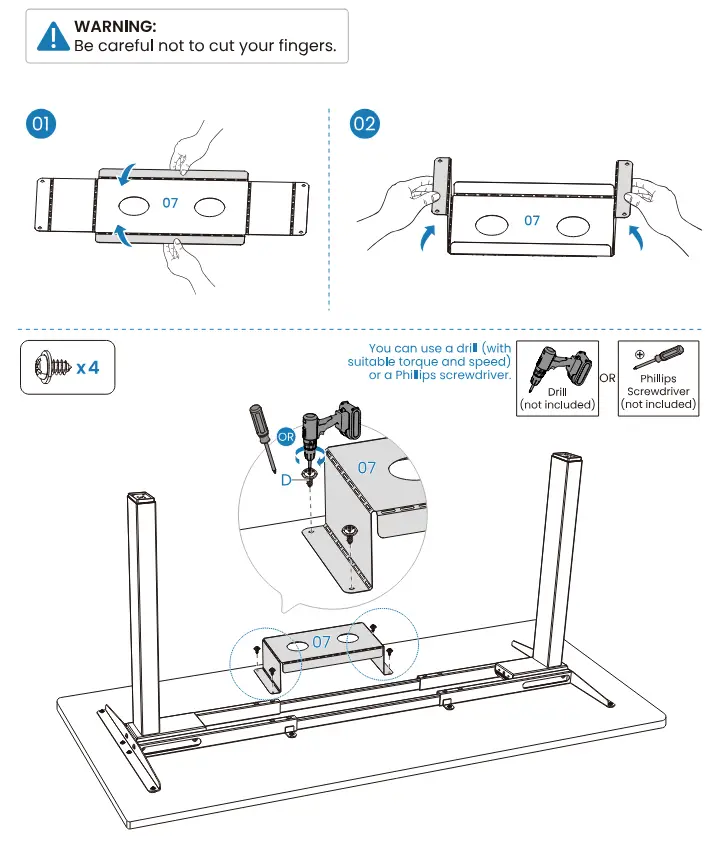
Attach the storage hooks and controller to the desired position.
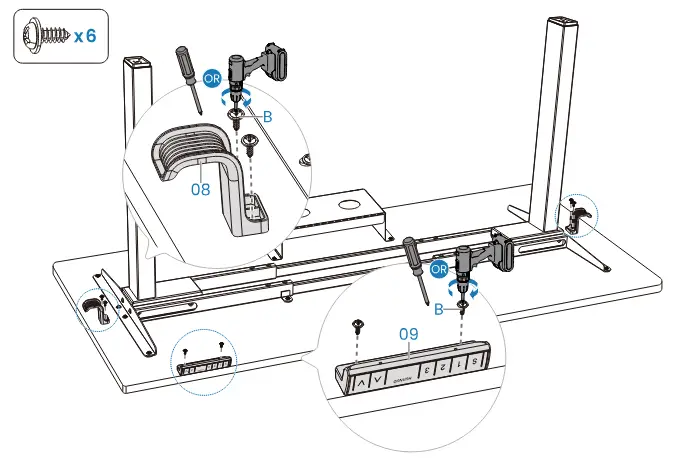
Step 3 Attaching the Leg Bases
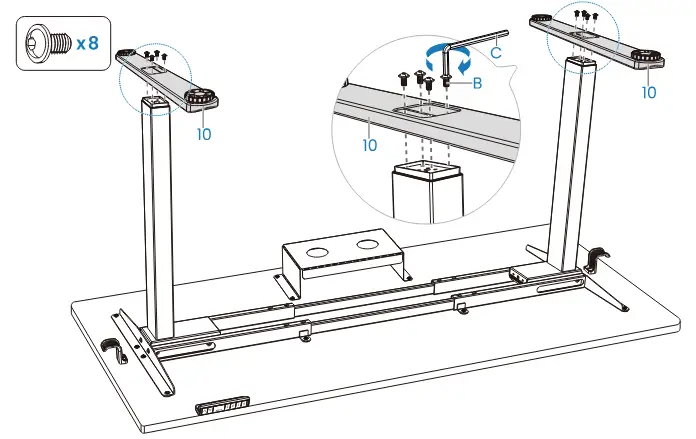
Step 4 Connecting the Cables
Note: An example of a cable clip layout is indicated below. However, the cable clips can be arranged according to your needs.
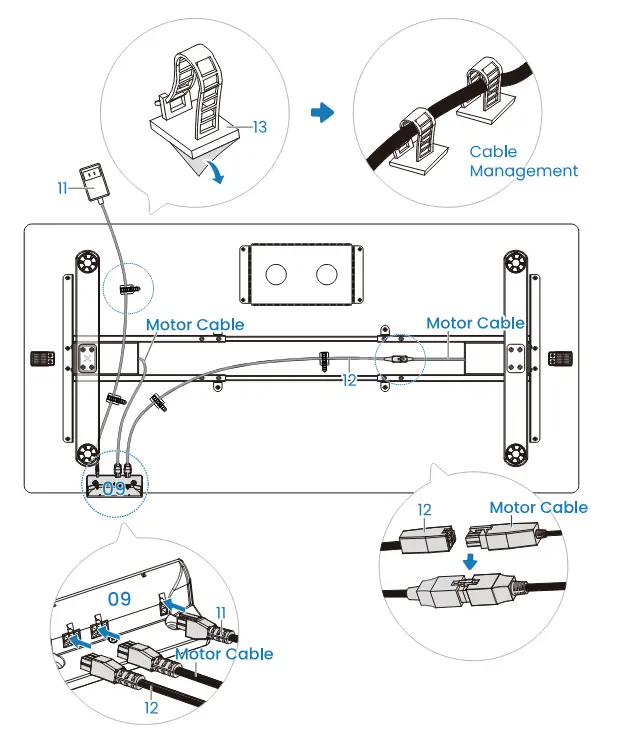
When flipping the desk over, do not allow the controller to collide with the ground, which could cause damage.
Using the Controller

 TIP:
TIP:
Reset before first use.
Note: Ensure there are no obstacles when using the desk, that the desktop is not too close to the wall, and that all cables are long enough for the desk to move up and down freely.
Suggestion: Set the most comfortable height when you sit down to ![]() and the most comfortable height when you stand up to
and the most comfortable height when you stand up to ![]() . The other preset can be set for another user or to another height you want to use.
. The other preset can be set for another user or to another height you want to use.
- Save Current Height Setting
Short-press the button, and the display will flash. Press the
button, and the display will flash. Press the  ,
,  , or
, or  button to save the current height setting to that button.
button to save the current height setting to that button. - Select Height Setting 1
Press the button. The desk will move to the height that was previously set for that button.
button. The desk will move to the height that was previously set for that button. - Select Height Setting 2
Press the button. The desk will move to the height that was previously set for that button.
button. The desk will move to the height that was previously set for that button. - Select Height Setting 3
Press the button. The desk will move to the height that was previously set for that button.
button. The desk will move to the height that was previously set for that button. - Raise the Desk
Press the button to raise the desk continuously until it reaches the highest position of 47.2” (120cm) or the button is released.
button to raise the desk continuously until it reaches the highest position of 47.2” (120cm) or the button is released. - Lower the Desk
Press the button to lower the desk continuously until it reaches the lowest position of 28.3” (72cm) or the button is released.
button to lower the desk continuously until it reaches the lowest position of 28.3” (72cm) or the button is released.
Settings
| Change Display Height Units | Press and hold the Press |
| Change Collision Detection Sensitivity |
Long press the Light is the highest sensitivity setting. Press |
| Note: Sensitivity is preset to Normal by the factory. However, sensitivity may be adjusted if needed. | |
| Reset | Press and hold the |
| Note: ‘RES’ displays as |
Protection Mode Error Codes
| Hot | Overheating Protection: When the motor has been working continuously for 5 minutes, it will stop operating to prevent damage from overheating. Wait for at least 15 minutes before making any further height adjustment. |
| E10 | Sensor Malfunction Warning: Motor safety sensor cannot be detected. Power off, check the connection between the motor and controller, then power back on again. |
| E20 | Overload Warning: Max load exceeded. If raising the desk, take all items off the desk and try again. If lowering the desk, power off, take all items off the desk, power back on, then try again. If error code persists, follow the reset instructions. |
| E02 | Operation Status Warning: The desk stops moving if vibration, impact, or incline are detected. If this detection is incorrect, follow the reset instructions before continuing use. |
| E32 | Overvoltage Protection: Input voltage too high. If the correct AC adapter is being used, power off the desk, check the connection between power and the controller, then power on again. |
| E31 | Undervoltage Protection: Input voltage too low. If the correct AC adapter is being used, power off the desk, check the connection between power and the controller, then power on again. |
| E60 | Uneven Load Warning: Check whether one side of the desk is bearing more weight or stress than the other. If it is an unbalanced load, take all items off the desk, reset, then redistribute the items to achieve balance. |
| – | Cable Disconnection Warning: Check motor and controller cable connections. Normal operation should return once all connectors are properly connected. |
Exceeding Expectations in Office Comfort & Productivity
Thank you for choosing this HUANUO product. At HUANUO, we strive to provide you with the best quality products and services in the industry. Should you have any issues, please dont hesitate to contact us.
![]() 1-800-556-0533 (US/CA) | Mon-Fri, 8am-8pm (CST)
1-800-556-0533 (US/CA) | Mon-Fri, 8am-8pm (CST)
44-808-196-3874 (UK) Mon-Fri, 20m-1l0pm (UTC)
![]() [email protected]
[email protected]
 www.huanuo.com
www.huanuo.com
860-02579-00 Rev0l
