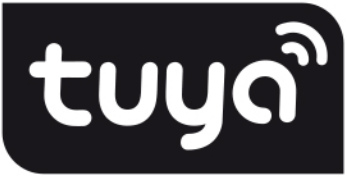

HP 63 AL :
GUIDEBOOK
of Tuya App
Contents
HP63AL Tuya App
- The guidebook is for illustration purpose only and the latest App may vary.
- Download the Tuya Smart App from App Store or Google Play.
- Wi-Fi Standard: IEEE 802.11b/g/n
Operation frequency: 2.400~-2.4835GHz
RF output power: 20dBm Max ;
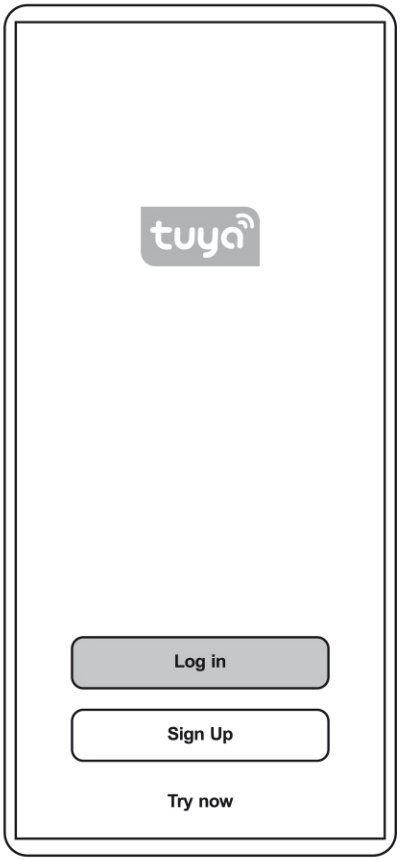
- Sign in with phone number and a verification code, follow the instructions to enter.
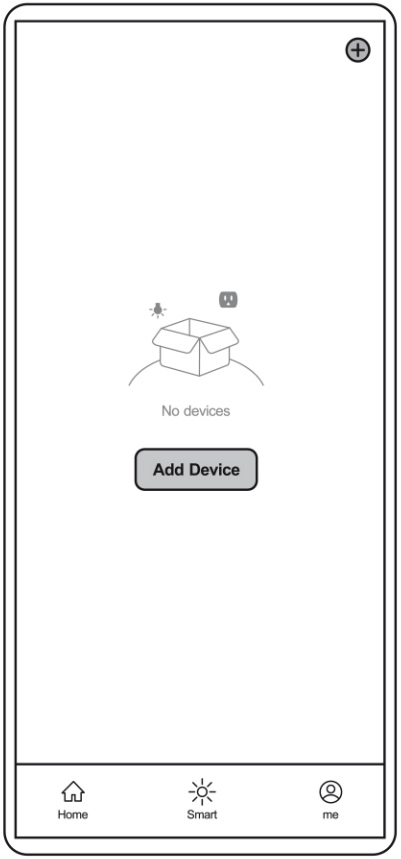
- Click “Add Device” / “+” icon in the upper right corner to enter the device selection page.
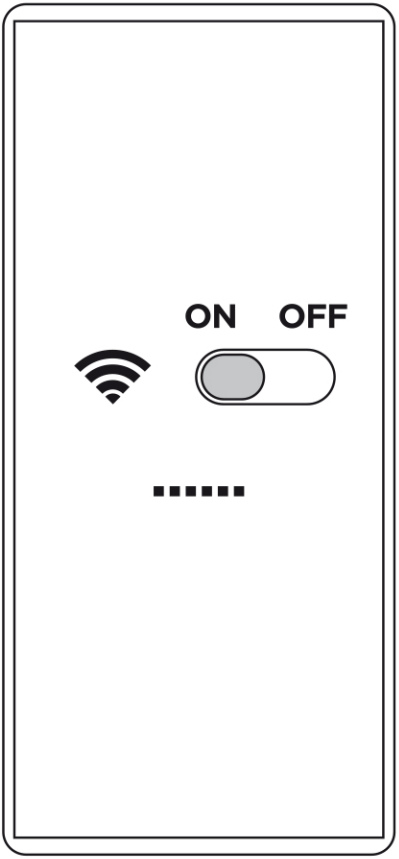
- Turn on the 2.4G wireless as promoted by the APP, then connect your phone to the 2.4G Wi-Fi.
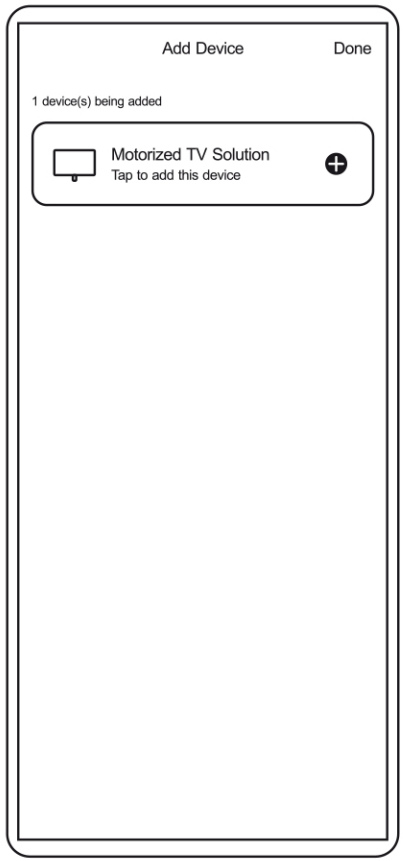
- Click “Motorized TV Solution” in the “Auto Scan” page and go to “Next”.
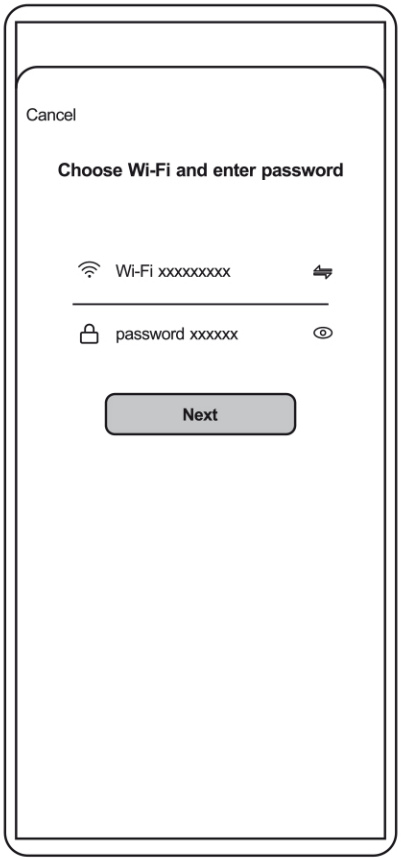
- Click the Wi-Fi and enter the corresponding password and click “Next”.
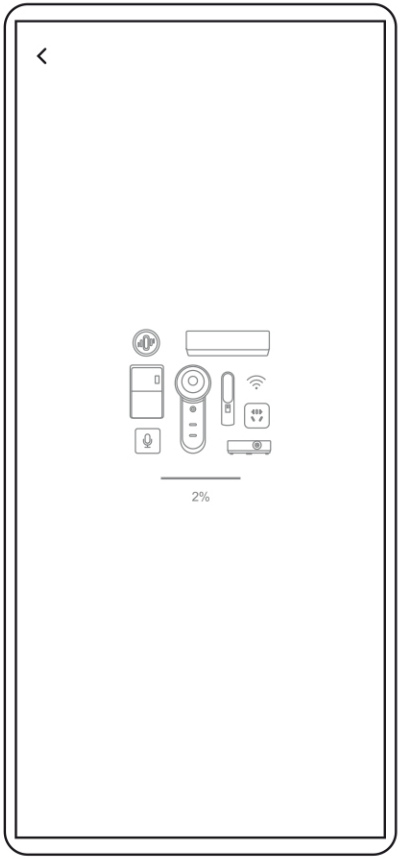
- The device will be added after 10 to 60 seconds. The unit will emit a beep indicating SUCCESS.
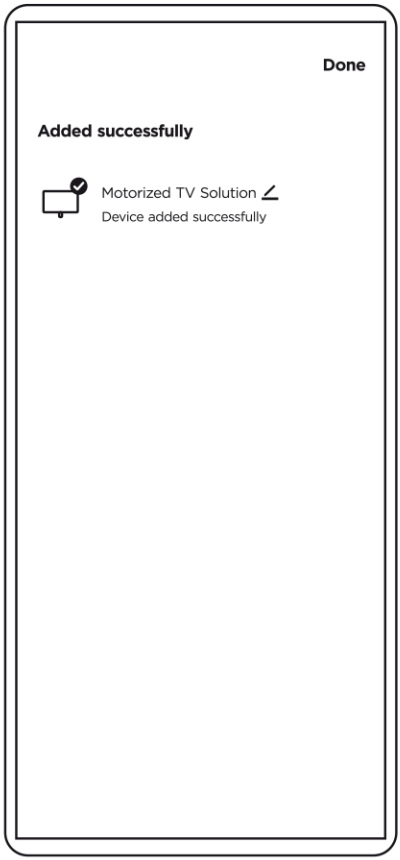
- Once device is connected, click the “Done” to enter the “remote” dashboard.
• You can also edit your device name by clicking the pencil icon .
.
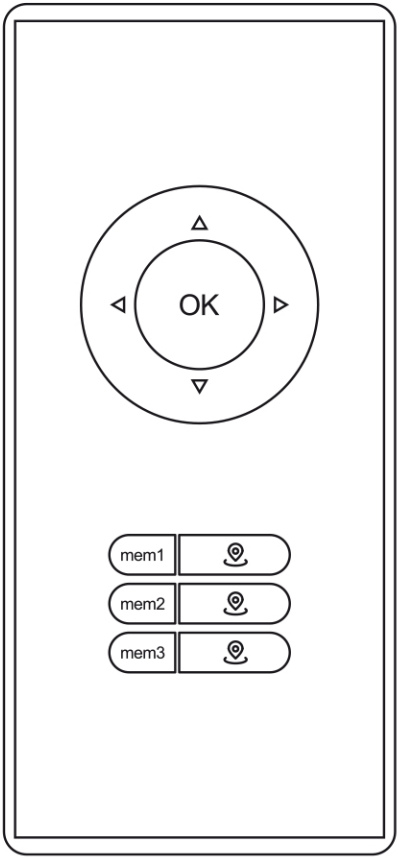
- Refer to the Instruction Manual in operation. Note:
• Short press the “ ”, “
”, “ ” or “
” or “ ” button on the device to save the current position to memory.
” button on the device to save the current position to memory.
• Use the remote control to set the lowest height limit.
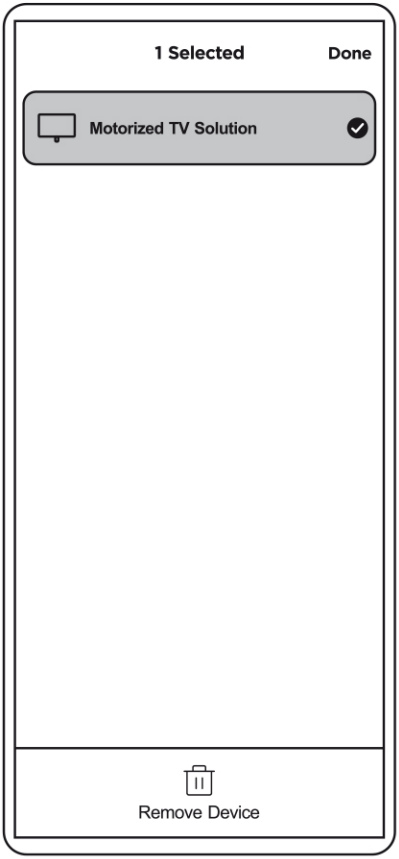
- Long press the device to disconnect in the front page.
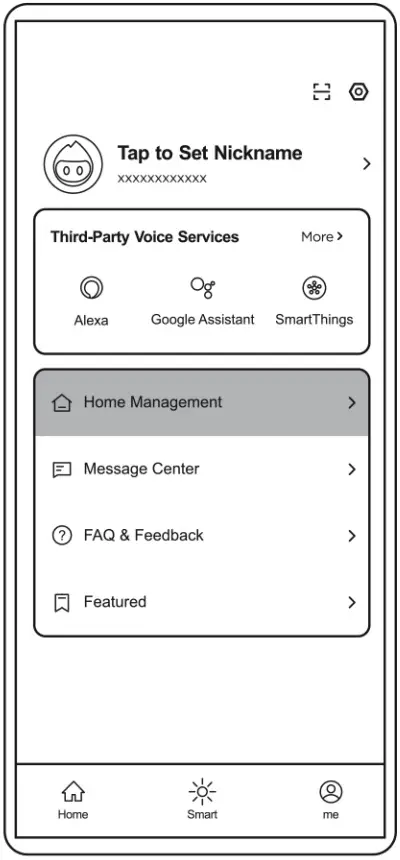
- Click “me” at the bottom, then click “Home Management”.
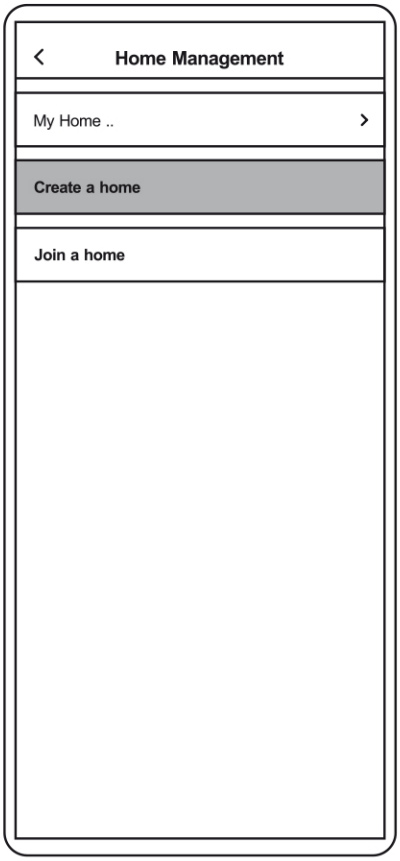
- Click “Create a Home”
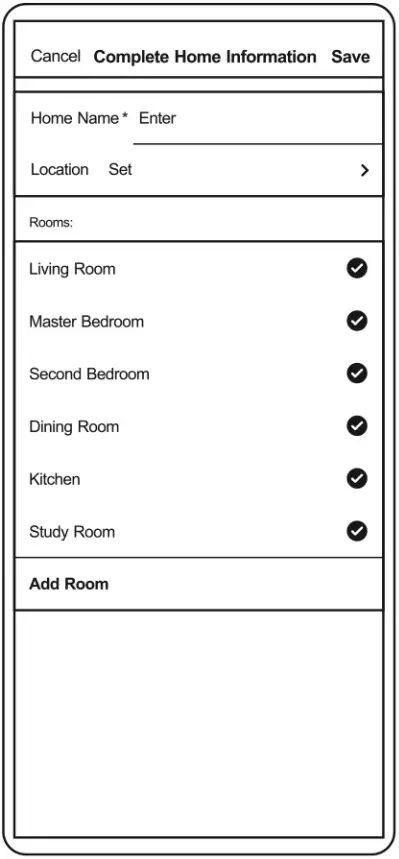
- Complete new Home Information and save it.
Note: Home name is compulsory and allows a Maximum of 25 characters.
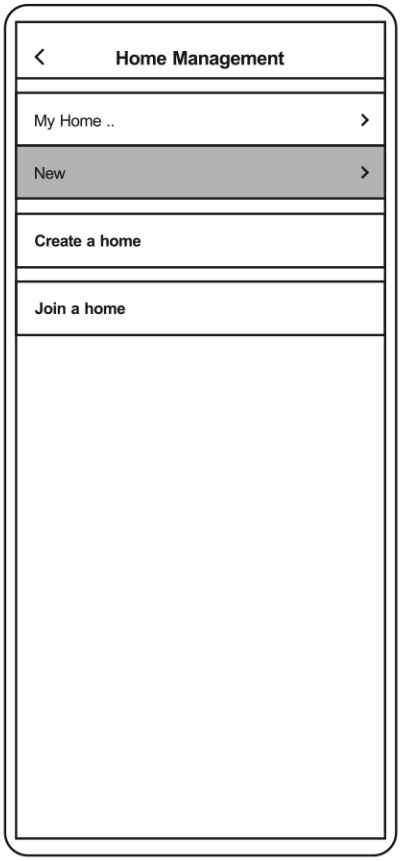
- Choose the Home you just created in the list.
- Choose “Add Member” to add other users into a Home. The user will receive a notification on the app and be able to control the device after they accept the invitation.
Note: One device is not able to be connected by multiple users except for Home Management Function. Former user needs to disconnect the device on the app (or short press Remote “ ” button five times to disconnect) before new user connects.
” button five times to disconnect) before new user connects.
Control via Amazon Alexa
- First download the Amazon Alexa app from the App Store or Google Play.
Once installed, return to the Tuya app, click on “me” in the bottom right corner and click the “Alexa”. - Click “Sign in with Amazon”.
- Click “LINK” to begin the linking process.
- Once the linking is complete, you can start controlling the TV mount via Amazon Alexa.
Amazon Alexa Voice Control
(only supports English and German)
Note:
Set language to either German or English
(United States), not lanuage combination German / Englisch.
| Commands | English Voice Commands | German Voice Commands |
| Upward Movement | Alexa, set <deviceName> to up | Alexa, set <deviceName> to hoch. |
| Downward Movement | Alexa, set <deviceName> to down. | Alexa, set <deviceName> to runter. |
| Stop | Alexa, set <deviceName> to stop. | Alexa, set <deviceName> to stop. |
| Save Current Position Memory 1 | Alexa, set <deviceName> to Memory one. | Alexa, set <deviceName> to Memory eins. |
| Save Current Position as Memory 2 | Alexa, set <deviceName> to Memory two. | Alexa, set <deviceName> to Memory zwei. |
| Save Current Position as Memory 3 | Alexa, set <deviceName> to Memory three. | Alexa, set <deviceName> to Memory drei. |
| Move to Memory Position 1 | Alexa, set <deviceName> to Position one. | Alexa, set <deviceName> to Position eins. |
| Move to Memory Position 2 | Alexa, set <deviceName> to Position two. | Alexa, set <deviceName> to Position zwei. |
| Move to Memory Position 3 | Alexa, set <deviceName> to Position three. | Alexa, set <deviceName> to Position drei. |
| Move to Initial Position | Alexa, set <deviceName> to Home. | Alexa, set <deviceName> to Home. |
Control via Google Home
- First download the Google Home app from the App Store or Google Play. Once installed, return to the Tuya app, click on “me” in the bottom right corner and click the “Google Assistant”.
- Click “Link with Google Assistant” to launch the Google Home app.
- Click “Continue” to return to the Tuya App.
- Click “Agree and link” to return to the Google Home app. The linking is complete, you can start controlling the TV mount via Google Home.
Google Home Voice Control
(only supports English and German)
Note:
Set language to either German or English (United States), not lanuage combination German / Englisch.
| Commands | English Voice Commands | German Voice Commands |
| Upward Movement | OK Google, set <deviceName> to up | OK Google, set <deviceName> to hoch. |
| Downward Movement | OK Google, set <deviceName> to down. | OK Google, set <deviceName> to runter. |
| Stop | OK Google, set <deviceName> to stop. | OK Google, set <deviceName> to stop. |
| Save Current Position Memory 1 | OK Google, set <deviceName> to Memory one. | OK Google, set <deviceName> to Memory eins. |
| Save Current Position as Memory 2 | OK Google, set <deviceName> to Memory two. | OK Google, set <deviceName> to Memory zwei. |
| Save Current Position as Memory 3 | OK Google, set <deviceName> to Memory three. | OK Google, set <deviceName> to Memory drei. |
| Move to Memory Position 1 | OK Google, set <deviceName> to Position one. | OK Google, set <deviceName> to Position eins. |
| Move to Memory Position 2 | OK Google, set <deviceName> to Position two. | OK Google, set <deviceName> to Position zwei. |
| Move to Memory Position 3 | OK Google, set <deviceName> to Position three. | OK Google, set <deviceName> to Position drei. |
| Move to Initial Position | OK Google, set <deviceName> to Home. | OK Google, set <deviceName> to Home. |
