 Slim Tech for Lenovo 100e/100w Chromebook 3rd
Slim Tech for Lenovo 100e/100w Chromebook 3rd
Gen Instructions
Contents
Slim Tech for Lenovo 100e/100w Chromebook 3rd Gen
- Slide the device keyboard under the bottom case’s left side clip.

- Press the other side of the keyboard down to snap into the right side clip securely.

- Push the keyboard forward until it is flush with the front edge of the bottom case.

- Close the device screen and carefully press the rear corner clips to snap onto the keyboard.

- Slide the top case down, to secure the screen behind the side clips, until the device reaches the case’s top edge.

- Press the lower side clips over the device, with pressure from both sides, to snap into place securely.

- Close the case and press on the clips located on the bottom of the top case. Make sure the clips are securely attached

INSTALLATION
REMOVAL
CRITICAL!
FOLLOW STEPS 1 – 3 IN ORDER Failure to do so may result in damage to the device.
- Unhook the 3 clips located on the top case’s rear, near the spine.
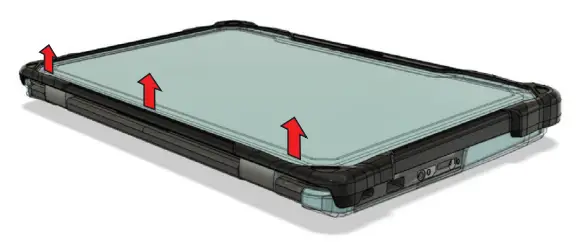
- Push the lower left and right side clips outward to release the bottom of the top case from the device.

- Start sliding the top case off by pushing up with your fingers on the bottom corners.

- Gently slide the top case up and off the device to release it from the upper side clips.

- Gently push the rear clips down to unhook from the device.

- Push the left and right side clips down past the device, one side at a time, to release it from the bottom case.
 The bottom shell is recyclable if the feet and foam are removed!
The bottom shell is recyclable if the feet and foam are removed!

 GumdropCases.com
GumdropCases.com
Slim Tech Lenovo 100e/100w 3rd Gen
