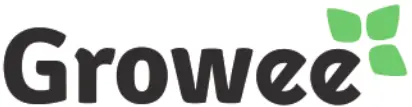 Nutrient Doser
Nutrient Doser
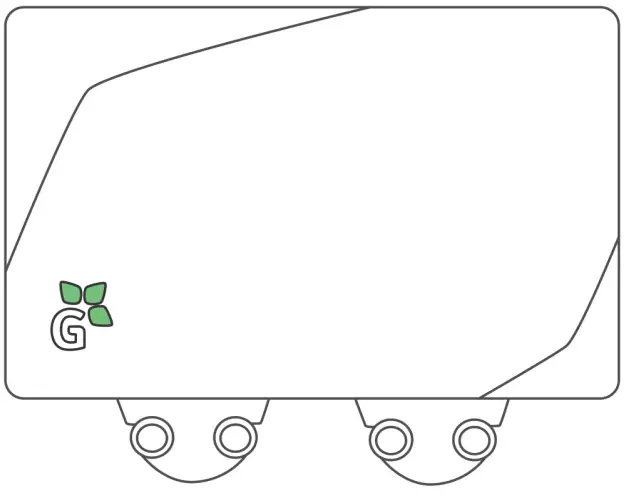 Quick Start Guide
Quick Start Guide
Contents
What’s In The Box

Create your own tailored feeding automation solutionwith Growee’s pH Balancer and Nutrient Doeser units. 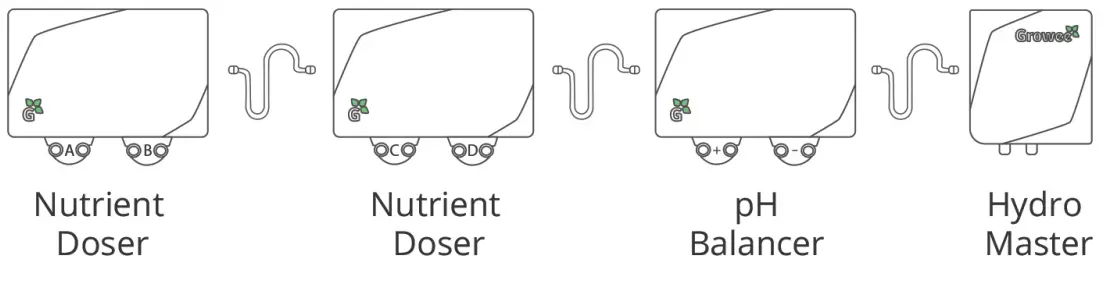
Set Up Your Nutrient Doser
Step 1: Disconnect the Hydro Master from the power supply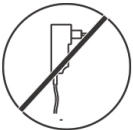 Step 2: Install the Nutrient Doser on the wall
Step 2: Install the Nutrient Doser on the wall
A. Place the Nutrient Doser on the left side of the Hydro Master or the pH Balancer, if already installed, at a maximum distance of 3.5 inches.
B. Use a 4/7 mm irrigation pipe for the pumps. The tube length must not exceed 23 inches.
C. Make sure the ends of the tubes can reach the tank and are well above the water level at all times. Avoid all contact between the tubes and the water in the tank.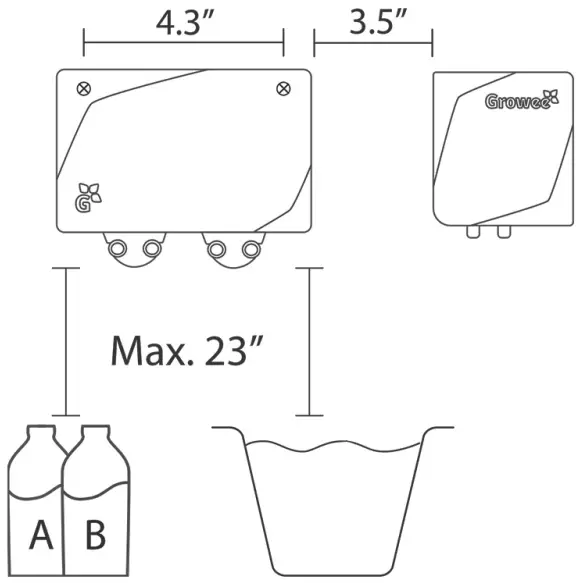 Step 3: Connect the Nutrient Doser to the Hydro Master
Step 3: Connect the Nutrient Doser to the Hydro Master
Important notice: Before connecting the pH Balancer ensure that the Hydro Master is disconnected from the power source.
A. Use the connecting cable to connect the Nutrient Doser to the Growee Hydro Master or pH Balancer if already installed.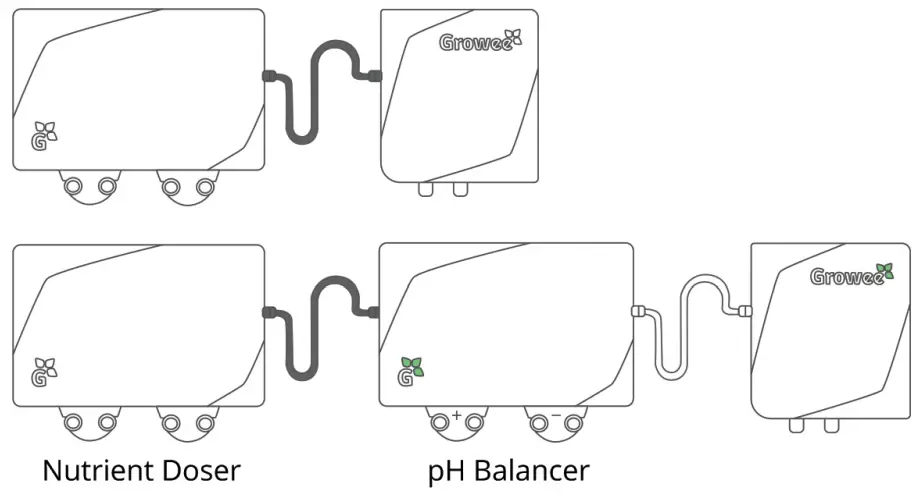 B. Connect the Hydro Master to the power and wait until the Hydro Master indicator light is solid green. It should take up to 1 minutes.
B. Connect the Hydro Master to the power and wait until the Hydro Master indicator light is solid green. It should take up to 1 minutes.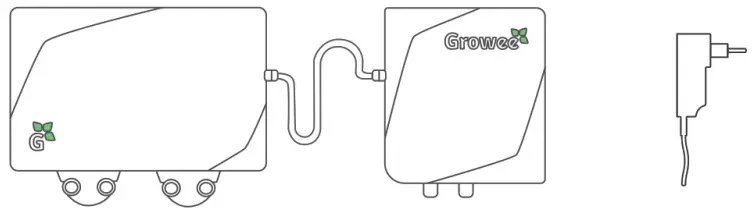 Step 4: Connect the tubes to the pumps
Step 4: Connect the tubes to the pumps
A. Connect the pump fittings marked with ![]() to your preferred nutrient solution.
to your preferred nutrient solution.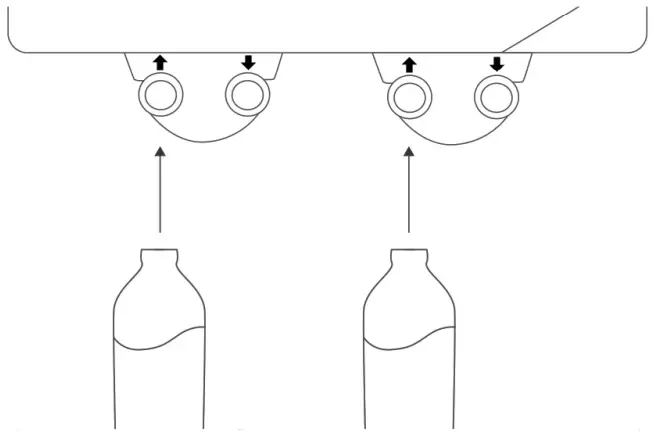 B. Connect the pump fittings marked with
B. Connect the pump fittings marked with ![]() to the water tank.
to the water tank.
Make sure the ends of the tubes are above the tank water at all times.
Avoid all contact between the tubes and the water in the tank.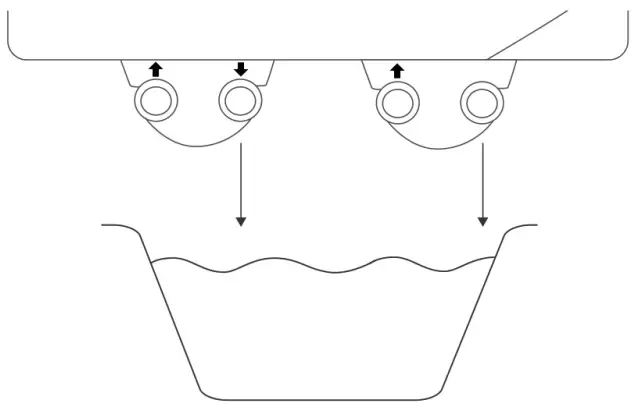 Step 5: Feed your plants with the Growee app
Step 5: Feed your plants with the Growee app
A. Go to www.MyGrowee.com or to your smartphone app and log in with your username and password.
B. On the main Dashboard, press on the “Nutrients” button.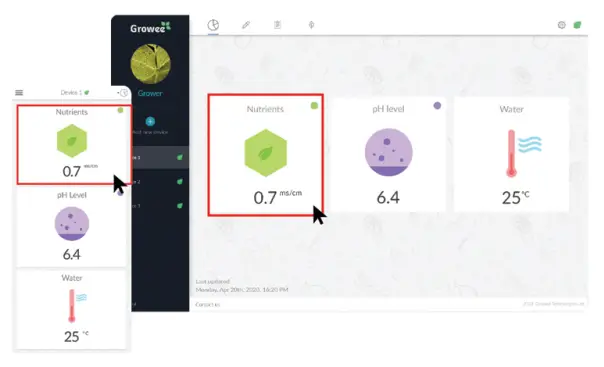 C. There are two ways to manage plants feeding:
C. There are two ways to manage plants feeding:
- Smart Dosing – Set your desired EC range level and enter the ratio between the A and B feeding solutions according to your grow recipe, or use the feeding table recommendations provided by the nutrients manufacturer.
- Manual Dosing – Enter the amount of milliliters you would like to inject from each feeding solution.
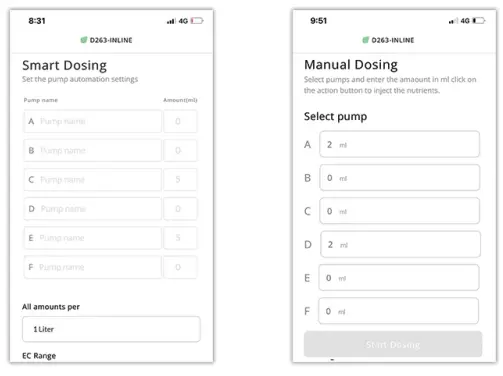
Important notice: The pump icon A on the app will control the first pump on the left of the Growee setup, the pump icon B will control the pump next to it, and so forth.
For support and instructional videos, visit our website:
www.GetGrowee.com
If you still need help, don’t hesitate to contact us at
[email protected]
