| User Manual |
FreeStyl 1
Digital Long Range Cordless Phone

| EnGenius Customer Service
United States: 1-888-735-7888 Canada: 1-888-397-2788 |
Table of Contents
Additional Handset Features 12
Basic Base Station Features 17
Handset and Charger Installation 22
Making an 2-Way/ Intercom Call 26
A. Handset to Handset Calls 26
B. Intercom/2-Way from Base to Handset 26
C. Intercom/2-Way from Handset to Base 27
A. Handset to Handset Calls 27
B. Broadcasting from Base to Handset 28
C. Broadcasting from Handset to Base 28
Adjusting Handset Receiver (Earpiece) Voice Volume 31
Adjusting Handset Speakerphone Voice Volume 31
Adjusting Base Speakerphone Voice Volume 31
Do Not Disturb (Silent Ring) 32
Battery Recharge and Replacement 33
Contents
Safety Instructions
| Caution: Your wireless telephone gives you freedom and flexibility to stay in touch while you move around. However, when using your phone equipment, safety instructions should be followed to avoid the risks of fire, electric shock, injury to person, and damage to property. |
General Safety Instructions
- When using your wireless phone, ensure your safety and the safety of others:
- Always watch where you are walking and standing.
- Don’t let a phone call distract you from working safely.
- In an emergency:
- If an emergency occurs, dial the emergency phone number. Remember: if you are in an area where your phone does not have a clear signal from the base, it is highly probable that the call may not go through. Locate the nearest landline telephone or other communications device to call for help.
- Emergency calls may not automatically provide emergency personnel with your name, phone number or location.
- Notice to Hearing Aid Users: This phone system is compatible with inductively coupled hearing aids.
- Notice to Cardiac Pacemaker Users: Preliminary studies done by the US FDA and others have shown that, although interference to the implanted cardiac pacemaker may occur when operating very closely, wireless telephones “do not seem to pose a significant problem for pacemaker wearers.” However, until more is known, FDA suggests that people with pacemakers may want to take precautions when using or carrying a wireless telephone to ensure that there is ample distance between the telephone and the pacemaker. Do not carry the handset in a breast pocket. If you have any reason to suspect that interference is taking place, turn off your handset immediately.
Product Safety Instructions
- Read and understand all instructions.
- Follow all warnings and instructions including those marked on the product.
- Changes or modifications to this product not expressively approved by the manufacturer will void the warranty and the FCC authorization to operate the equipment. Use only manufacturer provided accessories.
- Do not use the telephone near water. Never spill liquid of any kind on this product.
- Unplug the product from the wall telephone jack and power outlet before cleaning. Do not use liquid or aerosol cleaners. Use damp cloth for cleaning.
- Do not place this product on an unstable cart, stand, or table. The product may fall and cause personal injury or damage to the product or other property.
- Power Outage: In the event of a power outage, your handset charger will not recharge the handset battery, and the base station will not allow you to make an outgoing call or take an incoming call. Both the charger and the base station require electricity for operation. You should have a telephone that does not require electricity available for use during power outage, or have a temporary backup power supply.
- Slots or openings in the product’s housing are provided for ventilation. These openings must not be blocked or covered. Placing the product on a bed, carpeting, or other similar surface may block these openings and should be avoided. This product should never be placed near or over a radiator or heat register, or in a built-in installation unless proper ventilation is provided.
- Never push objects of any kind into this product through housing slots/openings as they may damage the product, touch dangerous voltage points or short out parts that could result in fire, electric shock, or injury.
- This product should be operated only from the type of power source indicated on the marking label. If you are not sure of the type of power supply to your home, consult your dealer or local power company.
- Do not overload wall power outlets and extension cords as this may result in fire or electric shock.
- To avoid electric shock or burn, do not disassemble this product. Send this product to an authorized service center when service or repair work is required. Call Customer Service for locations near you. Opening or removing covers may expose you to dangerous voltages, electrical currents or other risks. Incorrect reassembling of the product may cause electric shock when the product is subsequently used.
- Avoid using the product during a storm. There may be a risk of electric shock from lightning.
- Do not place the product where persons can step, trip, or fall on it.
- Do not place conductive objects over or near the antenna.
- Do not use the product to report a gas leak while in the vicinity of the leak.
- Do not install the base station or the handset charger near microwave ovens, radios, TV sets, speakers, or other electrical equipment. These appliances may cause interference to the product or experience interference from the product.
- Unplug the base station or the charger adaptor from the power outlet and refer to an authorized service center under the following conditions:
- If liquid had been spilled into the product.
- When the power supply cord or plug is damaged or frayed.
- If the product has been exposed to rain or water.
- If the product does not operate normally by following the operating instructions.
- If the product has been dropped or housing has been damaged.
- If the product shows a distinct change in performance.
Battery Safety Instructions
- Use only manufacturer approved Li-ion rechargeable batteries and charger. Do not use other types of rechargeable batteries or non-rechargeable batteries. The batteries could short-circuit, and the battery enclosure may be damaged causing a hazardous condition.
- Follow the charging instruction in this manual and instruction labels and markings in the handset and charger compartments.
- Battery must be recycled or disposed of properly. Do not dispose the battery in a fire. The cells may explode.
- Do not dispose of the battery in municipal waste. Check with local codes for disposal instructions.
- Exercise care in handling the batteries in order not to short-circuit the battery with conductive materials such as rings, bracelets, keys, pocketknife, and coins. The battery or conductive material may overheat and cause burn or fire.
- Do not expose batteries to rain or water.
- Do not open or mutilate the battery. Released electrolyte is corrosive and may cause injury to eyes or skin. The electrolyte may be toxic if swallowed.
- During charging, the battery heats up. This is normal and is not dangerous.
Regulatory Information
| FreeStyl 1
FCC ID:U2M-FS1 IC:3616C-FS1
This device complies with Part 15 of the FCC Rules. Operation is subject to the following two conditions:
|
- The term “IC:” before the radio certification number only signifies that Industry of Canada technical specifications were met.
- This telephone system complies with rules of the FCC Part 68 and Canadian IC/DOC CS-03. On the bottom of the base station is a label that contains, among other information, the FCC Registration Number, Ringer Equivalence Number (REN) and the Universal Service Order Code, which is RJ-11C in the U.S. or CA-11A in Canada. Your telephone company may ask you for this information.
- The REN is useful to determine the quantity of devices you may connect to your telephone line and still have all devices ring when your telephone number is called. In most, but not all, areas the sum of the REN’s of all devices connected to one line should not exceed 5.0. To be certain of the number of devices you may connect to your phone line, you should contact you local telephone company for the maximum REN in your area.
- If your telephone equipment causes problems to the telephone network, the telephone company may ask you to disconnect your phone system from the line until the problem has been corrected. Consult with your local phone company for your rights if this happens.
- Your telephone company may make changes in its facilities, equipment, operations, or procedures that could affect the proper functioning of your telephone system. Consult with your local phone company for your rights if this happens.
- This telephone system may not be used on coin service provided by the telephone company. Connection to party lines is subject to state tariffs.
- This telephone system has been tested and found to comply with the limits for Class B digital devices, pursuant to Part 15 of the FCC Rules and RSS210 of the DOC Rules. These limits are designed to provide reasonable protection against harmful interference in a general public installation. Operations of these devices may still encounter interference from/to nearby TV’s, VCR’s, radios, computers, or other electronic devices. To minimize or prevent such interference, the telephone system should not be placed or operated near other electronic devices.
- However, there is no guarantee that interference will not occur in a particular installation. If this telephone system does cause interference to other electronic devices, which can be determined by turning the system off and on, the user is encouraged to try to correct the interference by one or several of the following measures:
- We recommend at least 20 feet between the system and other electronic devices.
- Connect the base station to a power outlet on a circuit separate from that used by the device experiencing interference. Consult the dealer or an experienced electronic technician for help.
Equipment Checklist
| 1. | In a Base + Handset package, please find the following components: | |
| a. | Base Station x 1 | |
| b. | Base Antenna x 1 | |
| c. | Base AC/DC Adaptor x 1 | |
| d. | Handset x 1 | |
| e. | Handset Antenna x 1 | |
| f. | 1100mA Li-ion Battery Pack x 1 | |
| g. | Telephone Cord x 1 | |
| h. | User’s Manual, Quick Guide, and Warranty Card | |
| 2. | In a Handset package, please find the following components: | |
| a. | Handset x 1 | |
| b. | Handset Antenna x 1 | |
| c. | 1100mA Li-ion Battery Pack x 1 | |
| d. | Charger x 1 | |
| e. | Charger AC/DC Adaptor x 1 | |
| f. | Quick Guide, and Warranty Card | |
| 3. | Optional Accessory | |
| a. | Outdoor Antenna Kit (including antenna and cable) | |
| b. | Lightning Protection Kit | |
| c. | Spare Battery x 1700mA Li-ion | |
| d. | High-gain handset antenna | |
| e. | Headset | |
| f. | Antenna Splitter | |
Handset Illustration

Handset Features
Basic Handset Features
| 1. | 4-line LCD (Liquid Crystal Display) | |||
| a. | The LCD display has LED (Light Emitting Diode) for backlighting. | |||
| b. | The 1st line of LCD consists of icons. | |||
| c. | Icons explanation from left to right | |||
| (1) | RSSI (Receive Signal Strength Indicator)
During a call, the number of bars is proportional to the radio signal strength received. |
|||
| (2) | Call in-progress (ON/OFF-Hook)
Indicates if handset talk mode is active. |
|||
| (3) | Intercom in-progress
Indicates if Intercom mode is active |
|||
| (4) | Handset ID
Indicate the Handset ID which is making intercom with. |
|||
| (5) | Speaker Indicator
Indicate if the speaker is active |
|||
| (6) | Two-Digit Address Index
Displays the 2-digit Handset ID. |
|||
| (7) | Battery Strength
|
|||
| d. | The 2nd and 3rd lines of the LCD, maximum 16 characters each, display status, message, menu selections, or user-editable alphanumerical characters. | |||
| e | The last line displays the left and right soft keys. | |||
| 2. | Ringer | |||
| a. | Rings to an incoming call and intercom call. | |||
| b. | Distinctive alert sounds indicating various events: | |||
| (1) | Single beep: successful key entry | |||
| (2) | Double beep: indicates power on/off | |||
| (3) | Triple beep: failed operation | |||
| (4) | Periodic 1-Long-2-Short beep (every 1 minute): low battery warning、out of range、call on hold | |||
| (5) | Periodic Long Series of beeps (repeat every 30 seconds): indicates confirmation for saving success | |||
| Re: | No any beep for invalid key entry | |||
| 3. | TALK/FLASH (  ) ) |
|||
| a. | Places or answers a telephone or intercom call | |||
| b. | Sends a Flash signal to phone line to retrieve a dial tone after the call ends, or to perform the call waiting feature provided by local phone companies during a call. | |||
| c. | Press and hold the key for two seconds to enable/disable the speakerphone. | |||
| 4. | SPEAKERPHONE (  ) ) |
|||
| a. | Press the key to enable/disable the speakerphone during incoming, outgoing or intercom call. | |||
| 5. | 2-WAY INTERCOM / TRANSFER (  ) ) |
|||
| a. | Places an intercom call to another handset, a group handset (group paging) or all registered handsets. | |||
| b. | Intercom calls are digital, full duplex, and are conducted without the assistance from the base. | |||
| c. | ||||
| 6. | BROADCAST (  ) ) |
|||
| a. | Half duplex broadcasting to handsets for immediate announcement | |||
| b. | Half duplex broadcasting to base stations | |||
Re:Press the  key on the side of handset to activate the broadcast function. key on the side of handset to activate the broadcast function. |
||||
| 7. | Left/Right Soft Keys (  ) ) |
|||
| a. | Make menu selection. | |||
| 8. | Up(  ) /Down( ) /Down(  ) Scrolling Keys ) Scrolling Keys |
|||
| a. | Scroll through records and menu selections. | |||
| b. | Adjust receiver voice volume when in the Talk mode. | |||
| c. | Press  to adjust ringer volume when in the Standby mode. to adjust ringer volume when in the Standby mode. |
|||
| d. | Press  to enter phonebook when in the Standby mode. to enter phonebook when in the Standby mode. |
|||
| 9. | END; On/Off Key (  ) ) |
|||
| a. | Ends a call. | |||
| b. | Leaves current menu operation, up one level. | |||
| c. | Press for 3 seconds to off the power | |||
| 10. | CALLER ID Key (  ) ) |
|||
| a. | Review caller ID list. | |||
| b. | Including received and missed caller ID. | |||
Additional Handset Features
Base Illustration


Base Features
Basic Base Station Features
| 1. | Antenna | |
| a. | The antenna port has a reverse thread connector; to remove antenna or cable, turn clockwise; to install, turn counterclockwise. Improper installation may damage the connector | |
| b. | When using an outdoor antenna, locate the antenna (not the base station itself) as high as possible for a clear transmission path. | |
| 2. | LED | |
| a. | Power: it indicates base station has power. | |
| b. | In-Use: it indicates an active telephone line. | |
| c. | Broadcast: it indicates “Broadcast” taking place. | |
| 3. | RESET Button | |
| a. | Restores base station to factory settings | |
| b. | Reset button is indented to prevent accidental system reset. | |
| c. | All handsets (including administrator) and additional base(s) need to be re-registered after a base station reset. | |
| 4. | Registration Button (REG) | |
| Enters registration mode along with handset, assigns handset ID (11-19). | ||
| 5. | Line Jack | |
| Standard RJ-11C/CA-11A connector to plug in the telephone line | ||
| 6. | Telephone Jack | |
| Another RJ-11C to plug in the optional answering machine | ||
| 7. | Dialing Keys | |
| a. | Enter the phone no after pressing the Speakerphone key. | |
| b. | Enter the handset ID or Group ID when making the intercom call or broadcast. | |
| c. | Enter the phone no when storing the base speed dial directory. | |
| 8. | Function Keys | |
| a. | TRANSFER (  ): during talk, press the key to transfer the call to a registered handset. ): during talk, press the key to transfer the call to a registered handset. |
|
| b. | MEMORY (  ): store phone number into speed dial memory of base unit. Up to 20 entries. Or retrieve a phone number from the speed dial memory during the talking. ): store phone number into speed dial memory of base unit. Up to 20 entries. Or retrieve a phone number from the speed dial memory during the talking. |
|
| c. | HOLD (  ): press the key to put the call on hold. ): press the key to put the call on hold. |
|
| d. | FLASH (  ): press the key to send a Flash signal to phone line to retrieve a dial tone after the call ends, or to perform the call waiting feature provided by local phone companies during a call. ): press the key to send a Flash signal to phone line to retrieve a dial tone after the call ends, or to perform the call waiting feature provided by local phone companies during a call. |
|
| e. | REDIAL/P (  ): press the key to retrieve the last dialed number. Or store a pause time (1 second) while storing the speed dial memory. ): press the key to retrieve the last dialed number. Or store a pause time (1 second) while storing the speed dial memory. |
|
| 9. | VOLUME keys (  and and  ) ) |
|
| a. | Increase or decrease the ringer volume during standby mode. | |
| b. | Increase or decrease the voice volume during talk mode. | |
| 10. | SPEAKERPHONE key (  ) ) |
|
| a. | Press the key to get the dial tone, followed by phone number to make outgoing call. | |
| b. | Press the key again to hang up the call. | |
| c. | When enable the speakerphone, the backlight of the key will be turned on too. | |
| 11. | INTERCOM/BROADCAST Key (  ) ) |
|
| a. | Enter handset ID then press the key to enable the 2-way intercom feature. | |
| b. | Enter handset ID then press the key for over one second to enable the broadcast feature. | |
| Re: | Press the INTERCOM/BROADCAST Key without entering handset ID first, all registered handset will be enabled. | |
| 12. | DC In: to plug in the power adaptor | |
Charger Illustration

Handset charging slot
Spare battery charging slot
Spare battery charging indicator
DC in
Charger Features
| 1. | DC In | ||
| Connects to Charger AC Adaptor. | |||
| 2. | Handset Charging Slot | ||
| a. | Charge handset battery when handset is placed in cradle. | ||
| b. | Refer to the handset LCD for charging status | ||
| (1) | Charging: battery status bar is running and the LCD screen showed: Charging | ||
| (2) | Fully Charged: battery status bar stands still and the LCD screen would display “Fully Charged” | ||
| (3) | Charge Fail: Should there be any error occurred during charging mode, the LCD screen would display “Charge Fail” | ||
| 3. | Spare Battery Charging Slot | ||
| a. | Charge spare battery when battery is placed in slot. | ||
| b. | LED as the spare battery charging indicator | ||
| (1) | Slot is empty and the power is on: LED is off | ||
| (2) | Battery is in charging: LED is Green light | ||
| (3) | Fully Charged: LED is off | ||
| 4. | It is impossible to overcharge the battery using this charger. | ||
| 5. | The adaptor for charging station can be used as travel charger as well. However, you can’t turn off the power while you charge the handset via travel charger. A warning message” “Unplug Travel Charger than OFF the power” will be shown on the LCD. | ||
Notes:
|
Getting Started
Base Station Installation
| There are three possible base station setups: | |
| Base station alone | |
| Base station plus telephone answering device | |
| Base station plus standard telephone | |
| For best performance, maintain at least a distance of 1 meter (about 3 feet) between the base station and other electronic devices (e.g., TV, computer, stereo, fax machine, answer machine, cordless phone, etc.) | |
| 1. | Install base station antenna. | |||
| The base station’s antenna port has a reverse-thread connector; to install antenna or cable, turn counter-clockwise; to remove, turn clockwise. Improper installation may damage the connector. |  |
|||
| 2. | Plug the transformer end of the base station AC/DC adaptor into a standard AC electrical power outlet, plug the other end into the “DC In” jack on the back of the base station. | |||
| a. | The base adaptor’s DC plug is larger in dimension than the charger’s DC plug. The charger adaptor’s DC plug will not fit into the base’s DC In jack. | |||
| b. | The base station’s power supply (DC Adaptor) and telephone line should be plugged into a surge protector with phone line protection. | |||
| 3. | Plug phone cord into the “LINE” Jack | |||
| 4. | A standard telephone or answering machine can be plugged into the adjacent receptacle on the bottom of the base station marked TEL | |||
Handset and Charger Installation
| 1. | Plug the transformer end of the Charger AC/DC adaptor into a standard AC electric power outlet, plug the other end into the “DC In” jack on the back of the Charger. | |
| 2. | Install battery pack onto the handset. | |
| 3. | Install handset antenna. | |
| 4. | Place handset onto the charger front slot. | |
| 5. | Fully charge the battery for three hours before use. | |
| 6. | The phone system is now ready to perform basic functions such as making and receiving phone calls and intercom calls. No base station or handset programming is needed for basic operations. | |
Note:
|
Basic Operations
Operation Modes
Both the base station and handset have levels of operation at which time only certain procedures of functions can be performed.
A. Base Operation Modes
| 1. | IDLE mode– this is the default mode. The speakerphone, intercom, broadcast, and volume keys are active in IDLE mode. | |
| 2. | TALK mode– the base operates in this mode during phone call, intercom, and broadcast operation. The dialing, “Transfer”, “Memory”, Hold”, Flash” and “Redial/P” keys are operated in this mode. The “In Use”, “Intercom”, and “Broadcast” LED will light up respectively. | |
| 3. | REGISTRATION mode– the base enters this mode by pressing the REG button for three seconds. There are no active base unit keys once this mode has been entered. Four LEDs will be lighted up in Registration mode. | |
B. Handset Operation Modes
| 1. | Standby mode– this is the default mode. | ||
| a. | If there is no on-going activity, the handset automatically goes into SLEEP/IDLE mode to save battery power. | ||
| b. | The handset can be turned off completely by holding down the END key for 3 seconds. | ||
| c. | The idle screen display (custom name) can be edited. | ||
| d. | The 2-dight number represents the handset ID | ||
| 2. | Menu mode | ||
| a. | Press the Right soft function key to activate Menu mode. | ||
| b. | In Menu mode, the handset settings and information contained in memory can be changed. | ||
| c. | The functions available through the Menu selection are covered in greater detail from page 38. | ||
| d. | The Menu structure display as below: | ||
| 3. | Menu Tree |
Making a Telephone Call
A. From Handset
| 1. | Press  , wait for dial tone, and then enter phone number. , wait for dial tone, and then enter phone number. |
||
| 2. | Alternatively, you can enter phone number first then press  key. key. |
||
| When using this method, you can use the CLEAR (Left) and DELETE (Right) soft keys to edit the number entered. “Delete” erases the last digit entered. “Clear” erases the entire line but remains in the dialing mode. | |||
| 3. | Speed dial by access the entries in the phone book (Menu2) | ||
| a. | Press  or or  scrolling key to enter the phone book scrolling key to enter the phone book |
||
| b. | Press  to dial out the number to dial out the number |
||
| 4. | To abort dialing, press  key. key. |
||
Notes:
|
B. From Base
| 1. | Press  , wait for dial tone, and then enter phone number. , wait for dial tone, and then enter phone number. |
| 2. | Speed dial by access the entries in the base memory. |
Press  , then press , then press  and the location of speed dial “N” (N:00~19) and the location of speed dial “N” (N:00~19) |
|
| 3. | Press  again to hang up the call. again to hang up the call. |
Making an 2-Way/ Intercom Call
The FreeStyl 1 Cordless Phone System offers private, Intercom/ 2-way radio calls independence of base station. Intercom/ 2-way communication can be placed from or to base stations and handsets.
A. Handset to Handset Calls
| 1. | Press  key followed by a two-digit handset ID or Group ID. key followed by a two-digit handset ID or Group ID. |
||
| 2. | Press  key to end the call. key to end the call. |
||
Notes:
|
B. Intercom/2-Way from Base to Handset
| 1. | Press  key on the base station to intercom all registered handsets. The first handset to answer will establish a voice link with the base. key on the base station to intercom all registered handsets. The first handset to answer will establish a voice link with the base. |
||
| 2. | Or press a two-digit handset ID/group ID followed by  key to intercom the designated handset/ group. key to intercom the designated handset/ group. |
||
| 3. | The INTERCOM LED will flash until a handset responds. | ||
| 4. | The base unit will page for 30 seconds, then terminate the page if no handset responds. | |
| 5. | Before a handset answers, the INTERCOM can only be cancelled from the base by pressing  again. However, once a handset answers, the base and the answering handset both can end the call. again. However, once a handset answers, the base and the answering handset both can end the call. |
|
C. Intercom/2-Way from Handset to Base
| 1. | Press  key followed by the left softkey –BASE key followed by the left softkey –BASE |
||
| 2. | The base will ring, until press the  key to connect the intercom call with the handset. key to connect the intercom call with the handset. |
||
Making a Broadcast
A. Handset to Handset Calls
| 1. | Broadcasting all handsets | ||
| a. | Press  key (left side of handset) from one handset. key (left side of handset) from one handset. |
||
| b. | Hear bi-bi-beep while the initiating handset broadcast to all handsets within communication coverage. | ||
| c. | Start to speak the message to be broadcasted once you hear the “beep” sound; the speakerphone of destination handsets will be opened up. | ||
| d. | Press  key to end the broadcasting. key to end the broadcasting. |
||
| 2. | Broadcasting a group of handsets | |||
| a. | Enter the Group ID and then press  key (left side of handset). key (left side of handset). |
|||
| b. | Hear bi-bi-beep while the initiating handset broadcast all handsets within communication coverage. | |||
| c. | Start to speak the message to be broadcasted once you hear the “beep” sound; the speakerphone of destination handsets will be opened up. | |||
| d. | Press  key to end the broadcasting. key to end the broadcasting. |
|||
| 3. | Broadcasting an individual handset | ||
| a. | Enter the Handset ID and then press  key (left side of handset). key (left side of handset). |
||
| b. | Hear bi-bi-beep while the initiating handset broadcast all handsets within communication coverage. | ||
| c. | Start to speak the message to be broadcasted once you hear the “beep” sound; the speakerphone of destination handsets will be opened up. | ||
| d. | Press  key to end the broadcasting. key to end the broadcasting. |
||
B. Broadcasting from Base to Handset
| 1. | Broadcast to all handsets | ||
| a. | Press  key on the base station to intercom all registered handsets. key on the base station to intercom all registered handsets. |
||
| b. | Hear bi-bi-beep while the initiating handset broadcast all handsets | ||
| c. | The BROADCAST LED will light up | ||
| d. | Press the  key again and return to end the broadcasting. key again and return to end the broadcasting. |
||
| 2. | Broadcasting a group of handsets | |||
| a. | Enter the Group ID and then press  key. key. |
|||
| b. | Hear bi-bi-beep while the initiating handset broadcast all handsets within communication coverage. | |||
| c. | Start to speak the message to be broadcasted once you hear the “beep” sound; the speakerphone of destination handsets will be opened up. | |||
| d. | Press  key to end the broadcasting. key to end the broadcasting. |
|||
| 3. | Broadcasting an individual handset | ||
| a. | Enter the Handset ID and then press  key. key. |
||
| b. | Hear bi-bi-beep while the initiating handset broadcast all handsets within communication coverage | ||
| c. | Start to speak the message to be broadcasted once you hear the “beep” sound; the speakerphone of destination handsets will be opened up | ||
| d. | Press  key to end the broadcasting. key to end the broadcasting. |
||
C. Broadcasting from Handset to Base
| 1. | Broadcast to the base station | ||
| a. | Enter the Base ID (10) and then press  key key |
||
| b. | Hear bi-bi-beep while the initiating handset broadcast the base stations. | ||
| c. | Start to speak the message to be broadcasted once you hear the “beep” sound; the speakerphone of the base will be opened up | ||
| d. | Press the  key to end the broadcasting. key to end the broadcasting. |
||
Redial
A. From Handset
| 1. | Press REDIAL (Left) softkey. | ||
| 2. | The LCD shows the last phone number dialed. To dial this number, press  key. key. |
||
| 3. | Use  p or p or  Key to scroll through the last 10 phone numbers dialed. Select and press Key to scroll through the last 10 phone numbers dialed. Select and press  key. key. |
||
| [Note] Intercom numbers (Handset ID) are not stored in the last 10 numbers dialed log. | |||
B. From Base
| 1. | Press  key, after hearing the dial tone, followed by the key, after hearing the dial tone, followed by the  key, the last dialed number will be dialed. key, the last dialed number will be dialed. |
|
Receiving a Telephone Call
A. Handset
| 1. | When an incoming call arrives, the LCD will show the caller ID message, and the ringer will ring or vibrate unless the ringer has been turned off. | ||
| 2. | If the handset is on the charger cradle (ringer will be temporarily switched to “Ring” if it has been set to “Vibrate”), lift the handset and press  key to start conversation. key to start conversation. |
||
| Re: | You can turn on the “Any Key Talk” from MENU-5-2 | ||
Notes:
|
B. Base
| 1. | When an incoming call arrives, the ringer will ring, the speaker LED will flash. | |
| 2. | Press the  to answer the call. to answer the call. |
|
Receiving an Intercom Call
A. Intercom Call from Handset
| 1. | When an intercom call arrives (called from other handsets, ex. Handset 12), the ringer will ring or vibrate unless the ringer has been turned off. Press  to answer the intercom call. to answer the intercom call. |
||
| 2. | If the handset is on the charger cradle (ringer will be temporarily switched to “Ring” if it has been set to “Vibrate”), lift the handset and start conversation. | ||
| 3. | If the handset is not on the cradle, press any key (except  and the SILENT soft key) to answer. and the SILENT soft key) to answer. |
||
Notes:
|
B. Intercom Call from Base
| 1. | When an intercom call arrives (called from Base), the ringer will ring or vibrate unless the ringer has been turned off. Press  to answer the intercom call. to answer the intercom call. |
||
| 2. | If the handset is on the charger cradle (ringer will be temporarily switched to “Ring” if it has been set to “Vibrate”), lift the handset and start conversation. | ||
Ending a Call
A. from Handset
To end a telephone or intercom call, press  key, or place handset into charger cradle. key, or place handset into charger cradle. |
B. from Base
To end a telephone call, press  key. To end a intercom call, press key. To end a intercom call, press  key. key. |
Adjusting Handset Receiver (Earpiece) Voice Volume
| 1. | Voice volume can only be adjusted during a call. | ||
| 2. | There are 6 levels of volume selections. Default = 4. Use 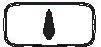 or or  key to adjust key to adjust |
||
| 3. | The new setting remains effective for all future calls until changed. | ||
Adjusting Handset Speakerphone Voice Volume
| 1. | Voice volume can only be adjusted during a call. | ||
| 2. | There are 6 levels of volume selections. Default = 4. Use 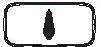 or or  key to adjust key to adjust |
||
| 3. | The new setting remains effective for all future calls until changed. | ||
Adjusting Base Speakerphone Voice Volume
| 1. | Voice volume can only be adjusted during a call. | ||
| 2. | There are 6 levels of volume selections. Default = 4. Use  or or  key to adjust key to adjust |
||
| 3. | The new setting remains effective for all future calls until changed. | ||
Placing a Call On Hold
| 1. | When a call is in progress, it can be put on hold by pressing the  key. key. |
||
| 2. | To return to the conversation, press UNHOLD (Left) soft key | ||
Notes:
|
Mute
| 1. | After a link is established, you can press MUTE (Left) soft key to mute the handset microphone. | ||
| 2. | When mute is active, the other end will not hear your voice, but still can speak to you. | ||
| 3. | To leave the mute state, press UNMUTE (Left) soft key. Mute is effective only for the current call. | ||
Do Not Disturb (Silent Ring)
| 1. | Enter the key sequence MENU-3-1, then select “Off”. Press SELECT (Left) to confirm your choice. This will turn off the ringer until it is turn on again from the menu. | ||
| Re: When setting the ringer “Off”, the standby screen will show “Ringer off”. | |||
| 2. | For temporary silencing the ringer when an incoming call arrives, press SILENT (Left) soft key. | ||
Key Guard
| 1. | To prevent accidental dialing, you can press MENU (Right) soft key, then press “*” to select KeyGuard option. The handset keypad is locked. No key entry is accepted. | ||
| 2. | To unlock the keypad, press UNLOCK (Left) soft key, then, within 2 seconds, press the digit “1” to unlock. | ||
| 3. | Key Guard is in effect until unlocked. | ||
Battery Recharge and Replacement
| 1. | Charge the battery when one or several of the following happen: | |
| a. | Phone beeps twice every two seconds. | |
| b. | Battery icon is empty. | |
| c. | Phone does not respond when a key is pressed. | |
| d. | LCD and backlighting become dim. | |
| e. | Talk range shortfall is experienced. | |
| 2. | You can replace the handset battery after placing the call-in-progress on hold. | |
| 3. | Battery talk time and standby time vary depending on the talk/standby pattern and the operating distance. Putting the handset back to charger cradle as often as possible is recommended for best performance. Use only manufacturer provided battery and charger! | |
Advanced Operations
Handset Registration
| 1. | If your handset(s) is purchased as part of a system, it has been pre-registered with the base station at the factory. | |
| 2. | If Handset ID as “00,” that means it is a new handset or the ID has been erased. You need to register the handset with the base station. | |
| 3. | Registration: | ||
| a. | Press MENU-7 to enter the registration mode | ||
| b. | Press and hold the base’s Registration (REG) button for 2 seconds until the  and and  LEDs lighting up and flashing, also the base will emit ringing to remind you the base is in the registration mode.. LEDs lighting up and flashing, also the base will emit ringing to remind you the base is in the registration mode.. |
||
| c. | Press handset key “1”, this completes the registration process. The base station will assign a handset ID between 12 and 19. The assigned ID will be displayed on the handset LCD, indicating successful registration. | ||
| d. | Repeat above steps for all additional handsets. | ||
| 4. | De-registration: | ||
| a. | You can de-register the handset you’re using from the base. De-registration will reset the Handset ID to 00, erase the system security code, and free up the old ID for future registration. | ||
| b. | After deregistration, the handset will not be able to use the base to make or receive phone calls, nor can it intercom other handsets. | ||
| c. | Press MENU-7 to enter the registration mode | ||
| d. | Press and hold the base’s REG button for 2 seconds until until the  and and  LEDs lighting up and flashing. LEDs lighting up and flashing. |
||
| e. | Press the handset number key “2”, this completes the de-registration process. Upon successful de-registration, the handset will show ID “00”. | ||
Notes:
|
Handset Group Subscription
| 1. | Up to nine handset groups (91-99) can be defined and handsets can decide which group(s) they want to be in. | ||
| 2. | For example, Group 1 represents the Customer Service Group, Group 2 represents the Sales Group, | ||
| and Group 3 is the Marketing Group. Suppose that Handset 11 wants to receive incoming rings for all Sales and Marketing related calls. Then handset 11 will need to “subscribe” to Group 2 and Group 3. | |||
| 3. | Group Selections: | ||
| a.
b. |
Press handset MENU-4 to enter the Call Settings menu
Press number “3”, handset enters group setting menu. |
||
| c. | Press OPTION soft key and followed by “1” key to subscribe the group (“9#”, #:1~9). Enter 1~9. | ||
| d. | Repeat for all desired groups. | ||
| e. | Delete group selections by pressing OPTION soft key and followed by “2” to Unsubscribe the group. | ||
Notes:
|
Call Transfer
| While a telephone call is in progress, you can transfer it between different handsets or transfer to base. |
Direct transfer from handset
| 1. | Press  key to put the call on hold. key to put the call on hold. |
|||
| 2. | Press XFER (Right) soft key, followed by the destination handset ID or BASE (Left), then the held call will be transferred directly.
After the call transferred to destination handset or Base, the original handset will go back to standby mode automatically. |
|||
| Indirect transfer from handset | ||||
| If you want to talk to the destination handset or Base before the call transferred, you can follow with below method: | ||||
| 1. | During the call, press  key, followed by entering the destination handset ID or BASE (Left). key, followed by entering the destination handset ID or BASE (Left). |
|||
| 2. | Press the  or or  of the destination handset or press the of the destination handset or press the  key of base to answer the intercom call, you can now talk to the destination handset. After the talking, press key of base to answer the intercom call, you can now talk to the destination handset. After the talking, press  to end the intercom call, then the destination handset is able to pick up the incoming call. to end the intercom call, then the destination handset is able to pick up the incoming call. |
|||
| After the call transferred to destination handset or Base, the original handset will go back to standby mode automatically. | ||||
| Direct transfer from base | ||||
| 1. | Press base  key to put the call on hold. key to put the call on hold. |
|||
| Re: | When call on hold, the base In Use & speakerphone LED will be flashing. | |||
| 2. | Enter the destination handset ID followed by  key, the destination handset will ring, press key, the destination handset will ring, press  or or  key of destination handset to pick up the call. key of destination handset to pick up the call. |
|||
| After the call pick up by destination handset, the base will go back to standby mode automatically. | ||||
| Indirect transfer from base | ||||
| If you want to talk to the destination handset before the call transferred, you can follow with below method: | ||||
| 1. | Press the destination handset ID followed by the base  key to intercom the destination handset. key to intercom the destination handset. |
|||
| 2. | Press the  or or  of the destination handset to answer the intercom call, you can now talk to the destination handset. of the destination handset to answer the intercom call, you can now talk to the destination handset.
After the talking, press base |
|||
| Notes: If the destination handset does not answer after handset paging timeout, the call is routed back to the originating handset. |
Phonebook Operations
| 1. | You can store up to 50 entries in the phonebook. Each entry can contain a phone number or handset ID (up to 26 digits) and a name (up to16 characters). | |||
| 2. | To access the phonebook, press MENU (Right) soft key, follow by “2”; or press  scrolling key while the handset is in standby mode. scrolling key while the handset is in standby mode. |
|||
| 3. | To add a new entry: | |||
| a. | Press ADD (Left) soft key. | |||
| b. | Enter the name when LCD prompts “Name?” Use DELETE (Right) soft key to delete the last digit entered. When completed, press SAVE (Left) soft key to save.
Re: Up to 16 characters can be entered as the name. |
|||
| c. | You will then be prompted to enter a number for the name just entered.
Re: Up to 26 digits can be entered as the nunber. |
|||
| d. | After entering the number, press the SAVE (Left) soft key to save this entry into phonebook. | |||
| e. | Enter a phonebook entry without a name, the all records without name will be placed on top of the phonebook list. | |||
| f. | To enter the name, press the corresponding keypad number one or more times according to the order of the character on the key.
See table below for a list of available characters and their orders. For example, press “2” once for the character “A”, twice for “B”, etc. |
|||
Notes:
|
||||||||||||||||||||||||||
|
| 4. | The entries are alphabetically sorted and stored as a list in an ascending order (A to Z) from the top of the list. | |
| 5. | The first line of LCD display shows name and the 2nd line shows the phone number. If the phone number is longer than 16 digits, press OPTION (Right) soft key and select Option 3 to view the complete number. | |
| 6. | To search for a record: | |
| a. | Use  scrolling key to enter the Phone Book mode. scrolling key to enter the Phone Book mode. |
|
| b. | Press a key that corresponds to the first character of the name you are looking for. | |
| c. | For example, you are looking for “EnGenius”, and then press the number “3” once. | |
| d. | Use  or or  scrolling key to locate the exact record you are looking for. scrolling key to locate the exact record you are looking for. |
|
| 7. | To erase phonebook: | ||
| a. | Use  or or  scrolling key or the alphabetical search method to locate the record to be erased or edited. scrolling key or the alphabetical search method to locate the record to be erased or edited. |
||
| b. | Press OPTION (Right) soft key to enter editing menu. | ||
| c. | Press “1” to erase the desinated phone entry. | ||
| d. | LCD shown “Delete entry?” Press YES (Left) soft key to confirm your change. | ||
| 8. | To edit phonebook: | ||
| a. | Use  or or 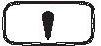 scrolling key or the alphabetical search method to locate the record to be erased or edited. scrolling key or the alphabetical search method to locate the record to be erased or edited. |
||
| b. | Press OPTION (Right) soft key to enter editing menu. | ||
| c. | Press “2” to edit the desinated phone entry. | ||
| 9. | Dial from display: | |
| a. | Press  or or  to dial the phone number or Handset ID displayed. to dial the phone number or Handset ID displayed. |
|
Call barring
| 1. | Block the users from dialing the long distance calls or international calls. You need the password to enter the setting. The default PW is “0000”. | |||
| 2. | Press MENU-4-4 to enter Call Barring. Enter the password, followed by OK (Left) soft key | |||
| 3. | Use  or or 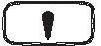 scrolling key to switch between On and Off of this setting. Press SELECT to confirm your selection. scrolling key to switch between On and Off of this setting. Press SELECT to confirm your selection.
Re:The default of Call barring is “Off”. |
|||
| 4. | To add the Call barring code | |||
| a. | Once turn on the call barring feature, you can key in the “call barring” code.
Press ADD (Left) soft key then start entering the call barring code After the number entered, press SAVE (Left) soft key to save it. |
|||
| (1) | Up to 5 digits can be edit to be call barring code. For example, if you want to block all call dialing to Manhanttan, NY area, you can enter 1212 as the call barring code. | |||
| (2) | If you base station is adjuct to a PBX system, please also include that specific number to retrieve the PSTN tone. | |||
| b. | Press OPTION to delete or edit the call barring codes. | |||
| c. | Up to 5 set of call barring codes can be programmed. | |||
| d. | If wants to block all outgoing calls, enter “*****”, press SAVE (Left) soft key to save it, all outgoing calls will be restricted. | |||
Programmable Feature Call
| 1. | If FreeStyl1 base unit is installed behind a PBX system, it is feasible to pre-program some feature call along with the PBX’s feature code into the system. | ||
| 2. | Up to 10 most frequently used feature call codes can be pre-programmed. | ||
| 3. | Name and enter feature call codes: | ||
| a. | Press MENU (Right) soft key while the handset is in the standby mode. | ||
| b. | Press “4”, followed by “5” to enter the “Feature Call” menu. | ||
| c. | Press ADD (Left) soft key to add a new entry of feature call. | ||
| d. | Key in the name of feature call, like editing a phonebook entry, i.e. “PBX Transfer”.
Press SAVE (Left) soft key to confirm. |
||
| e. | Key in the feature call code of the correspondence PBX feature i.e. F*70.
Press SAVE (Left) soft key to confirm. Re: “F” represent the Flash signal. |
||
| f. | The 1st feature call and correspondence feature call code you entered will appear on the LCD screen. | ||
| g. | Press OPTION (Right) soft key to delete or edit the feature call you programmed into the system. | ||
| h. | Repeat the same operations to program 2nd and even more feature call that you will use frequently. | ||
| 4. | Using pre-programmed feature call during the call. | ||
| a. | Press OPTION (Right) soft key while the handset is in the talk mode. | ||
| b. | Press the correspondence number of the feature call which you want to perform i.e. press “0” to perform the “PBX Transfer”. | ||
Notes:
|
Caller ID
| 1. | Contact with your local phone company to subscribe to this feature. The phone system receives and displays Caller ID information transmitted by your local phone company. This information may include the phone number, date, time. This unit can store up to 50 calls. |
| 2. | The display will show the date and time of call on the first line, followed by the name on the second line, and the phone number on the third line. An unread record will have a “NEW” at the end of the first line of display. |
| 3. | When viewing a call record, the number can be dialed, stored to the phonebook or deleted. |
| View Call Log | |||||
| 1. | To view the call log, press  to enter the Call Log. to enter the Call Log.
Press |
||||
| 2. | Press OPTION (Right) soft key, you can  or or 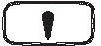 key to choose save, delete, clear all. key to choose save, delete, clear all. |
||||
| a. | Save call log: | ||||
| (1) | Press SELECT (Right) soft key, you can use  or or  key to scrool the name, and press DELETE to edit the name. key to scrool the name, and press DELETE to edit the name.
Then press SAVE (Left) soft key to save the name. |
||||
| (2) | Use 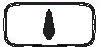 or or 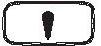 key to scrool the number, and press DELETE to edit the number. key to scrool the number, and press DELETE to edit the number.
Then press SAVE (Left) soft key to save the number. |
||||
| (3) | After above process, the call log saved into phonebook. | ||||
| b. | Delete call log: | ||||
| (1) | Press SELECT (Right) soft key followed by YES (Left) soft key to confirm deleting. | ||||
| c. | Clear All: | ||||
| (1) | Press SELECT (Right) soft key followed by YES (Left) soft key to confirm clearing all caller ID records. | ||||
| Call a Caller ID | |||||
| 1. | When display a caller ID, Press  or or  to dial this number. to dial this number. |
||||
| 2. | The displayed caller ID normally will be a 10-digit number with a 3-digit area code followed by the 7-digit telephone number. | ||||
| The number in call log can be modified to comply with the local dialing rules. | |||||
| 3. | Press  key, use key, use 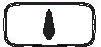 or or 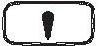 key to scrool the call log. key to scrool the call log. |
||||
| 4. | To display the telephone number without “1” or area code, press FORMAT (Left) soft key. | ||||
| 5. | For example, the number stored in the call log is “1-555-423-1234”, press the FORMAT (Left) soft key once, the displayed number will be changed to “423-1234”.
Press the FORMAT (Left) soft key a second time, it will be changed to “555-423-1234”. Press the FORMAT (Left) soft key a third time, it will be changed to original number “1-555-423-1234”. |
||||
| 6. | Press  or or  to dial this displayed number which complies with the dialing rules. to dial this displayed number which complies with the dialing rules. |
||||
| Note: Normally the standard format of telephone number is 10-digit or 11-digit, if the number doesn’t meet the format (For example, over 11-digit), then the displayed number will not be modified as above item 5 when press FORMAT (Left) soft key. | |||||
Base Speed Dial Setting
| 1. | You can store up to 20 entries in the speed dial memory. Each speed dial memory can contain a phone number (up to 32 digits). | ||
| 2. | Base during standby mode, press  key, enter the telephone number. key, enter the telephone number. |
||
| 3. | Press  key, followed by a 2-digit memory location, base then will emit a two short tone (Bi-Bi) to confirm the setting. key, followed by a 2-digit memory location, base then will emit a two short tone (Bi-Bi) to confirm the setting. |
||
| Re: The memory location is “00” ~ “19”. | |||
| 4. | When using the base speed dail, press  key followed by key followed by  key, then enter the 2-digit memory location (“00”~”19”). key, then enter the 2-digit memory location (“00”~”19”).
The base will dial the telephone number accordingly. |
||
Base Ringer Setting
| 1. | You can change the base ringer by following : | |||
| 2. | Base during standby mode, press  key twice, followed by key twice, followed by  or or  key, the base speaker will emit the varied ringer (up to 8 ringer tones). key, the base speaker will emit the varied ringer (up to 8 ringer tones). |
|||
| 3. | Press  key to confirm the setting. key to confirm the setting. |
|||
| 4. | To adjust the ringer volume, two options can be followed: | |||
a. Base during standby mode, press 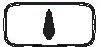 or or  key. key. |
||||
b. When incoming call, press 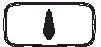 or or 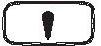 key. key. |
||||
c. When press  or or  key to adjust the volume, the speaker will emit the loudness of ringer, you can choose the preference. key to adjust the volume, the speaker will emit the loudness of ringer, you can choose the preference. |
||||
| Re: The loudness level of ringer is “0~4”, “0” means ringer “Off”. | ||||
| 1. | Press MENU (Right) soft key to enter menu mode while the phone is in standby mode.
Re: You can either press |
||||
| 2. | Press “1” to select KeyGuard (see Key Guard operation on page 33 ). | ||||
| 3. | Press “2” to add, delete, edit, view and edit the phonebook (see Phonebook instruction on page 37 ). | ||||
| 4. | Press “3” to set Sunds settings: | ||||
| a. | Press “1” to select Ring Volume:
Use |
||||
| b. | Press “2” to select Ring Tone:
Total 8 ringers (1~8) for two scenarios: 1.Line Ring (Ringer for incoming call) ; 2.Intercom Ring (Ringer for intercom call). Use the |
||||
| c. | Press “3” to select Key Volume when a key is pressed:
Use |
||||
| d. | Press “4” to select Key Tone:
Use the |
||||
| 5. | Press “4” to set Call Settings: | ||||
| a. | Press “1” to set Dial Prefix: | ||||
| (1) | Press  or or  to turn of or off the dial prefix feature. Default = Off. to turn of or off the dial prefix feature. Default = Off. |
||||
| (2) | If “On” is selected, the handset is prompted to enter the prefix number, up to 14 digits can be entered. | ||||
| (3) | Use Delete (Right) soft key to edit prefix number. | ||||
| (4) | Press SAVE (Left) soft key to confirm the selection. | ||||
| (5) | When this feature is turned on, the LCD will prompt the user on each outgoing phone call, the current prefix is also displayed. | ||||
| (6) | This feature is useful for access code, calling card, and credit card calls, etc. | ||||
| c. | Press “2” to Group Select: see Handset Group Subscription on page 35 . | ||||
| d. | Press “3” to set Call Barring: see Call Barring operation on Page 40. | ||||
| e. | Press “4” to set Feature Call: see Feature Call operation on Page 41. | ||||
| 5. | Press “5” to set Phone Settings: | ||||
| a. | Press “1” to set PA On/Off | ||||
| Use CHANGE (Left) soft key to select and confirm on or off. | |||||
| Re: When set “off”, the handset will not receive broadcast from other handsets or base. The LCD will display a PA off icon to prompt. | |||||
| b. | Press “2” to set Any Key TALK: | ||||
| Use CHANGE (Left) soft key to select and confirm on or off. | |||||
Re: When set “on”, press any key (except  ) to answer the incoming call. ) to answer the incoming call. |
|||||
| c. | Press “3” to set LCD Contrast: | ||||
| (1) | Use  or or  to scroll through option 1~8. Default is 4. to scroll through option 1~8. Default is 4. |
||||
| (2) | Press SAVE (Left) soft key to confirm selection. | ||||
| d. | Press “4” to set LCD Backlight: | ||||
| (1) | Use  or or  to scroll through option 1~3 (1.8 seconds 2.On 3.Off ). Default is “8 seconds”. to scroll through option 1~3 (1.8 seconds 2.On 3.Off ). Default is “8 seconds”. |
||||
| (2) | Press SAVE (Left) soft key to confirm selection. | ||||
| e. | Press “5” to set Name Tag: | ||||
| (1) | Use  or or  to scroll through option on or off. Default is “Off”. to scroll through option on or off. Default is “Off”. |
||||
| (2) | Press SAVE (Left) soft key to confirm selection. | ||||
| Re: When Set “on”, if matching the caller ID with the phone book entries; once matched, the LCD screen will display the name or nickname instead of pure caller ID info (needs Call Waiting with Caller ID service from local telephone company) | |||||
| f. | Press “6” to set Language: | ||||
| (1) | Use  or or  to scroll through option 1~3 (1.English 2.Spanish 3.French ). Default is “English”. to scroll through option 1~3 (1.English 2.Spanish 3.French ). Default is “English”. |
||||
| (2) | Press SAVE (Left) soft key to confirm selection. | ||||
| g. | Press “7” to set Custom Name: | ||||
| (1) | Enter characters using the Character Table and method discussed in the Phonebook section. | ||||
| (2) | Use  or or  to move the cursor backward or forward to insert (to the left of the cursor) or delete (the character above the cursor, or left of the cursor if cursor is on the right of the last character). to move the cursor backward or forward to insert (to the left of the cursor) or delete (the character above the cursor, or left of the cursor if cursor is on the right of the last character). |
||||
| (3) | Press SAVE (Left) soft key to confirm setting. | ||||
| Re: | Once entering the custom name, the greeting of LCD in standby mode will be changed as the entering. | ||||
| h. | Press “8” to Change Password: | ||||
| (1) | Enter original password (4 digits) when enter this menu. | ||||
| (2) | Enter new password then press SAVE (Left) soft key to confirm new password. | ||||
| 6. | Press “6” to set Base Settings: | ||||
| When enter this menu, you must enter PIN code first (4 digits).
Re: The PIN code is for Base Settings. |
|||||
| a. | Press “1” to set DTMF Duration. | ||||
| (1) | Enter the DTMF duration (90~200ms), press OK (Left) soft key to confirm the setting. | ||||
| Re: Please check with your dealer before you change it. If the duration not match with PSTN or PBX setting, it may operate faultily. | |||||
| b. | Press “2” select flash key timing. Default is 600ms. | ||||
| (1) | Use  or or  to scroll through option 1~9 (100~900ms). to scroll through option 1~9 (100~900ms). |
||||
| (2) | Press SELECT (Left) soft key to confirm selection. | ||||
| Re: The default value (600 ms) works in most areas. Changing this setting may cause Flash key not working. Change only when you are certain of the new value would work. | |||||
| c. | Press “3” to set Assign HS | ||||
| (1) | Enter 2-digit handset ID followed by pressing OK (Left) soft key. | ||||
| (2) | When register a new handset, the base will assign the specific handset ID which assigned in advance to the new handset. | ||||
| d. | Press “4” to set Clear HS | ||||
| (1) | Enter 2-digit handset ID followed by pressing OK (Left) soft key. | ||||
| (2) | The base will erase the handset ID from system. | ||||
| e. | Press “5” to Change PIN: | ||||
| (1) | Enter the new PIN followed by OK (Left) soft key. | ||||
| Re: Default PIN is “0000”. | |||||
| f. | Press “6” to set Auto Hang Up: | ||||
| (1) | Use CHANGE (Left) soft key to select and confirm on or off. The Default PIN is “0000”. | ||||
| Re: When setting “on”, the FreeStyl 1 will automatically hang up if the far end caller hung up already. However, this function depends on if there is “Line Reversal” signal sent out by PBX or PSTN, after the call hung up. | |||||
| 7. | Press “7” to register & de-register handset: see Handset Registration operation on Page 34. | ||||
| 8. | Press “8” to set Menu Display: | ||||
| To avoid mis-setup of Call Settings (MENU-4), Phone Settings (MENU-5) and Base Settings (MENU-6), you can hide these menus, so that other handset users won’t have chance to mis-settup these settings.
Re: When entering the Menu Display, you have to enter password first. |
|||||
| a. | Press “1” to set hiding/un-hiding of the Call Settings menu. | ||||
| (1) | Use CHANGE (Left) soft key to select and confirm on or off. | ||||
| b. | Press “2” to set hiding/un-hiding of the Phone Settings menu. | ||||
| (1) | Use CHANGE (Left) soft key to select and confirm on or off. | ||||
| c. | Press “3” to set hiding/un-hiding of the Base Settings menu. | ||||
| (1) | Use CHANGE (Left) soft key to select and confirm on or off. | ||||
| Re: | Select “On” means the menu will be displayed on screen. Select “Off” means the menu will be hidden. | ||||
Index
- 2
2-Way/Intercom, 11, 18, 26, 27
- A
Adjusting Receiver (Earpiece) Voice Volume, 11, 31
Adjusting Handset Speakerphone Voice Volume, 31
Adjusting Base Speakerphone Voice Volume, 31
Administrator Features, 17
- B
Base ID, 28
Base Illustration, 16
Base Operation, 23
Base PIN, 14, 15, 49
Base Ringer Setting, 45
Base Speed Dial, 44
Base Station, 5, 6, 7, 8, 11, 12, 17, 21, 22, 23, 26, 28, 34, 41
Base Station Features, 17
Base Station Installation, 21
Battery, 5, 6, 8, 13, 20, 22, 23, 33
Battery Recharge and Replacement, 33
Battery Safety Instructions, 6
Battery Strength, 10
Broadcast, 11, 14, 17, 18, 23, 27, 28, 29, 48
Broadcasting a Group of Handsets, 27, 28
Broadcasting all Handsets, 27, 28
Broadcasting an Individual Handset, 27, 28
- C
Call Barring, 12, 13, 14, 40, 41, 48
Call Log, 12, 13, 43, 44
Call Timer, 13
Call Transfer, 36
Call Hold, 13
Caller ID, 11, 12, 30, 43, 44, 48
Call in-progress, 10
Call Settings, 14, 35, 44, 50
Call Waiting, 11, 12, 18
Call Waiting with Caller ID, 12, 48
Cardiac Pacemaker, 4
Change PIN, 14, 15
Charger Features, 20
Charger Illustration, 19
- D
De-registration, 34,35, 49
DND, 12
Do Not Disturb (Silent Ring), 12, 32
DTMF Tone, 15
DTMF Duration, 15, 49
- E
Electric Shock, 4, 5
Emergency, 4
Equipment Checklist, 8
- F
FCC, 5, 7
FDA, 4
Flash, 10, 11, 15, 18, 23, 42, 49
Feature Call, 14, 41, 42, 48
- G
General Safety Instructions, 4
Group ID, 12, 17, 26, 28, 35
Group Settings, 14, 35
Group Selections, 35
- H
Handset and Charger Installation, 22
Handset Charging Slot, 20
Handset Features, 10
Handset Group Subscription, 35
Handset ID, 10, 23, 26, 27, 28, 29, 30, 34, 36, 37, 40, 49
Handset Registration, 12, 34
Handset to Handset Call, 26, 27
Hearing Aid, 4
- I
IDLE Mode, 23
- K
Key Guard, 33, 47
Key Tone, 13, 47
Key Volume, 47
- L
Line Jack, 17, 21
Lithium-Ion (Li-Ion), 8
Line Reversal, 49
Line Ring, 46
- M
Making a Broadcast, 27
Making a Telephone Call, 25
Making an 2-Way/ Intercom Call, 26
Memory, 17, 18, 23, 25
Menu Display, 14, 49, 50
Menu Mode, 23, 47
Multiple Handsets Registration, 12
Mute, 13, 32
- N
Name Tagging, 12, 48
- O
Outdoor Antenna, 8, 17
- P
Phonebook, 11, 12, 13, 37, 38, 39, 40, 41, 42, 43, 47, 48
Phone Settings, 14, 48, 50
Placing a Call On Hold, 32
Power Outage, 5
Product Safety Instructions, 4
Programmable Flash, 15
Programmable feature call, 14, 41, 42
- R
Receiving a Telephone Call, 29
Receiving an Intercom Call, 30
Redial, 12, 18, 23, 29
REG, 17, 34
Registration Key, 17
Registration Mode, 23, 34
Regulatory Information, 7
REN, 7
Reset Button, 17
Reverse Thread Connector, 17, 21
Ringer, 10, 11, 12, 18, 29, 30, 32, 33, 47
Ringer Volume, 11, 12, 18
RSSI, 10
- S
Safety Instructions, 4
SILENT, 12, 13, 29, 30, 32, 33
Spare Battery, 8
Spare Battery Charging Slot, 20
Speed Dial, 17
Speakerphone, 11, 17, 18, 23, 27, 28, 29, 31, 37
- T
Talk Mode, 10, 11, 18, 23, 42
Talk/Flash, 10
Technical Specifications, 55
Transformer, 21, 22
Two-Digit Address Index, 10
- V
Vibrator, 12
View Call log, 43
- W
Warning Message, 20
Technical Specifications
| Electrical Specifications | Base Station | Portable Handset |
| Frequency | 902-928 MHz | 902-928 MHz |
| RF Power | Peak: 708 mW
Average: 304 mW |
Peak: 708 mW
Average: 76 mW |
| Channel Spacing | 200 kHz | 200 kHz |
| Number of Channels | 128 | 128 |
| Modulation | MSK | MSK |
| Multiple Access | Frequency Hopping TDMA | Frequency Hopping TDMA |
| Frequency Hopping Rate | 100 per second | 100 per second |
| TDMA Frame Length | 10 ms | 10 ms |
| Number of Slots/Frame | 4 | 4 |
| Receiver Sensitivity | < -108 dBm (@ BER 10-2) | < -108 dBm (@ BER 10-2) |
| Antenna Connector | Reverse TNC | Non-standard |
| Antenna Gain | 2 dBi
5 dBi External (optional) |
0.5 dBi (short antenna)
2 dBi (long antenna) |
| TX Power Control Range | NA | 100 ~708mW |
| Telephone Interface | RJ11 x 4 | NA |
| Speech Coding | 8 kbps G.729A | 8 kbps G.729A |
| Channel Coding | 8 kbps Convolutional + CRC | 8 kbps Convolutional + CRC |
| Transmission Data Rate | 170.678 kbps | 176.678 kbps |
| User Data Rate | 128 kbps duplex | 128 kbps duplex |
| Duplex | Time Division Duplex (TDD) | Time Division Duplex (TDD) |
| Voice Quality | TIA/EIA-470B | TIA/EIA-470B |
| No. of System ID | 65,536 | 65,536 |
| Ring Signal | 20-50 Hz, 12-90 Vrms | NA |
| Auto-Attendant Coding | 8 kbps G.729 | 8 kbps G.729 |
| Flash Time | 100-900 ms programmable | NA |
| Power Source | 120V/7V AC/DC Adapter | 4.8 V, 750 mAh NiMH |
| Charger Current | NA | 500 mA |
| Charge Time | NA | 90 minutes (from empty) |
| Regulation Compliance | FCC Part 15, Part 68
CAN/DOC RSS210, CS03 |
FCC Part 15, Part 68
CAN/DOC RSS210, CS03 Hearing Aid Compatible |
| Operating Temperature | -10 – 60 C | -10 – 60 C |
| Storage Temperature | -10 – 70 C | -10 – 70 C |
| Humidity | 20 – 75 % | 20 – 75 % |
| Dimension without antenna | ||
| Weight |
Notes:
- NA = Not Applicable.
- The manufacturer reserves the right to change designs and specifications without notice.

 and SILENT Soft Key)
and SILENT Soft Key)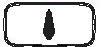 or
or  scrolling key
scrolling key key to go back standby, then other handsets can press
key to go back standby, then other handsets can press  or
or  to pick this held call (If press
to pick this held call (If press  on base, it can also pick up this held call).
on base, it can also pick up this held call). to end the intercom call, then the destination handset will pick up the held incoming call.
to end the intercom call, then the destination handset will pick up the held incoming call. or
or  scrolling key to move the cursor backward or forward to insert or delete (the digit above the cursor, or left of the cursor if cursor is on the right of the last digit).
scrolling key to move the cursor backward or forward to insert or delete (the digit above the cursor, or left of the cursor if cursor is on the right of the last digit). or
or 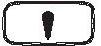 scrolling key to move the cursor backward or forward manually. Also use
scrolling key to move the cursor backward or forward manually. Also use  or
or 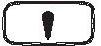 to move the cursor to insert (to the left of the cursor) or delete (the character above the cursor, or left of the cursor if cursor is on the right of the last character).
to move the cursor to insert (to the left of the cursor) or delete (the character above the cursor, or left of the cursor if cursor is on the right of the last character).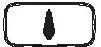 or
or  key to scroll through the numbers and names when available.
key to scroll through the numbers and names when available. or
or 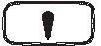 , followed by SELECT (Left) soft key to confirm the selected menu. Or Press the digit directly to confirm the selected menu. For example, press MENU (Right) soft key -3-1 to select the Ring Volume.
, followed by SELECT (Left) soft key to confirm the selected menu. Or Press the digit directly to confirm the selected menu. For example, press MENU (Right) soft key -3-1 to select the Ring Volume.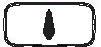 or
or  to scroll through 6 options: “Off”, “Low”, “Medium”, “High”, “Vibrate” and “Vibrate & High”. Press SELECT (Left) soft key to save selection. Default = Medium.
to scroll through 6 options: “Off”, “Low”, “Medium”, “High”, “Vibrate” and “Vibrate & High”. Press SELECT (Left) soft key to save selection. Default = Medium. or
or  to scroll through 8 ringers, press SELECT (Left) soft key to save selection. Default = 1.
to scroll through 8 ringers, press SELECT (Left) soft key to save selection. Default = 1. or
or  to scroll through 4 options: Off, Low, Medium, and High. Press SELECT (Left) soft key to save selection. Default = Medium.
to scroll through 4 options: Off, Low, Medium, and High. Press SELECT (Left) soft key to save selection. Default = Medium. or
or  to scroll through 4 options: 1, 2, 3 and 4. Press SELECT (Left) soft key to save selection. Default = 1.
to scroll through 4 options: 1, 2, 3 and 4. Press SELECT (Left) soft key to save selection. Default = 1.