 ONE
ONE
UNIVERSAL
WIRELESS GAMEPAD
QUICK START GUIDE

Contents
PRODUCT OVERVIEW

- SLEEP AFTER 10 SEC OF DISCONNECTION.
- TURNS OFF AFTER 5 MIN OF NO ACTION.
- TO POWER OFF PRESS THE EVOFOX BUTTON FOR 5 SEC.
IN THE BOX
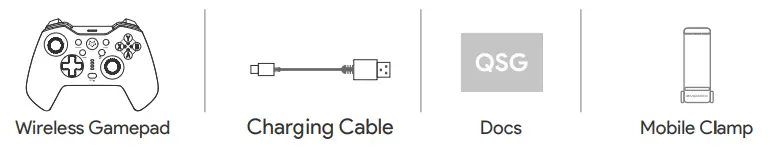
CHARGING THE GAMEPAD
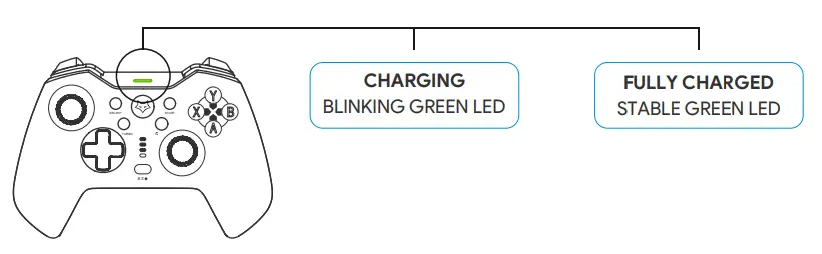
ENSURE GAMEPAD IS FULLY CHARGED BEFORE FIRST USE
IPHONE, IPAD AND APPLE TV MODE
- Press
 +
+
- Open Bluetooth Settings on the device.
- Connect to “DUALSHOCK 4 Wireless Controller”.

ANDROID MODE
- Press
 +
+ 
- Connect to “Wireless Controller”.
- Open Bluetooth Settings on the device.
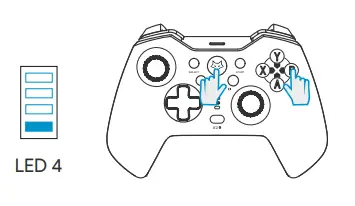
RECONNECTING: SIMPLY PRESS THE EVOFOX BUTTON TO POWER ON AND RECONNECT THE GAMEPAD
IPHONE, IPAD AND APPLE TV MODE
- Press
 +
+ 
- Open Bluetooth Settings on the device.
- Connect to “DUALSHOCK 4 Wireless Controller”.
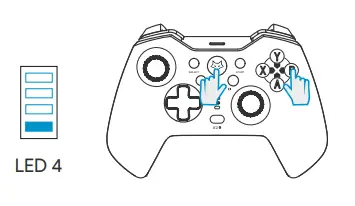
RECONNECTING: SIMPLY PRESS THE EVOFOX BUTTON TO POWER ON AND RECONNECT THE GAMEPAD
ANDROID MODE
- Press
 +
+ 
- Connect to “Wireless Controller”.
- Open Bluetooth Settings on the device.
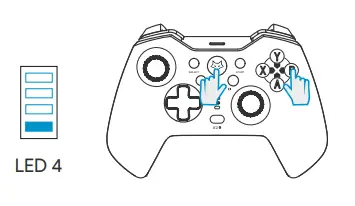
RECONNECTING: SIMPLY PRESS THE EVOFOX BUTTON TO POWER ON AND RECONNECT THE GAMEPAD
- Press

- Scan the devices and pair with “EvoFox One”.
- Open Bluetooth Settings on the device.
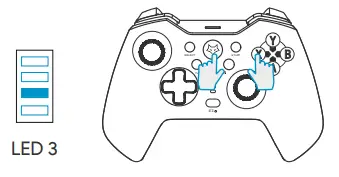
RECONNECTING: SIMPLY PRESS THE EVOFOX BUTTON TO POWER ON AND RECONNECT THE GAMEPAD
PC X-INPUT MODE
- Press
 + R Button
+ R Button - Connect to “Xbox Wireless Controller”.
- Open Bluetooth Settings on the device.

RECONNECTING: SIMPLY PRESS THE EVOFOX BUTTON TO POWER ON AND RECONNECT THE GAMEPAD
PS4/PS3 MODE
- Connect to PS4 or PS3 with the provided cable.
- Press
 button until LED turns ON.
button until LED turns ON. - Disconnect the cable for wireless mode.
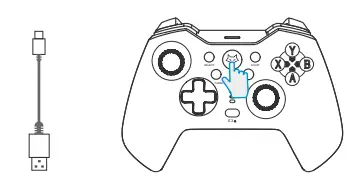
RECONNECTING: SIMPLY PRESS THE EVOFOX BUTTON TO POWER ON AND RECONNECT THE GAMEPAD
SWITCH MODE
- Open Settings
 Controllers
Controllers  Change Grip / Order
Change Grip / Order - Press
 + L Button
+ L Button - The Gamepad connects automatically after 7 seconds.
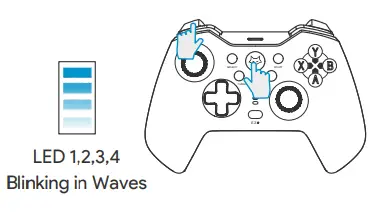
RECONNECTING: SIMPLY PRESS THE EVOFOX BUTTON TO POWER ON AND RECONNECT THE GAMEPAD
EASY CLICK SETUP (MACROS)
- Enable MACRO
Press EZ + MR or EZ
+ MR or EZ  + ML together to set Macro. Connection LED will Blink.
+ ML together to set Macro. Connection LED will Blink.
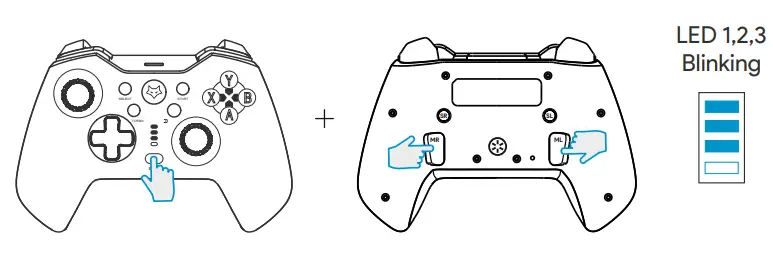
1. YOU CAN USE UP TO 14 BUTTON IMPRESSIONS TO SET UP THE MACRO.
2. THE BUTTON SHOULD BE PRESSED ONLY IN THEE SEQUENCE TO CREATE THE MACRO. - Disable Macro
Repeat the above step 1. - CLEAR MACRO’S
Long Press EZ to clear the MACRO.
to clear the MACRO.
All 4 LEDs will Blink.
Your MACRO is now cleared.
 TURBO SETTINGS
TURBO SETTINGS
- Enter the TURBO Speed Function:
ENABLE: Press Turbo+ ABXY LT/RT LB/RB to enable the turbo on a particular button.
DISABLE: Repeat above step to disable the turbo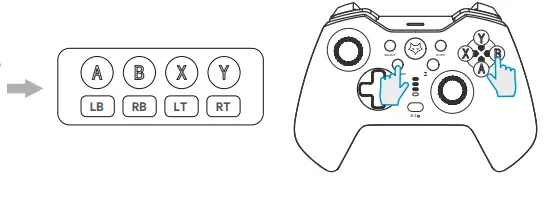
- Adjust TURBO Speed:
Press Turbo+ DPAD (UP/DOWN) to increase or decrease the turbo speed.
Gamepad will Vibrate
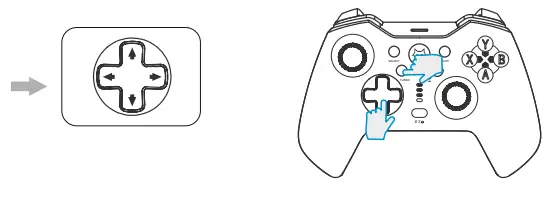
- Clear ALL TURBO Setting:
Long Press the turbo button to clear the turbo.
All the 4 LEDs will blink with a vibration.
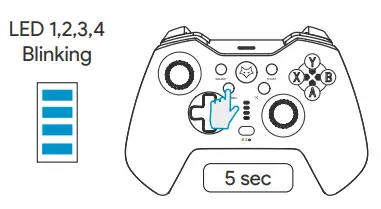
CHANGING VIBRATION LEVELS
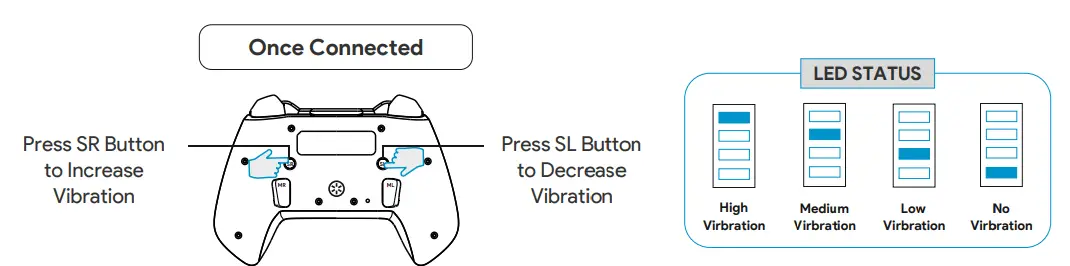
THERE ARE 4 LEVELS TO ADJUST THE VIBRATION
RGB LED CONTROL
Press the RGB LED Control ![]() Button to switch between 3 Lighting Modes.
Button to switch between 3 Lighting Modes.
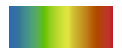 BREATHING RGB
BREATHING RGB SINGLE COLOUR
SINGLE COLOUR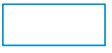 NO LED
NO LED
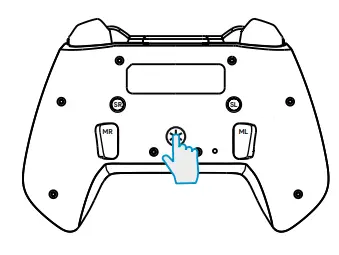
PS4 TOUCH PANEL FUNCTION
Enable Touch Panel Function
Press EX ![]() + RIGHT JOYSTICK
+ RIGHT JOYSTICK
Disable Touch Panel Function
Again Press EX ![]() + RIGHT JOYSTICK
+ RIGHT JOYSTICK

ENHANCE JOYSTICK PRECISION
Enable Joystick Precision
Press EX ![]() + LEFT JOYSTICK
+ LEFT JOYSTICK
Disable Joystick Precision
Again Press EX ![]() + LEFT JOYSTICK
+ LEFT JOYSTICK
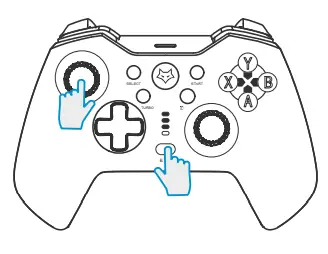
RESET THE GAMEPAD
In the unlikely event the Gamepad is not responsive, use a pin to press the RESET button located at the back.

TROUBLESHOOTING
- Why is this Gamepad not being detected by my device?
- Make sure it is charged.
- Make sure it is in the correct pairing mode.
- Make sure it is not connected to any other device.
- You may need to unpair and repair it.
Why is the Gamepad disconnecting?
The Gamepads needs to be charged.
Facing any trouble with the connection?
The gamepad may require you to unpair and reset it for further use.
Why is the Gamepad not working in all my games on Android or iOS?
Ensure the game has support of Gamepads.
Why is the Gamepad not vibrating or speaker or headphone not working?
These are special PS4 features and do not work on Android and iOS.
SPECIFICATIONS
| Working Platforms | : | ‘Phone, iPad. Android. PS3. PS4. PC, Switch | Connection Types | : | Wireless/Bluetooth |
| Charging Time | : | ∼2-2.5 hrs | |||
| Working Modes | : | i0S. Android. PS4. PC, Switch | |||
| Working Distance | : | 10 Feet | |||
| Play Time | : | — 8 hrs | Net weight | : | 220g |
WARRANTY STATEMENT
Amkette EvoFox One Universal Wireless Gamepad is backed by a 1 year performance warranty against any manufacturing defects in material or workmanship from the date of original purchase. This warranty entitles the purchaser to get the product repaired or replaced under the following conditions:
– The warranty applies to the original purchaser. Proof of original purchase is required.
– The warranty does not cover the damage caused by misuse, abuse or improper storage.
– In no event shall Amkette be responsible for any direct, incidental, consequential or other damages of any kind.
Please contact our Technical Support Line and/or send the defective product, postage pre-paid, together with the proof of purchase to our Customer Care Service Center to avail warranty service. Return postage will bepaid by us.
CUSTOMER CARE SERVICE CENTER
Amkette House, C-64/4, Okhla, Phase-II, New Delhi-110020
| 1800-11-9090 (Toll Free) (9:30 AM – 6:00 PM) | |
| +91 9312691448 (9:30 AM – 6:00 PM) | |
| [email protected] |
FOR HASSLE FREE SERVICE REGISTER YOUR PRODUCT AT WWW.AMKETTE.COM/REGISTER
