 Epson ® SureColor® F1070
Epson ® SureColor® F1070
Contents
Start Here
IMPORTANT: Before using this product, make sure you read these instructions and the safety instructions in the online User’s Guide.
Choose a Location for the Printer
Choose a location for the printer that is near a wall outlet where the power cord can be easily unplugged. Avoid places subject to rapid changes in temperature and humidity. Also keep the printer away from direct sunlight, strong light, or heat sources.
Make sure to place the printer on a flat, stable surface capable of supporting approximately 187 pounds (85 kg) and with enough space on all sides (see illustrations below). The surface supporting the printer should be wider than the space between the rubber feet on the bottom of the printer, between 23.6 to 31.5 in. (60 to 80 cm) off the ground, and at least 27.55 in. (70 cm) in depth.

Unpack and Place Printer
- Make sure you have these items
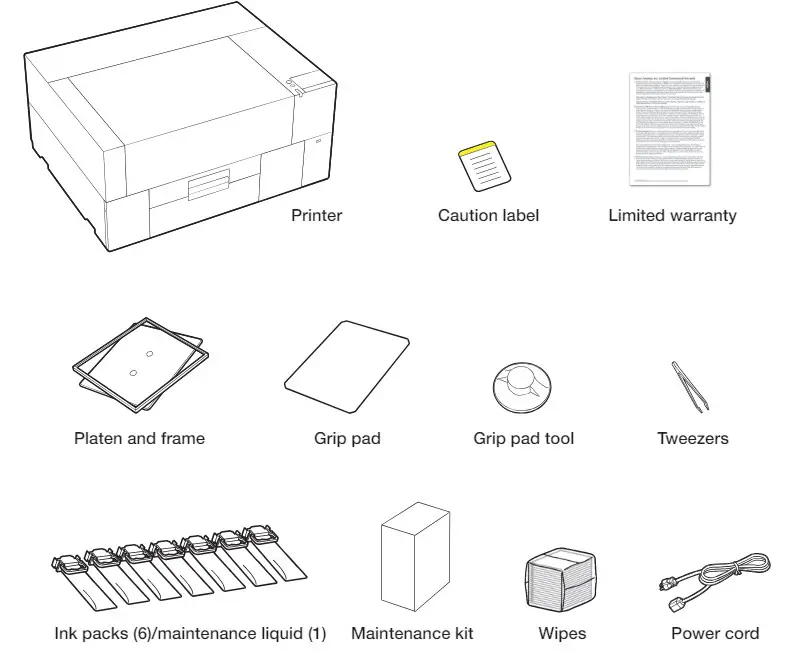 Note: See the online User’s Guide for information on installing the grip pad, using the grip pad tool, and using the maintenance kit and tweezers.
Note: See the online User’s Guide for information on installing the grip pad, using the grip pad tool, and using the maintenance kit and tweezers. - Remove all the packaging materials and tape. Check carefully for all the tape inside and outside the printer and platen.
WARNING: The printer requires three people to lift and move it. Make sure to grip the printer where indicated by the gray stickers as shown in the illustration. The stickers denote the handholds under the printer where hands should be placed.
All three people should lift simultaneously to avoid tilting the printer and trapping their hands.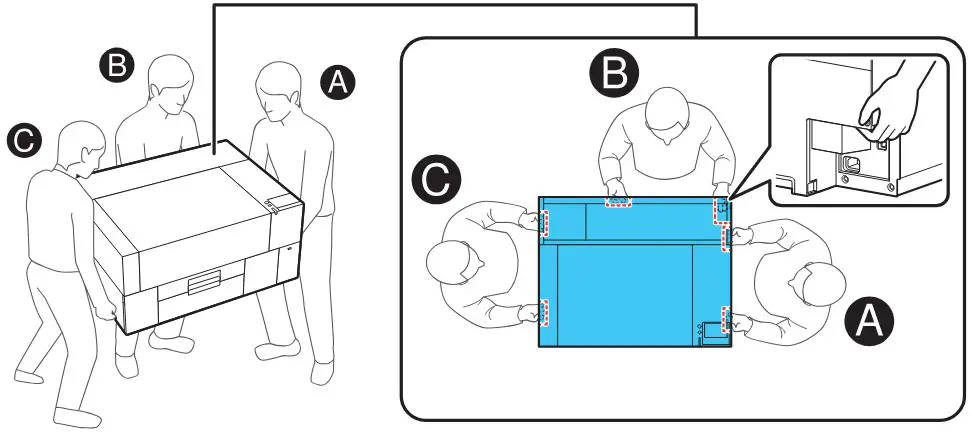
- Open the printer cover and press down on the part as shown to make sure it is secure.
WARNING: Be careful not to trap your hands or fingers when opening or closing the printer cover.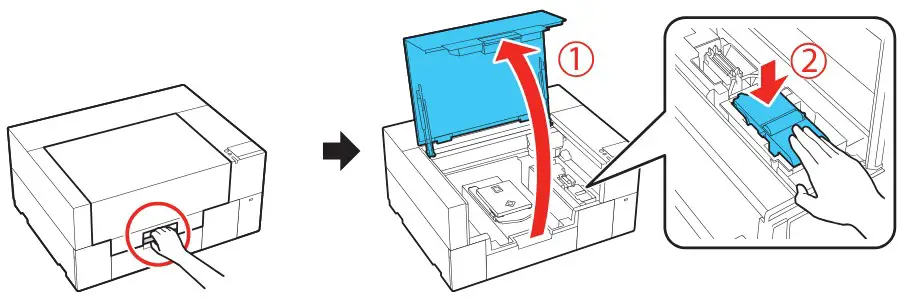
- Remove the transportation supports. Refer to the instruction sheet inside the printer for details.
- Open the maintenance box cover and place the caution label for your language over the English label, if necessary.
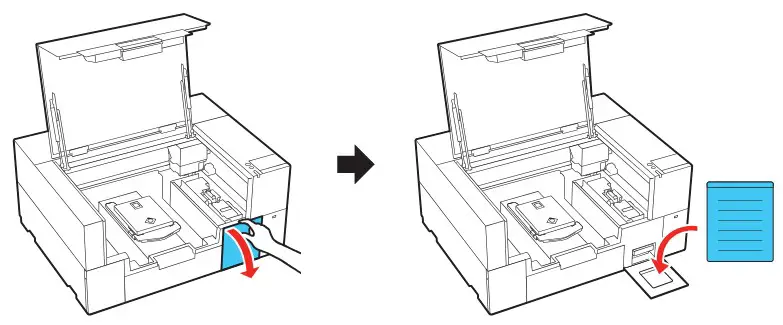
- Close the maintenance box cover, then close the printer cover.

- Connect the power cord to the back of the printer and plug the other end into an outlet. (Do not connect the printer to your computer yet.)
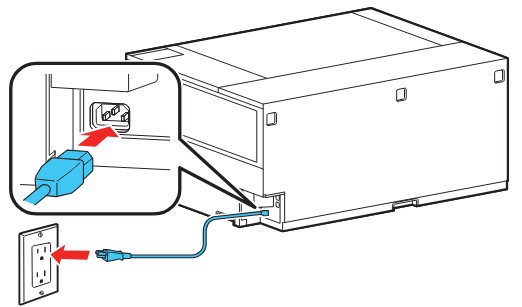
Turn On and Configure
- Press the
 power button on the control panel to turn on the printer.
power button on the control panel to turn on the printer.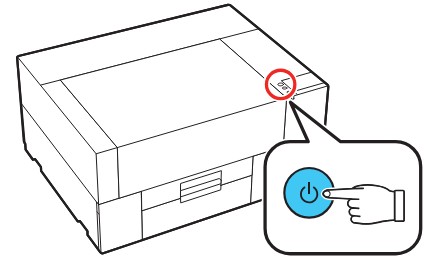 Note: If an error message appears, check the edges around the printer cover as shown in the illustration to make sure the cover is properly seated; otherwise printing is not possible.
Note: If an error message appears, check the edges around the printer cover as shown in the illustration to make sure the cover is properly seated; otherwise printing is not possible.
- Select the language, date and time, and measurement settings on the touchscreen.
Note: You can change these settings later using the product’s control panel.
For more information, see the online User’s Guide. - Follow the instructions on the touchscreen to begin ink initialization.
Install Ink Supply Units (Ink Packs)
Caution: Keep the ink packs out of the reach of children and do not drink the ink.
- Open the ink cover.
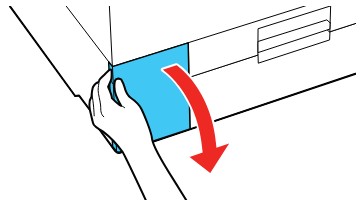
- Pull one of the ink trays out of the printer.
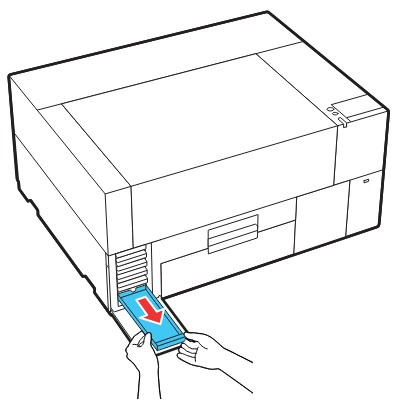
- Insert the ink pack into the tray and push it down as shown.
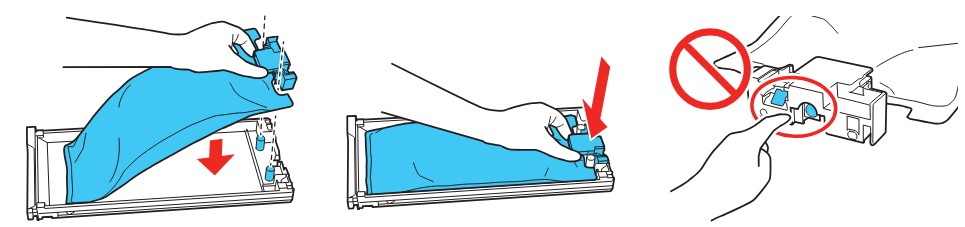 Note: Make sure the ink pack fits onto the pegs and is aligned with the top of the tray.
Note: Make sure the ink pack fits onto the pegs and is aligned with the top of the tray. - While the ink pack is in the tray, carefully shake it as shown. Shake white ink packs about 50 times and shake other color ink packs 20 times.

- Match the color on the ink pack label with the color slot on the printer and then use both hands to insert the ink tray into the printer.
 Note: The ink packs are keyed to fit into the correct color slot. If you cannot insert the ink tray all the way, do not force it. Make sure the ink pack color matches the color slot on the printer.
Note: The ink packs are keyed to fit into the correct color slot. If you cannot insert the ink tray all the way, do not force it. Make sure the ink pack color matches the color slot on the printer. - Repeat steps 2 to 5 to install the other ink packs. Close the ink cover after all of the ink packs have been installed.
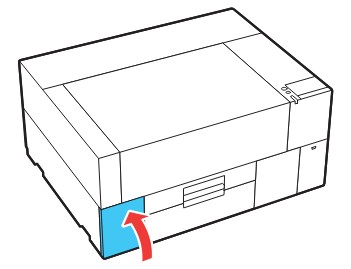
- Press OK on the touchscreen to begin ink charging. Ink charging takes about 35 minutes and a message appears on the touchscreen when it is complete.
Caution: Do not turn off the printer, open any covers, or try to perform any other operations while the printer is charging or you’ll waste ink.
Note:
• Make sure all of the ink trays are inserted in the product; otherwise printing is not possible.
• You may need to replace the white ink soon after ink initialization. See the online User’s Guide for instructions. - After charging the ink, use a glove to remove the ink charging unit.
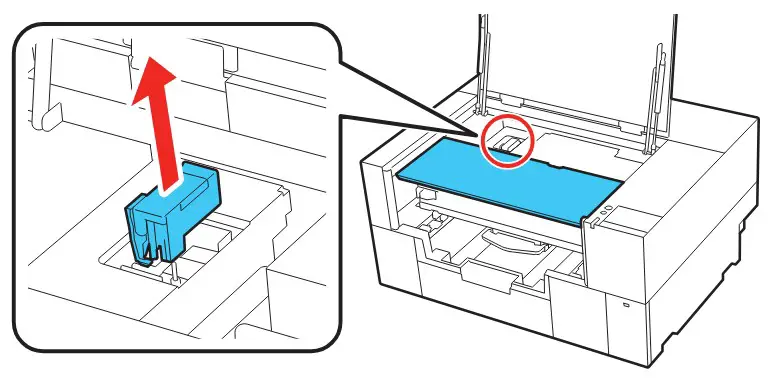 Note: Do not place objects on the area shown in the illustration. Doing so may cause damage and prevent normal operation and printing. See the online User’s Guide for information on how to properly dispose of these items.
Note: Do not place objects on the area shown in the illustration. Doing so may cause damage and prevent normal operation and printing. See the online User’s Guide for information on how to properly dispose of these items.
Install Software
Note: An internet connection is required to obtain the product software.
- Download and run your product’s software package. For the latest software and utilities, visit https://epson.com/support/f1070 (U.S.), https://epson.ca/support/f1070 (Canada), or https://latin.epson.com/support/f1070 (Latin America).
- Follow the instructions on the screen to run the setup program.
Using the Touchscreen

| 1 | Accesses printer settings |
| 2 | Turns on or off the printer’s interior light |
| 3 | Switches the screen view to display additional information |
| 4 | Displays the network connection status |
| 5 | Accesses the print jobs on a connected USB memory device |
| 6 | Displays the maintenance settings |
| 7 | Displays a QR code for product videos |
| 8 | Displays the Printer Status menu |
| 9 | Displays the Platen Gap settings |
| 10 | Displays the time remaining until maintenance cleaning |
| 11 | Displays the periodic cleaning schedule |
| 12 | Shows the temperature and humidity around the printer and the current time |
| 13 | Shows the current ink, maintenance box, and wiper unit levels |
| 14 | Displays the Media Settings menu |
| 15 | Displays the printer’s status messages |
Product Support
User’s Guide
Windows®: Click the icon on your desktop or Apps screen to access the online User’s Guide.
Mac: Click the icon in Applications/Epson Software/Guide to access the online User’s Guide.
If you don’t have a User’s Guide icon, go to the Epson website, as described in “Epson technical support.”
Epson technical support
Visit https://epson.com/support/f1070 (U.S.), https://epson.ca/support/f1070 (Canada), or https://latin.epson.com/support/f1070 (Latin America) to download software and utilities, view manuals, get FAQs and troubleshooting advice, or contact Epson.
Epson provides technical support and information on the installation, configuration, and operation of professional printing products through the Epson Preferred SMLimited Warranty Plan. Dial 888-377-6611, 7 a.m. to 4 p.m., Pacific Time, Monday through Friday. Days and hours of support are subject to change without notice.
Before you call, make sure you have your:
- Printer serial number: ………………………………………………………
- Proof of purchase and date: ……………………………………………….
Note: If you experience difficulty with the toll-free line, call 562-276-1305.
Recycling
Epson offers a recycling program for end of life hardware and ink packs. Please go to https://epson.com/recycle (U.S.) or https://epson.ca/recycle (Canada) for information on how to return your products for proper disposal.
Need Ink?
You can purchase ink from an Epson authorized reseller. To find the nearest reseller, call 800-GO-EPSON (800-463-7766).
SureColor F1070 replacement ink packs
| Color | 250 ml |
| Black |
T55A120 |
| Cyan |
T55A220 |
| Magenta |
T55A320 |
| Yellow |
T55A420 |
| White |
T55AA20 |
EPSON and SureColor are registered trademarks and the EPSON logo is a registered logomark of Seiko Epson Corporation.
Epson Preferred is a service mark of Epson America, Inc.
Mac is a trademark of Apple Inc., registered in the U.S. and other countries.
Windows is a trademark of the Microsoft group of companies.
General Notice: Other product names used herein are for identification purposes only and may be trademarks of their respective owners. Epson disclaims any and all rights in those marks.
This information is subject to change without notice.
© 2024 Epson America, Inc., 3/24
 Printed in U.S.A.
Printed in U.S.A.
CPD-64423
