Contents
EPOMAKER TH80 X 75% Hot Swap Wired/Wireless RGB Mechanical Keyboard

Product Information
The Epomaker TH80 X is a 75% hot-swappable mechanical keyboard that can be used wired or wirelessly. It features an LED screen and RGB backlighting with customizable effects and brightness. The keyboard is made in China by Shenzhen Changyun Technology Co., Ltd.
It is RoHS compliant and has NKRO in all modes. The TH80 X has a 4000+4000mAh battery capacity and can be connected via Type-C wired, 2.4G, or Bluetooth wireless. It is compatible with Windows and Mac operating systems.
Product Usage Instructions
Windows Shortcuts
To use the Windows shortcuts on the Epomaker TH80 X, press the FN key along with the corresponding F1-F12 key:
- FN + F1: Screen Brightness
- FN + F2: Screen Brightness +
- FN + F3: Task Explorer
- FN + F4: Mail
- FN + F5: My Computer
- FN + F6: Previous Track
- FN + F7: Play/Pause
- FN + F8: Next Track
- FN + F9: Mute Volume
- FN + F10: Volume –
- FN + F11: Volume +
- FN + F12: Insert Home End PrtSc Scroll Lock Pause Lock/Unlock
Win Key - FN + U: Screen Brightness –
- FN + I: Backlights Brightness –
- FN + O: Backlights Brightness +
- FN + J: Backlights Speed –
- FN + K: Backlights Speed +
- FN + L: Toggle On/Off Backlights
- FN + WIN: Toggle RGB Effects
- FN + P: Toggle RGB Colors
MacOS Shortcuts
To use the MacOS shortcuts on the Epomaker TH80 X, press the corresponding F1-F12 key:
- F1: Screen Brightness
- F2: Screen Brightness +
- F3: Task Search
- F4: Mic
- F5: Sleep
- F6: Previous Track
- F7: Play/Pause
- F8: Next Track
- F9: Mute Volume
- F10: Volume –
- F11: Volume +
- F12: Insert Home End
- FN + J: Backlights Brightness –
- FN + K: Backlights Brightness +
- FN + L: Toggle On/Off Backlights
LIGHT EFFECTS
- FN + BACKSPACE Turn On/Off Backlights
- FN + | Toggle RGB Effects
- FN + P Toggle RGB Colors
- FN + ↓ Backlights Brightness –
- FN + ↑ Backlights Brightness +
- FN + ← Backlights Speed –
- FN + → Backlights Speed +
Function Key Combinations
To use the function key combinations on the Epomaker TH80 X, press the corresponding key combination:
- FN + ESC (hold for 3 seconds): Reset the Keyboard
- FN + 1 (short press): Switch to BT1
- FN + 1 (long press): Pair Devices
- FN + 2 (short press): Switch to BT2
- FN + 2 (long press): Pair Devices
- FN + 3 (short press): Switch to BT3
- FN + 3 (long press): Pair Devices
- FN + 4 (short press): Switch to 2.4G Mode
- FN + 4 (long press): Pair Devices
- FN + 5: Wired Mode
- FN + Knob: Enter/Exit the Knob-Screen Interaction
Pairing Bluetooth
To pair the Epomaker TH80 X with a Bluetooth device:
- Toggle the switch on the top-right corner of the keyboard to make sure it is in wireless mode.
- Hold FN + 1/2/3 for 3-5 seconds until the LED screen displays pairing signals and the keyboard is ready to pair.
- Turn on your Bluetooth device and find TH80 X BT5.0 or TH80 X BT3.0, then connect.
- When the keyboard is connected to the Bluetooth device, the LED screen displays that the connection is done.
- Press FN + 1/2/3 to toggle between the Bluetooth devices 1/2/3.
Pairing Wireless 2.4GHz
To pair the Epomaker TH80 X with a wireless 2.4GHz device:
- Toggle the switch on the top-right corner of the keyboard to make sure it is in wireless mode.
- Hold FN + 4 for 3-5 seconds until the LED screen displays pairing signals and the keyboard is ready to pair.
- Insert the 2.4G dongle to your device.
- The LED screen displays that the connection is done.
Wired Mode
To use the Epomaker TH80 X in wired mode:
- Toggle the switch to the wired mode.
- Press FN + 5 until the LED screen displays the current status of the keyboard.
- The keyboard enters wired mode successfully.
Interaction of the Knob and the LED Screen
To interact with the knob and LED screen on the Epomaker TH80 X, press FN + Knob.
SPECS
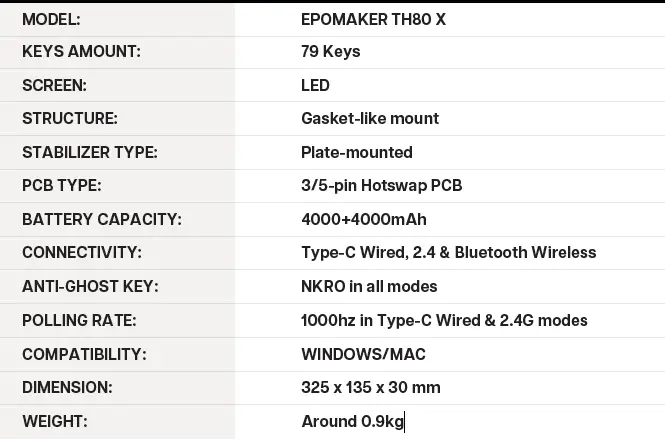
Replacing Keycaps and Switches
To replace keycaps and switches on the Epomaker TH80 X, scan the QR code or visit
https://epomaker.com/blogs/guides/diy-guide-how-to-remove-and-replace-your-mechanical-keyboard-switches for a full guide.
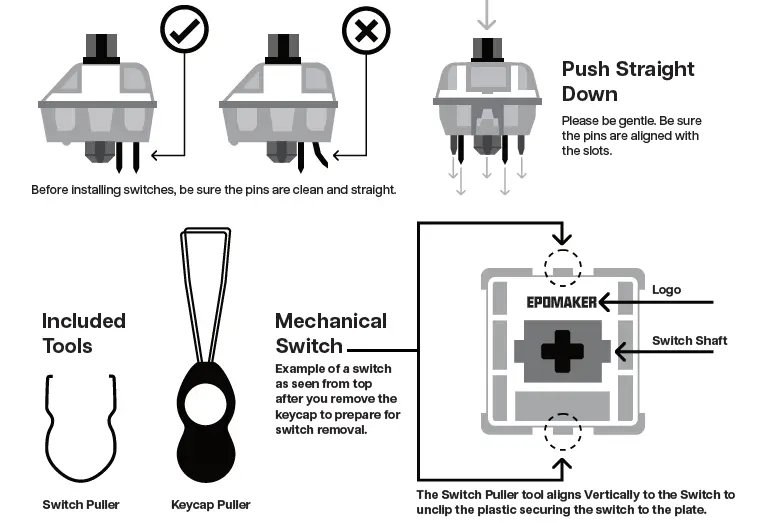
Remove Switches
- Grab your Switch Removal Tool and align the gripping teeth vertically (on the Y-Axis) at the center of the switch, as shown in the example graphic above.
- Grab the switch with the Switch Puller and apply pressure until the switch releases itself from the plate.
- Using firm but gentle force pull the switch away from the keyboard using a vertical motion.
Install Switches
- Check that all the switch metallic pins are perfectly straight and clean.
- Align the switch vertically to have the Gateron logo facing north. The pins should align themselves to the keyboard PBC.
- Press the switch down until you hear a click. This means your switch clips have attached themselves to the keyboard plate.
- Inspect the switch to ensure it’s properly attached to your keyboard, and test it.
Note: If the key doesn’t work its possible you may have bent one of the switches while installing it. Pull the switch out and repeat the process.
Pins may be damaged beyond repair and need replacement if this process is not done correctly. Never apply excessive force when replacing keycaps or switches. If you cannot remove or install keycaps or switches please contact customer service as soon as possible to avoid damage to the keyboard due to operating errors.
TECHNICAL ASSISTANCE
For technical assistance, please email to [email protected] with your purchase order number and a detailed description of your issue.
We normally respond to enquiries within 24 hours. If you purchased your keyboard from a distributor or not from any official store of Epomaker, please contact them directly for any additional help.
COMMUNITY FORUMS
Join our community and learn together with other keyboard enthusiasts.
https://discord.gg/2q3Z7C2
https://www.reddit.com/r/Epomaker/
WARRANTY
EPOMAKER’s Warranty covers any factory defects that might affect the proper functionality of your purchase. It doesn’t cover any damage that may occur from normal wear and tear. If your product is defective we will send you a replacement unit. Replacement units might require you to send the defective unit back to Epomaker.
We provide a 1 year warranty for our products when bought from our website (EPOMAKER.com). Your item will not be covered by your 1 year warranty if the inspection shows any sign of modification or changes unsupported by the original product, these include: Changing internal components, Assembling and reassembling the product, Replacing Batteries, etc.
We will ONLY cover the item if it is bought from our official stores. You do not have a warranty with us if you bought the item from another reseller or likewise. Please contact the store that you bought your product from to resolve issues.

